The Simpliest Ways to Change Your Name and Username on Instagram with Android, iOS, & Web
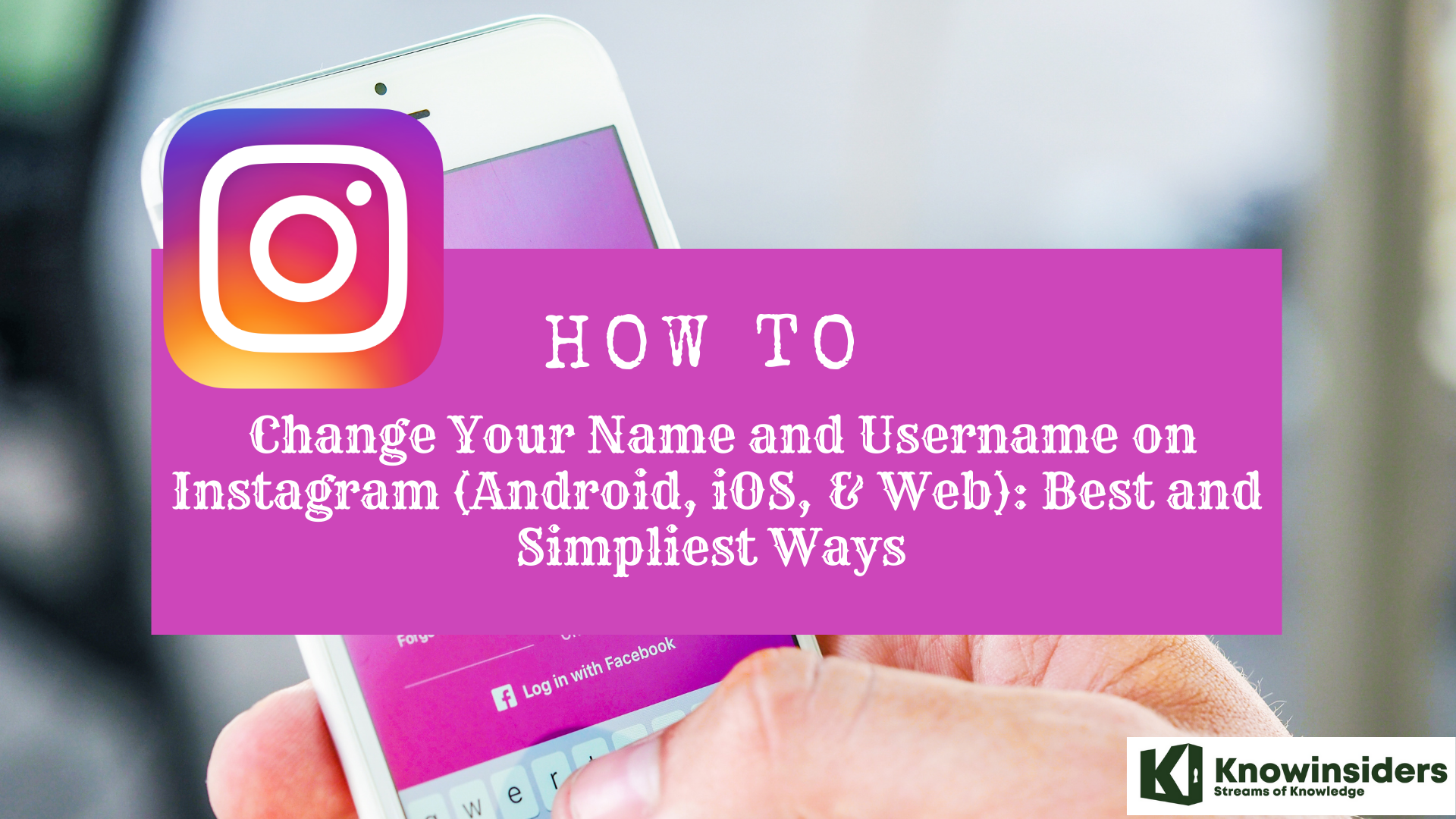 |
| How to Change Your Name and Username on Instagram (Android, iOS, & Web): Best and Simpliest Ways |
Many social media platforms don't let you change your username once the account is set up, since it's a basic identifying element of the account.
That's why it's a little surprising that Instagram lets you change it at any time. You can change both your display name and username, either from the iPhone or Android mobile apps, or your computer in a web browser.
Keep in mind that while you can change your display name to anything — it doesn't need to be unique — your username is different.
Your username can't already be in use by someone else, and Instagram will alert you if your desired username isn't available. You won't be able to save your changes until you choose a unique username.
Here is the best and simpliest ways to change your name and username on Instagram.
What is Instagram?
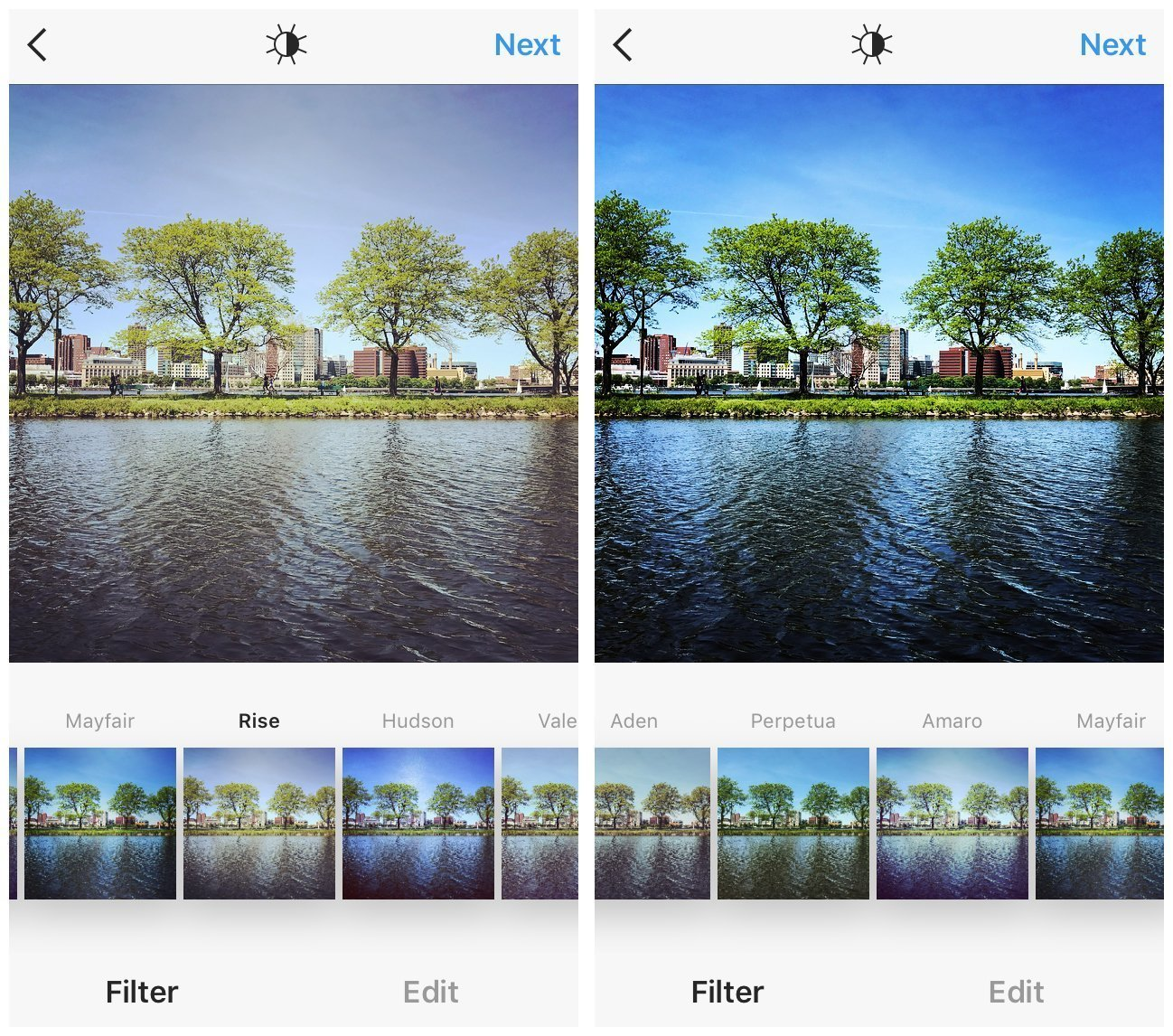 |
| Photo: Techtarget |
Instagram is a free, online photo-sharing application and social network platform that was acquired by Facebook in 2012.
Instagram allows users to edit and upload photos and short videos through a mobile app. Users can add a caption to each of their posts and use hashtags and location-based geotags to index these posts and make them searchable by other users within the app. Each post by a user appears on their followers' Instagram feeds and can also be viewed by the public when tagged using hashtags or geotags. Users also have the option of making their profile private so that only their followers can view their posts.
As with other social networking platforms, Instagram users can like, comment on and bookmark others' posts, as well as send private messages to their friends via the Instagram Direct feature. Photos can be shared on one or several other social media sites -- including Twitter, Facebook and Tumblr -- with a single click.
Instagram is not only a tool for individuals, but also for businesses. The photo-sharing app offers companies the opportunity to start a free business account to promote their brand and products. Companies with business accounts have access to free engagement and impression metrics. According to Instagram's website, more than 1 million advertisers worldwide use Instagram to share their stories and drive business results. Additionally, 60% of people say they discover new products through the app.
How to set up and use Instagram
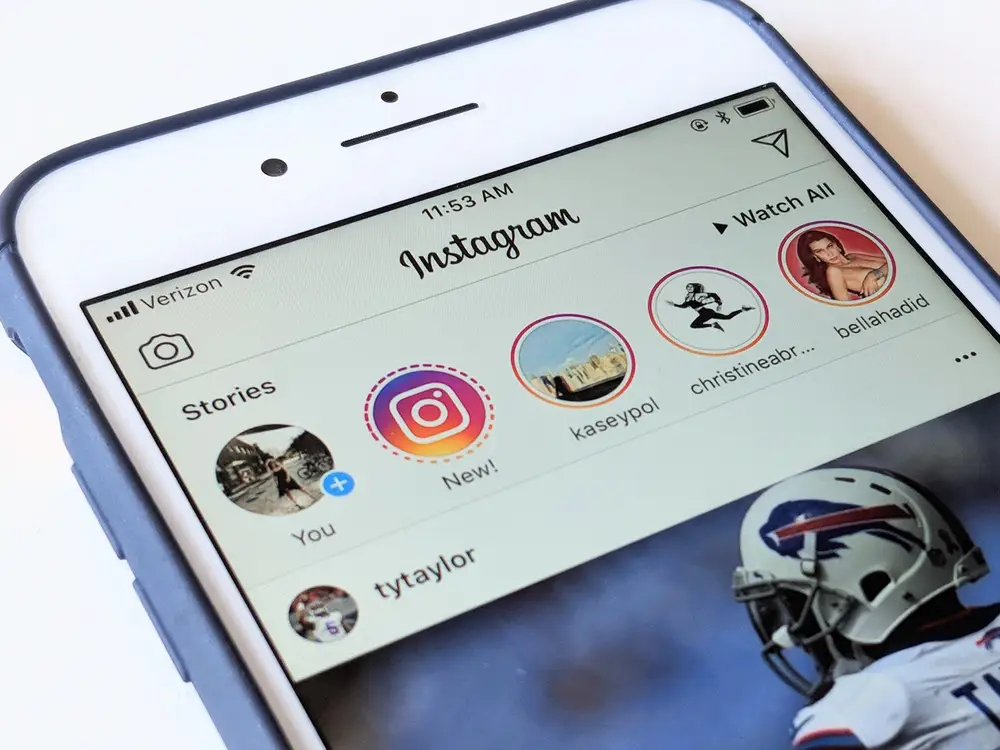 |
| Photo: Business Insider |
The Instagram app is available for download on Apple's iPhone, iPad and other iOS devices through the App Store, and on Android devices through Google Play.
Once installed, users will be prompted to sign up for free and are given the option to either input their email address, which entails creating a username and password, or to log in using their Facebook account. New users can find people to follow on Instagram by having the app look through their Facebook friends and people on their contact list.
From the Home tab, the first screen that appears when the app is opened, Instagram users can view photos from accounts they follow in a format similar to that of Facebook's newsfeed. Instagram Stories -- posted by users you're following -- are displayed at the top of the Home feed in the form of circular profile photos. Users can access Instagram Direct at the top right corner of their home feed.
The Explore tab of the Instagram app allows members to search for user accounts to follow or find user photos by searching hashtags or geotags. The Explore tab also presents curated content and recommendations based on the user's activity and accounts they follow, as well as trending hashtags and popular posts. The Activity tab displays recent engagement on posts in the form of likes and comments, and also recent activity from those the user is following.
The Profile tab presents all of the user's photo and video posts in one place and a short bio. To post a photo or video, click the Camera tab, which will give the option of taking a photo or video from within the app or choosing a photo or video from the device's library.
Method 1: How to Change Your Instagram Username on the Web
If you’re using a computer to access Instagram, then you can edit your profile by connecting to their webpage. You can change either the display name or username by doing the following:
Changing your display or username on the webpage:
1. Log onto your Instagram Account.
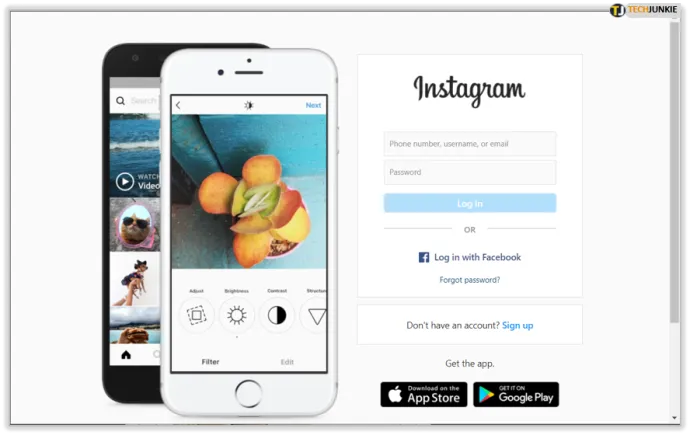 |
| Photo: Alphr |
2. On your Instagram home page, click on your profile icon on the right menu. Alternatively, you can click on the profile icon on the upper right corner of the screen, then click on Profile on the dropdown window.
3. Once open, click on Edit Profile just to the right of your username.
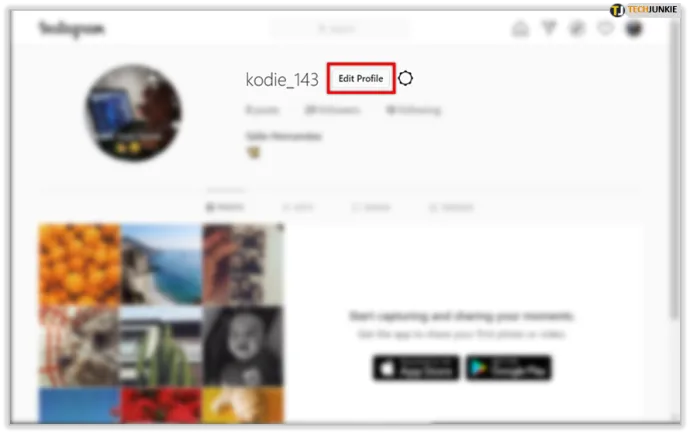 |
| Photo: Alphr |
4. Your display name will be on the text box beside the label Name.
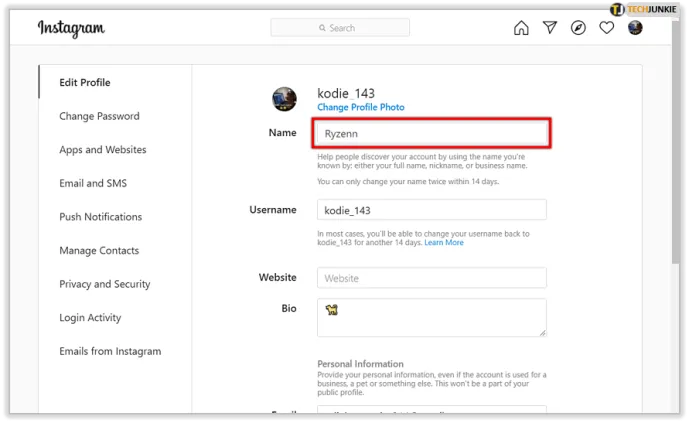 |
| Photo: Alphr |
5. Your user name will be on the text box beside the label Username.
6. Once you’ve changed the one you want, scroll down and click on the Submit button on the bottom of the page.
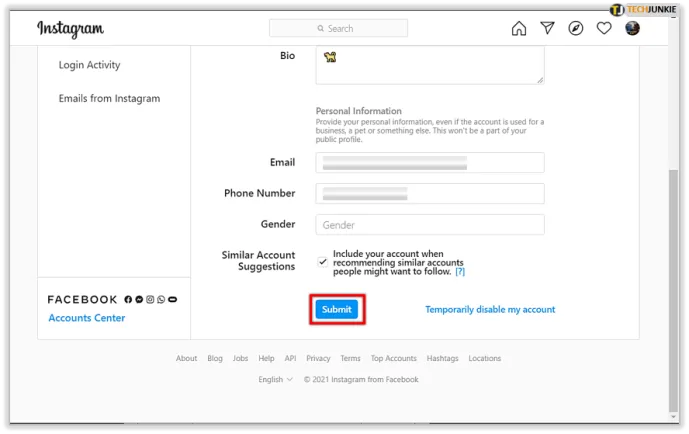 |
| Photo: Alphr |
7. Your changes will now be saved by Instagram. You can now navigate away from this window.
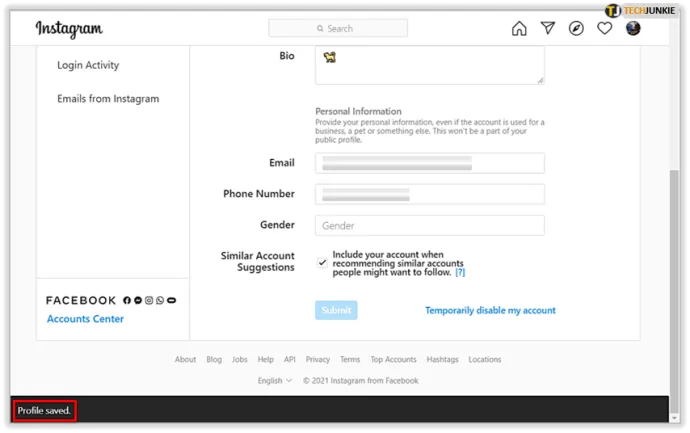 |
| Photo: Alphr |
Method 2: How to Change Your Instagram Username on Android
If you’re using the mobile version of Instagram, and wish to edit your profile on an Android device, then you can follow these steps:
Changing your display name or username on a mobile device:
1. Open the Instagram App on your Android device and log in.
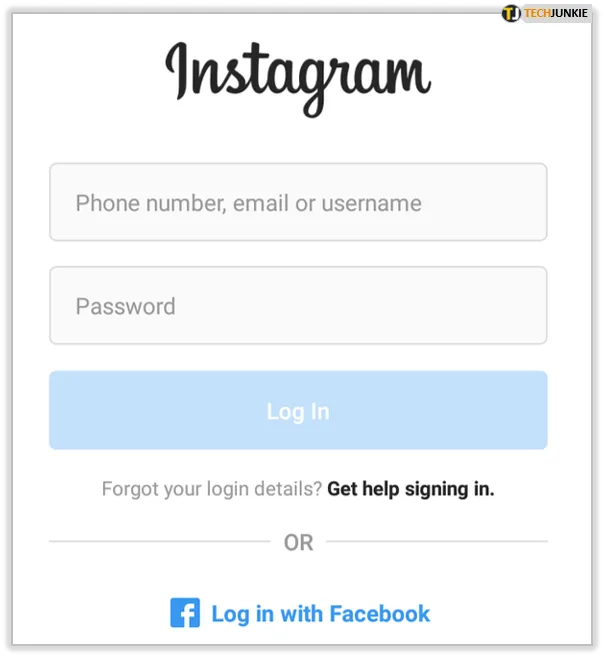 |
| Photo: Alphr |
2. Tap on your profile icon on the bottom right corner of your screen.
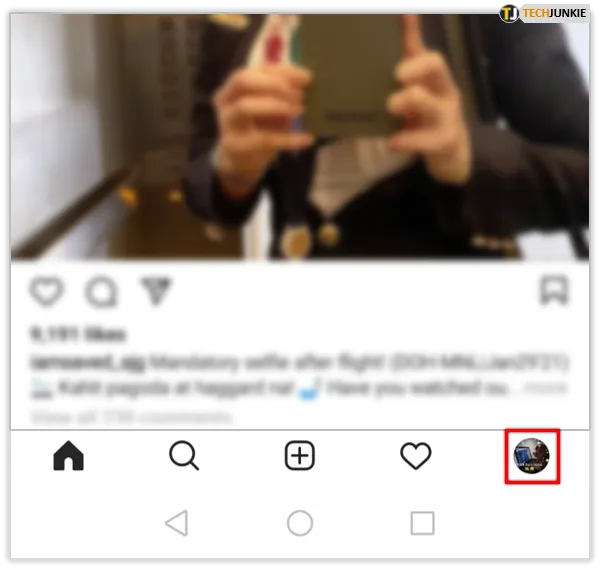 |
| Photo: Alphr |
3. Tap on Edit Profile on the bottom of your profile icon.
4. Your display name is on the text box on the bottom of the label Name. Your username is on the text box on the text box below the label Username.
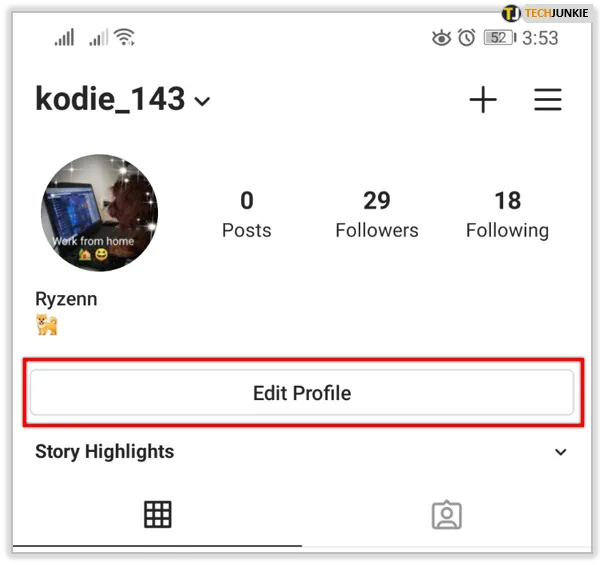 |
| Photo: Alphr |
5. Once you’ve finished editing either one, tap on the check icon on the upper right corner of the screen.
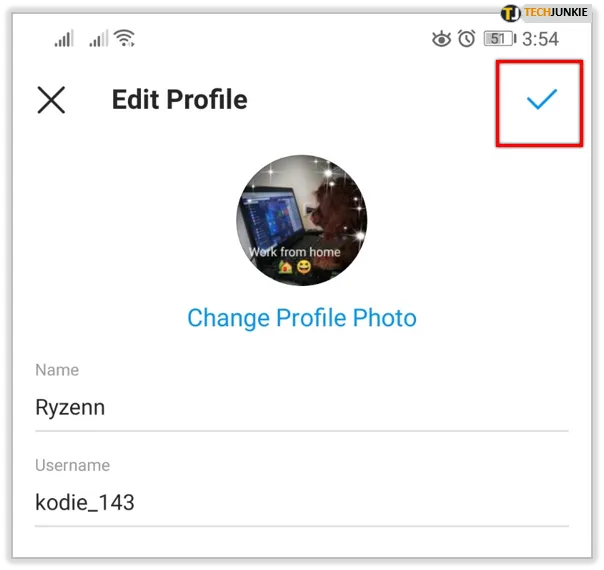 |
| Photo: Alphr |
6. Your changes should now be saved. You can navigate away from this screen.
Change Instagram Name and Username on iPhone
You can also change your Instagram name and username using the iPhone mobile app. Here’s how:
Open the Instagram app and tap on your profile image at the bottom-right corner. Then, tap on ‘Edit Profile‘ under your name.
Now type a new name or username depending on what you want to change. Finally, hit ‘Done‘ to confirm.
Like on Android, your new display name or username will be immediately reflected on Instagram across all platforms except for the instances mentioned earlier.
How to Change Your Username on Instagram Without Waiting 14 Days
If your referring to your unique username, then you can change it as many times as you want, as long as you follow the naming rules. However, the display name can only be changed twice per fourteen days. Some workarounds are detailed below:
1. Delete your display name –When you leave your display name blank, Instagram will use your username instead. As the user name can be changed at any time, just use this as a temporary name, until such time as the editing lock period has passed.
2. Use the Help Center – If you believe that you have a good reason to justify changing your display name back, you can resort to the Instagram Help Center. To do this, for either a computer or mobile device, do the following:
3. For computer users:
Open Instagram and log in.
4. On the home screen, either click on your profile icon to the right, or click on your profile icon on the upper left corner and choose Profile from the dropdown menu.
5. On the home screen, either click on your profile icon to the right, or click on your profile icon on the upper left corner and choose Profile from the dropdown menu.
6. Click on the gear icon located on the right side of your username.
7. From the popup window, click on Report a Problem.
8. On the popup window, type in your reason in the text box provided. If you wish to add a screenshot, click on Add File and then search for the image on the search window.
9. Once done click on Send Report.
10. On a mobile device:
11. Open your Instagram App and log in.
12. On the home screen, tap on your profile icon on the lower right corner.
13. Tap on the three lines icon on the upper right corner.
14. Tap on Settings on the bottom of the menu.
15. Tap on Help.
16. Tap on Report a Problem, then tap on Report a Problem on the popup window.
17. Type in your reason. Once you’re done, tap on Submit on the upper right corner.
Easily Update Your Instagram Name and Username
Now that you know how to change your name or username on Instagram, go check out our guide on how you can change your name on Facebook. You can also change your name on Zoom, so check that out if you are looking to refresh your identity across various apps and services. Moreover, as an Instagram user, check out some of our other tutorials for the app, including how to hide message requests on Instagram and how to turn off contacts syncing in Instagram. On the other hand, if you are concerned about your privacy and want to get rid of the app altogether, check out the best Instagram alternatives on Android and iOS.
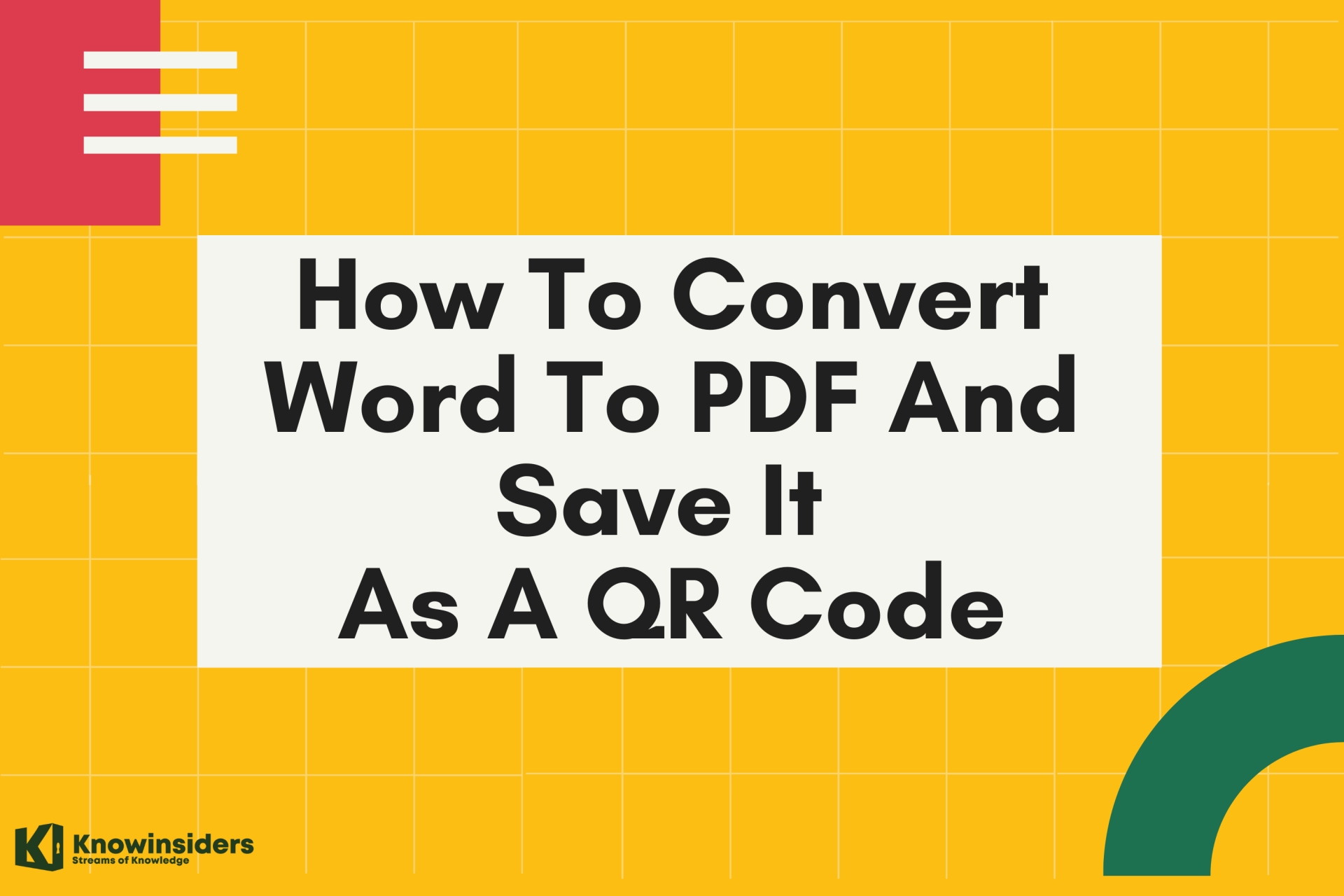 Easy Steps To Convert A Word Document Into A PDF And Save It As A QR Code Easy Steps To Convert A Word Document Into A PDF And Save It As A QR Code In our daily work, there are many times that we need to convert from a Word document into a PDF file for convenient use. You ... |
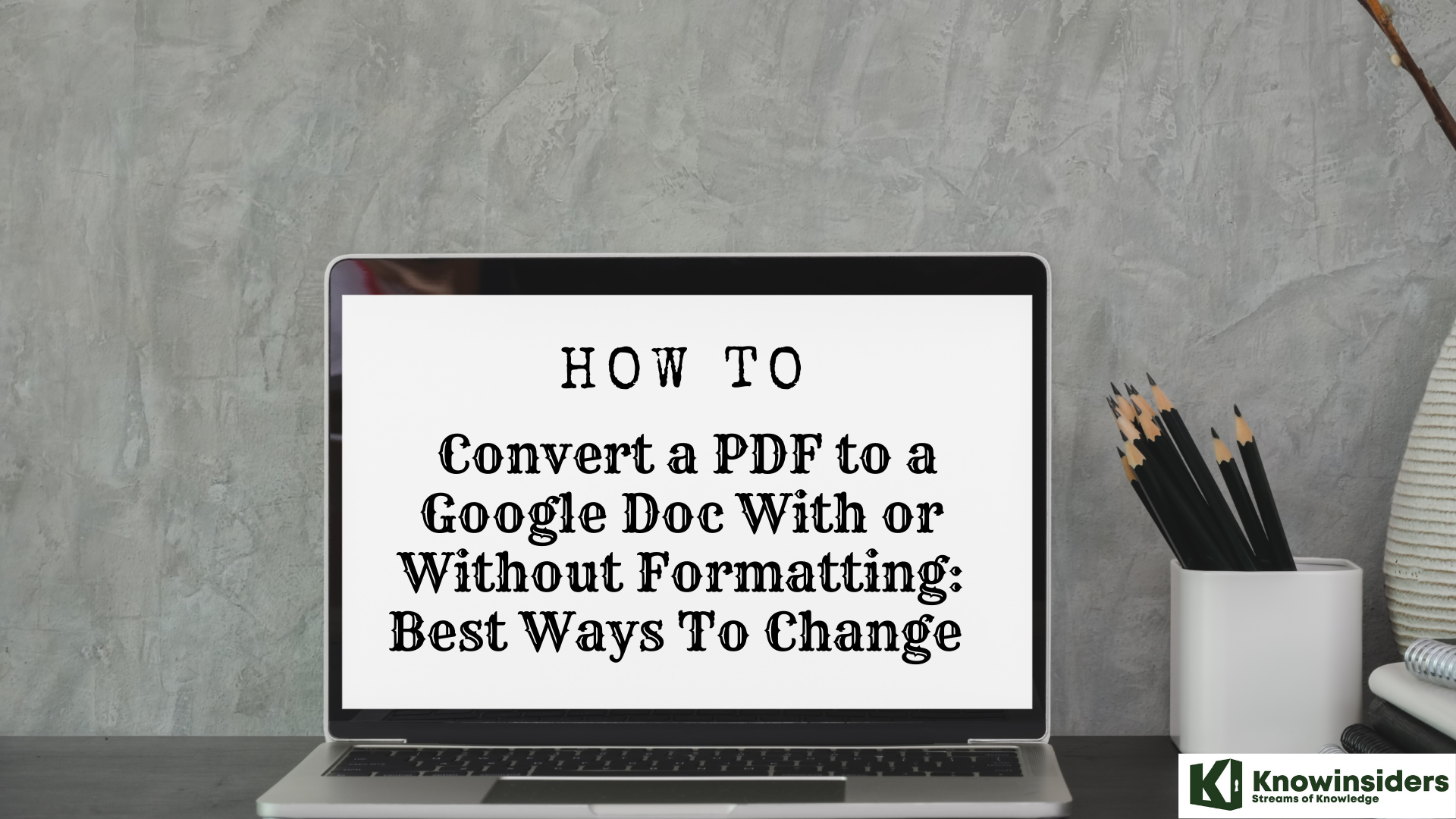 The Simpliest Ways to Convert a PDF to a Google Doc With or Without Formatting The Simpliest Ways to Convert a PDF to a Google Doc With or Without Formatting Keep reading the article below to learn how to convert PDF to Google Doc with or without formatting in best and easest ways. |
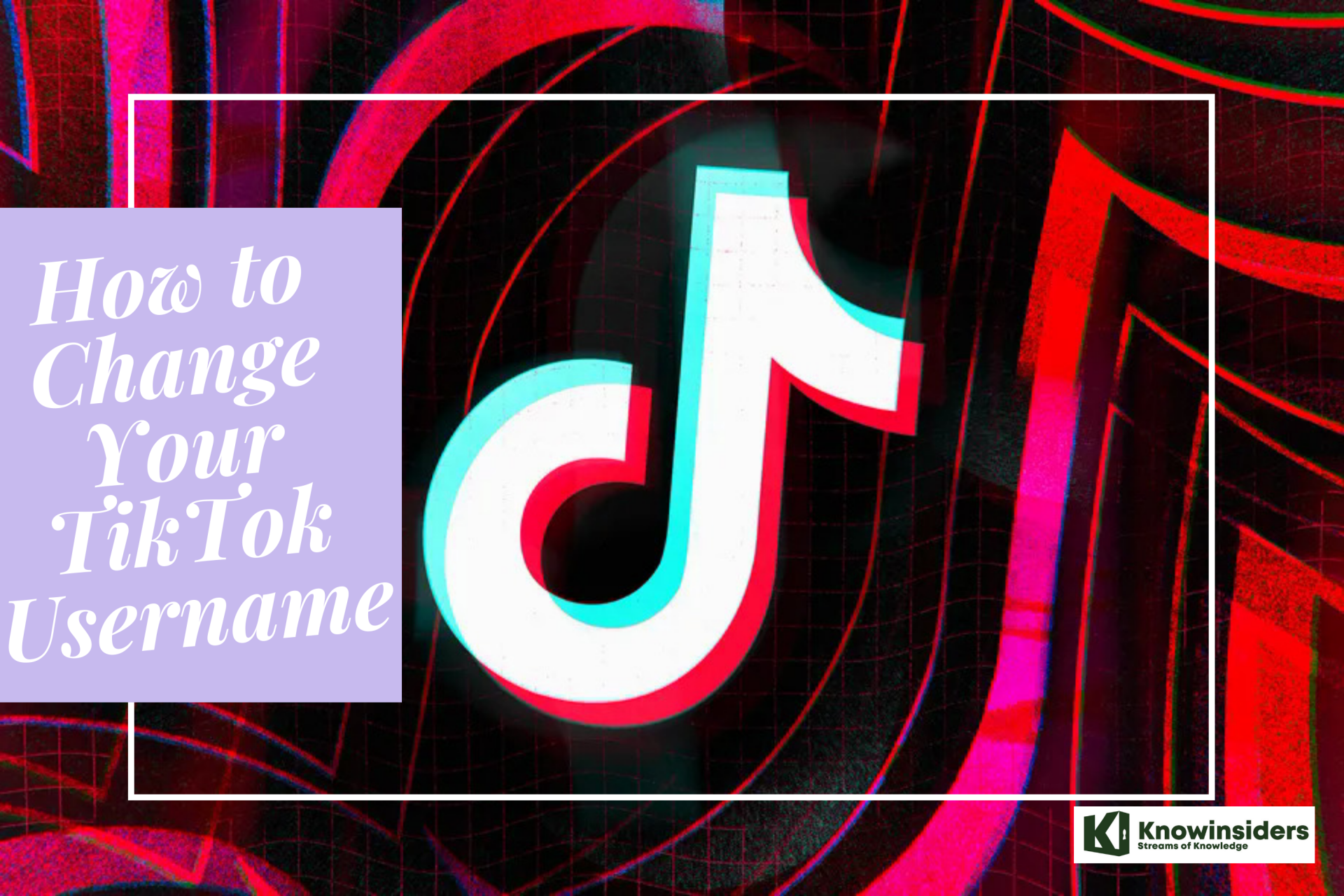 The Simpliest Ways to Change Your TikTok Username The Simpliest Ways to Change Your TikTok Username A creative username is a very important factor in social media applications. There are several other things you need to be aware of before you ... |
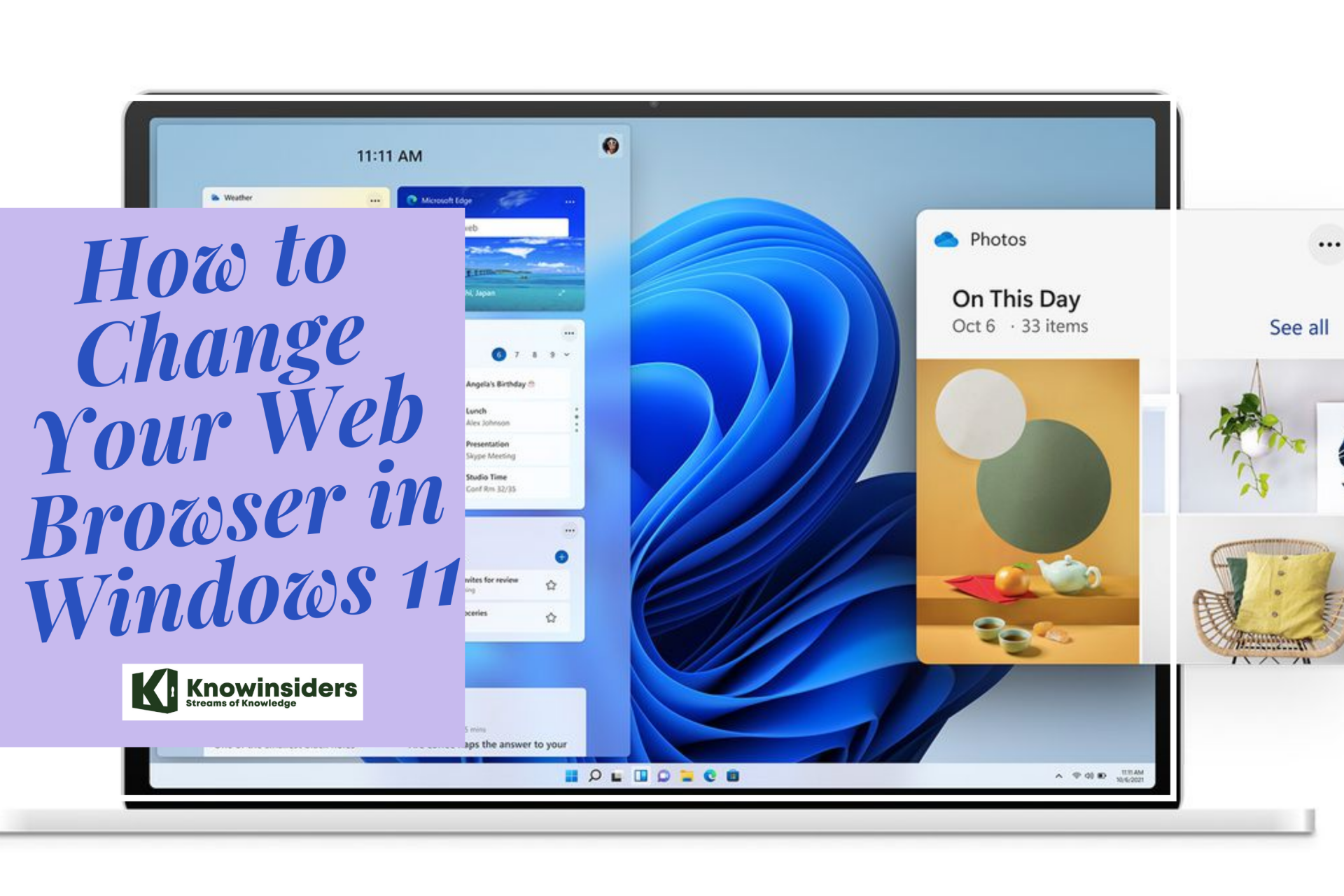 The Easiest Mothods to Change Your Web Browser in Windows 11 The Easiest Mothods to Change Your Web Browser in Windows 11 Many times when you open a website, you get a message that your web browser is not supported and you need to use a different ... |


























