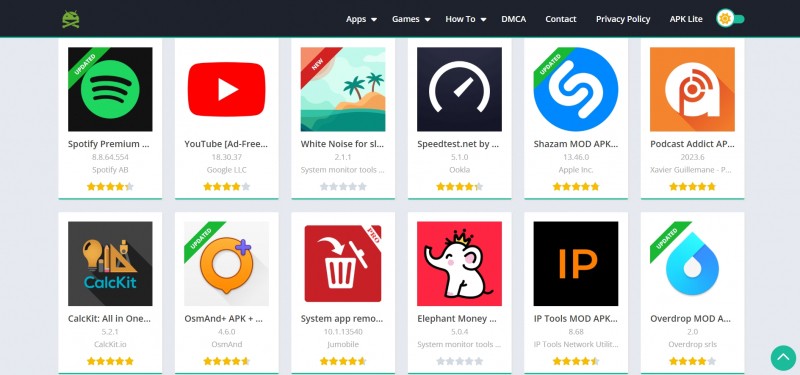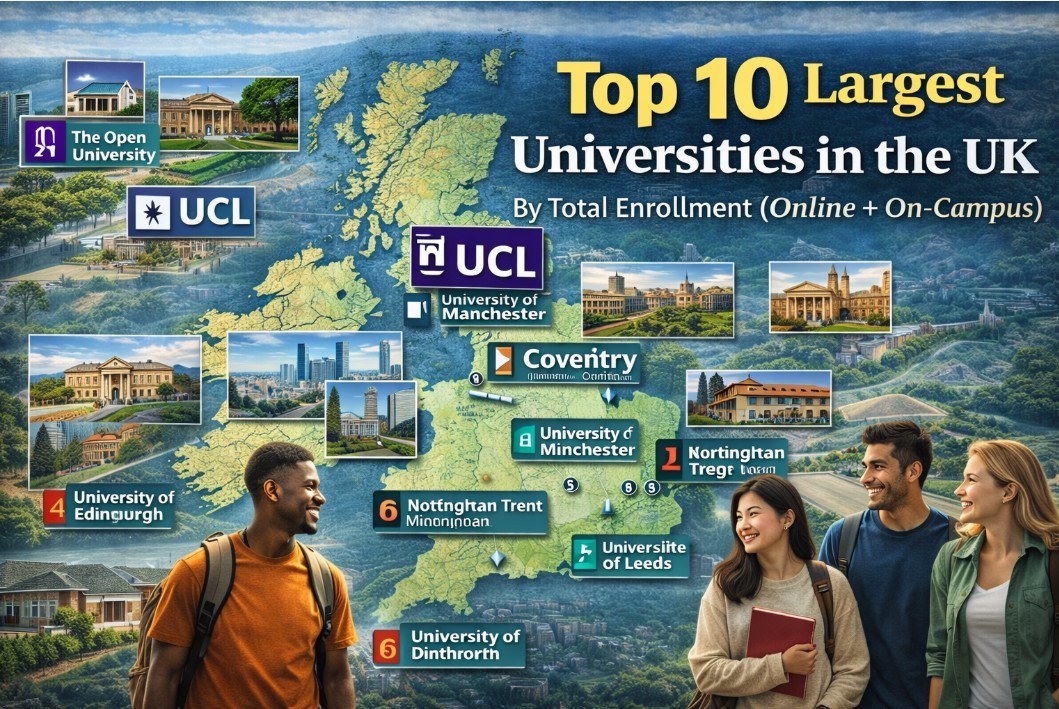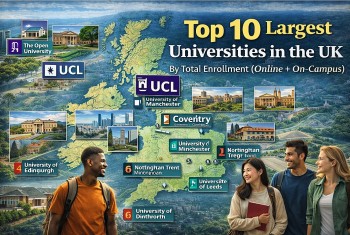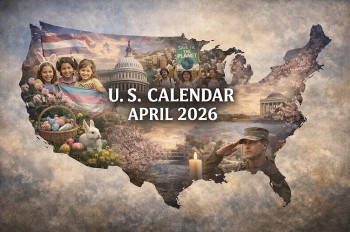How to Use New Fascinating Features on iOS 14.5?
 |
| Photo: Tinh te |
Apple is back at it again with another big iOS update, this time in the form of iOS 14.5 and iPadOS 14.5. The latest update for your iPhone and iPad brings a healthy list of changes and improvements. There's a new feature that makes unlocking your iPhone with Face ID while wearing a face mask a breeze (we could have used that feature about a year ago, am I right?). It also requires that app makers ask you for permission to track you across the web and other apps, which is a welcome privacy addition.
Features Apple built into 14.5 join other notable features included in iOS 14 since its release last September. For example, iOS 14.4 added a new workout to Fitness Plus for Apple Watch owners. That update also included a series of security fixes for vulnerabilities that were actively being exploited.
1. Unlock Your iPhone With Apple Watch When Wearing a Mask
With iOS 14.5 and watchOS 7.4, also available now for the Apple Watch, Apple is making it easier to unlock your iPhone when you're wearing a mask.
There's an "Unlock with Apple Watch" option that lets the iPhone use an unlocked and authenticated Apple Watch as a secondary authentication method when Face ID cannot see your whole face due to a face covering.
This means you do not need to take off your mask or enter a passcode to unlock your iPhone when the feature is enabled. It requires both an iPhone running iOS 14.5 and an Apple Watch running watchOS 7.4, and it needs to be enabled in the Settings app by going to Face ID & Passcode and toggling on "Unlock with Apple Watch."
 |
| Photo: Soyacincau |
If you're worried about security, Apple has some built-in security functions. You will need to make sure your Apple Watch is on your wrist and authenticated for the unlocking process to work, and the first time you use it, you do need to enter your passcode. If you take off your watch and it locks, you need to enter your passcode again.
There is a proximity function, so it will not unlock if your iPhone is not near your watch, and your full face can't be covered. There's still a partial Face ID scan included that looks for your eyes.
While an unlocked Apple Watch can be used alongside Face ID to unlock an iPhone without a passcode, it cannot be used to authenticate Apple Pay or App Store purchases, nor bypass Face ID locks in apps. These will still require a full Face ID scan or passcode
2. Siri has new voices, and you get to choose
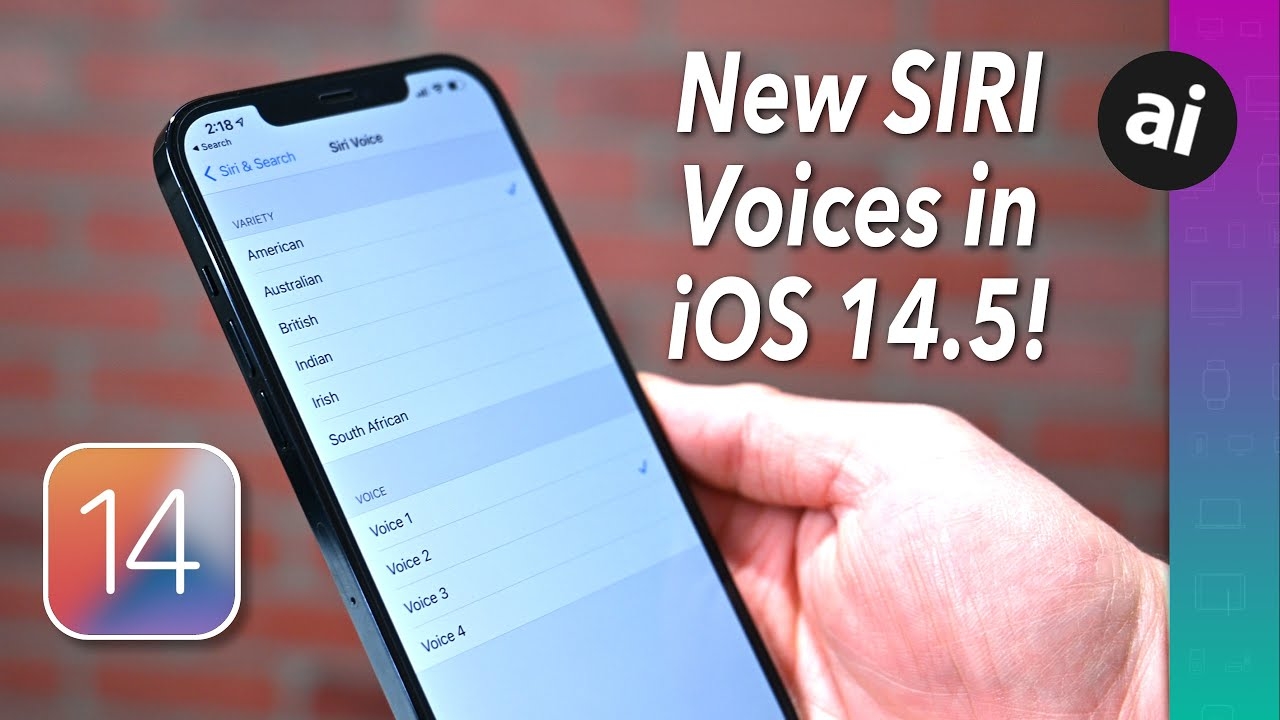 |
| Photo: Youtube |
For the first time, Siri's voice will no longer default to a female voice. In fact, Apple added two totally new voices and made subtle improvements to the previous voices. In total, there are four voices English speakers get to choose from when setting up a new device.
If you want to change Siri's voice, you can do it at any time by going into the Settings app. Complete instructions can be found here. After you pick a new sound for Siri, be sure to come back and leave a comment with your favorite. I went with Voice 3.
3. AirTags Support
iOS 14.5 update introduces support for Apple's newly released AirTags, allowing them to be tracked within the Find My app. On the iPhone 11 and iPhone 12, there's a Precision Finding feature that takes advantage of the U1 chip to provide visual, audible, and haptic feedback to guide you to a lost item.
AirTags have a lost mode, can be tracked via sound, and can be found through the Find My network by utilizing the iPhones, iPads, and Macs of people who are nearby a lost item.
4. New privacy feature to stop apps from tracking you
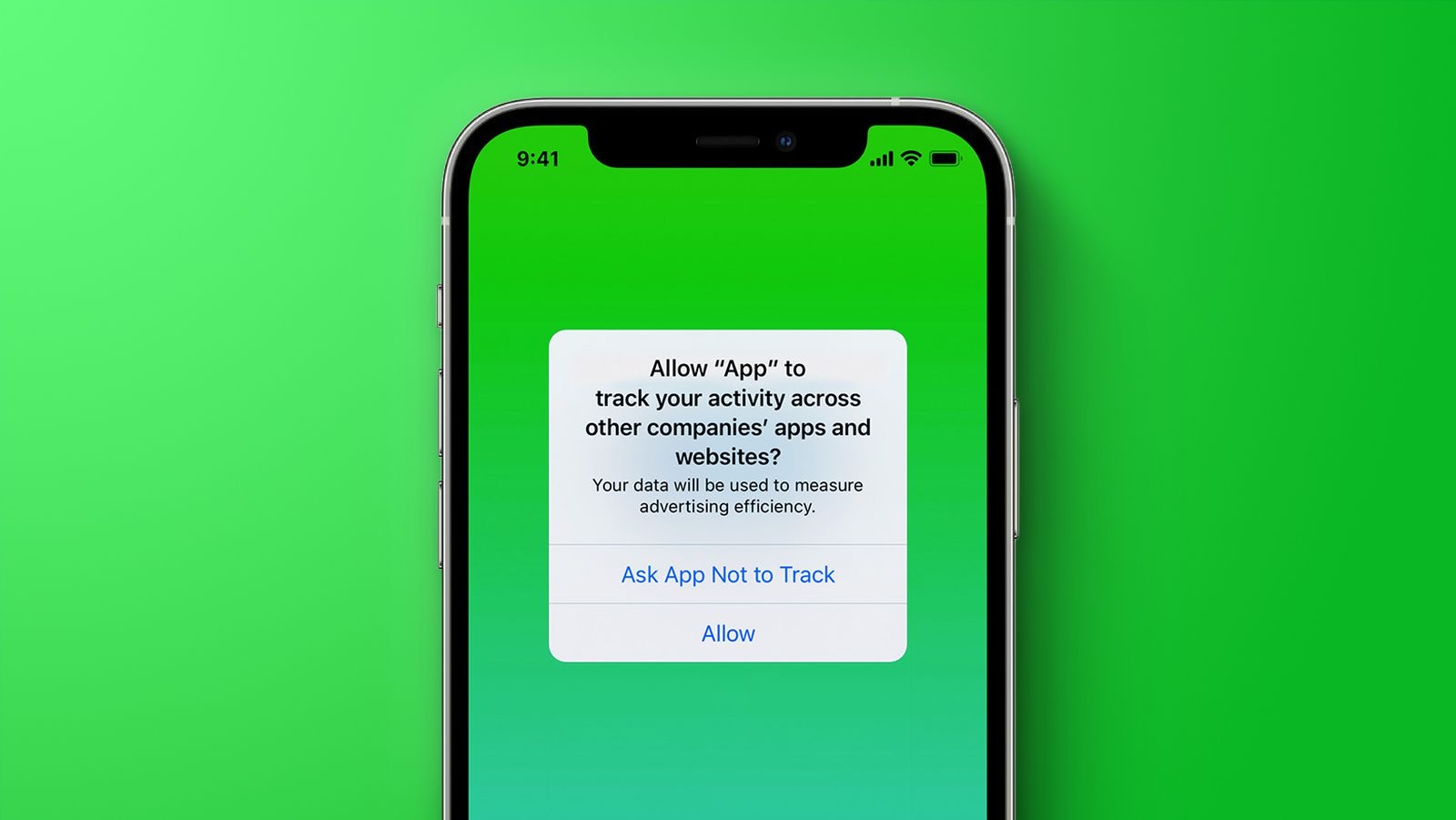 |
| Photo: MacRumors |
One of the most controversial features in iOS 14.5 is the requirement that apps ask for permission to track you across your Apple devices. If you decline the request, or block apps from asking you altogether, the developer has to honor your decision. If an app is caught tracking you without permission, it could get kicked out of the App Store. To check out the new feature, go to Settings > Privacy > Tracking on your iPhone or iPad. Or you can check out our complete walkthrough that dives into the feature with more detail.
5. Apple Maps Crowdsourcing for Accidents, Hazards, and Speed Checks
iOS 14.5 includes a Waze-like crowdsourcing feature for reporting accidents, hazards, and speed checks along a route in Maps when getting directions.
apple maps report accident
There's a new "Report" button available in the Apple Maps app that lets you tap to report an accident, hazard, or speed trap at your location in the Apple Maps app, which is a feature that mapping app Waze offers. This is available directly on the iPhone and in CarPlay.
Tapping on the info button in the upper right corner of the Maps app lets you "Report an Issue," with this option now displaying options to report an accident, hazard, or speed check. When getting directions, there are also easy access report buttons for sharing problems.
6. Check out the new home screen features
 |
| Photo: CNET |
The iPhone now has an app drawerlike feature called App Library, which acts as a warehouse to store all of the apps you don't regularly use. You can access the App Library by swiping from right to left on your screen past all of your current home screens. Another first for the iPhone is the ability to place widgets on the home screen. Apple provided developers with the tools to create a new style of widget that's sure to make your Android friends jealous. We go into more detail about the home screen changes here.
7. Dual-SIM 5G Support
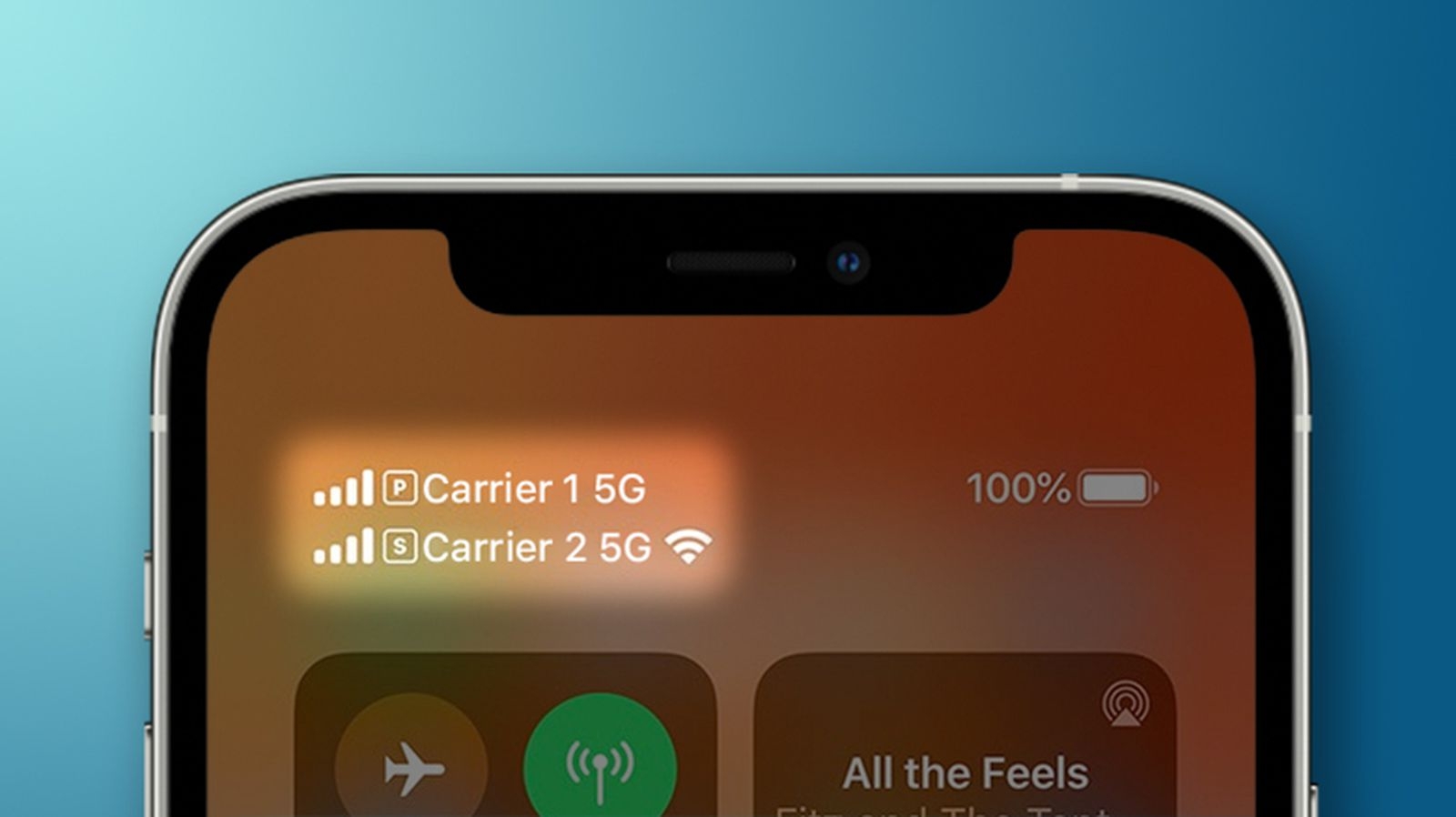 |
| Photo: MacRumors |
iOS 14.5 includes a long-awaited feature for those who take advantage of the iPhone's Dual-SIM functionality. It introduces global support for 5G in Dual-SIM mode on the iPhone 12 models.
The Dual-SIM feature on the iPhone 12 allows for two lines of service on a single iPhone, useful for traveling or keeping separate work and home numbers. Prior to iOS 14.5, Dual-SIM mode was limited to LTE in all countries except for China, but iOS 14.5 will allow Dual-SIM users worldwide to get 5G speeds on both lines for the first time.
8. Create a custom Smart Stack widget
Speaking of widgets, you're not locked into using Apple's curated Smart Stack widget. You can create your own stack of widgets using the same technique you'd use to create an app folder. Seriously, it takes longer to decide which widgets to include than it does to create it.
9. New Emoji Characters
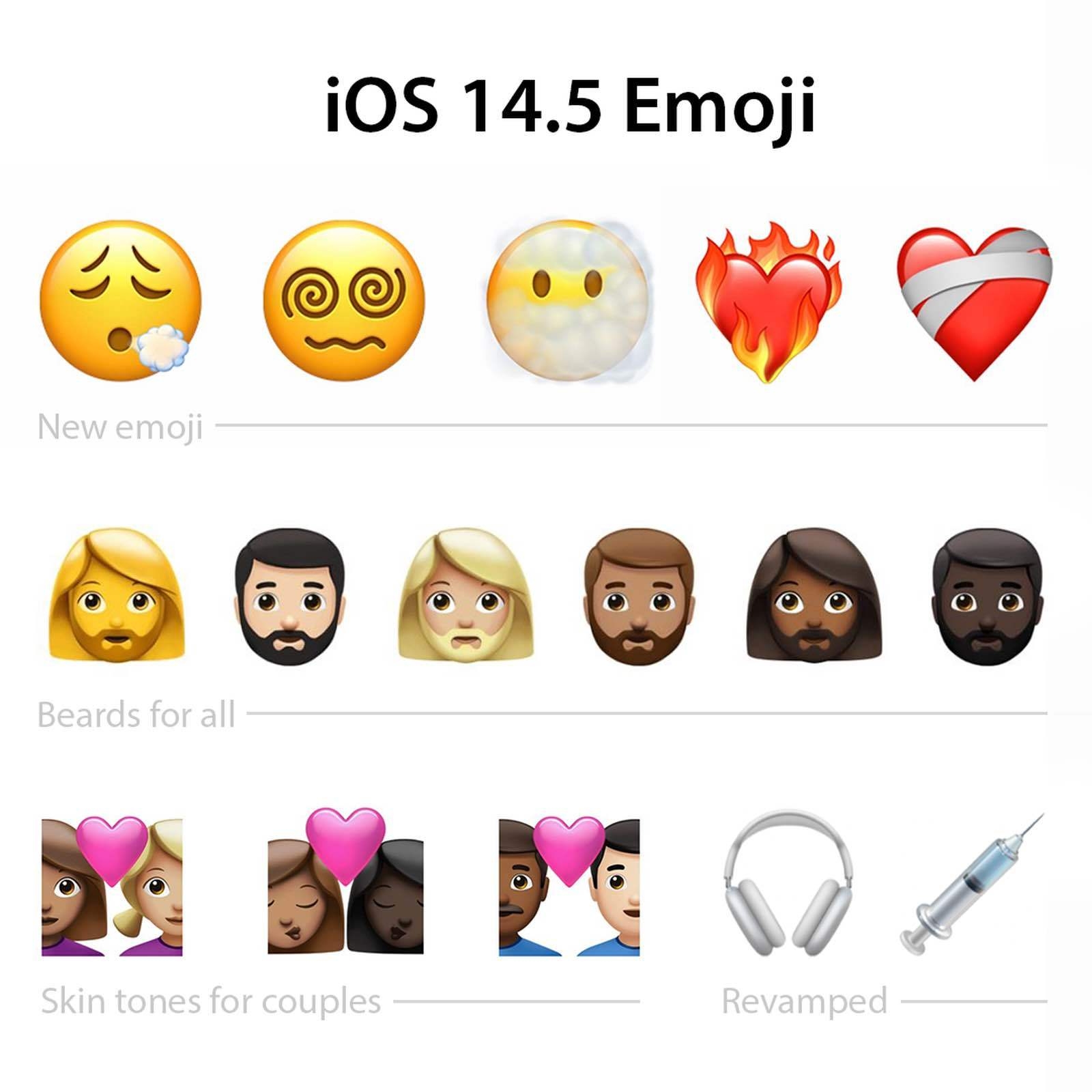 |
| Photo: Blind |
iOS 14.5 introduces several new emoji characters including heart on fire, mending heart, exhaling face, face with spiral eyes, face in clouds, along with different gender options for people with beards. There are also additional couple emojis that have new skin tone mixes.
Apple removed the blood from the syringe emoji to give it a more neutral look that also works for vaccinations. The Headphone emoji has been updated to look like the AirPods Max rather than a generic set of headphones, and the rock climbing emoji now includes a helmet.
10. Work out at home with Fitness Plus
With gyms closed or running at limited capacity, now's the time to work out at home. Apple's Fitness Plus service is built directly into your iPhone, iPad ($260 at Amazon) and Apple TV ($180 at Crutchfield), and it uses your Apple Watch to track your workout. The guided video workouts are released weekly, with options for all different fitness levels. Read our hands-on with the new service and then let us walk you through everything you need to know to set it up.
11. iPhone 11 Battery Recalibration
For the iPhone 11, 11 Pro, and 11 Pro Max, iOS 14.5 introduces a new process for recalibrating the battery health reporting feature.
The update recalibrates the maximum battery capacity and peak performance capacity on the iPhone 11 models to address inaccurate estimates of battery health reporting that some users have encountered.
Symptoms of this bug include unexpected battery drain behavior or in some cases, reduced peak performance capability, and these issues should be fixed after installing the update. The recalibration process can take a few weeks to complete after upgrading.
12. Picture-in-Picture comes to the iPhone
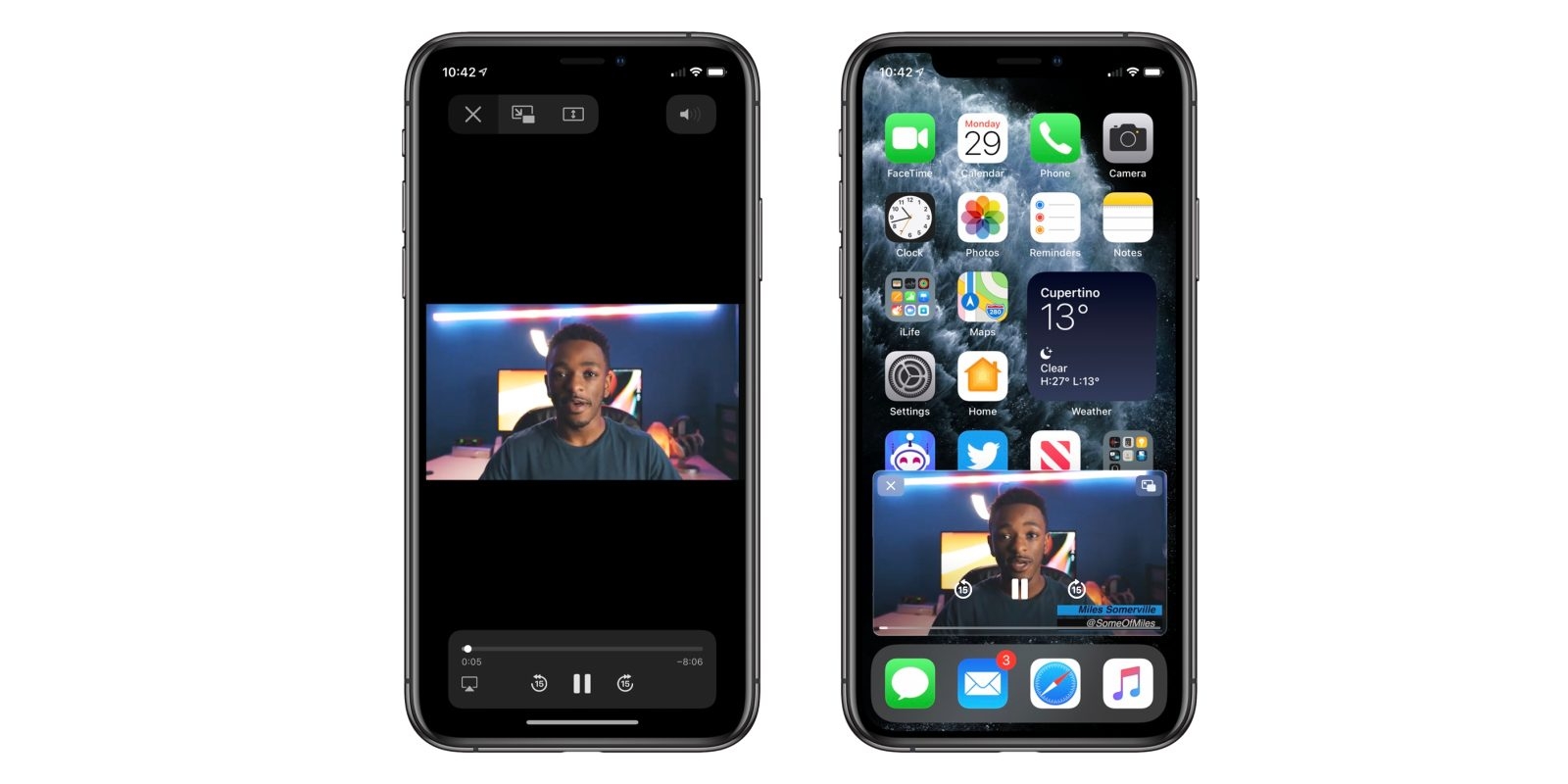 |
| Photo: 9to5Mac |
You're no longer forced to decide whether you want to watch a Twitch stream or browse Reddit on your iPhone. With iOS 14, you can do both at the same time, now that Apple has added picture-in-picture mode to the iPhone. The iPad has had this feature for a couple of years now, so it's nice to see the iPhone get it as well. When you start watching a video you only need to leave the app and go back to the home screen to trigger PiP. There are some apps, like YouTube, that don't support the feature. You can view a list of all the apps installed on your phone that support it by going to Settings > General > Picture in Picture. Read more about picture-in-picture to get a better idea of when and where it works.
13. Apple Music Changes
There are several minor tweaks in Apple Music that when combined, result in a much improved user experience.
There are new slide gestures for adding a song to the Now Playing queue or adding it to the Apple Music Library. When long-pressing on a song, there are also new options to "Play Last" and "Show Album."
In the Library, the download button has been replaced by three dots that can be tapped to access a whole range of options for a song. The actions are the same as the actions that are available when long-pressing on a song title anywhere in the Music app.
There's also a new "Share Lyrics" feature that lets you send lyrics and song clips to others. Just long-press on any lyric when viewing the real-time lyrics of a song to bring up a share interface. This is not available for all songs that support lyrics.
The lyric sharing option supports Instagram Stories and iMessage cards. If you send a song lyric using iMessage, the specific part of the song plays in the Messages app.
For some albums, the recording label information is more prominently displayed, with an option to tap it to find more albums from the label.
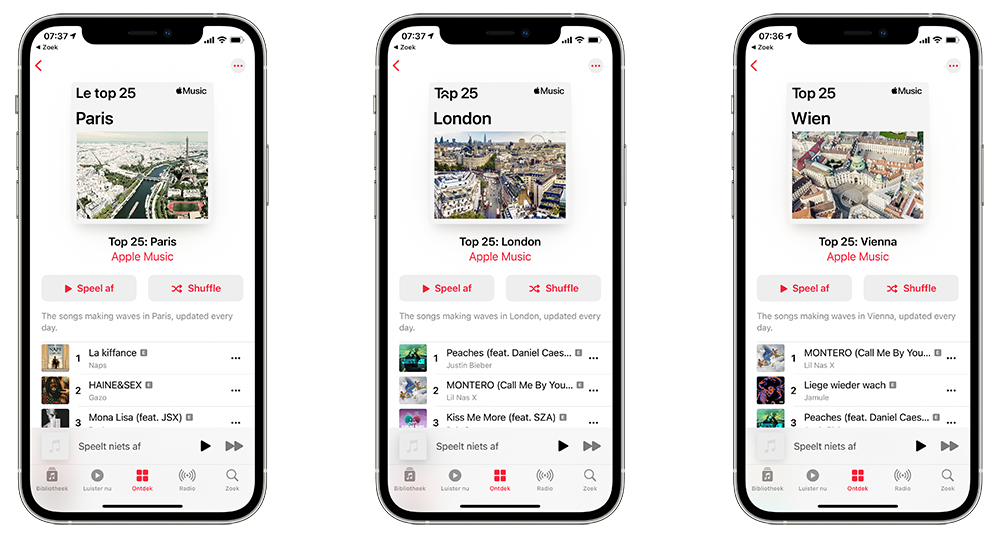 |
| Photo: Aroged |
Apple Music 'City Charts': There's a new "City Charts" feature that offers users access to playlists featuring the most played songs in more than 100 cities around the world.
There are some design changes in the Podcasts app, with Apple introducing a new Smart Button that replaces the prior play button, along with an updated interface that makes it easier to find, follow, and listen to new episodes.
The iPad will look more like a Mac than ever?iPadOS 14 includes several new features and enhancements that bring its interface closer to looking and working like a Mac. Or is it the Mac that's starting to look like an iPad with MacOS Big Sur? Either way, you'll want to learn all you can about the new iPad features in iPadOS 14. Not to be left out, there are several hidden features in iOS 14 that do some truly amazing things. For instance, a new back-tap feature lets you tap on the back of your phone two or three times, triggering a task like taking a screenshot or launching an app. We've found a total of thirteen hidden features worth sharing with you so far and plan to keep adding to the list. |
 How to Unlock Your iPhone with an Apple Watch with iOs 14.5 How to Unlock Your iPhone with an Apple Watch with iOs 14.5 In the current circumstances of COVID-19, people are wearing masks that cover their face when strolling outside to protect their health and safety, which prevents ... |
 Upcoming Apple Event: Date and Time, What to Expect Upcoming Apple Event: Date and Time, What to Expect Siri reveals that Apple will launch a new event on April 20, what we can expect from this event. Check out right below for more ... |
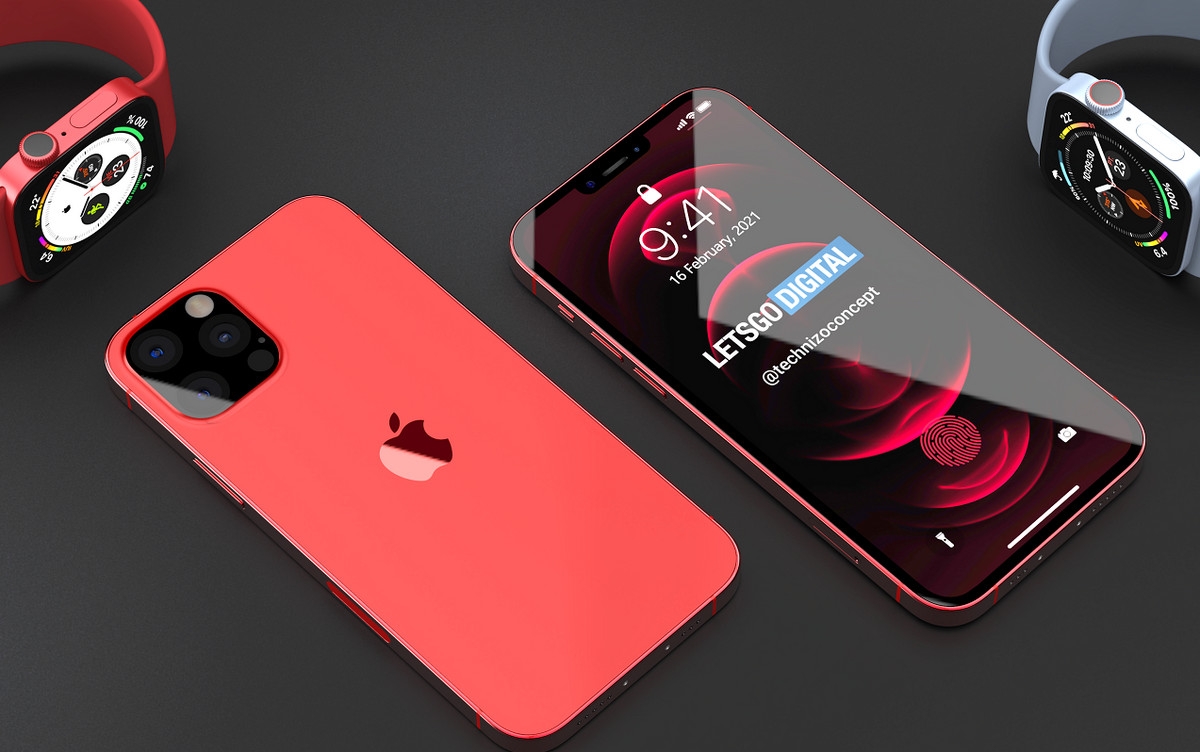 iPhone 13: Release date, Apple A15 Chip, Features and Specs iPhone 13: Release date, Apple A15 Chip, Features and Specs The iPhone 13 is likely to be released this fall with a handful of new features. Currently, rumors indicate that the update will bring design ... |