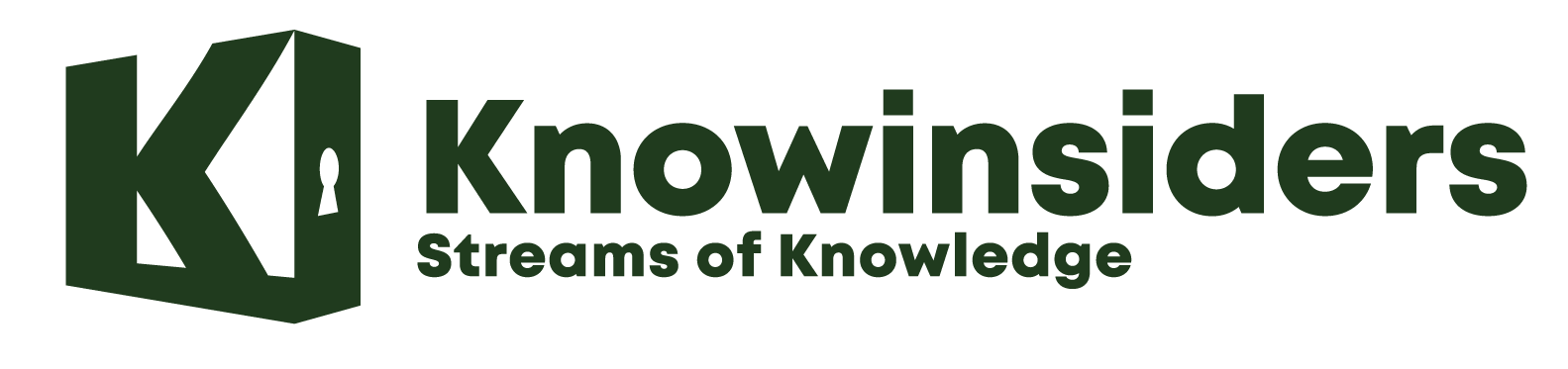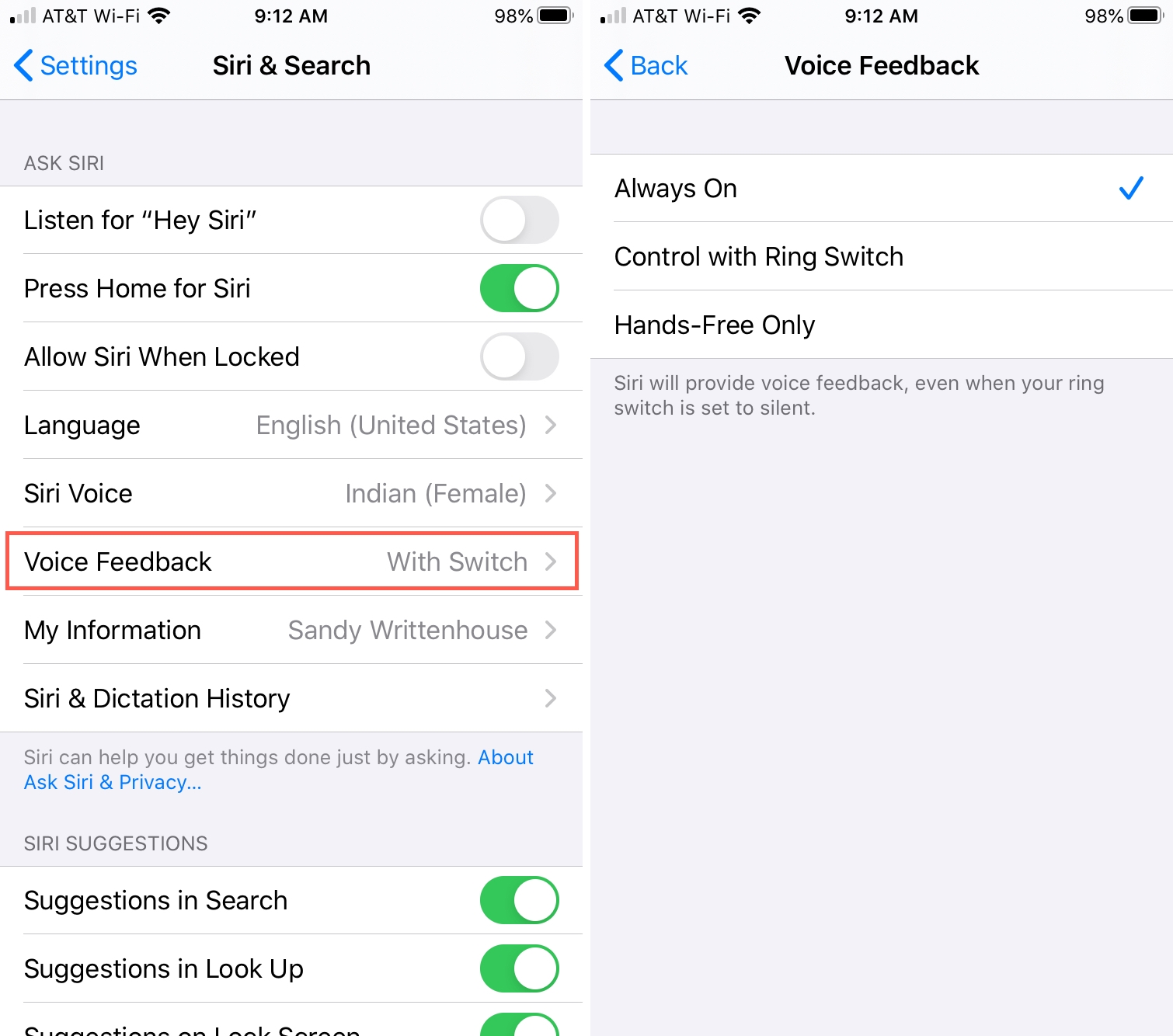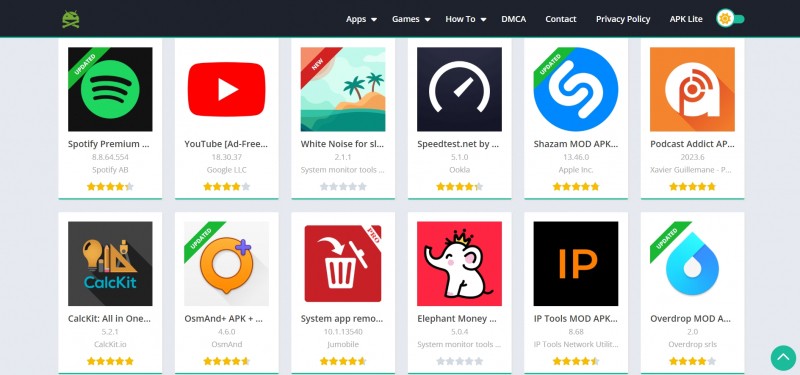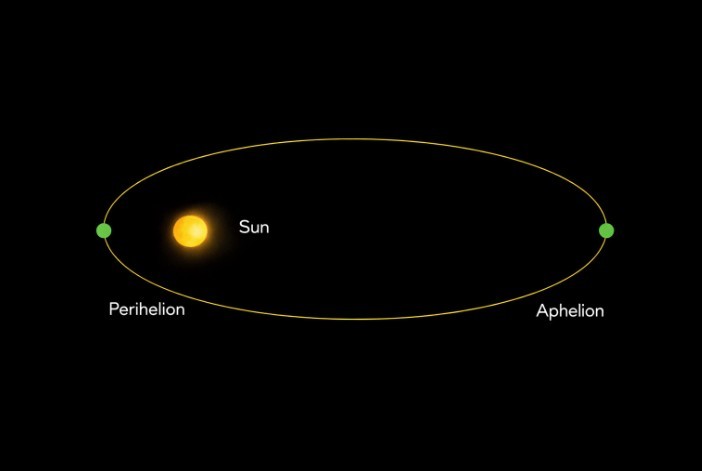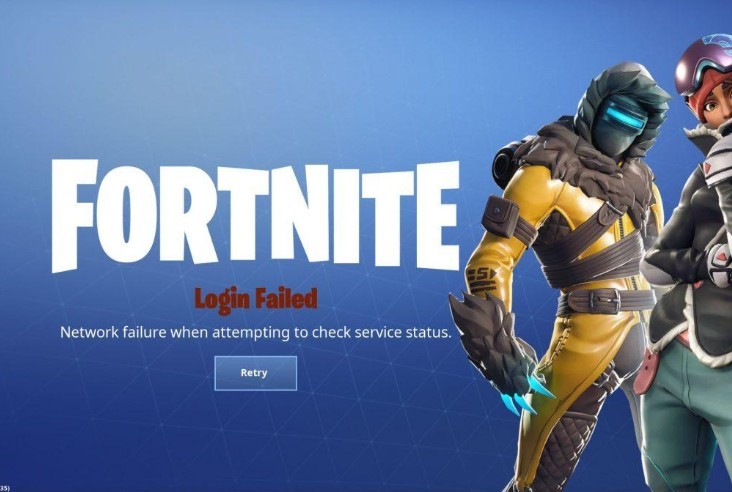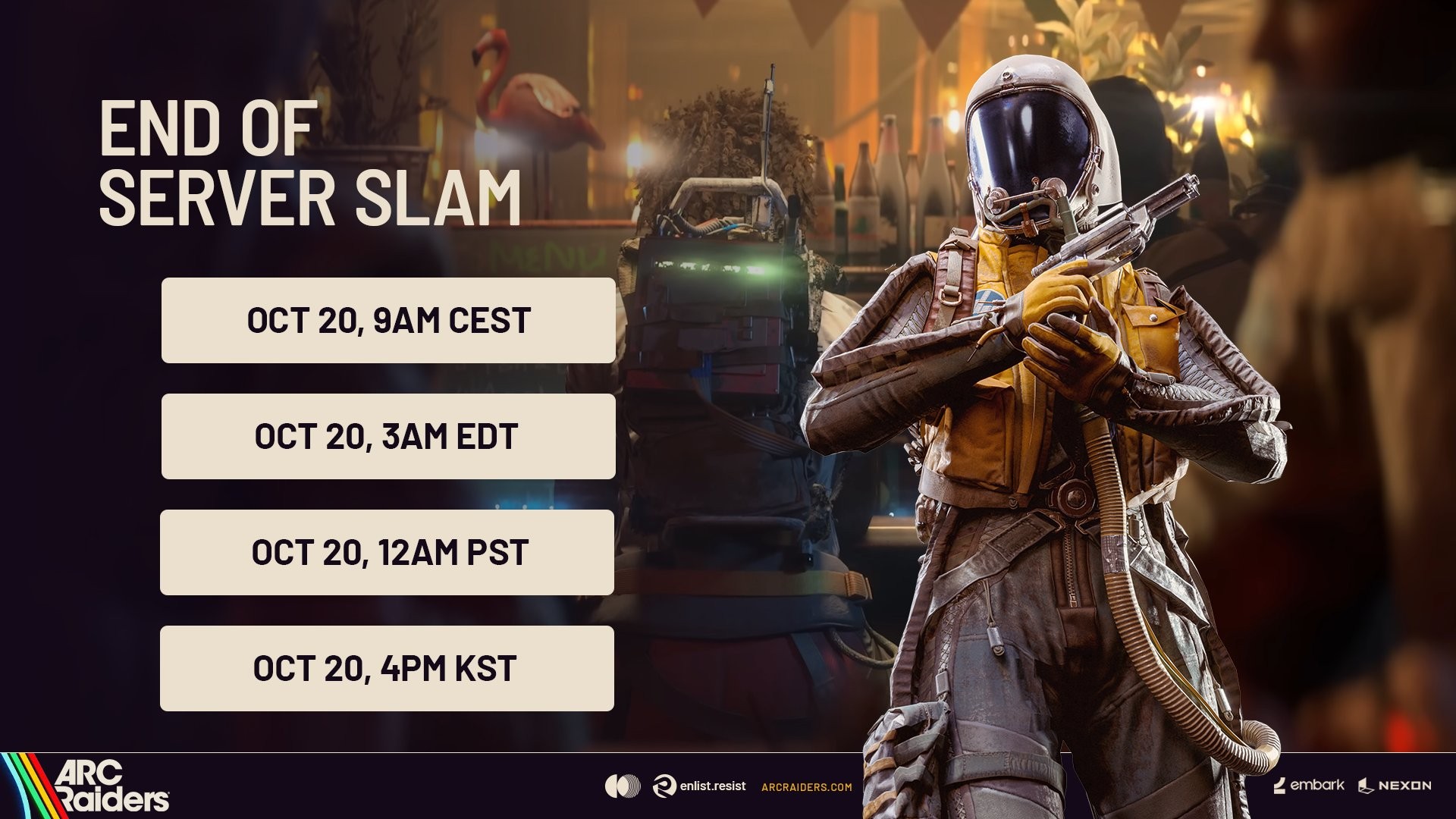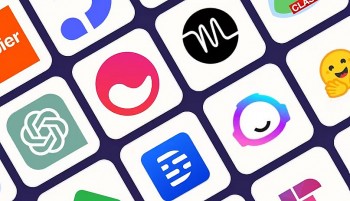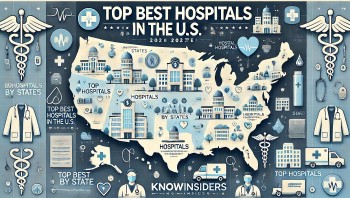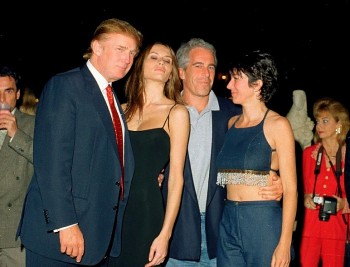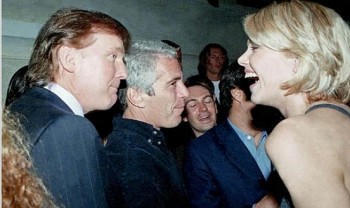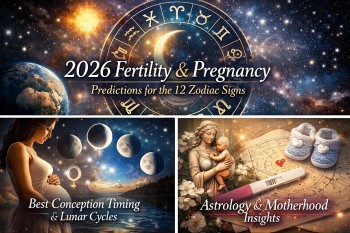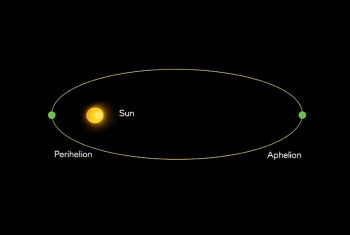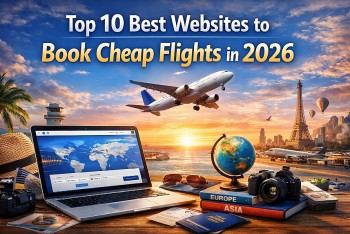How To Turn Off Siri On Your iPhone or iPad
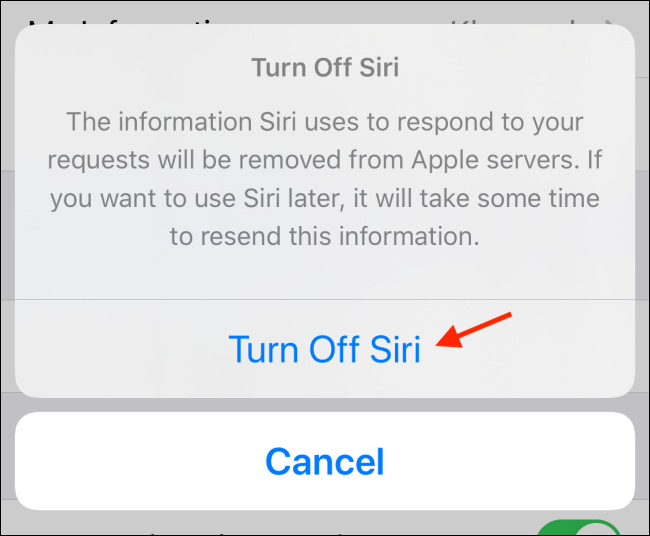 |
| Photo How To Geek |
Apple’s virtual assistant is more useful than ever before, but that doesn’t mean you want it listening in on everything you have to say. Plus, Siri still makes its fair share of frustrating mistakes, too. Sometimes, you’ll probably want to tell Siri to give it a break.
Whether you’re looking to turn off Siri forever or tweak its settings so that it’s more useful for you, we’ve got the tips you need to know right here.
How to Turn Off Siri
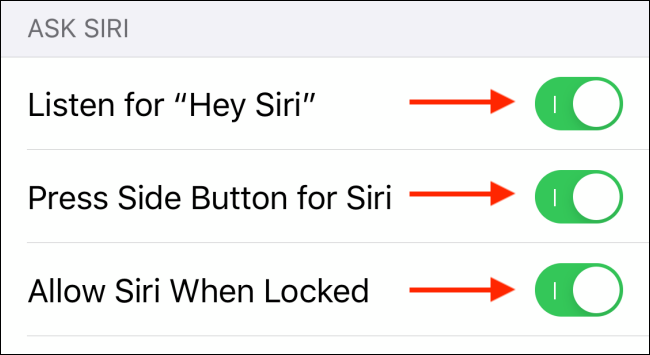 |
| Photo How To Geek |
If you’re running iOS 11 or later, then it’s not too difficult to turn Siri off. Here’s how:
Tap on Settings.
Tap on Siri & Search.
Toggle off Listen for “Hey Siri,” Press Side Button for Siri, and Allow Siri When Locked.
Tap on Turn Off Siri in the popup.
Now, the popup that enables you to turn Siri off completely will only come up if you toggle the top two options off. If, for example, you’re just sick of accidentally triggering Siri with the Side button, you can just toggle that option off and still use the “Hey Siri” command and allow Siri to work when your iPhone is locked.
How to Disable Siri Suggestions on iPhone and iPad
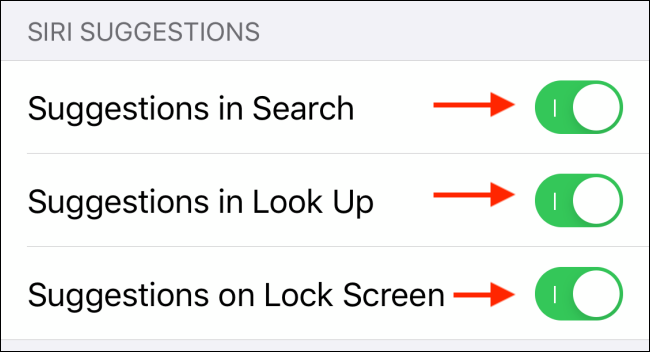 |
| Photo How To Geek |
While Siri started out as a voice assistant for the iPhone and iPad, its role has significantly expanded in the past couple of years. Siri is now used as a blanket term for all smart suggestion features.
From app suggestions in search to smart notifications on the lock screen (which can be quite annoying), everything is handled by Siri behind the scenes. Don’t worry, you can turn these off as well and right from the Siri & Search section in the Settings app.
Once in the menu, swipe down until you see the “Siri Suggestions” section and then tap on the toggle buttons next to the “Suggestions In Search,” “Suggestions In Look Up,” and “Suggestions On Lock Screen” options to disable each item.
Tap on toggle to disable Siri suggestions
Now that you’ve disabled Siri on your iPhone or iPad, the next step is to delete your Siri history.
How to Turn Off Siri Suggestions for Specific Apps
If you usually find Siri suggestions helpful but want to switch them off for certain apps, it’s easy enough to do. Here’s how:
Tap on Settings.
Tap on Siri & Search.
Scroll down and tap the app you’d like to switch off Siri suggestions for. For example, if you don’t want Siri to provide you with suggestions related to Safari, tap Safari.
Swipe the sliders off for any function you want to deactivate. For example, turning off Show Siri Suggestions in App will stop Siri from making suggestions while you’re using Safari.
You can cherry-pick which Siri features you want to use and which ones you want to be switched off to save energy.
How to Turn Off Siri iCloud Sync
Each time you use Siri, it will become more familiar with you and thus each subsequent usage will be more efficient and personalized. You can sync this machine learning data across all of your Apple devices via iCloud. You’ll have to go in and manually activate this perk if you want it as it is automatically set to off, but you can always make sure. Here’s how to do it:
-Tap on Settings.
-Tap on your name at the top, then tap iCloud.
-Scroll down and make sure Siri is toggled off.
You can always change your mind and turn it back on by using the same protocol mentioned above, except you will toggle Siri on instead of off. Apple’s assistant is improving all the time, with features like Siri Shortcuts, so you might want to give it a second chance.
READ MORE: How To Fix Problems With Iclouds Backup?
How to Disable Siri While Setting Up a New Device
When you’re setting up a new Apple device, your device asks you to set up Siri at a certain point. If you aren’t planning to use Siri on this new device, it’s best to shut it off from the start.
When asked to configure Siri, simply choose Set up Siri later. This way, the virtual assistant will remain deactivated.
| How to Turn Siri On Again If you ever want to bring Siri back to your devices, you can do that by going to the same panels described above that you used to disable Siri. From there, enable the option to turn on Siri and you can use the feature again.
Don’t Use Siri? Say Goodbye As mentioned, Siri is a convenient way to find information and retrieve content. However, not everyone likes it. If you prefer another virtual assistant, or don’t need one, the above methods will let you get rid of Siri from your Apple devices. If you’re disabling Siri because it isn’t working on your iPhone, it’s worth checking out possible solutions to fix it first. |
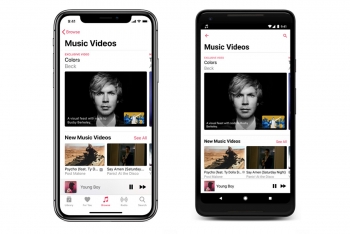 How to Stream Videos in Apple Music How to Stream Videos in Apple Music Apple Music is more than just a listening service. You can watch your favorite music videos, too. Check out this article to know how to ... |
 How to Watch music videos in Apple Music How to Watch music videos in Apple Music Apple Music has been a famous and well-known app, where you can stream and watch music videos easily. Follow the article below for tips on ... |
 14 Must-known Facts about Apple 14 Must-known Facts about Apple Are you interested in amazing fun facts about one of the most well-known companies worldwide - Apple and its products: the iPhone, the iPad and ... |