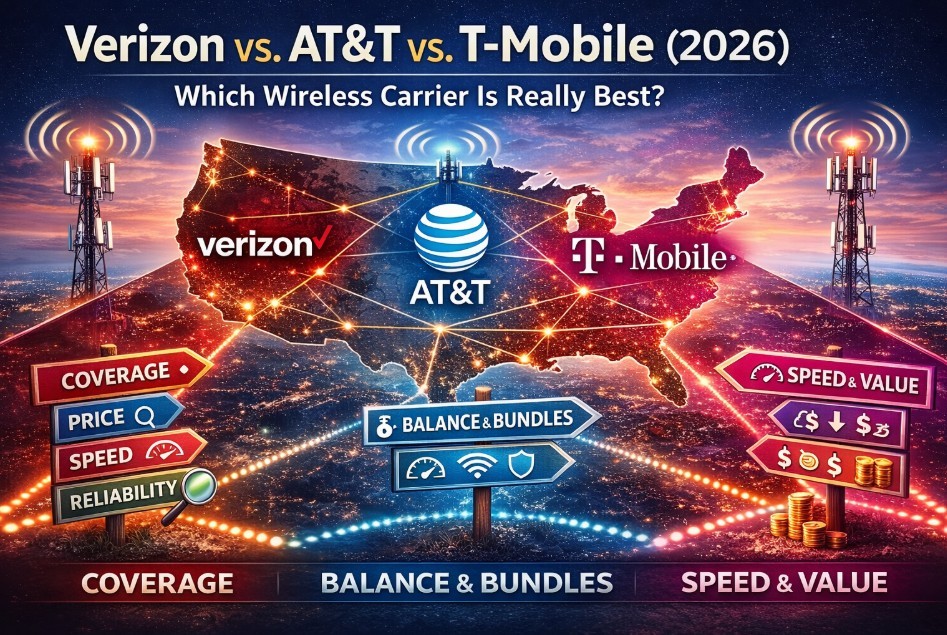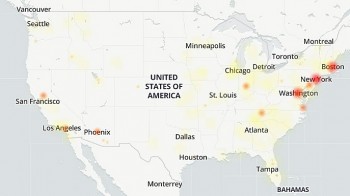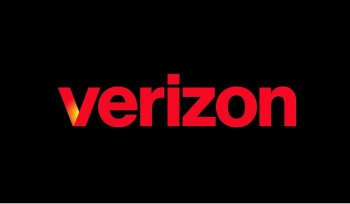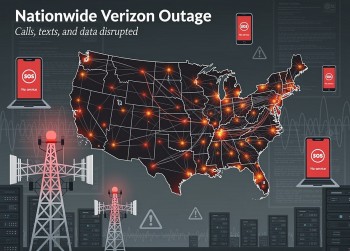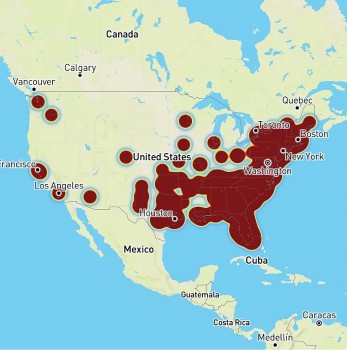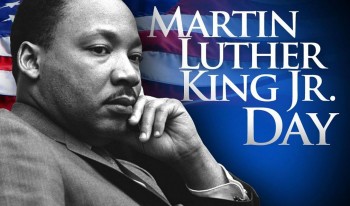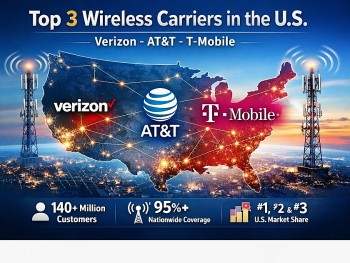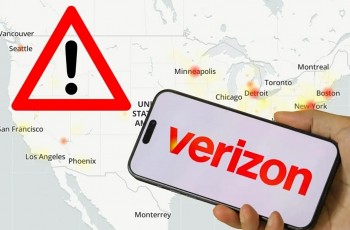How To Download Movies & Shows From Netflix To Watch Offline
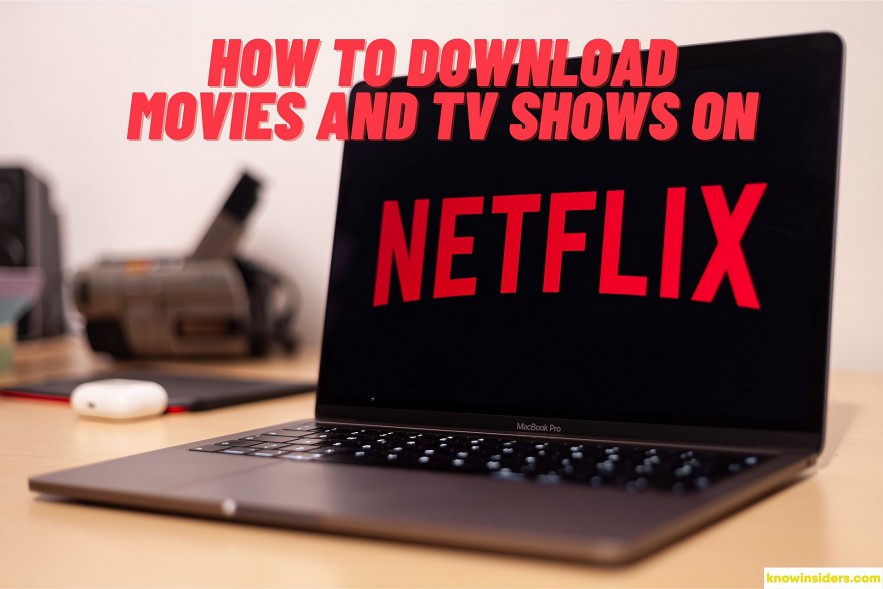 |
| How To Download Movies And TV Shows From Netflix To Watch Offline. Photo: Knowinsiders.com |
The most widely used video streaming service currently available is Netflix. Even though streaming videos over the internet is convenient, there are situations when you need to watch videos offline. For example, if you're going to be traveling, flying, or visiting a remote area without access to Wi-Fi, you might want to save some videos to your phone or tablet for offline viewing.
How to download movies and shows from Netflix
Netflix won't allow you to download content from a browser, so you must first download the Netflix app from the Microsoft Store.
It just takes a few simple steps to download and watch your favorite Netflix movies offline after installing the Netflix app:
1.Launch the Netflix app on your laptop. If this is your first time logging into the app, you should be greeted by a pop-up notification with a link to downloadable movies and TV shows.
2.Click the Menu icon in the top left corner, represented by 3 horizontal lines.
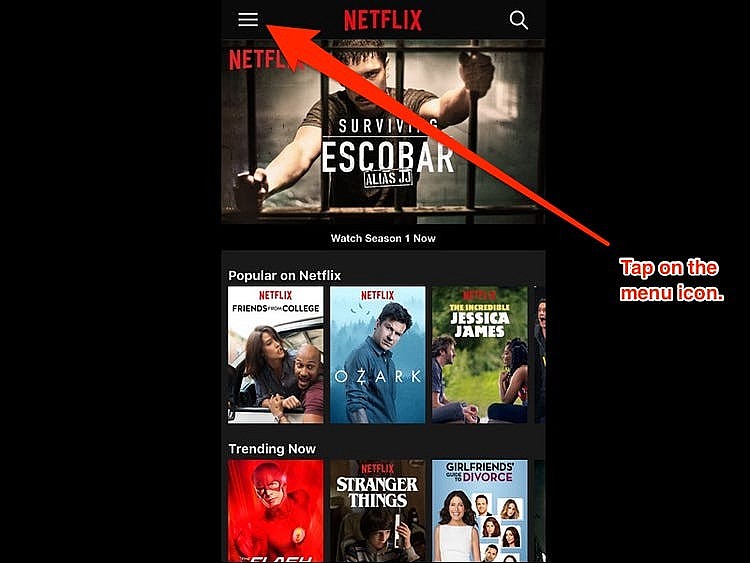 |
| Photo Insider |
3.Scroll down to Available for Download.
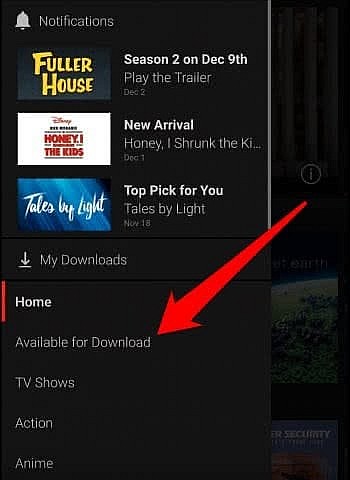 |
| Photo iPhone Tricks |
4.Browse the listings and tap the movie or TV show you’d like to download.
5.Click the Download icon.
6.Once the download is complete, click the Menu icon again and select My Downloads.
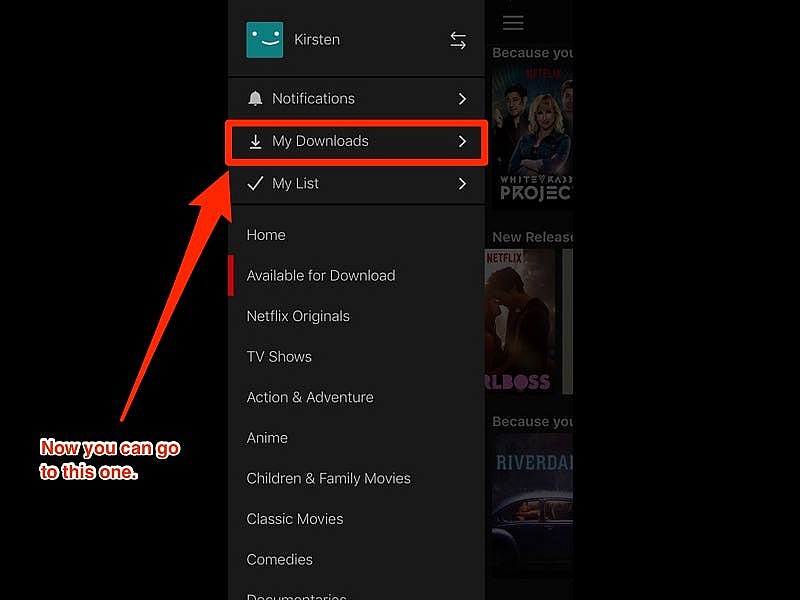 |
| Photo Insider |
7.You should see your downloaded movie or TV show listed. Click it to begin playback.
8.If you’d like to remove a downloaded movie or TV show from your laptop, tap the Downloaded icon under the content listing and select Delete Download.
| By deleting TV episodes you've watched, the feature known as "Smart Downloads," which is enabled by default, helps you conserve space. The next time you connect to Wi-Fi, it will also download the next episode automatically. From the My Downloads tab, you can enable and disable Smart Downloads. |
Don't download at the last minuteWhile you're at the airport or en route to your flight, you shouldn't be downloading TV series and films. Once more, when downloading content, you want to be online via WiFi. Additionally, you should allow yourself enough time to ensure that everything downloads to your phone. The storage capacity of your device will determine how much you can download. I could have held two films and four TV show episodes with ease. You can find out how much storage space you have left by selecting "App Settings" from the drop-down menu. This will show you how much space Netflix is currently using. |
Which devices support downloaded content from Netflix?
You can download movies and TV shows from Netflix with their iOS and Android apps. You can also do the same with the Netflix Windows 10 app on tablets, the Amazon Fire tablet app, and even on some Chromebook and Chromebox devices with the Android app.
How to watch a movie you've downloaded on the Netflix app
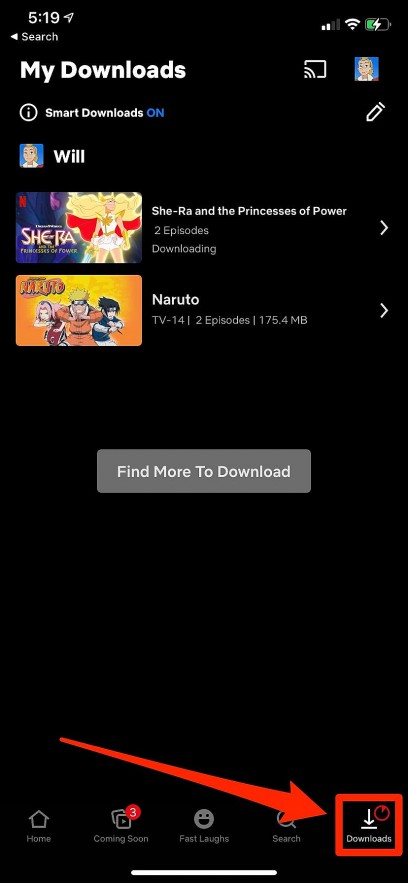 |
| Photo Business Insider |
You can watch a movie on your iPhone, iPad, or Android device without having to do anything extra once it has been downloaded. To resume normal playback, simply navigate back to the desired film or television program and tap it.
To view a list of all the downloaded movies and TV shows that are saved on your device, simply tap Downloads at the bottom of the screen if you are unable to load the show or movie's page because you are not connected to the internet.
Furthermore, you can see a list of all the downloaded movies and TV shows that are saved on your mobile device right away by tapping the "Downloads" button at the bottom of the screen.
How to automatically download TV and shows on Netflix
Not too long ago, Netflix launched a new feature called Downloads for You for users of Android apps. On your tablet or smartphone, Netflix movies and TV shows will download automatically based on your streaming preferences. Customers should be able to store amazing new content on their device and watch it at a later time without using the Internet thanks to this feature.
The fact that you have complete control over this new feature is the best part. Here's how to set it up if you want to activate it. Remember that this feature is limited to Wi-Fi connections; cellular wireless connections will not allow it to function.
Tap the Downloads icon on the bottom navigation bar.
You should see a Smart Downloads option on top of the screen. Tap on it.
You should see a Downloads for You toggle. Tap it to turn it on.
Additionally, you can set up different storage for every Netflix profile on your account, as well as how much storage your device uses. Additionally, a bar indicating the amount of space used by the feature ought to be visible.
Finally, you can select 1GB, 3GB, or 5GB storage limits for the Downloads for You feature. Tap on the “+” or “-“ buttons to add or reduce space.
Why Can't I Download Movies on Netflix?• There are a few reasons why you may have trouble downloading Netflix movies to your laptop. • While downloads are available on all Netflix plans, the number of devices that you can have downloads on is limited by the plan you’re subscribed to: • Basic plan: 1 device • Standard plan: 2 devices • Premium plan: 4 devices If you’ve reached your device limit, you’ll need to remove devices linked to your Netflix account in order to start downloading movies on your laptop. Here’s how: • Sign in to Netflix from your browser. • Hover over the dropdown menu in the top right and click Account. • Account in Netflix menu • Scroll down to Settings and click Sign out of all devices. • Sign out of all devices in Netflix account settings Netflix also has a limit of 100 downloads per device. If you’ve reached this limit on your laptop, you’ll need to delete titles in order to make space for new ones. |
How Many Netflix Download Devices Are Allowed Per Account?• The different Netflix plans allow for a different number of download devices. • The Basic plan allows for downloads to one device, and is priced at $9.99/month. • The Standard plan allows for downloads to two devices, and is priced at $15.49/month. • Premium plan allows for downloads to four devices, and is priced at $19.99/month. |
Useful tips to download TV shows and movies from Netflix
Don't download at the last minute
While you're at the airport or en route to your flight, you shouldn't be downloading TV series and films. Once more, when downloading content, you want to be online via WiFi. Additionally, you should allow yourself enough time to ensure that everything downloads to your phone.
The storage capacity of your device will determine how much you can download. I could have held two films and four TV show episodes with ease. You can find out how much storage space you have left by selecting "App Settings" from the drop-down menu. This will show you how much space Netflix is currently using.
 Netflix in 2022: Top 18 Best Sci-Fi TV Series Coming Netflix in 2022: Top 18 Best Sci-Fi TV Series Coming Are you a fan of sci-fi movies? Let check the list below the list of best shows coming on Netflix this year 2022! |
 Top 20 Best Netflix Original Series in 2022 Top 20 Best Netflix Original Series in 2022 With 2022 is here, a lot of new shows and movies will be presented. Take a look at these 20 best Netflix original series of ... |
 Top 10 Best Korean Drama Series on Netflix Right Now Top 10 Best Korean Drama Series on Netflix Right Now 2022 has been a year full of treats for K-drama fans with a multitude of amazing dramas? Are you ready for the top 10 best ... |