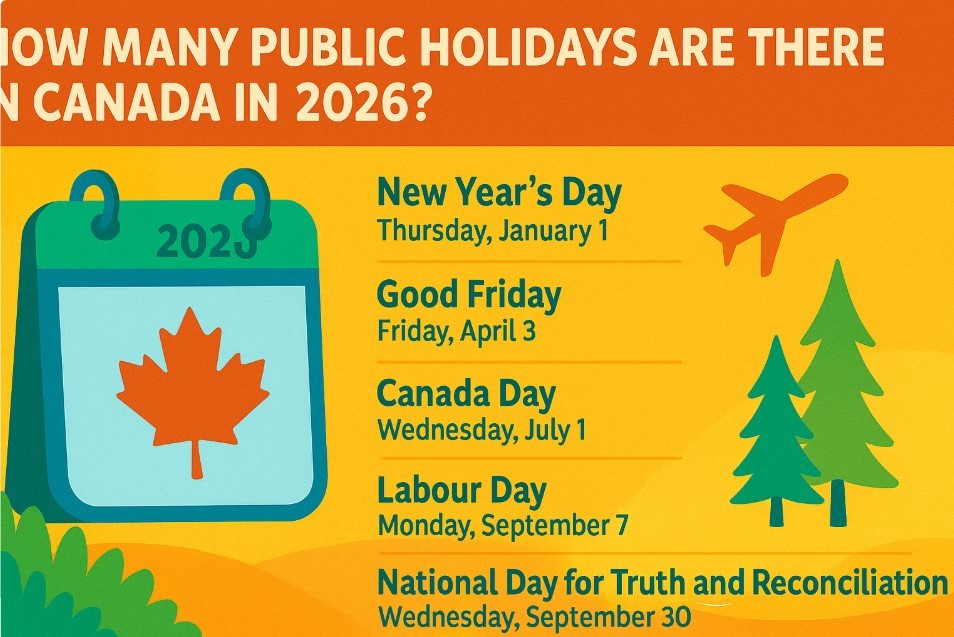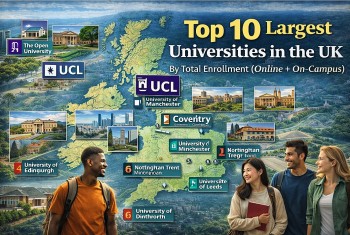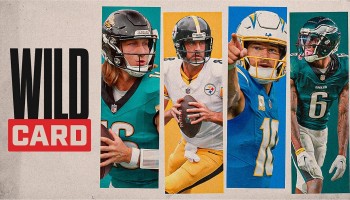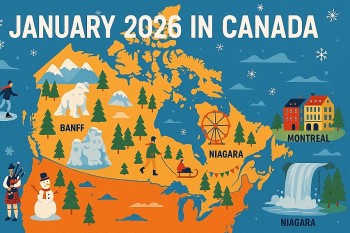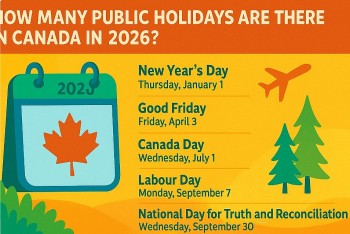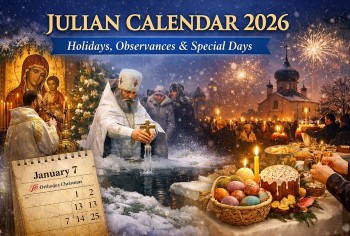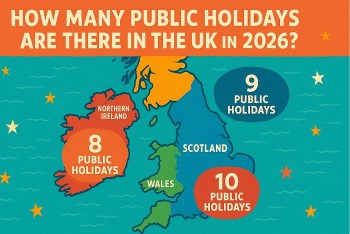Acorn TV: Frequently Asked Questions and Answers
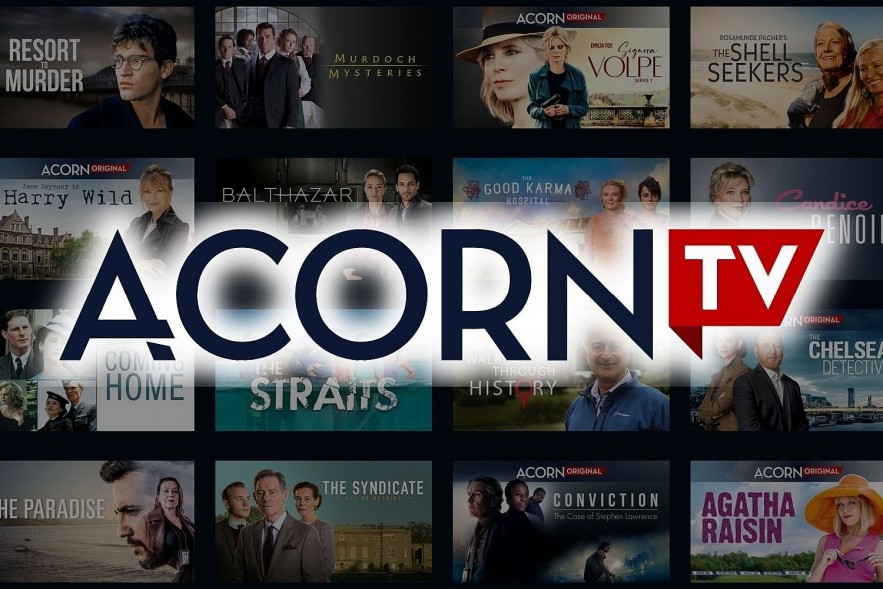 |
| Acorn TV Frequently Asked Questions |
KnowInsiders.com will help you have a comprehensive view of Acorn TV through the common questions and answers below.
What is Acorn TV?
Acorn TV is a subscription-based streaming platform that provides a diverse range of high-quality mysteries, dramas, comedies, and documentaries, devoid of any commercial interruptions.
The library of Acorn TV encompasses a collection of rare and elusive treasures, enduring masterpieces, and recently unearthed preferences originating from Britain, Ireland, Australia, and other regions.
Acorn TV offers a selection of popular television series, such as Doc Martin, A Place to Call Home, Murdoch Mysteries, The Brokenwood Mysteries, Midsomer Murders, and Foyle's War. Additionally, Acorn TV provides exclusive access to their own original content, including Agatha Raisin, Loch Ness, Striking Out, and Detectorists, which cannot be found on any other streaming platform.
Weekly additions of new shows ensure a continuous availability of viewing options. You can access their collection of media resources by visiting the following website: https://acorn.tv/browse/browseall.
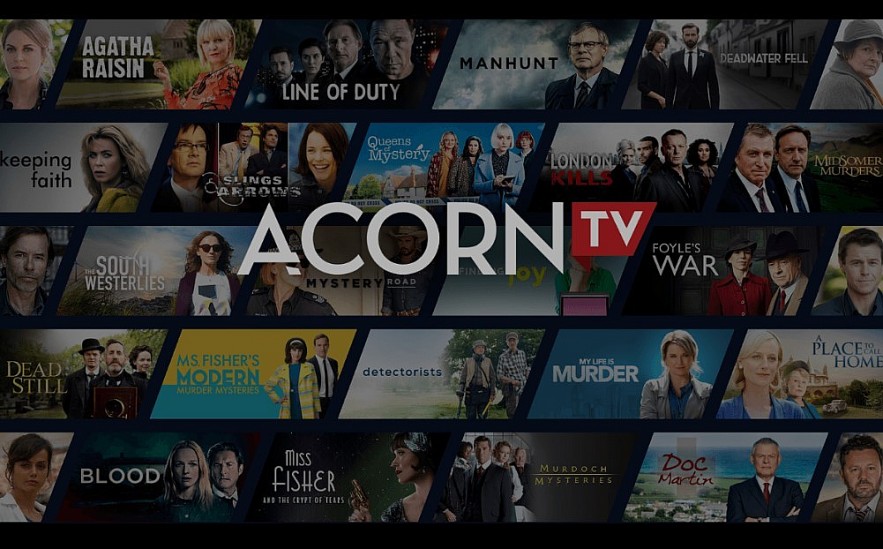 |
| What is Acorn TV |
| About Acorn TV AMC Networks’ Acorn TV is North America’s largest streaming service specializing in premium British and international television. Acorn TV adds exclusive programming every week to a deep library of revered mysteries, dramas, and comedies – all commercial-free. Acorn TV’s recent slate is comprised of critically acclaimed commissioned and original series including popular New Zealand detective series My Life Is Murder (Lucy Lawless), acclaimed Irish crime thriller Bloodlands (James Nesbitt, co-executive produced by Jed Mercurio), British crime drama Whitstable Pearl (Kerry Godliman), Emmy®-nominated Queens of Mystery, Kiwi romantic comedy Under the Vines and British detective drama Dalgliesh (Bertie Carvel), to name a few. Current and upcoming Acorn TV Original Series include UK detective drama Harry Wild (Jane Seymour), international crime series Cannes Confidential (Lucie Lucas, Jamie Bamber), tasty murder mystery Mrs. Sidhu Investigates (Meera Syal), Signora Volpe (Emilia Fox), The Chelsea Detective (Adrian Scarborough) and many more. The above add to a growing catalog of popular bingeable dramas including Agatha Raisin (Ashley Jensen), Jack Irish (Guy Pearce), Doc Martin (Martin Clunes), Deadwater Fell (David Tennant, Cush Jumbo), all 23 seasons of fan-favorite Midsomer Murders and highly-rated drama The Nest, among others. Acorn TV is available for $6.99/month or $69.99/year. Facebook: OfficialAcornTV – Twitter: @AcornTV – Instagram: @Acorn_tv |
How much does Acorn TV cost?
The service costs $6.99 a month, or you can spend $69.99 for an annual subscription.
Is there a free trial offer?
Yes. The service has a seven-day free trial before subscribers are charged the monthly fee.
How does it work?
Like other streaming services, Acorn TV operates as follows: Use a computer, phone, tablet, or other connected device to log into the service. Start streaming after choosing the program or movie you want to watch. You don't have to worry about your experience being interrupted by advertisements because the service does not include ads with its subscription fee.
Is it worth it?
Nearly the very definition of a "niche" streaming service is Acorn TV. It focuses on dramas, mostly from the UK, and includes programs from Australia, New Zealand, and other international regions. There's no denying that the British TV industry enjoys providing that kind of programming, as evidenced by the fact that many of the shows are murder mysteries. The service offers a limited number of exclusive shows, but the list is growing. Don't expect to find any kid-friendly programming or a lot of comedies on this service. This is only appropriate for adults. This service is for you if you enjoy UK murder mysteries. You might want to avoid using this service if you don't.
What platforms can I watch Acorn TV?
To watch the service's content on mobile devices, use iOS or Android. The same is true for Amazon Fire TV-based sticks, set-top boxes, and TVs, as well as Roku streaming sticks, set-top boxes, and televisions with the Roku OS preinstalled.
Google Chromecast and products with built-in Chromecast are supported by Acorn TV for casting to TVs. It is available on Apple TV set-top boxes. Samsung smart TVs support the service for streaming. PC owners can browse the AcornTV.com website using their web browser to register and access content. Finally, Acorn TV is pre-installed on Comcast's Xfinity boxes, and you can subscribe through Roku or Amazon Prime Video "channels."
Where is Acorn TV available?
The following countries currently offer Acorn TV to their residents:
North America
United States
Canada
American Samoa
Guam
Marshall Islands
Puerto Rico
US Minor Outlying Islands
US Military
Virgin Islands
Oceania
Australia
New Zealand
Latin America
Argentina
Chile
Colombia
Mexico
Peru
Nicaragua
Salvador
Honduras
Costa Rica
Paraguay
Guatemala
Panama
Europe
United Kingdom
Denmark
Norway
Sweden
Netherlands
Note: It's possible that the devices and content that are supported will change depending on where you are. Additionally, Acorn TV can be accessed in dozens of additional countries through the use of services such as Apple TV+..
How do I access Acorn TV from the browser on my phone or tablet?
Users of Apple devices can access Acorn TV through their browsers by logging in at www.acorn.tv. If you own an Apple TV, you can cast content from your iPhone or iPad to your television using AirPlay. If you use Chromecast, you can cast Acorn TV to your TV for free by downloading the Google Home app.
Apple Users: By logging in to www.acorn.tv, you can watch Acorn TV in your browser. If you use a Chromecast, you can cast Acorn TV to your television for free using the Google Home app or by using the Chrome browser on your device.
Roku, Amazon Fire TV, and the internet at www.acorn.tv are just a few of the other compatible devices from which you can access your Acorn TV account.
What devices support Acorn TV?
All you need to watch Acorn TV is an Internet connection and one of the supported devices listed below. As an Acorn TV subscriber, you can watch your favorite shows on your TV, while traveling, or online using any of our supported devices:
Roku
-
Roku TV
-
Roku Stick
Amazon Fire TV
-
Fire TV
-
Fire TV Stick
-
Fire TV Cube
Apple TV
-
4th generation and later
Apple iPhone & iPad
-
iOS 9.0 and later
Android TV
NetGem TV
-
Netbox 4K
-
Netbox HD
Android Phone & Tablet
-
Version 4.2 and later
Google Chromecast
-
Cast from your phone, tablet, or computer
Computer
-
PC and Mac laptop and desktop computers (via web browser — we strongly recommend Google Chrome)
Have more than one Acorn TV-compatible device?
You can change between devices whenever you want! Simply sign in to Acorn TV on the new or different device if you want to watch. Switching between devices is as easy as switching from pause to play when you have a single login across all of your devices.
How do I add the Acorn TV channel to my Apple TV?
Apple TVs of the fourth generation (tvOS models) support Acorn TV. To add a channel, first look for Acorn TV in the App Store and then choose the channel. You can sign in with your regular email address and password if you are already an Acorn TV subscriber. You can sign up for a free trial or buy a membership through iTunes if you're a new user.
You can sign in using the "Restore Purchase to Sign In" option on the app's home screen if you previously registered through iTunes.
How do I add Acorn TV to my Samsung Smart TV?
On Samsung Smart TVs made in 2018 or later, Acorn TV is now accessible. Please follow the instructions below to download the app:
- Go to the Home Screen on your Samsung Smart TV.
- Launch the app store and search for “Acorn TV” on your Samsung Smart TV.
- Select “Add to Home” to install the app.
- Once installed, log in using your Acorn TV credentials.
You can use Smart Cast to stream on an older Samsung Smart TV by following these steps:
- Install the Acorn TV iPhone/iPad app or Android Phone/Tablet app.
- Once installed, log in using your Acorn TV credentials.
- Make sure your Smart TV is connected to the same Wi-Fi network as your IOS or Android device.
- Start playing the content in the Acorn TV app and select the Casting icon.
- Choose your Samsung Smart TV and it will start displaying on your TV.
* Note the Acorn TV app is only available in the United States (more countries and models coming soon).
How Do I Add the Acorn TV App on Vizio Smart TVs?
Acorn TV is available natively using VIZIO Smart TV. Additionally, you may be able to stream to your VIZIO Smart TV through Apple AirPlay (2016+ models) or Google Cast (2016+ models).
Acorn TV app on VIZIO Smart TV
- Go to the Home Screen on your VIZIO Smart TV.
- Launch the app store and search for “Acorn TV” on your VIZIO Smart TV.
- Select “Add to Home” to install the app.
- Once installed, log in using your Acorn TV credentials.
- You can now stream Acorn TV on VIZIO Smart TV.
If your Vizio Smart TV does not have the Acorn TV app you can use Airplay from an iPad/iPhone.
- install the Acorn TV iPhone/iPad app.
- Once installed, log in using your Acorn TV credentials.
- Make sure your Smart TV is connected to the same Wi-Fi network as your iPhone/iPad.
- Start playing the content in the Acorn TV app and select the AirPlay icon.
- Choose your VIZIO Smart TV and it will start displaying on your Smart TV.
Make sure to update to the most recent VIZIO Smart TV firmware if you have a compatible TV and AirPlay is not an option.
If the Acorn TV app is not available on your Vizio Smart TV, you can use Google Cast from an Android tablet or phone.
- Install the Acorn TV Android Phone/Tablet app.
- Once installed, log in using your Acorn TV credentials.
- Make sure your Smart TV is connected to the same Wi-Fi network as your Android Phone/Tablet.
- Start playing the content in the Acorn TV app and select the Google Cast icon.
- Choose your VIZIO Smart TV and it will start displaying on your Smart TV.
Can I connect my PC or Mac to my TV?
Yes! If your TV and computer both have HDMI ports, you can connect the two devices with a cheap HDMI cable so you can watch Acorn TV on a larger screen.
How do I access Acorn TV from the browser on my phone or tablet?
Users of Apple devices can access Acorn TV through their browsers by logging in at www.acorn.tv. If you own an Apple TV, you can cast content from your iPhone or iPad to your television using AirPlay. If you use Chromecast, you can cast Acorn TV to your TV for free by downloading the Google Home app.
Apple Users: By logging in to www.acorn.tv, you can watch Acorn TV in your browser. If you use a Chromecast, you can cast Acorn TV to your television for free using the Google Home app or by using the Chrome browser on your device.
Roku, Amazon Fire TV, and the internet at www.acorn.tv are just a few of the other compatible devices from which you can access your Acorn TV account.
How can I manage my Acorn TV account details?
To manage your Acorn TV membership details:
- Log in to the Acorn TV website on a computer or mobile browser
- Select My Acorn TV on the top right of the Acorn TV website
- Select Manage Account in the dropdown menu
From here, you can review your account status, change your email and/or password, cancel your membership, update billing information, apply a promo code, and more.
Billed through a third-party platform?
If you signed up for Acorn TV through a third-party platform, such as Roku, iTunes, Google Play, Amazon Prime, or Comcast/Xfinity, you will need to manage your account through their dedicated platform.
How do I access Acorn TV from the browser on my phone or tablet?
Users of Apple devices can access Acorn TV through their browsers by logging in at www.acorn.tv. If you own an Apple TV, you can cast content from your iPhone or iPad to your television using AirPlay. If you use Chromecast, you can cast Acorn TV to your TV for free by downloading the Google Home app.
Apple Users: By logging in to www.acorn.tv, you can watch Acorn TV in your browser. If you use a Chromecast, you can cast Acorn TV to your television for free using the Google Home app or by using the Chrome browser on your device.
Roku, Amazon Fire TV, and the internet at www.acorn.tv are just a few of the other compatible devices from which you can access your Acorn TV account.
How do I manage or cancel my Acorn TV subscription if I signed up through the Samsung Smart TV app?
If you subscribed via the Samsung Smart TV app, you can manage your subscription from your TV/Display by:
- Go to your Samsung account. If your TV/Display is a 2018 - 2021 model, go to Settings > General > System Manager > Samsung Account.
- Sign into your Samsung account
- If your TV/Display is a 2018 - 2021 model, select My Account.
- Select Payment Info.
- If your TV/Display is 2019 - 2021 model, select Subscriptions. If your TV/Display is a 2018 model, select Purchase History.
- Move the focus to the subscription you want to cancel.
If you cannot find the Payment Info or Subscriptions menu after signing in, update your TV/Display by going to Menu > Support > Software Update.
From the Samsung check out Website:
1) Visit www.samsungcheckout.com.
2) Sign in with your Samsung account.
3) Select the Subscriptions tab in the Purchase History menu.
4) Find the subscription and select Unsubscribe.
If you do not get the confirmation email from us, please contact Samsung support to ensure your billing profile has been deactivated!
How can I tell if I’m subscribed through the Amazon Fire TV app?
Visit the Account Status page at www.acorn.tv after you log in. You will find a note identifying your account as an Amazon Fire TV, Roku, or iTunes-originated account under "Billing Information". If there isn't a note, your Acorn TV membership is the standard one. You can manage your billing and account information directly from the Acorn TV website if you have a standard membership.
How do I manage or cancel my Acorn TV subscription if I signed up through the Amazon Fire TV app?
If you subscribed via the Amazon Fire TV app (not the Prime add-on), you can manage or update your subscription by clicking here (you must be logged in to Amazon.com).
Add-on subscribers, please click here to learn more about managing your Amazon Prime add-on subscription.
How do I change my membership from monthly to annual?
When you log in to www.acorn.tv, go to My Acorn TV, then Manage Account. You'll see an option to switch to an annual subscription at the top of your page. To finish the checkout procedure, adhere to the instructions.
Go to Manage Account when you're back on Acorn TV. On that page, you ought to see "Annual Membership" and your new expiration date.
I signed up for Acorn TV through a third-party platform. How do I manage my account?
Accounts that originate and are billed through third-party platforms like Roku, iTunes, Google Play, or Amazon are not managed by Acorn TV in terms of certain account details (such as billing information, payment method, etc.). To manage specific account information if you registered for Acorn TV through a third-party platform, please contact that provider.
Choose your provider from the list below to learn more about managing Acorn TV accounts that are billed through third-party services:
Not sure whether your membership is billed through a third-party?
To check whether your membership is billed through a third-party platform, visit My Acorn TV and check your listed payment method.
I subscribed through Amazon Fire TV. How do I log in to other devices?
You will get a password-protected confirmation email from Acorn TV when you subscribe using the Amazon Fire TV app. You can access other devices like Roku, Apple TV, iPad, iPhone, and the Acorn TV website with this password.
If you did not receive the email, you can obtain a password by visiting this page. Enter the email you used when you signed up for Acorn TV, and we'll send you a new password that you can use to log in to other devices.
How do I cancel?
Acorn.tv sign-ups:
You must cancel using a web browser on your computer, tablet, or smartphone if you signed up using a credit card through our website. In our iOS and Android apps, you are unable to cancel your account at this time.
- Click on My Acorn TV in the top right-hand corner of the site
- Click on to the Manage Account section
- Click the option to Cancel Membership on the left side of the screen
- Confirm the cancel by clicking cancel Acorn TV
Device sign-ups:
If you are having trouble canceling via the Acorn TV website, it’s likely that you signed up through iTunes, Google Play, Roku, or Amazon Prime's add-on subscription, in which case, see our troubleshooting instructions for each individual service below:
Cable Subscriptions:
You must log in to the appropriate provider to cancel your membership if you signed up with a cable provider like Comcast/Xfinity, Spectrum, Cox, or TELLUS. Your third party account is not accessible to Acorn TV. A membership with a third party cannot be terminated directly on www.acorn.tv.
 Acorn TV in June: Full Schedule, Highlights and New Dramas of 2023 Acorn TV in June: Full Schedule, Highlights and New Dramas of 2023 Beginning in June of 2023, viewers will be able to access the television shows and movies produced by Acorn by subscribing to the streaming service ... |
 Acorn TV in July 2023: Full Schedule and Highlights Acorn TV in July 2023: Full Schedule and Highlights The extensive offering of acclaimed dramas in English and other languages, entertaining comedies, entertaining documentaries, and more is complemented by the Acorn TV July 2023 ... |
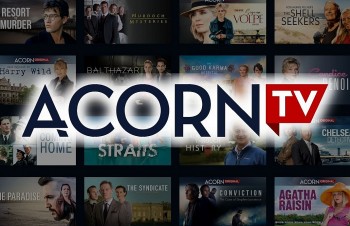 Acorn TV in August 2023: Full Schedule and Highlights (Update) Acorn TV in August 2023: Full Schedule and Highlights (Update) The Acorn TV August 2023 schedule adds to the extensive library of critically acclaimed dramas in English and other languages, as well as entertaining comedies ... |
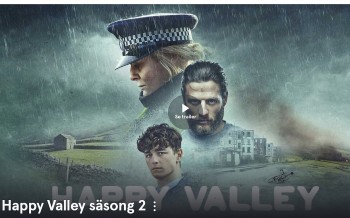 Top 10+ Most Watched TV Series on Acorn TV Top 10+ Most Watched TV Series on Acorn TV Discover and enjoy the 10 plus most watched, most popular TV Series today on Acorn TV. |
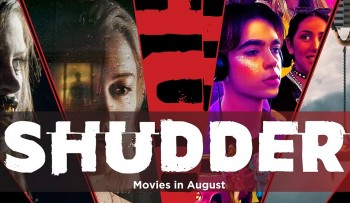 AMC Networks Full Schedules/Highlights in August 2023: AMC+, Acorn TV, Shudder, Sundance Now, ALLBLK and HIDIVE AMC Networks Full Schedules/Highlights in August 2023: AMC+, Acorn TV, Shudder, Sundance Now, ALLBLK and HIDIVE Find out the Full Schedules/Highlights on AMC Networks in August 2023, including AMC+, Acorn TV, Shudder, Sundance Now, ALLBLK and HIDIVE. |