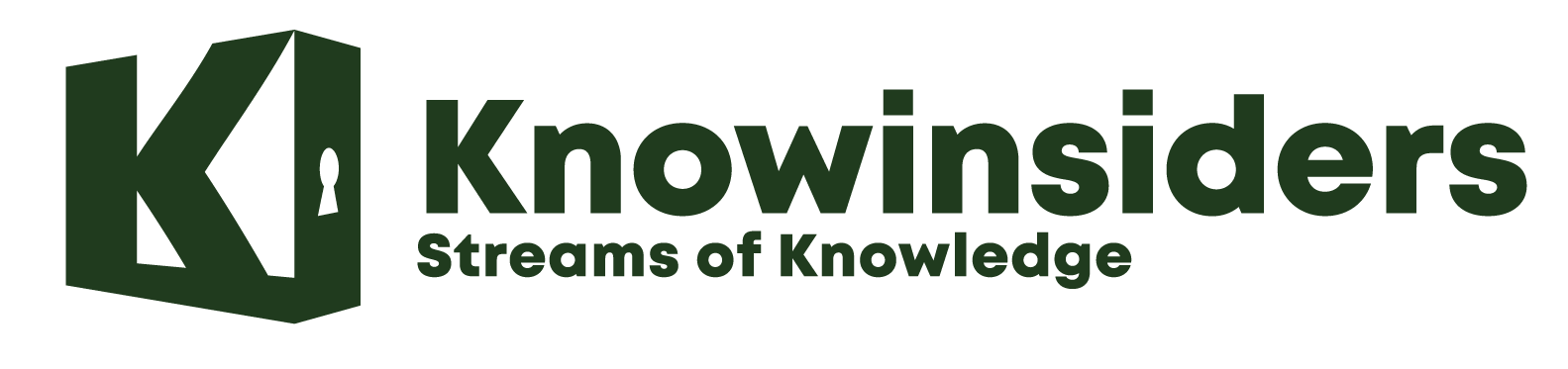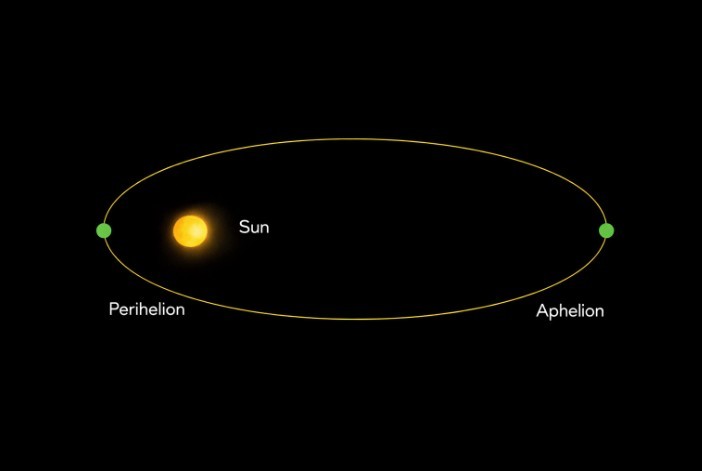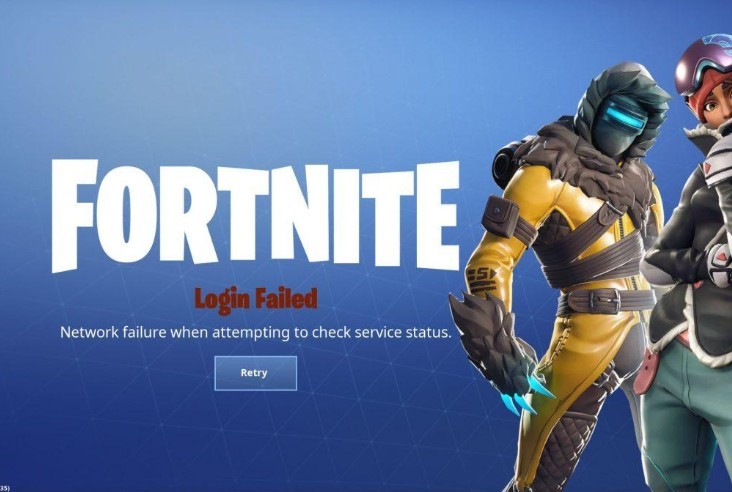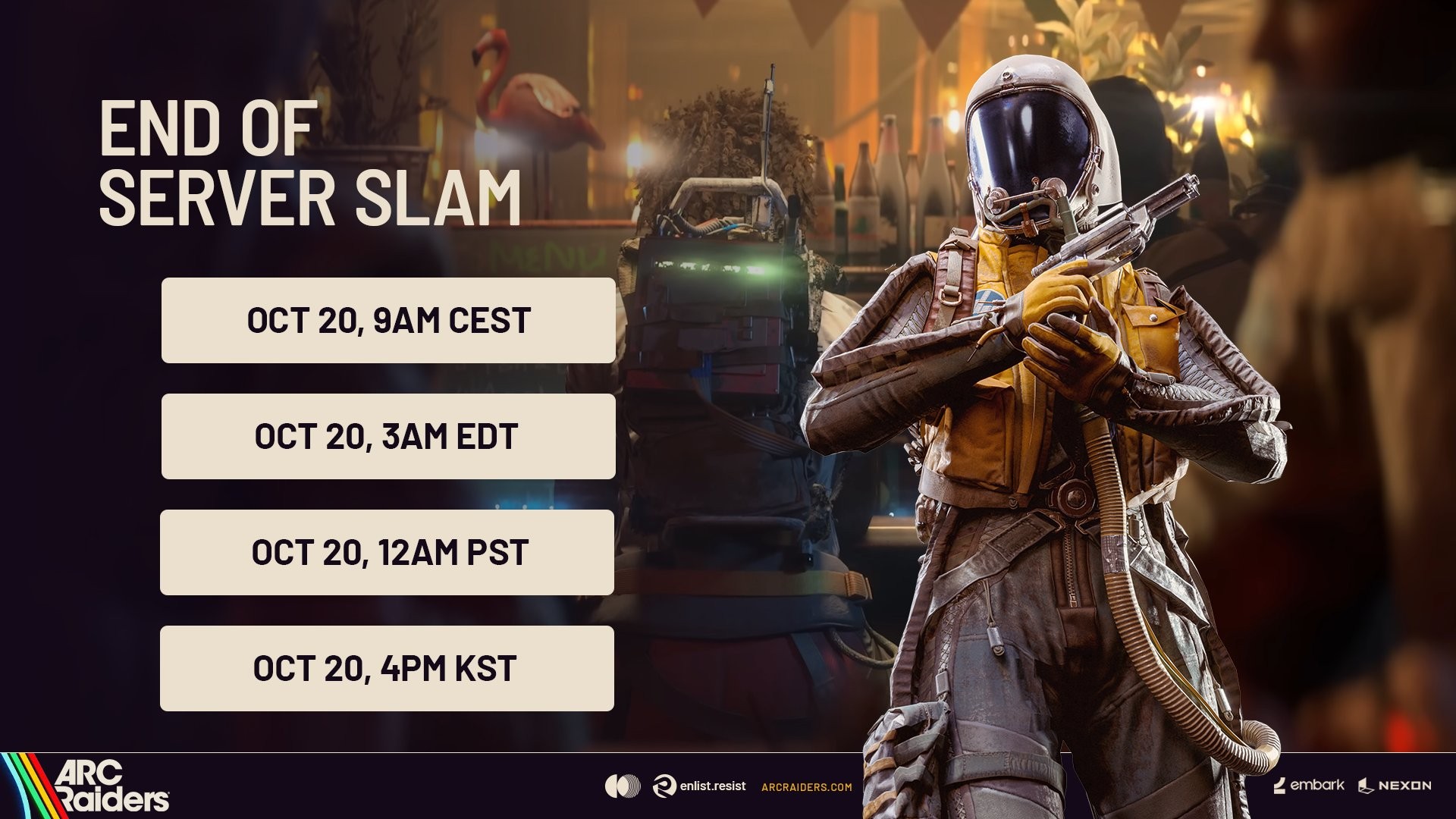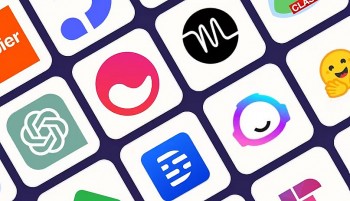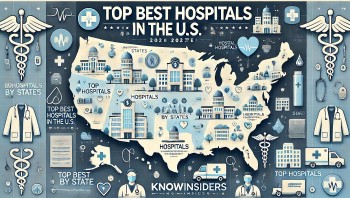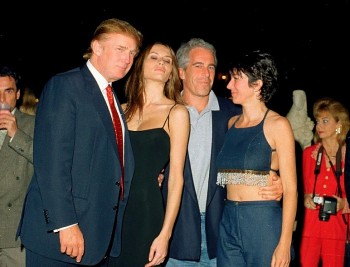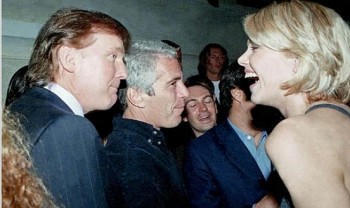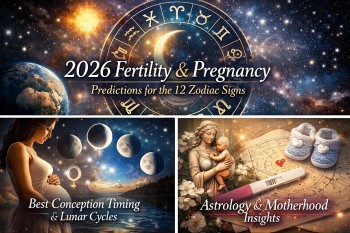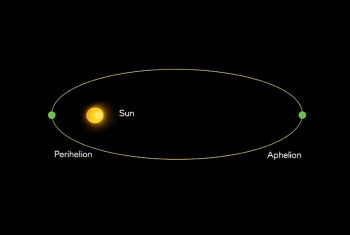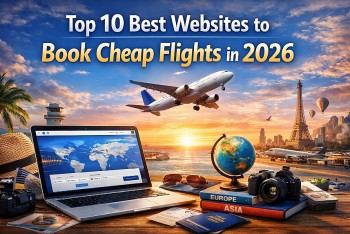How to Watch music videos in Apple Music
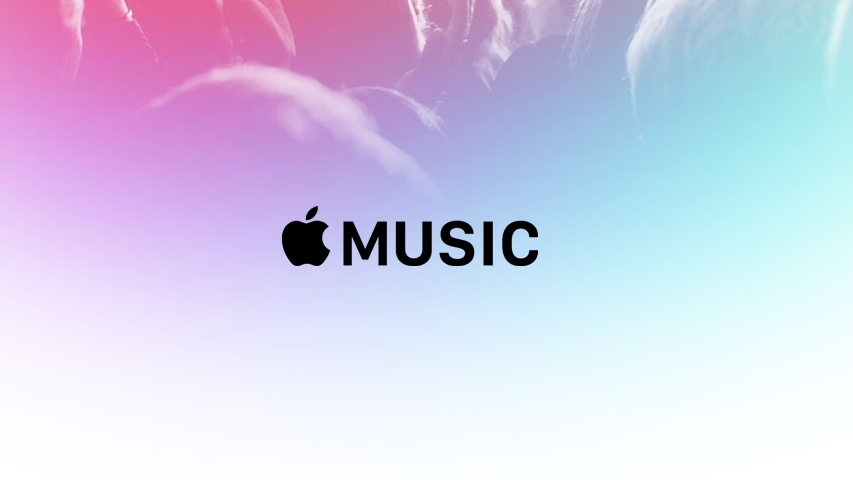 |
| Illustrative photo |
With your Apple Music subscription, you have access to thousands of high-quality music videos, ad-free, on your iPhone, iPad, Mac, and Apple TV. You can browse through videos from your favorite artists, or sit back and relax while watching curated video playlists from Apple's dedicated music team.
Although just listening to your favorite music with your best noise-canceling headphones is a great way to experience Apple Music, music videos allow you to add a visual experience while you're listening.
How to Watch Music Videos With Apple Music
Step 1: You can access Apple Music's video catalog on any Apple Music-compatible device. That includes iOS devices like the iPhone and iPad, the Apple TV, Mac and Windows computers via iTunes, and the Apple Music for Android mobile app.
Step 2: To find them, head to the Browse tab and look for the Music Videos section. Here you'll find a list of new and exclusive videos at the top, with suggested playlists, artist spotlights, and genre highlights below that.
Apple Music treats music videos just like regular audio tracks. You can add them to your library, save them for offline viewing by clicking the little "cloud with down arrow" download icon, and of course add them to your Apple Music playlists.
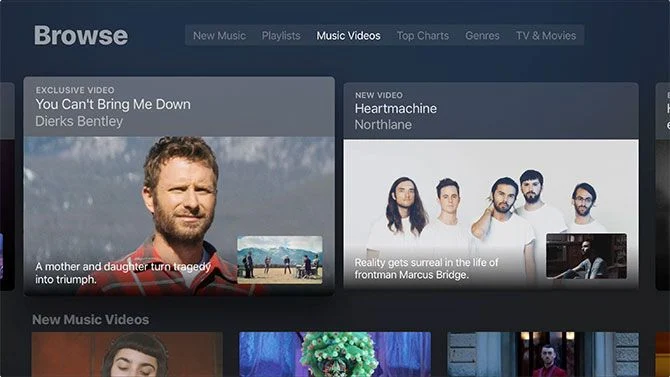 |
How to browse for music videos in Apple Music
You can browse through Apple Music's Music Video page for something fun to watch, including curated video playlists for your favorite genres and decades.
Step 1: Launch Apple Music on your iPhone, iPad, Mac, or Apple TV.
Step 2: Click on Browse.
Step 3: Click on Music Videos. On iPhone and iPad, it's just under Playlist. On Mac and Apple TV, it's at the top next to Playlist.
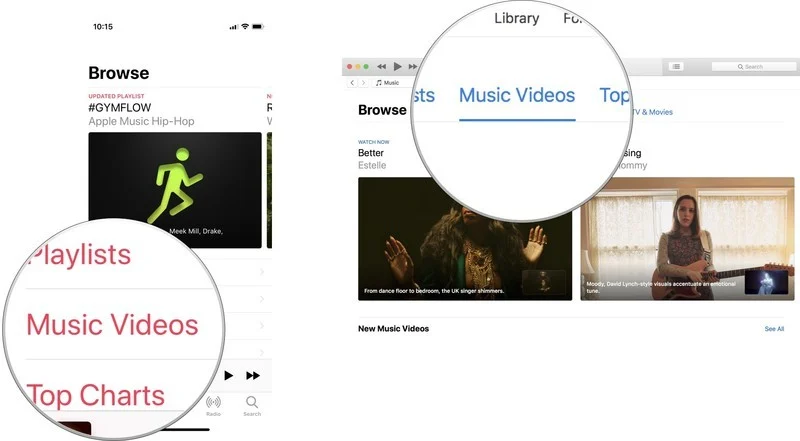 |
| Photo: imore |
You can scroll through new and featured music videos, playlists, and more. Find something you'd like to watch and click on it to start playing it.
How to search for specific music videos in Apple Music
Music discovery on Apple Music isn't great, and music videos are no different. There's currently no suggested videos under the For You tab (at least not for me, your mileage may vary). Instead you're left to fend for yourself, with little in the way of suggestions based on your listening habits.
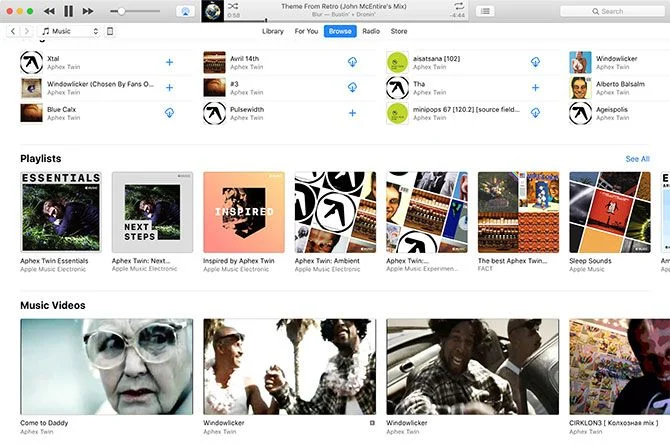 |
Fortunately, there are a few things you can do to find videos that match your taste in music. In my experience this is easier on iTunes for Windows and Mac (how to make iTunes usable again), but there's no reason you can't do the same on other platforms:
Search for artists: Enter a search query into the search bar and make sure you click the "Apple Music" tab before you hit Search. Scroll down in your results until you find the "Music Videos" section then hit See All.
Search for other people's playlists: Search for a generic term like "music video" then scroll down till you find "Shared Playlists" and hit See All. You can now add other people's collections and sort through them at your leisure.
Use featured playlists: Under Browse > Music Videos you'll find a long list of featured playlists to pick through. In particular the "Today's Video Hits" playlist is worth a look since it updates frequently.
Artist pages: Each Apple Music artist page features a section at the bottom dedicated to music videos. Right click on an artist and pick Show in Apple Music then scroll down.
Find a video you like (iTunes): The desktop version of Apple Music has a "page" for each video if you click on the title. Below this video you'll find other suggested videos that feature the artist in question.
How to add music videos to your Library in Apple Music
You can add music videos found in Apple Music to your library where they're easier to find and watch at any time.
Step 1: Select the music video you want to add to your library
Step 2: On your iPhone or iPad tap the Add button (it looks like a plus symbol) next to the video. On Apple TV, press the Menu button on the Siri Remote and then swipe up to the More button at the top of the screen (it looks like three dots). On Mac, click the Add button next to the video.
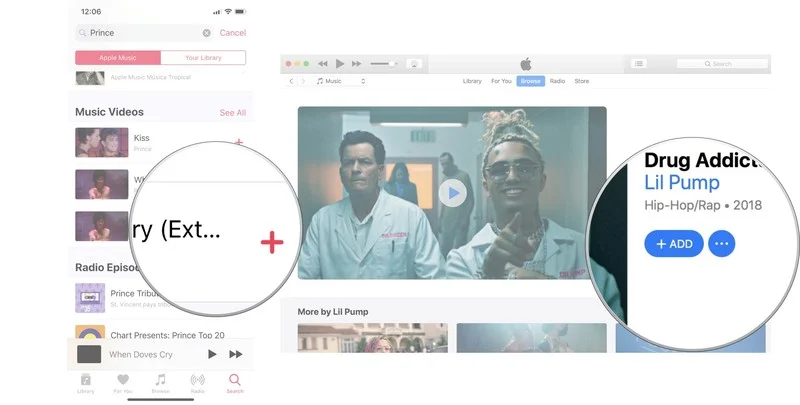 |
| Photo: imore |
The music video will now be listed in your Library where you can stream it. If you want to download music videos for offline viewing, download it onto your iPhone, iPad, or Mac (you can't download anything on Apple TV).
How to download music videos to your device in Apple Music
Whether you've already got a music video in your Library or you've just found it in Apple Music, you can download it to your iPhone, iPad, or Mac to watch offline. Build your perfect playlist and watch them all while out in the middle of nowhere.
Step 1: Select the music video you want to download to your device.
Step 2: On your iPhone or iPad tap the Add button (it looks like a plus symbol) next to the video. On Mac, click the Add button next to the video.
Step 3: Select the Download button (it looks like a cloud with an arrow pointing downward).
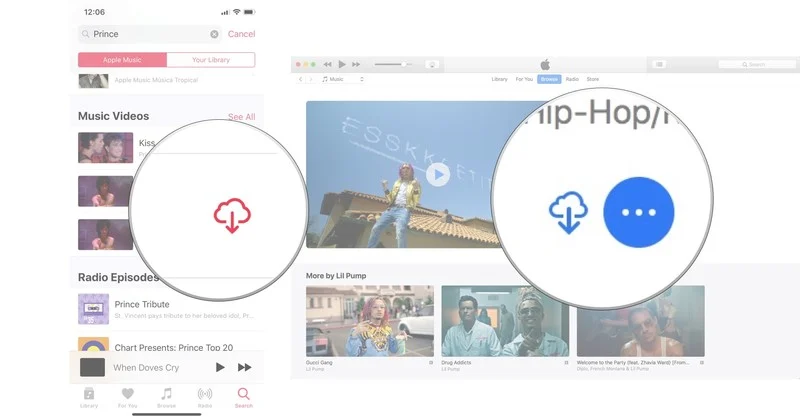 |
| Photo: imore |
The music video will download onto your iPhone, iPad, or Mac. Keep in mind how much storage space you have on your devices. Music videos take up around 50-100MB of space (as opposed to about 15MB for songs).
How to Access Music Videos added to your Library in Apple Music
Step #1. Open Apple Music on your device and tap on Library.
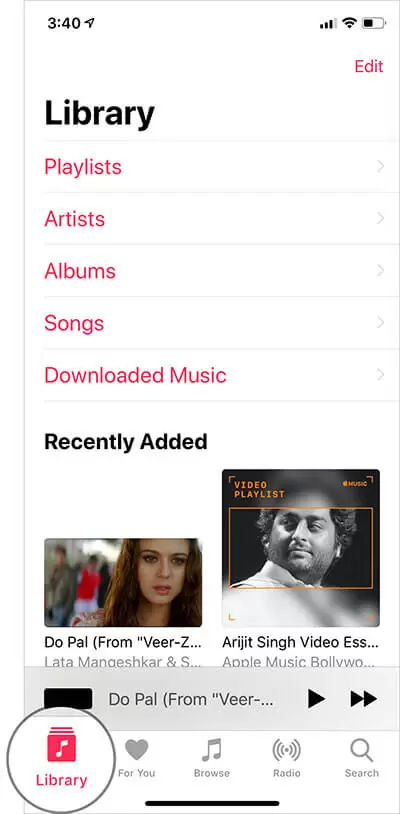 |
Step #2. Now, here you can see recently added Music Video which you added to your Library.
You can also dive into your playlists to check out all of your saved videos.
* On your Mac, you will find it in the sidebar on the left.
* On Apple TV, you should see it in the sidebar on the right.
How to Share Music Videos in Apple Music
Step #1. Choose the music video you want to share.
On your iOS device: Long press on the video.
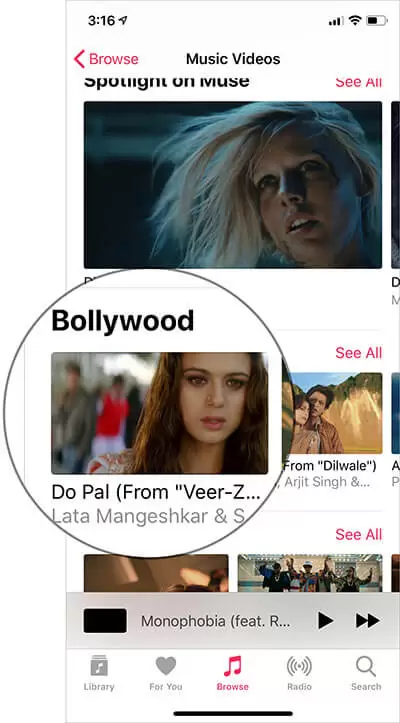 |
On Mac: Right on the video when it’s not playing.
Step #2. Now, choose Share Video and then select the method through which you want to share it.
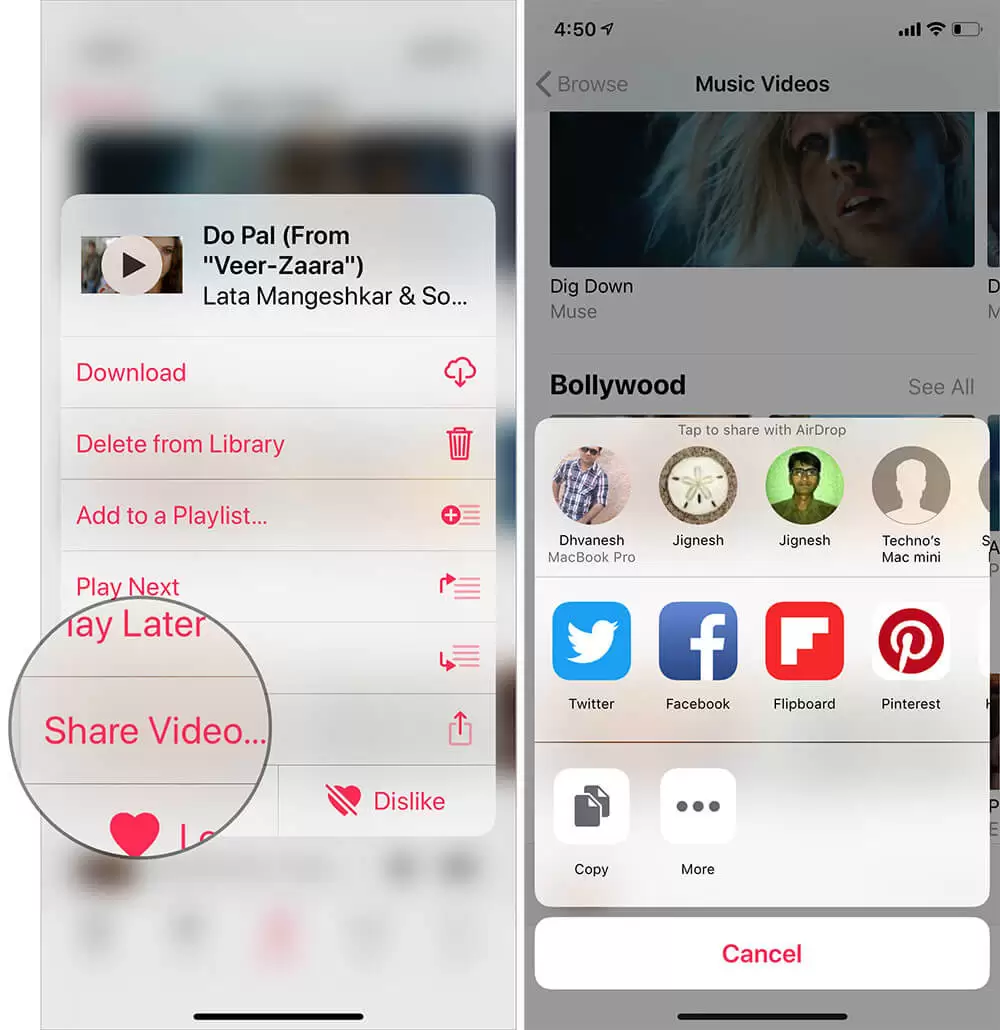 |
On Mac, you have the option to copy the link to share it. Besides, you can also share it directly on Twitter and Facebook.
That’s it!
How to Control Video Playback in Apple Music using Siri
Controlling video playing with Siri is pretty simple.
Hey Siri, “Play Shape of you’ music video.”
Hey Siri, “Pause.”
Hey Siri, “Skip to the next music video.”
Hey Siri, “Replay the music video.”
You can also download videos to watch them offline. Unfortunately, there is no option to download them on Apple TV.
Keep in mind; music videos have a bigger file size ( 50 – 100MB as compared to 15MB for songs). So, make sure to delete the ones when you don’t need anymore to prevent your storage from being cluttered.
How to control video playback in Apple Music on Apple TV using HomePod
If you've got one or more HomePods hooked up to your Apple TV, you can, indeed, ask Siri on your HomePod to start playing a music video, pause, play, skip ahead, rewind, and more. Just ask Siri on your Homepod.
"Hey. Siri. Play Prince - Let's Go Crazy music video."
"Hey, Siri. Pause."
"Hey, Siri. Skip to the next music video."
"Hey, Siri. Replay the music video."
Asking Siri to start playing a music video is a bit tricky. Sometimes, it plays an audio track instead, but sometimes it understands and plays the video you asked for. All playback commands after the video starts work perfectly, though.
****READ MORE: How to Download and Install Apple's latest version of iOS and iPadOS, 14.4.2
 How to Download and Install Apple's latest version of iOS and iPadOS, 14.4.2 How to Download and Install Apple's latest version of iOS and iPadOS, 14.4.2 Apple has released iPadOS 14.4.2, a small update that fixes several security issues. If you received a notification to update to a new version of ... |
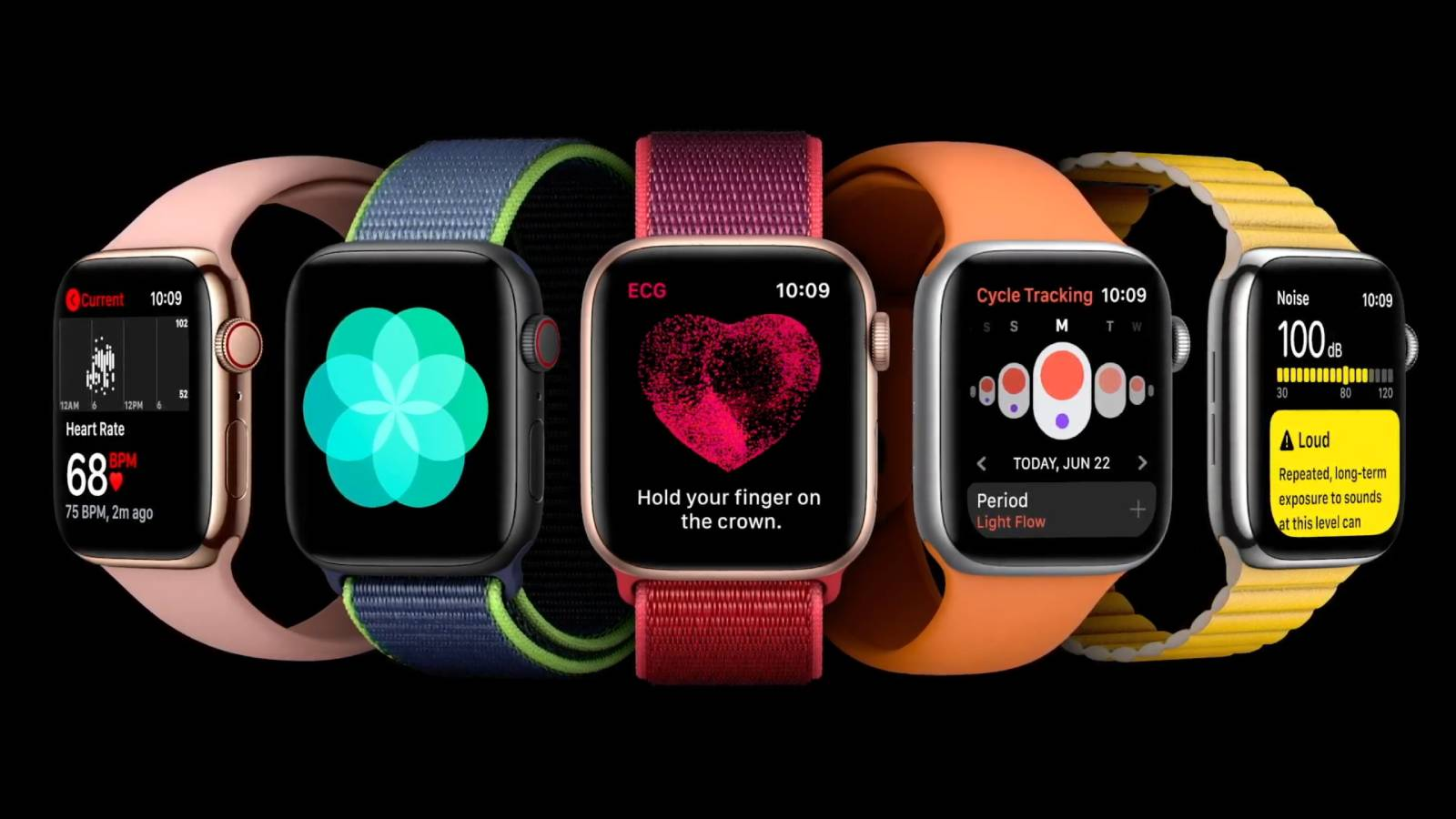 Apple Watch 7: Price, Release Date, How to Buy and More Apple Watch 7: Price, Release Date, How to Buy and More Following the successful launch of the Apple Watch Series 6 and Apple Watch SE in late 2020, smartwatch fans are eager to see what's in ... |
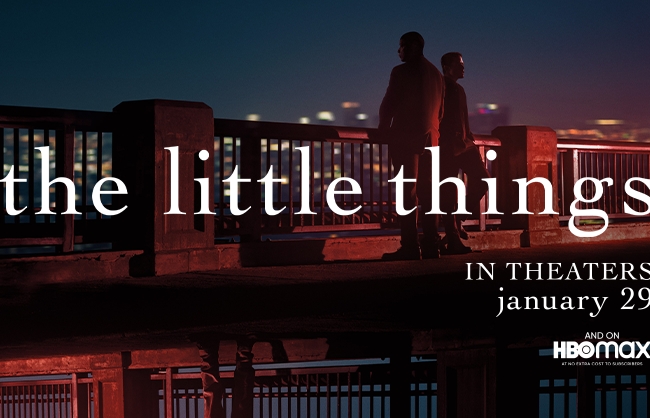 How to Get HBO Max and Stream ‘The Little Things’ For Free How to Get HBO Max and Stream ‘The Little Things’ For Free The next big release by WarnerBros, The Little Things, starring Denzel Washington and Jared Leto, hits the streamer. |