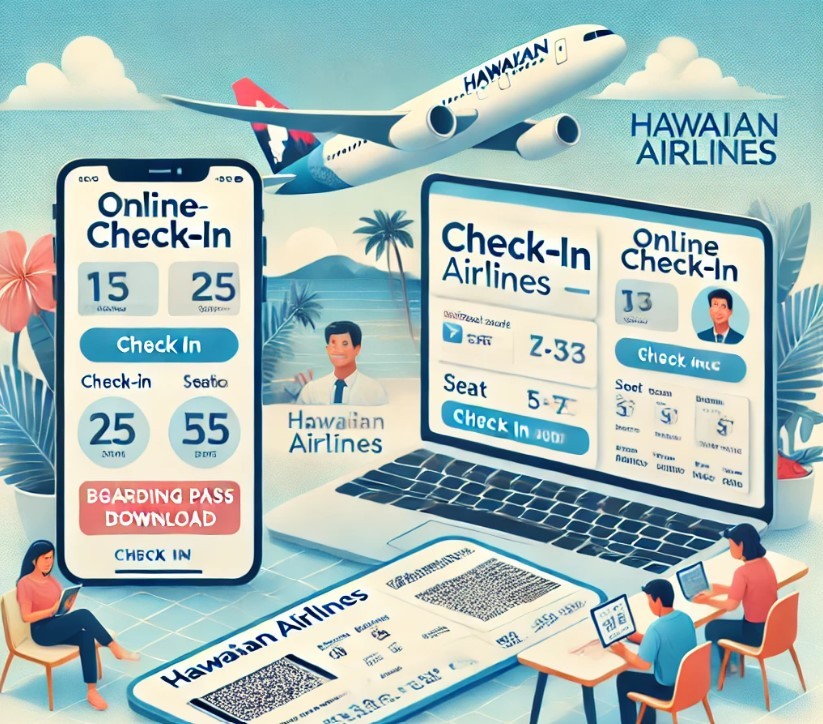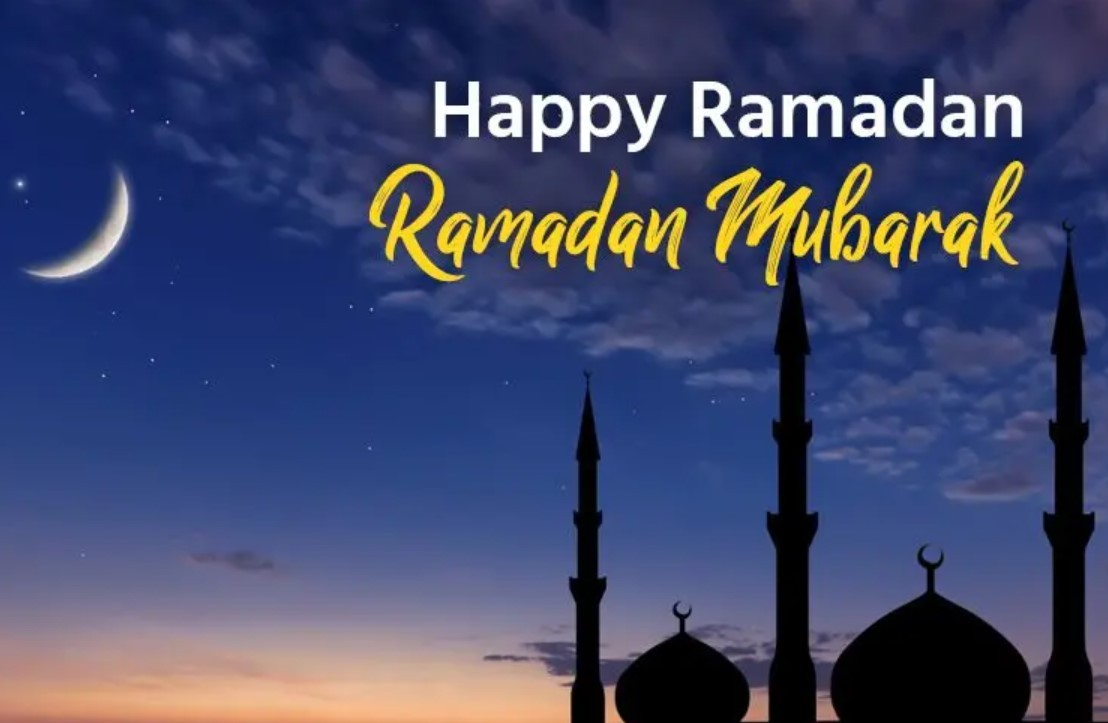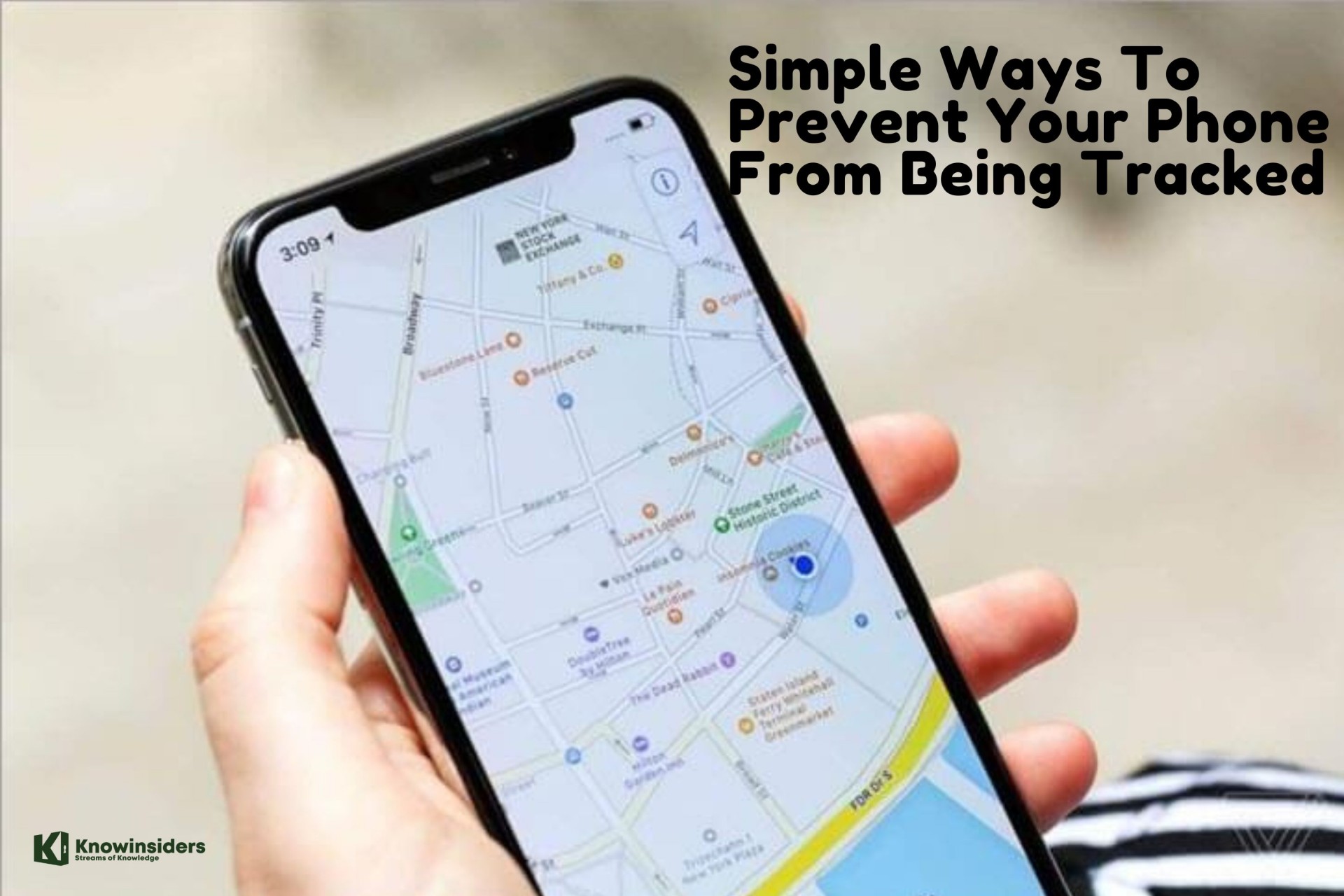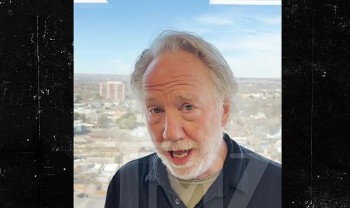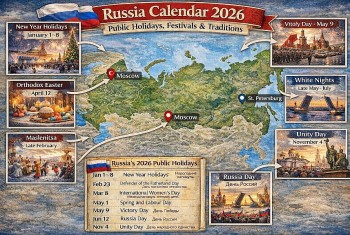Simple Ways To Identify Plants On iPhone: New Hidden Feature
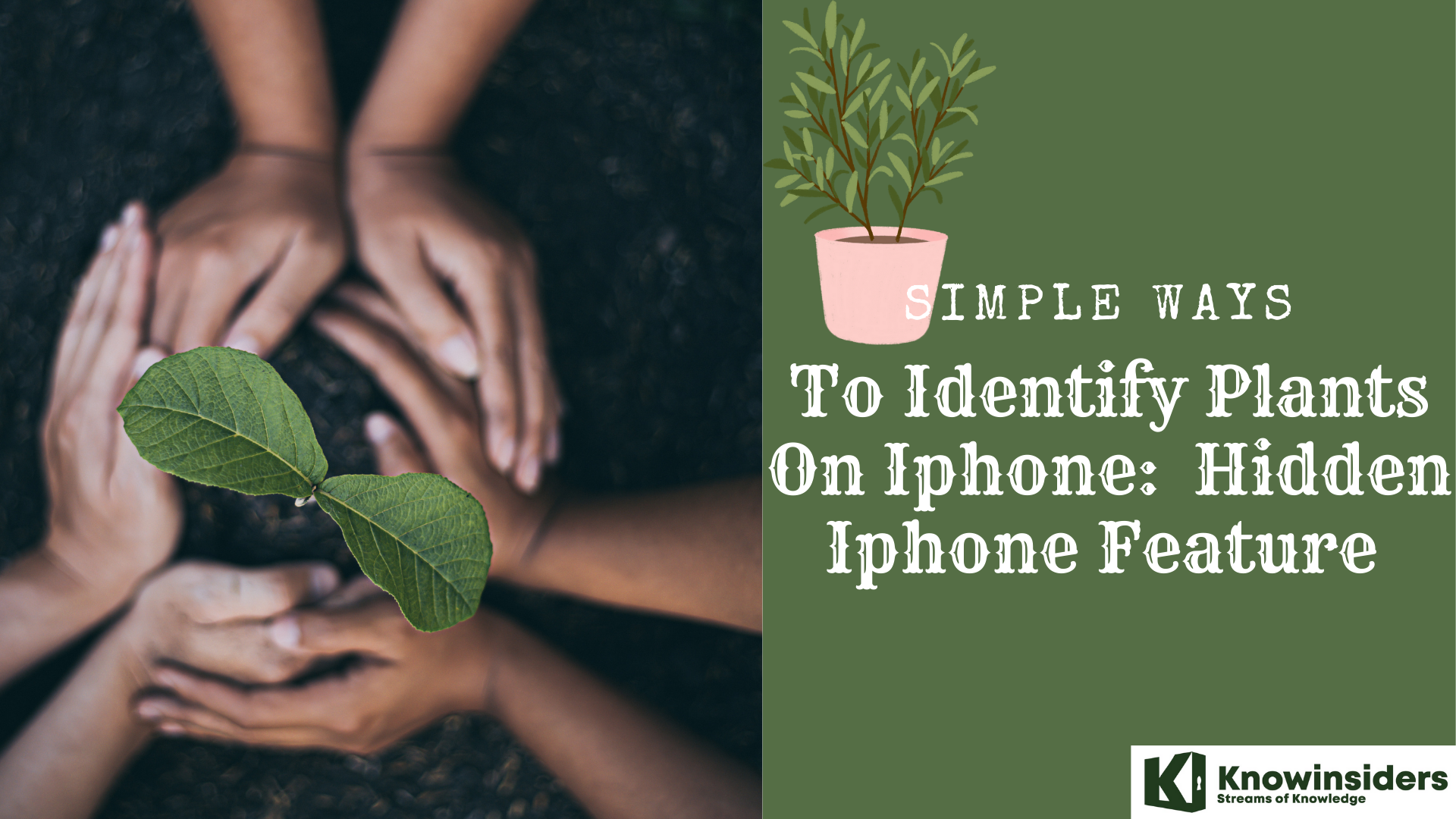 |
| Simple Ways To Identify Plants On Iphone: New Hidden Iphone Feature |
With iOS 15, Apple gave iPhone users the ability to perform visual look ups on photos taken using the camera. The iPhone can now recognize and identify numerous subjects, one of which is plants!
This little known feature is useful in a few ways. Obviously, keen gardeners and plant lovers can now simply take an image of a flower they like, look it up instantly (or when it suits them) and then go buy one for themselves, all without needing to ask for or remember the grandiose Latin name.
Here are the simple and useful ways to identify plants on iPhone.
What is Visual Lookup?
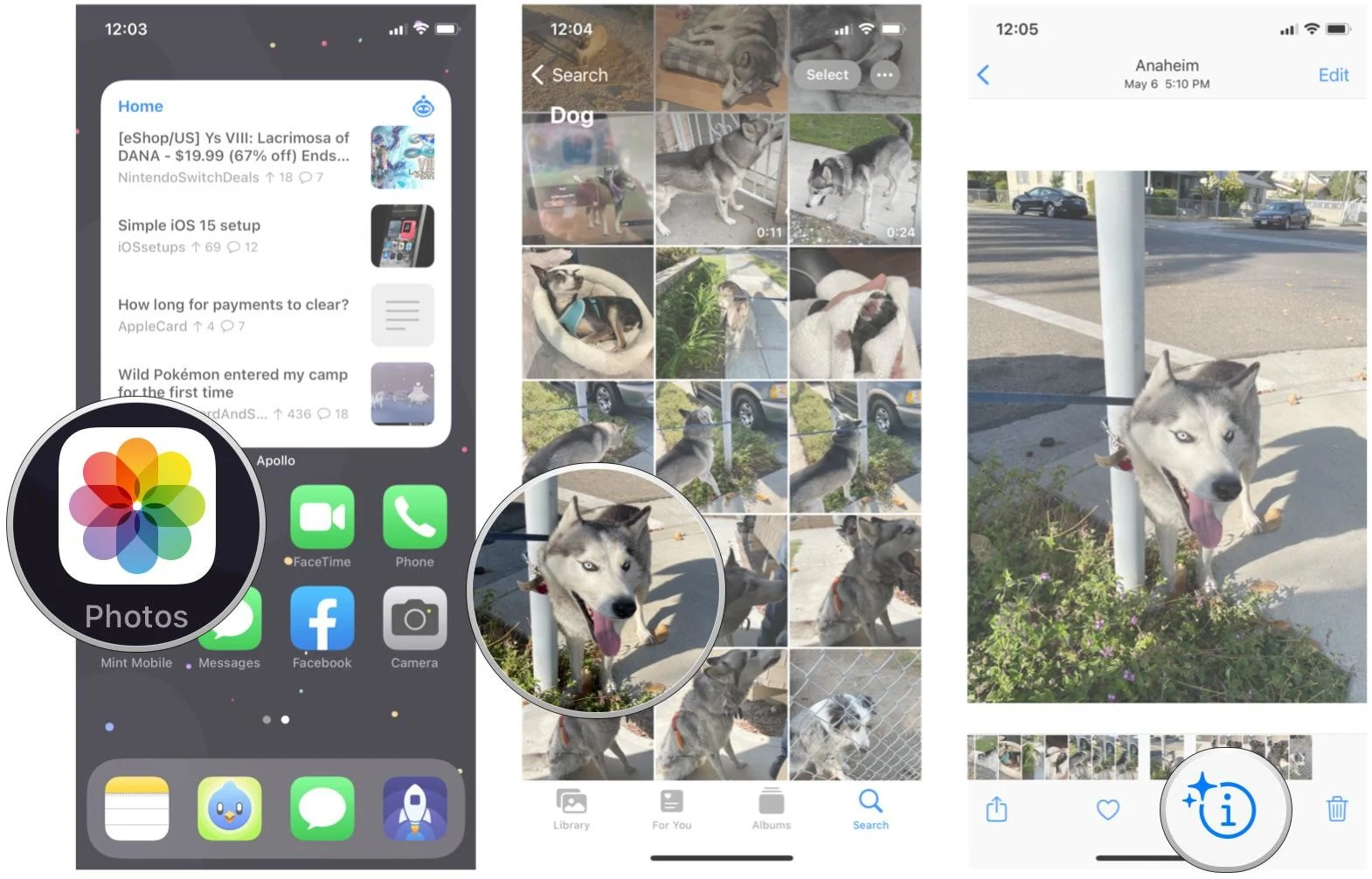 |
| Photo: iMore |
There are many improvements to existing features in iOS 15, including FaceTime, Messages, Focus, and more. Some of the brand new features include Live Text and Visual Look Up, which kind of go hand-in-hand with each other. Visual Look Up uses machine learning and intelligence to give users information on various objects, places, animals, flowers and plants, and more in their pictures in the Photos app.
Visual Look Up is a very useful and informative feature that will help many people learn more about what they have photographed. This is going to be particularly handy to have when you take a picture of something because you can't identify it — Visual Look Up will come to your rescue.
What devices can use Visual Look Up?
First thing's first — only some devices will be able to use the Visual Look Up feature, even though iOS 15 and iPadOS 15 are compatible with older devices. The one requirement for Visual Look Up is that the device needs to have at least an A12 Bionic chip, which eliminates older models.
- iPhone XS
- iPhone XS Max
- iPhone XR
- iPhone 11
- iPhone 11 Pro
- iPhone 11 Pro Max
- iPhone 12 mini
- iPhone 12
- iPhone 12 Pro
- iPhone 12 Pro Max
- iPhone SE (2020)
- iPad Air 3rd generation
- iPad mini 5th generation
- 11-inch iPad Pro (2018 and later)
- 12.9-inch iPad Pro (2018 and later)
- iPad 8th generation
- iPad Air 4th generation
- iPad Pro (2021)
If you are using an older model that is not listed, then you may want to consider upgrading to the best iPhone and best new iPad — Visual Look Up is a very nice feature to have.
How to identify plants on iPhone
1. Open the Camera app and take a photo of the plant you want to identify.
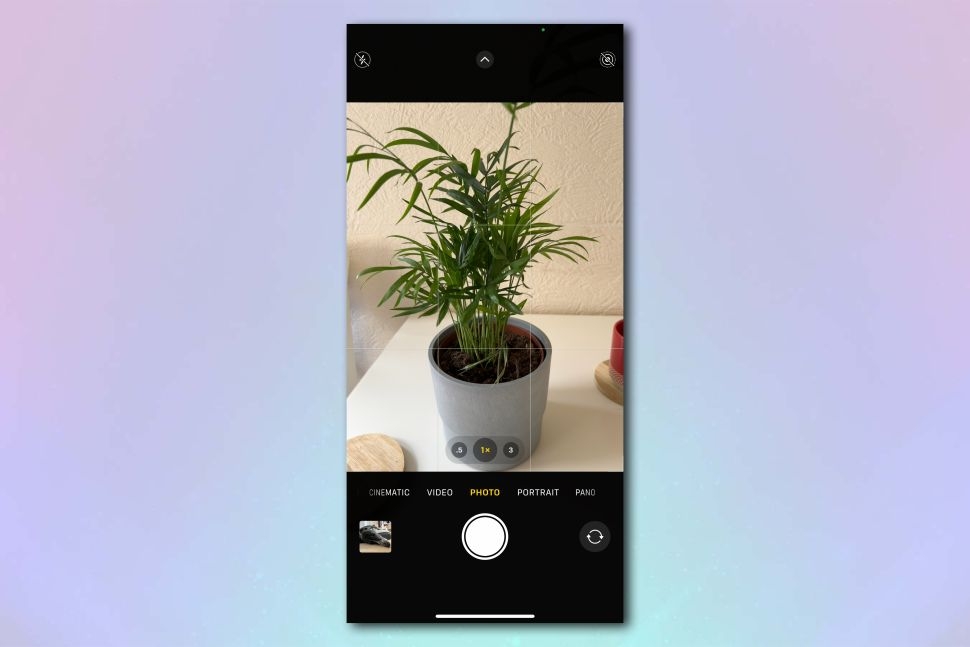 |
| Image credit: Future |
2. Open the Photos app and navigate to the image you just took. Swipe up from the bottom of the image to bring up the image info panel.
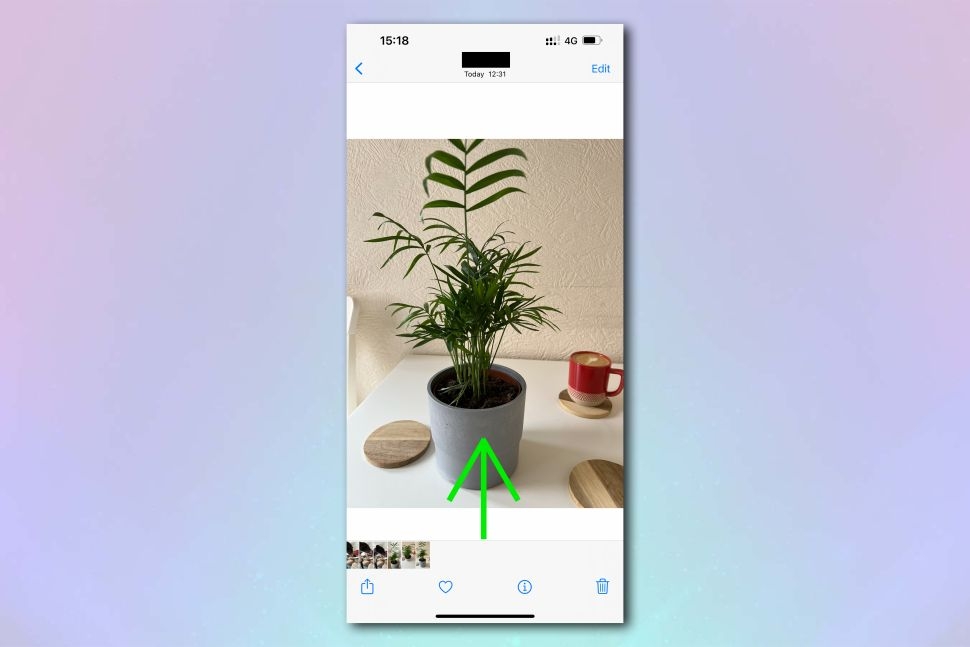 |
| Image credit: Future |
3. Tap the Look Up banner on the info panel. If it's worked and your iPhone has identified a plant, you will see "Plant >" grayed out on the banner.
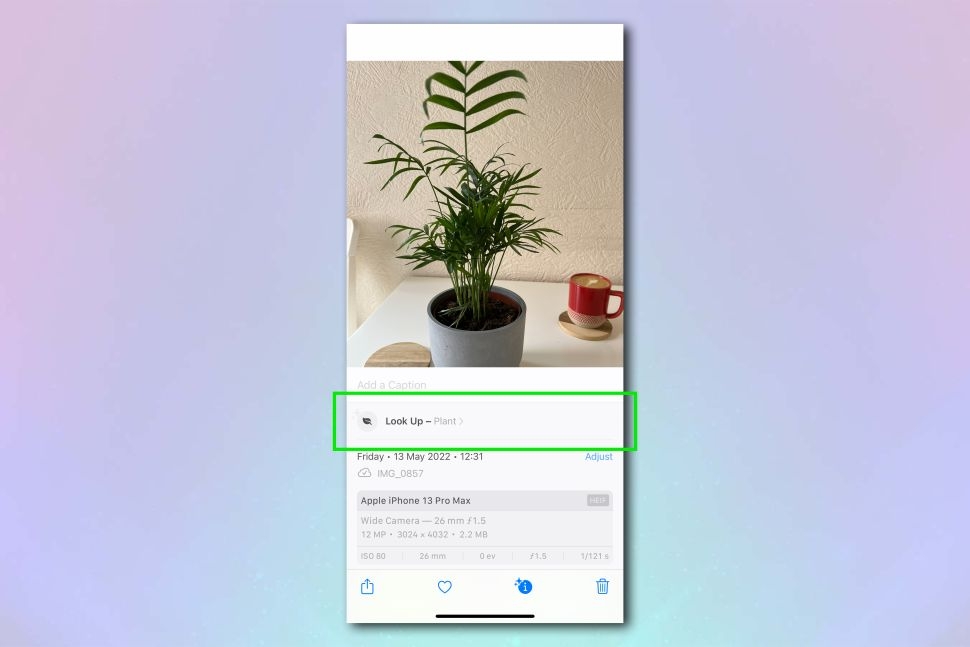 |
| Image credit: Future |
4. Results of the look up will now pop up at the bottom of the screen. Tap on the Siri Knowledge entries to read more, or tap on the Similar Web Images to view more images and check your iPhone has found the right plant.
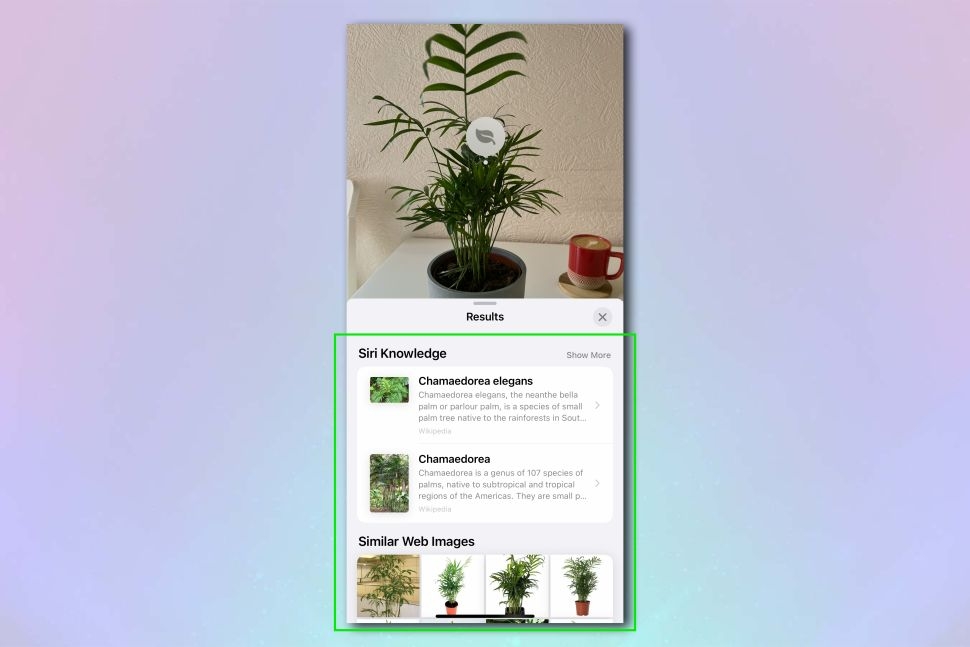 |
| Image credit: Future |
Top 10 Best Plant Identifier Apps for iPhone
Have you ever looked at a flower or plant and wondered, "What flower is this?", or "What kind of plant is this?". Fortunately, it's now possible to identify a flower by a picture. You just have to use a flower identification app to get the answer.
Of the available apps, few are as successful as Microsoft's Bing and the Google plant identifier, Google Lens. In addition to identifying flowers and plants, these apps can also identify products, books, and, in Google Lens's case, even places.
1. Identify Plants With Bing Search
While you might dismiss the Bing plant identifier as inferior to the Google plant identifier, the Bing mobile app is actually great for identifying flora. What's more, Bing can help you identify plants by picture, online, and for free! To use Bing as a flower identifier online, simply head over to the Bing search engine, or alternatively, use the Bing Search app.
When you first open the Bing Search app, you'll see a search bar at the top with a camera and a mic button nearby. To use Bing as a plant identifier:
1.Tap the camera icon to open up the camera search function.
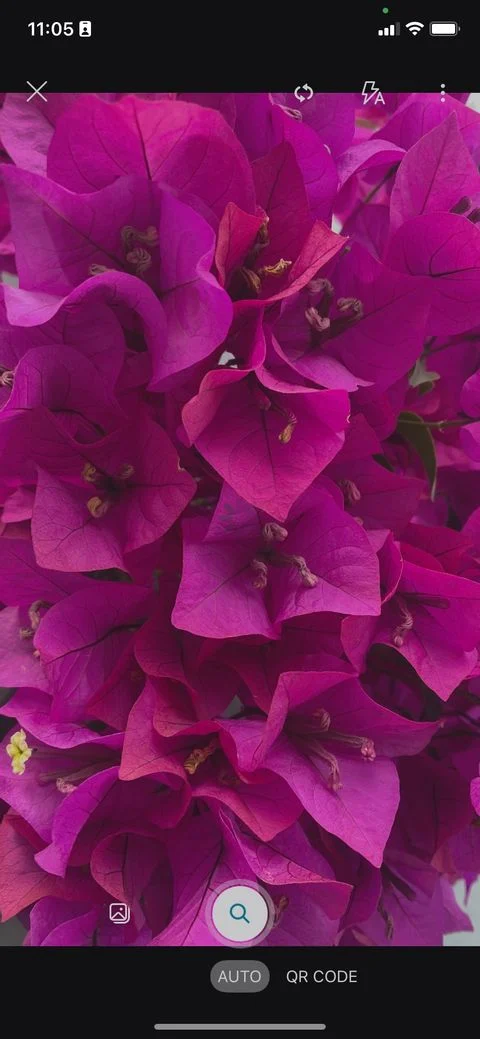 |
| Photo: Makeuseof |
2.If you're doing this for the first time, you'll need to grant the app permission to access your camera. Tap OK on iOS, or While Using the App/Only This Time on Android.
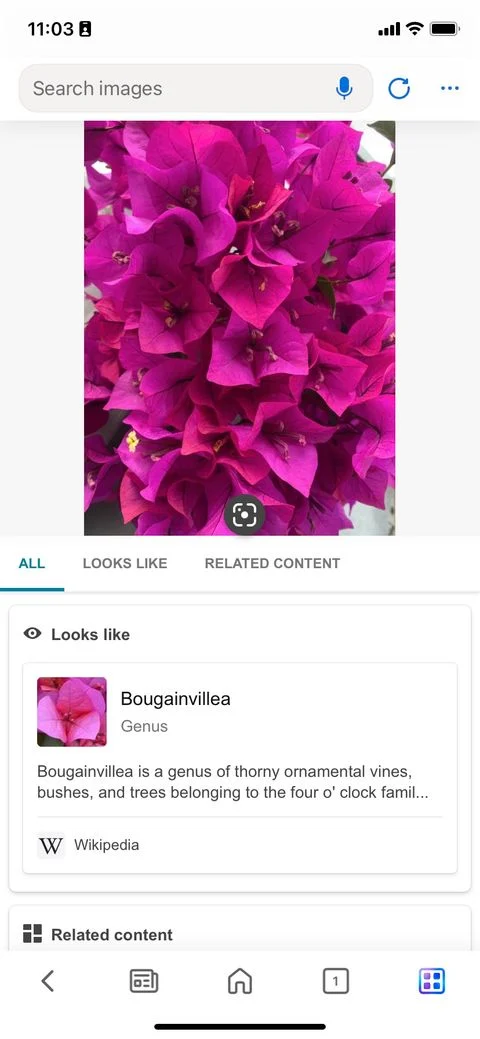 |
| Photo: Makeuseof |
3.Point your camera at the flower or item that you want to identify and take a photo of it. If you prefer, you can also pull up a picture from your camera roll.
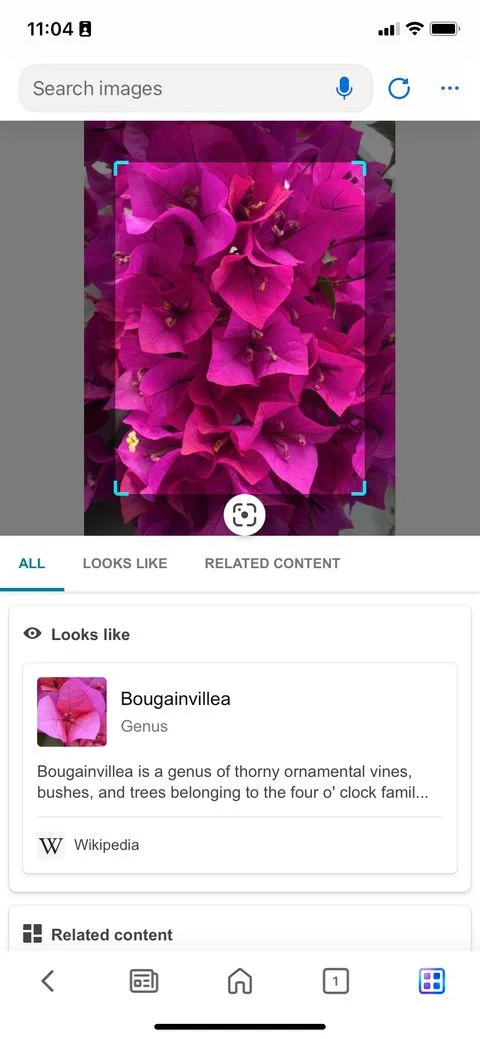 |
| Photo: Makeuseof |
4.Once you take a photo, Bing will scan the image and provide you with three possible search results, including accompanying images. It will also display similar images.
2. Identify Plants With Google Lens
Can Google identify plants from a picture? Yes, it can! Well, Google Lens' plant identification can.
Google Lens is available as a standalone app for Android users. Meanwhile, iPhone owners get Google Lens bundled as part of the Google Photos app. The dedicated Google Lens is far simpler to use. When you open the app, your entire phone screen becomes a camera lens.
Here's how to identify a plant with Google Lens:
1.Tap Search with your camera when you want to take a picture of an item.
 |
| Photo: Makeuseof |
2.Tap Open camera and give Google Lens permission to access your camera.
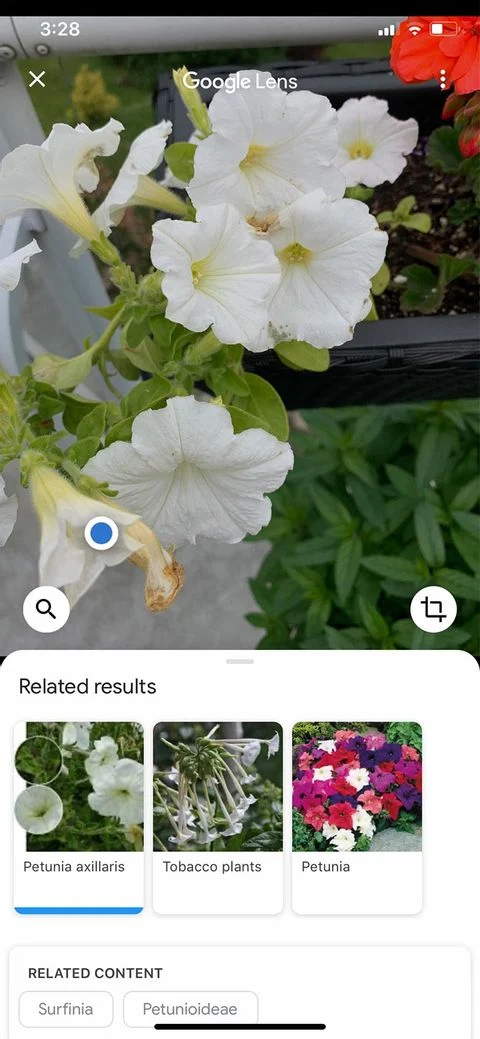 |
| Photo: Makeuseof |
3.Point your camera to a plant or flower you want to identify, then tap the large shutter button to search.
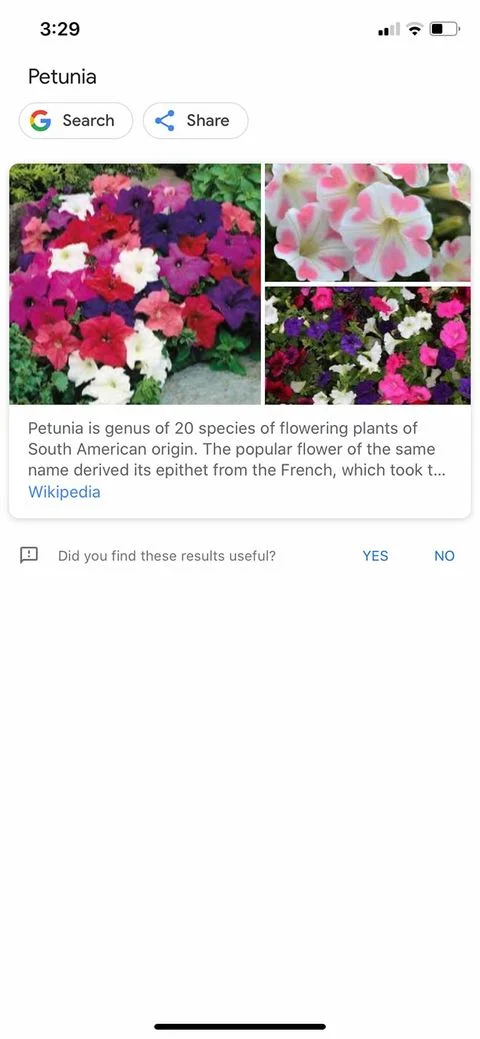 |
| Photo: Makeuseof |
4.Once you take a picture, Google Lens will display one main result for that item, accompanied by a photo, a list of related content, and similar images.
5.Tapping on the main photo will take you to a Google search page with a description of the plant. If you tap the Search button instead, Google will show you a search results page with the resultant plan name as the keyword.
If you're using Google Photos for iPhone as a flower identifier:
- Take a picture with your regular camera, then open up that picture in the Google Photos app.
- Next, tap on the Google Lens button at the bottom of the screen. It will tell you what kind of flower this is within seconds.
3. PictureThis
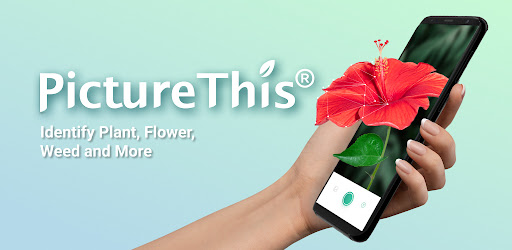 |
| Photo: Google Play |
PictureThis is a plant-identifying app with both free and premium versions. It's one of the most downloaded plant and flower identification apps available, and for a good reason.
Easy to use, simple to navigate, and possessing excellent search results, this app proved during testing that it could identify flowers and all of the plants in each photo we took. It also helped us figure out what kind of plant something was when the other two apps failed.
Some aspects to note:
- Every picture you take with the app is stored in your My Plants section. You can easily access this information again if you needed. You have the liberty to create a custom collection based on plant types, including flowers, leaf plants, vegetables, weeds, and more.
- There is a community of plant enthusiasts on the app to connect with. You can like and comment on pictures or share them.
- By turning on Location Services with this app, PictureThis can "show the plants you identified and help you find nearby flowers." These flowers are then pinned on the map. You can see nearby plants identified by other users, too.
The premium version allows you to identify plants without any limits, get plant care guides, and have the ability to ask experts about any issues you might have with your plants. It also lets you use the app without any ads or interruptions. Even with the limited free version of PictureThis, however, you can still get a lot out of the service.
4. Plant Identification ++
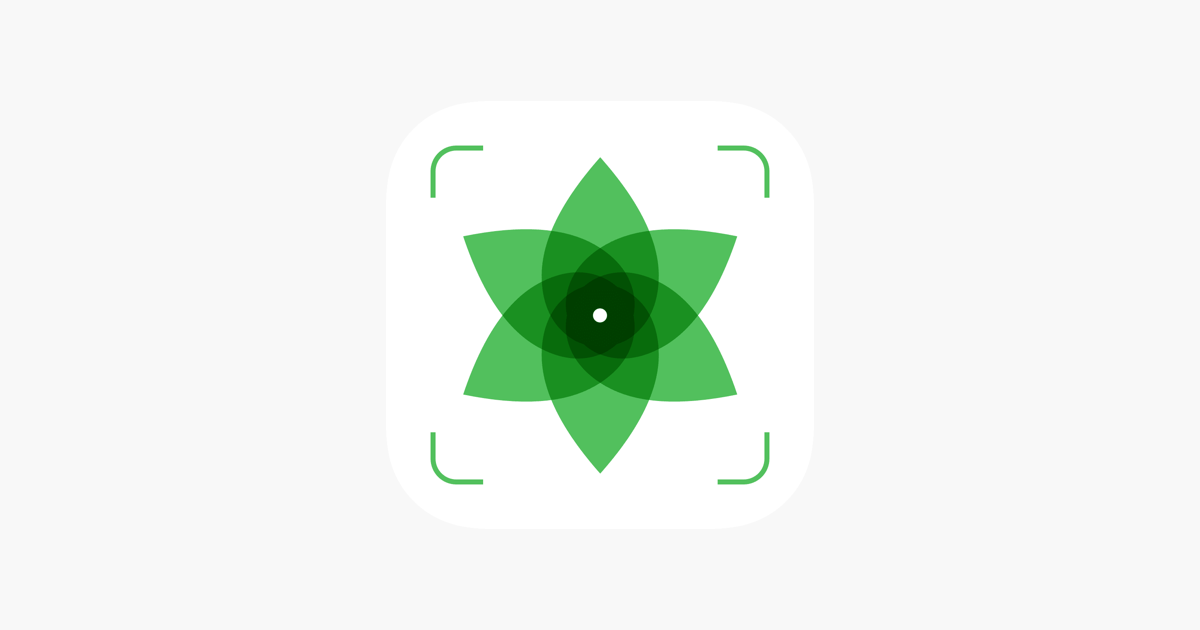 |
| Photo: App Store |
Plant Identification ++ is another plant identifier app that's free to use with an optional premium subscription. However, the free version still works fine if all you're hoping to do is identify plants quickly and easily.
When you open the app, take a picture of a plant or pull up a picture from your photo album. Once you take a photo, the app searches its database and displays possible results.
We found these search results to be overwhelmingly accurate. Additionally, when you tap on the results, Plant Identification ++ locates the plant's information page on Wikipedia.
Other features that you should know about:
- Once you take a picture of a plant with the app, that picture ends up in your My Collections section.
- If you subscribe to the premium version of Plant Identification ++, you gain the ability to get unlimited identification tools and health assessments for your plants.
Essentially, this app is simple to use and low-stress. It's perfect for plant enthusiasts who don't want to connect with others on social media. The major downside is that it shows too many ads for its premium subscription, plus it's only available for iPhone.
5. NatureID
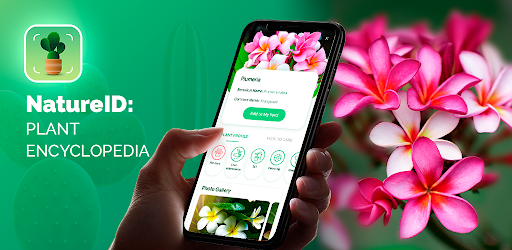 |
| Photo: AppCho PC |
Like the other apps on this list, NatureID allows you to explore the world around you. With the option to jump straight into a premium plan after a three-day trial or continue with the limited free version, NatureID has a solution for everyone. It's perfect for both power users and occasional enthusiasts.
When you identify a flower by picture, NatureID pulls up an ID card on it. On this card, you'll see:
- The name of the plant
- Its taxonomy
- A list of subspecies
- Cultivation and practical uses for the plant
- Additional information and sections (when appropriate), such as Symbolism and Folklore
This last section is particularly interesting. With Symbolism and Folklore, for example, the app talks about what the flowers or plants have meant historically and what they symbolize now. Plus, NatureID shows the health of your plants and allows you to set Care Reminders, so you don't forget to take care of them.
6. iNaturalist
 |
| Photo: Aspestuck Land Trust |
Launched in 2008, iNaturalist, now a joint initiative of the California Academy of Sciences and the National Geographic Society, lets anybody — from expert biologists and naturalists to people like me who have trouble remembering what poison ivy looks like — contribute their photos.
Even though the pandemic has shut down many parks and hiking trails – obvious spots for tracking species on iNaturalist – use is on track to double this year, just as it has every year. “It’s interesting to think why,” said Scott Loarie, iNaturalist’s co-director. “Obviously, people’s behavior is totally different, but we still have a totally similar pattern to what we expect.”
The free app is easy to use. Just set up your account, click on the “observe” icon and snap a photo of the flora and fauna around you or pull in a photo you’ve already taken on your phone or camera.
Once you’ve submitted a picture of a purplish flower, for example, the app offers suggestions of what species it might be, and you might learn it’s periwinkle. To make suggestions, the app relies on computer vision technology, which identifies what a photo might feature based on previous observations on the site. Right now, about 30,000 species are included in the model. If the app can't get you to the species, it can at least narrow down the class of the organism in question.
From there, you click a button to share your photos with other citizen scientists and naturalists, who can verify your observation and give it research-grade status if it meets all the qualifications. On the iNaturalist website, you also can start your own citizen science project and browse other projects on the site. You’ll want to have location services on while using the app, as the process to put in the photo location manually is cumbersome.
To find out the name of a plant with iNaturalist, you have to go to “New Observation” from the app’s menu.
Then you can select whether you want to take a photo or choose an existing image from the image gallery of your phone.
Once you choose the desired photo, you have to click on the question mark before “What did you see?” to let the app automatically discover the name of the plant in your photo.
App features:
• Explore new species of plants and animals in your area or across the world
• Write your own observations and share them with the community of passionate naturalists and scientists
• Permit other members to help you identify what you’ve observed
• Review and assist others to identify what they found
• Follow public projects of smaller communities and scientists passionate about particular species
Even though this app can identify many houseplants and common garden plants, its primary role is to identify the wildlife.
7. Seek
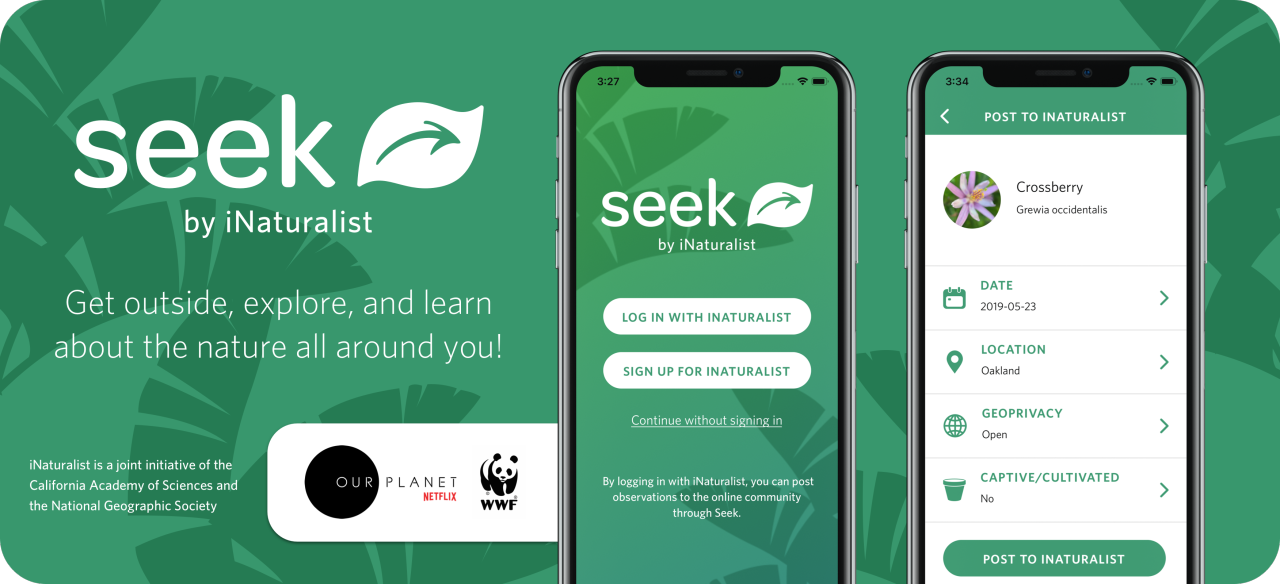 |
| Photo: iNaturalist |
SEEK by iNATURALIST is a citizen science app that enables kids to use their mobile devices to identify plants and animals they encounter. After viewing a brief disclaimer to stay safe (don't harass the animals!), kids can browse a list of plants and animals they're likely to see near their current location. To identify a species, tap the plus sign to snap a photo or choose an image from the device's camera roll, crop the image, and then tap Done. If the image is clear enough, you'll read a brief profile of the found species, usually featuring info from Wikipedia, that includes the species's scientific name, a photo, a graph of the best times of year to spot this species, plus a tally of the number of times this species has been seen by iNaturalist users worldwide. Users can browse a gallery of the species they've seen, and they can earn badges for each species they add to their collection.
While you may not identify every tree in the forest, this is a solid tool for empowering kids to engage with the outdoors. Seek by iNaturalist's privacy features are solid: When kids spot a species and see a map of where other users have observed it, they're just viewing data submitted by adults without sharing their own photos or location. It's encouraging that kids can feel like they're part of the larger world of citizen science without compromising their own privacy.
Seek is powerful when it works: It's especially rewarding with flowers and with plants with distinctive-looking leaves. However, you might find yourself getting the "hrrrrrrm" error message a bit more often than you might expect, especially with tall trees whose leaves are too far out of reach. Be sure to bring a measure of patience to using the app -- and be ready to look around for other plants and animals if the first one doesn't work. While each species profile cites a web resource for its information, it would be even better if these profiles contained a clickable link to that resource, especially if it were kid-friendly and accessible. This could be a great gateway for engaging reluctant readers and budding naturalists alike.
Fortunately, the app is relatively young and seems to be constantly updated and improved with every new version. If the plant recognition algorithms will be improved and several other features will be implemented, this app has a huge potential.
App features:
Identify wildlife and plants from picture
Learn interesting facts about the environment and life forms around you
Pulls data from a large database of animals and plants
App Details
- Devices: iPhone, iPod Touch, iPad
- Subjects: Science: animals, biology, ecosystems and the environment, plants
- Skills: Thinking & Reasoning: analyzing evidence, asking questions, collecting data, Tech Skills: using and applying technology
- Pricing structure: Free
- Release date: March 11, 2018
- Category: Education
- Topics: STEM, Bugs, Science and Nature, Wild Animals
- Publisher: iNaturalist
- Version: 1.0.1
- Minimum software requirements: iOS 11.2 or later
8. PlantSnap
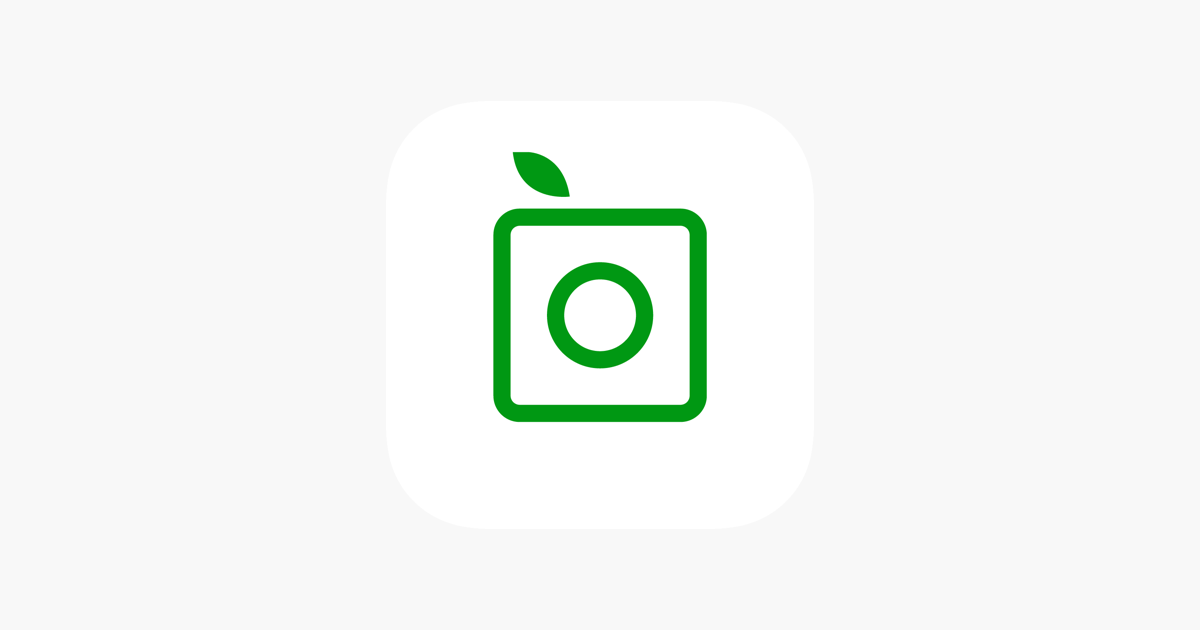 |
| Photo: App Store |
PlantSnap is the perfect app for gardeners and nature enthusiasts alike, allowing users to quickly identify any plant they encounter using their iPhone or iPad’s camera.
Undoubtedly the best thing about PlantSnap is that the app’s plant recognition technology works incredibly well. Part of the reason for this is that PlantSnap is careful to explain to users exactly how they should position the camera for best results. You can’t have multiple plants in one frame, for instance, or snap a picture of a whole tree. In PlantSnap, snaps need to be close-up and clutter-free to give the app the best chance of analyzing the image accurately.
After you snap a plant, you can crop and zoom in on the image to get a clearer view. Then the app works its magic. PlantSnap takes a few seconds to analyze what you’ve snapped, before presenting the most probable plant alongside some general information about the species.
You can then save the plant into your collection, which can be accessed from a tab along the bottom of the app. From here, plants can be shared or users can add notes.
PlantSnap worked really well in our testing, accurately identifying everything we pointed our iPhones at. The developers have gradually improved and refined their algorithm over the years, and it shows. This kind of feature would work brilliantly on a nature walk, or for those times when the garden center hasn’t labeled its bedding plants properly.
However, plant identification is only one part of PlantSnap. The app also includes an Explore section, where trending plant species are listed. Here, you can read all about individual plants, including tips on how they can be grown. The information presented is sourced from Earth.com, and a tap of a button will let PlantSnap users read the article online.
Overall, the experience of using PlantSnap is great. The app accurately identifies different plant species and includes a handful of extra features to sweeten the deal. If you’re a plant enthusiast or just a little curious about nature, PlantSnap is definitely worth its price tag.
App Details
- Devices: iPhone, iPod Touch, iPad, Android
- Subjects: Science: plants
- Skills: Thinking & Reasoning: analyzing evidence, decision-making, Tech Skills: using and applying technology
- Pricing structure: Paid ($3.99)
- Release date: April 22, 2018
- Category: Education
- Publisher: PlantSnap, Inc.
- Version: 1.24
- Minimum software requirements: iOS 10.0 or later; Android 5.0 and up
- Last updated: March 29, 2021
9. LeafSnap
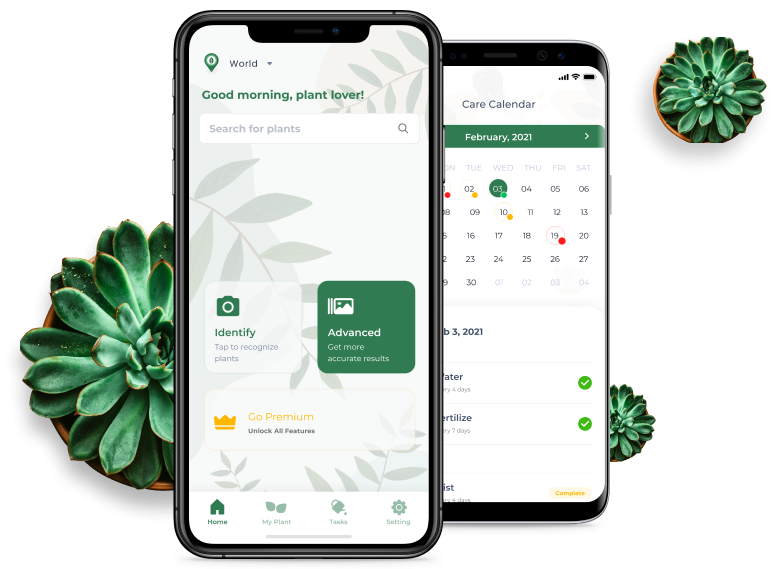 |
| Photo: Leafsnap app |
Nature-loving kids can use Leafsnap to help identify trees. Kids pick a leaf, lay it on a sheet of white paper, and snap an image with their device. When a list of similar-looking leaves appears on the side of the screen, kids compare details to choose a match -- some of which appear much more likely than others. Kids then choose their match and read more detailed information about the tree, save the image to their own catalog, and keep building their online leaf collection.
With LeafSnap, you can have immediate access to a huge plant database which is constantly learning and adding information on new plant species. However, the locations where you can identify plants are limited. Locations offered by LeafSnap are Washington D.C., Canada, New York and Northeast US.
Pros
- Easy to use with a simple interface
- Inbuilt map for geotagging
- More than 2,500 high resolution photos
- Uses visual recognition technology
Cons
- Too much Annoying ads with free plan.
Plans and Pricing
You can easily download LeafSnap for completely free, but it requires a subscription fee for some advanced features as its free version offers limited features. Its in-app purchase range from $1.99 to $18.99.
Features
- It provides a database of over 2,500 photos of seeds, leaves, tree flowers and bark.
- It provides a comprehensive database of 184 tree species endemic in the northeastern region of North America.
- It downloads the tree database to your device, so you can have access to the images even without internet connection.
- SnapIt feature integrates with your camera to permit you to take snapshots of leaves.
- You can also have the ability to search a matching tree species depending on the image you captured.
- It uses virtual recognition technology to cross-match leaf images with tree species.
Is LeafSnap app Legit?
LeafSnap app is completely legit and safe to use. However, one of the major downsides of LeafSnap app is that before taking the photo of a leaf, you are supposed to put the leaf on a white paper. Also, few people have complained that the free version has several annoying ads, which is ruining the user experience.
Final Verdict
LeafSnap can be the best choice for those who just want a good list of leaf types with scientific and common names. So, we hope the above article on the LeafSnap app review has helped you to know everything about LeafSnap app.
10. Flora Incognita
Flora Incognita lets you identify the plants in Central Europe fast and accurately using just images taken with your mobile phone.
This might not be the most suitable app for you if you are looking to identify the plants in your garden or around the house.
In the app description, it is clearly stated that Flora Incognita was designed for the identification of wild plants, and not for the many breeding and crossing of the garden and indoor plants.
TheFlora Incognita was developed by scientists from the Technical University of Ilmenau and the Max Planck Institute for Biogeochemistry in Jena. The app has an educational purpose, it’s completely free and contains no ads.
First, select what type of plant you are trying to identify.
The next step is to take a photo of the flower top and a leaf of the plant you want to find out its name.
Almost instantly, the app will offer you the result which resembles most of the characteristics of the one in your photo.
App features:
- Can identify 4800+ plant species of the Central European wild flora.
- App provides various information about plant toxicity, protection status, and distribution.
- More than 10.000 photographs of Central European plants.
- Advanced search and filters for fast finding of particular species.
- Can create observation lists.
- Observations can be exported.
 3 Simple Ways to Overcome Birthday Depression 3 Simple Ways to Overcome Birthday Depression Instead of feeling excited about their own birthday, many people are lethargic and bored on the occasion. |
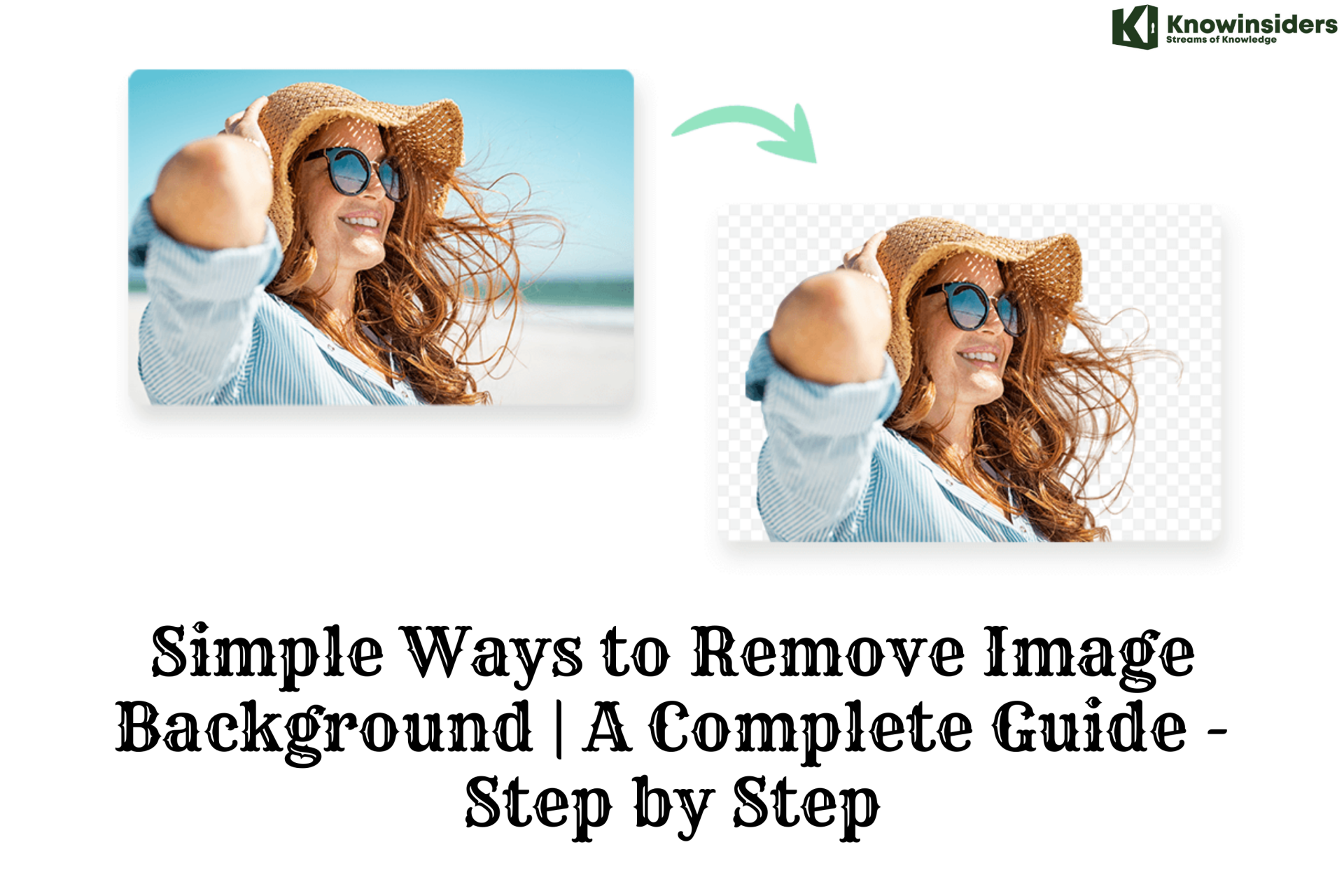 Simple Ways to Remove Image Background | A Complete Guide - Step by Step Simple Ways to Remove Image Background | A Complete Guide - Step by Step Removing the background from your product images can be beneficial for you in many ways. Below are many ways that you can use to remove ... |
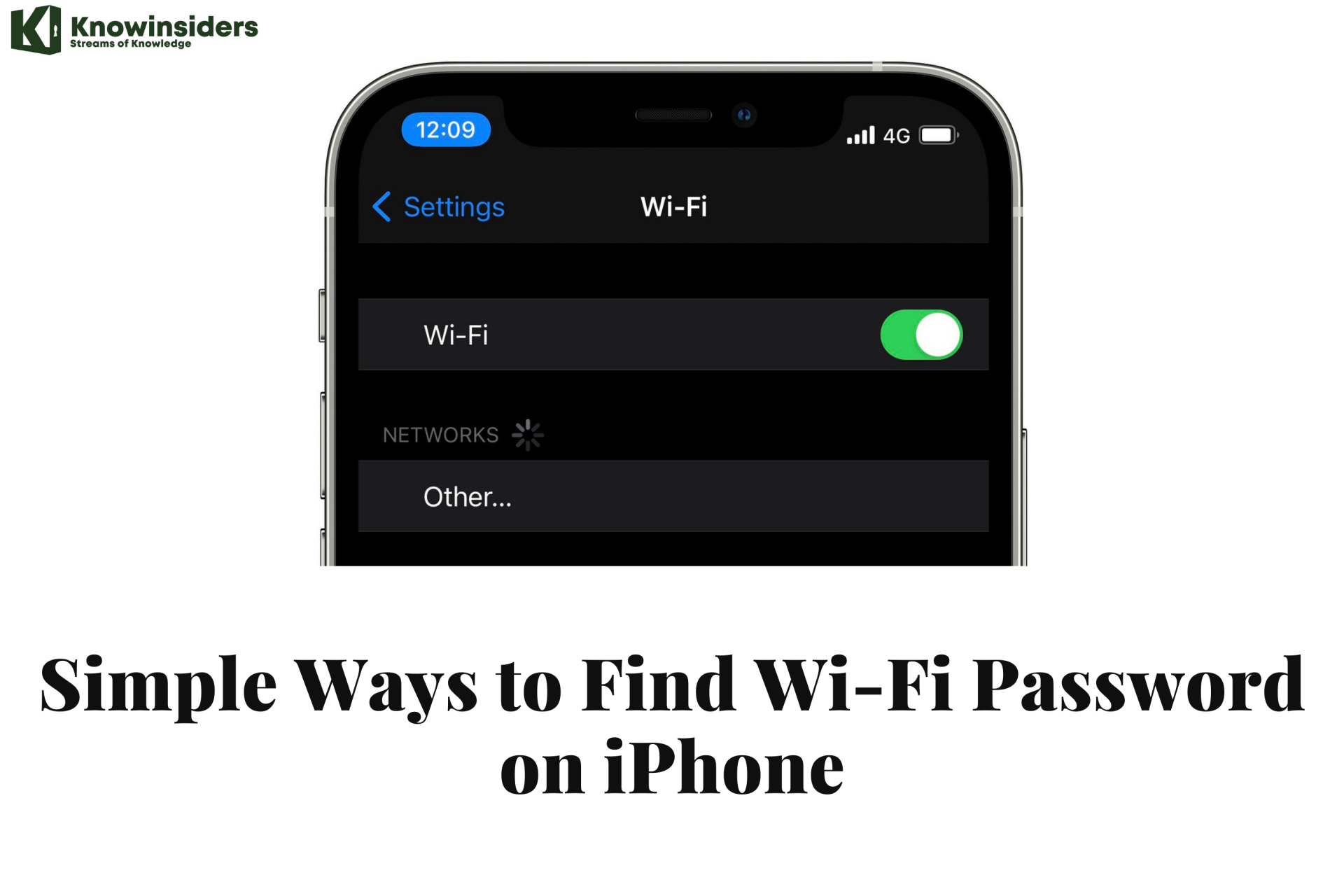 Simple Ways to Find Wi-Fi Password on iPhone | A Complete Guide - Step by Step Simple Ways to Find Wi-Fi Password on iPhone | A Complete Guide - Step by Step Knowing all of your passwords takes a bit of effort, and this is why you should know this topic of how to find WiFi passwords ... |
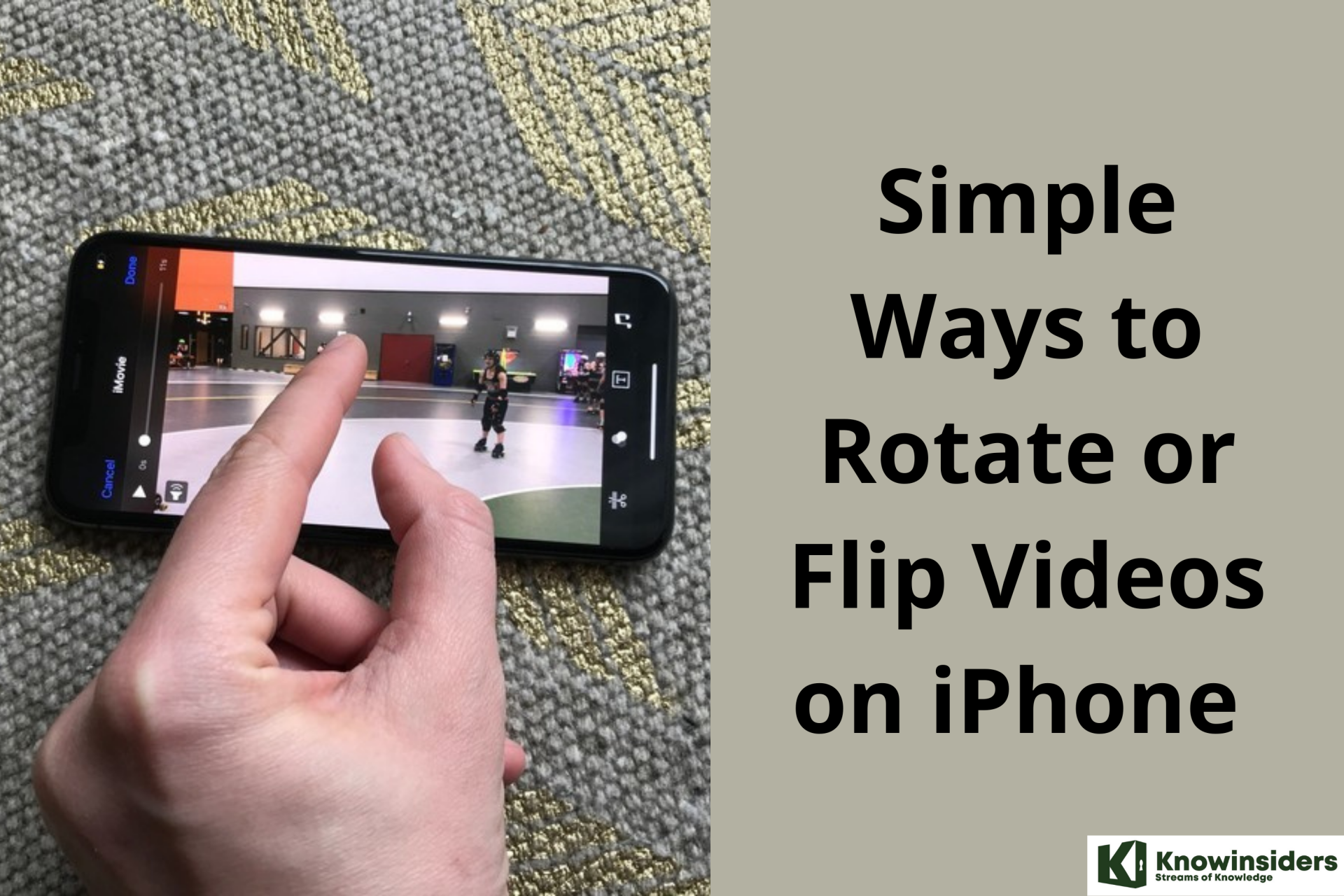 Simple Ways to Rotate or Flip Videos on iPhone - Complete Guides Simple Ways to Rotate or Flip Videos on iPhone - Complete Guides Do you know how to rotate a video on iPhone? Here are different simple ways that you can use to rotate, flip or mirror your ... |