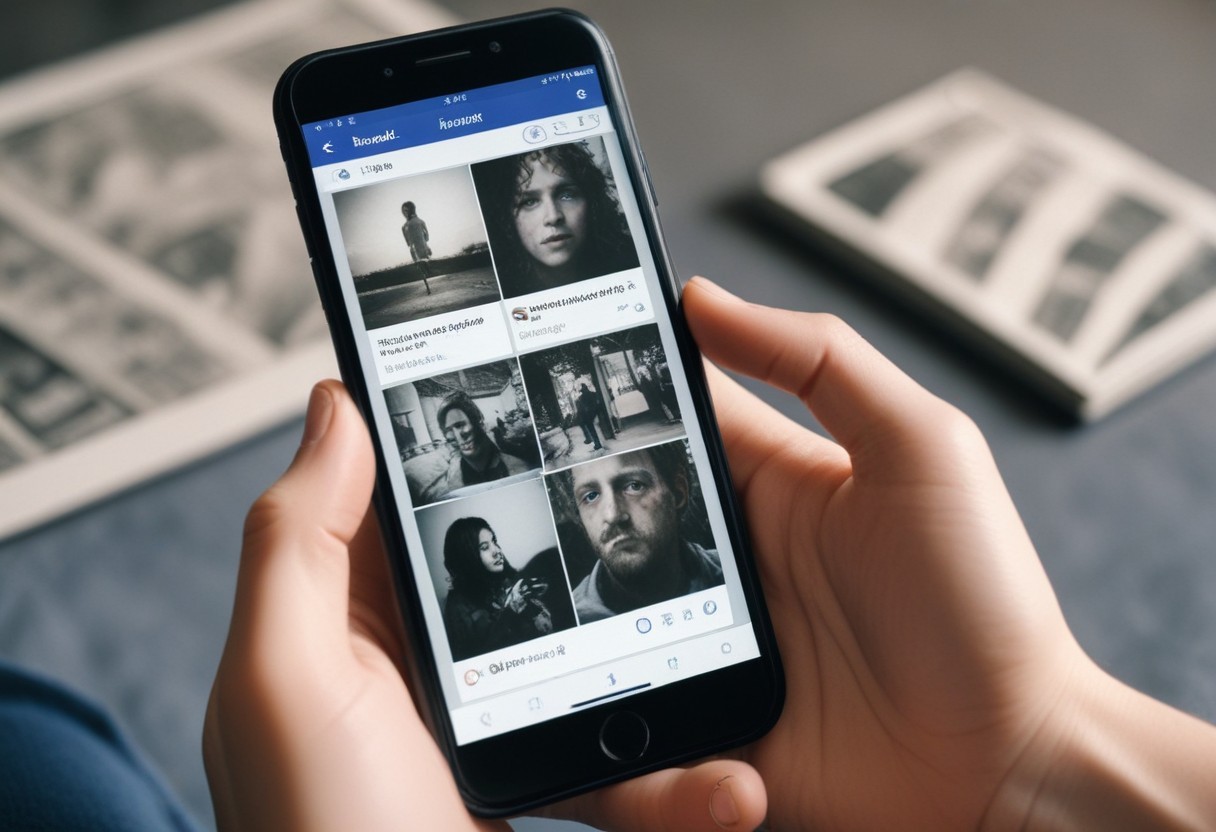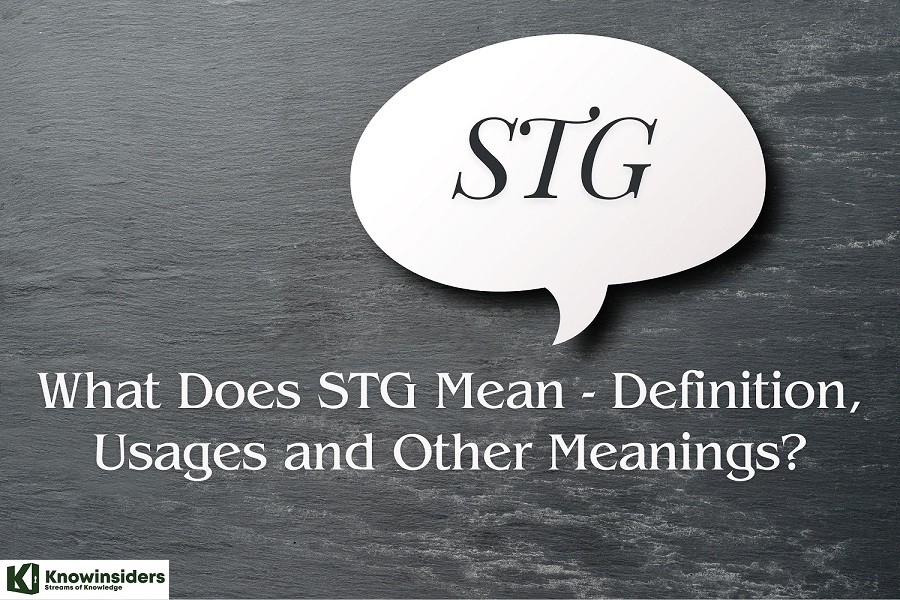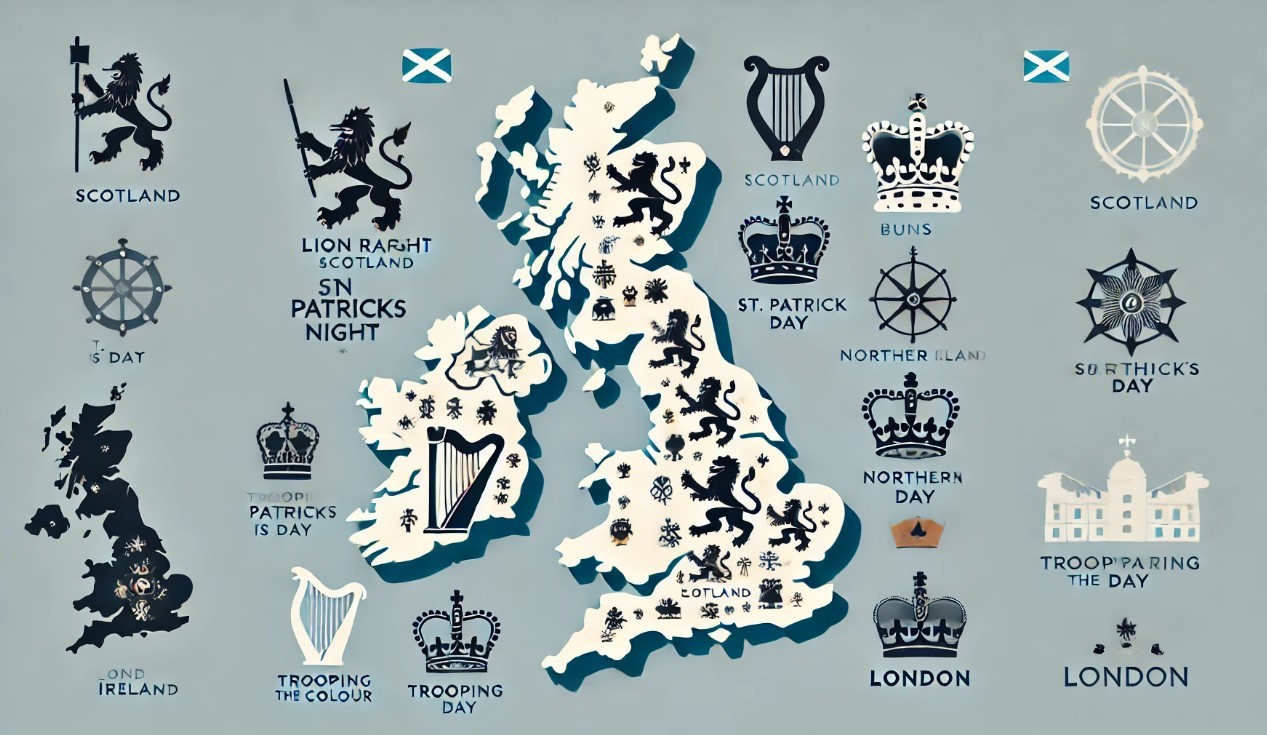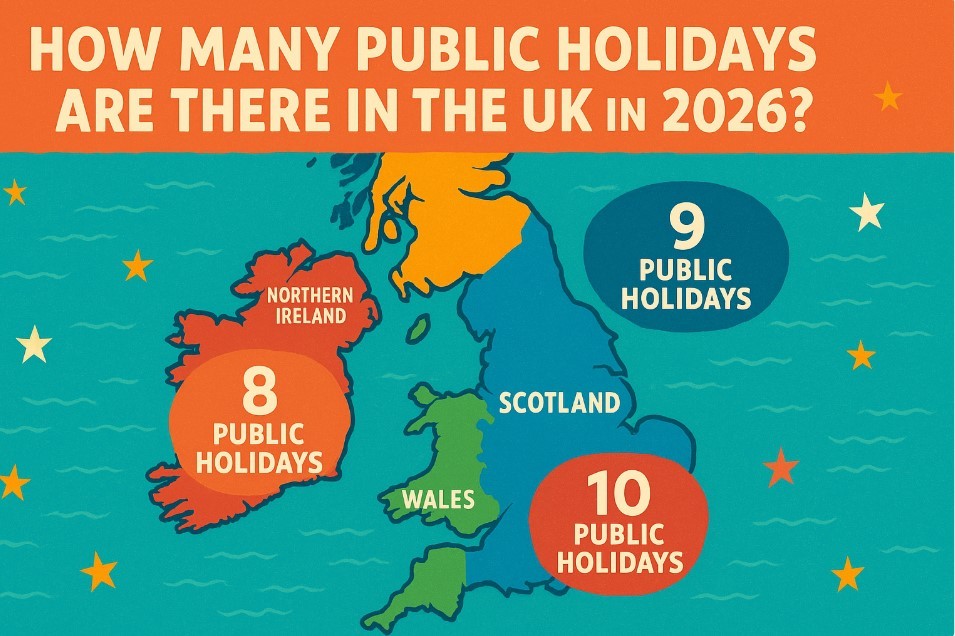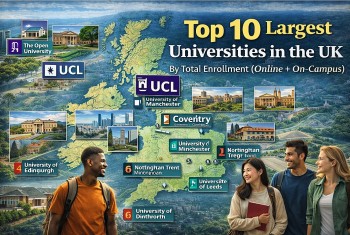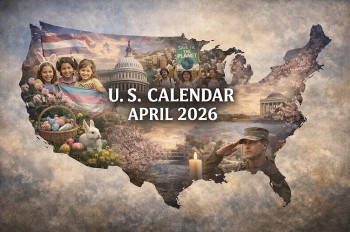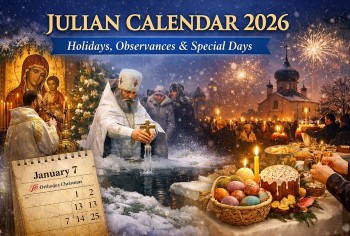How To Take Screenshot on Snapchat: Top 4 Simplest Methods
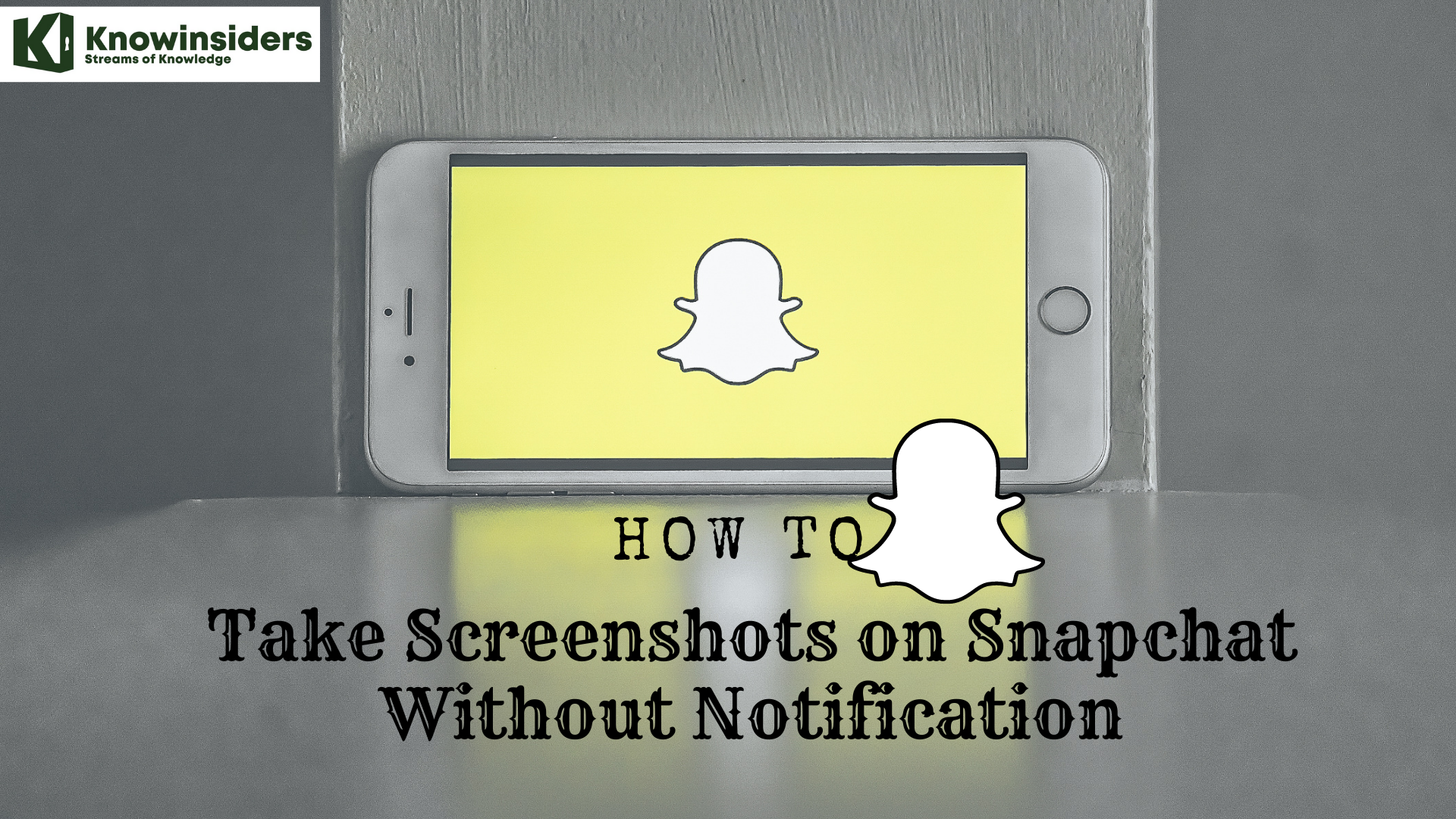 |
| How to take screenshots on Snapchat without notification |
The initial premise of Snapchat was that happy-go-lucky users could send pictures and videos safe in the knowledge that their content would expire after a matter of seconds lost to digital history. However, once something digital goes out into the stratosphere, you can never be sure it’s gone for good. One of the features that gave users this piece of mind was the screenshot notification. Anytime you take a screenshot of a user’s Snapchat using the traditional method, the user gets notified.
In these cases, there's a way to take screenshots in Snapchat without notifying the person you're screenshotting. It will involve Airplane mode and clearing your app cache. Once you do the latter, Snapchat won't remember that you took the screenshot. Therefore, it won't be able to update the other user's profile to reflect that you took one. Here is the best ways to do it.
What is Snapchat?
Snapchat is a mobile app for Android and iOS devices. It’s headed by co-founder Evan Spiegel. One of the core concepts of the app is that any picture or video or message you send - by default - is made available to the receiver for only a short time before it becomes inaccessible. This temporary, or ephemeral, nature of the app was originally designed to encourage a more natural flow of interaction.
Snapchat’s developer is a public company called Snap. It claims to be a camera company. As such, it creates other products, including hardware, like Snapchat Spectacles, which you can read all about here. Also, Snapchat is colloquially referred to as Snap.
Screenshot on Snapchat - Method 1: Using Google Assistant (Android)
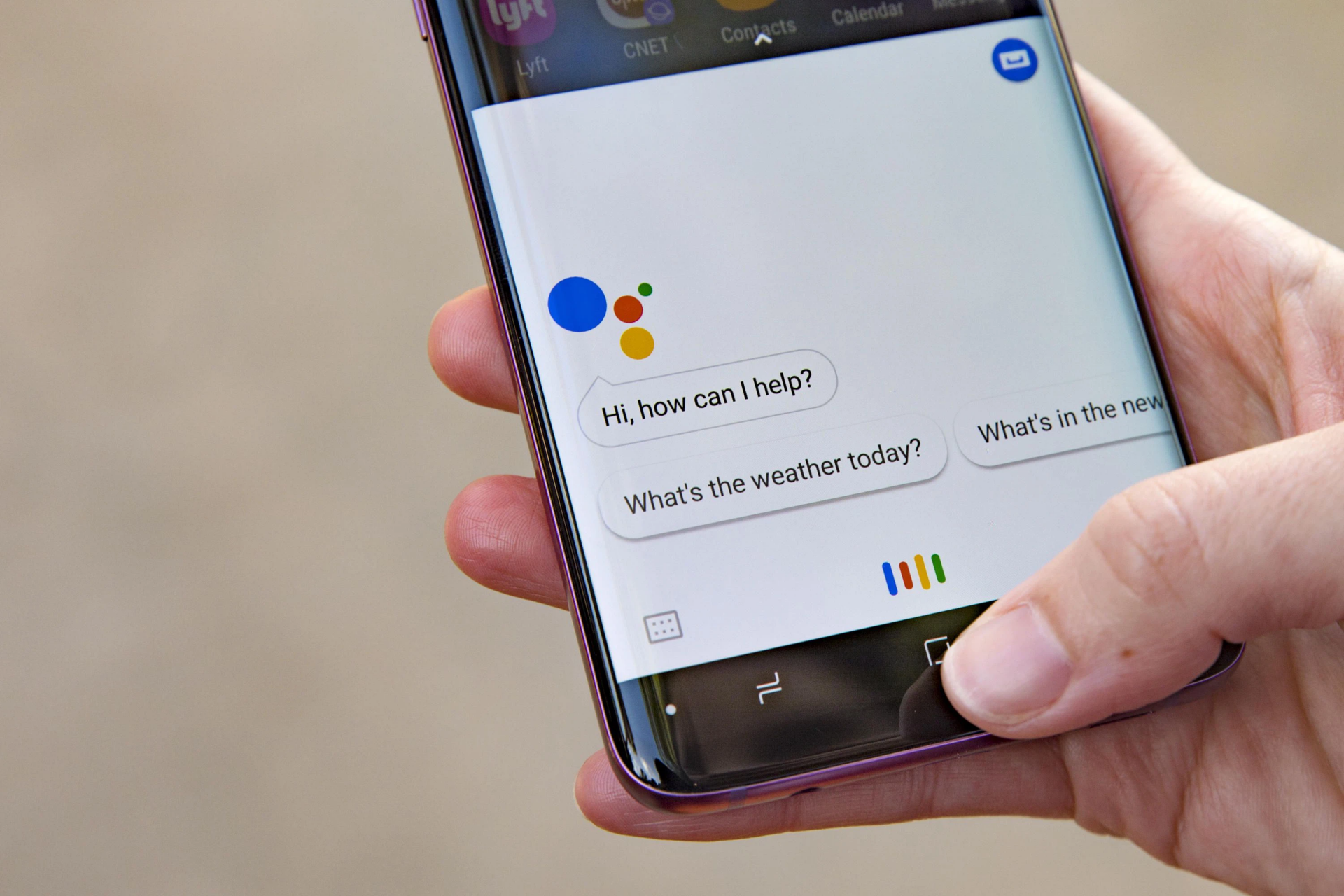 |
| Photo: Getty Images |
You might not know, but Google Assistant can help you take screenshots without any third-party app.
Although Google Assistant works by long-pressing the home button, it is recommended to activate the voice because the accidental short press will go to the home screen, and the snap will be lost.
Also, with this method, Google Assistant does not save the snap. It only allows sharing in another app, so you can share the screenshot straight to your online drive and download the photo later. Anyway, follow the steps to take screenshots.
- Open snap
- Wake up Google Assistant by saying “OK Google” or long-pressing the home button
- Say “take screenshot” or “capture screenshot” or type “take screenshot”
- Choose the app you want to share the screenshot on
With Google Assistant, you must share the screenshot immediately because the tool does not save the screenshot on its own.
Screenshot on Snapchat - Method 2: Using Airplane Mode
1. Before you open the snap, put your phone in Airplane Mode via Settings.
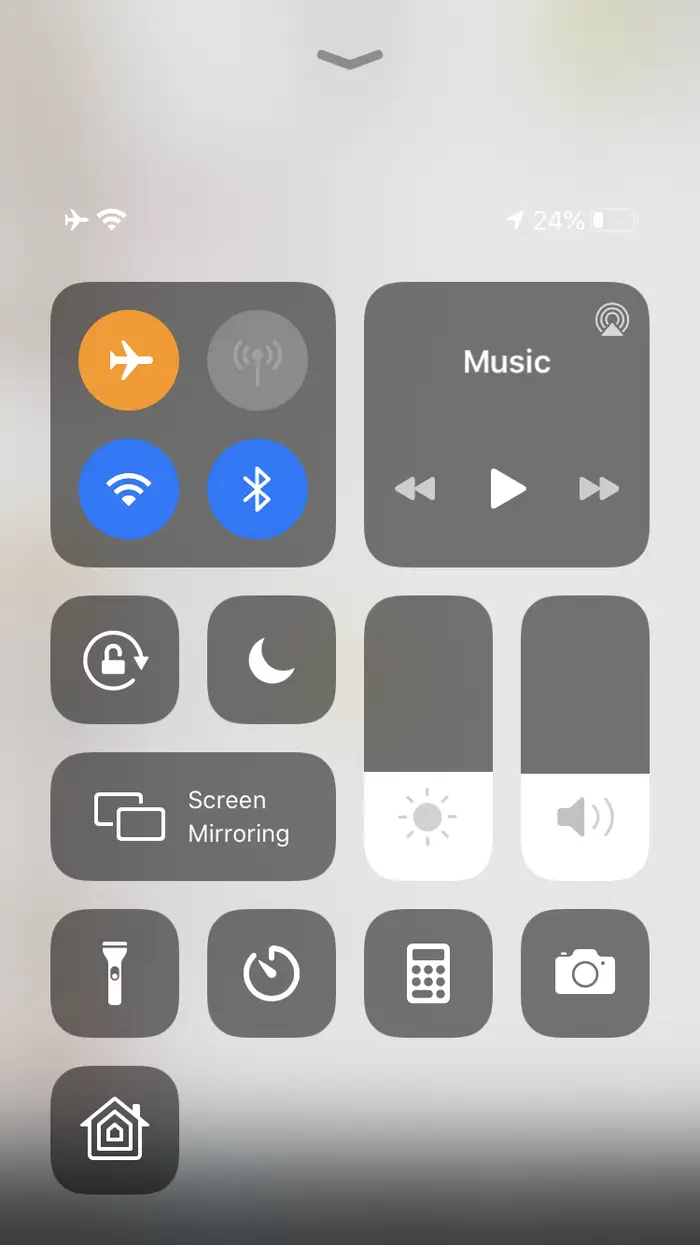 |
| Photo: Business Insider |
2. Open the snap and take your screenshot.
3. Before taking your phone out of Airplane Mode, tap your profile icon in the top left corner of the screen.
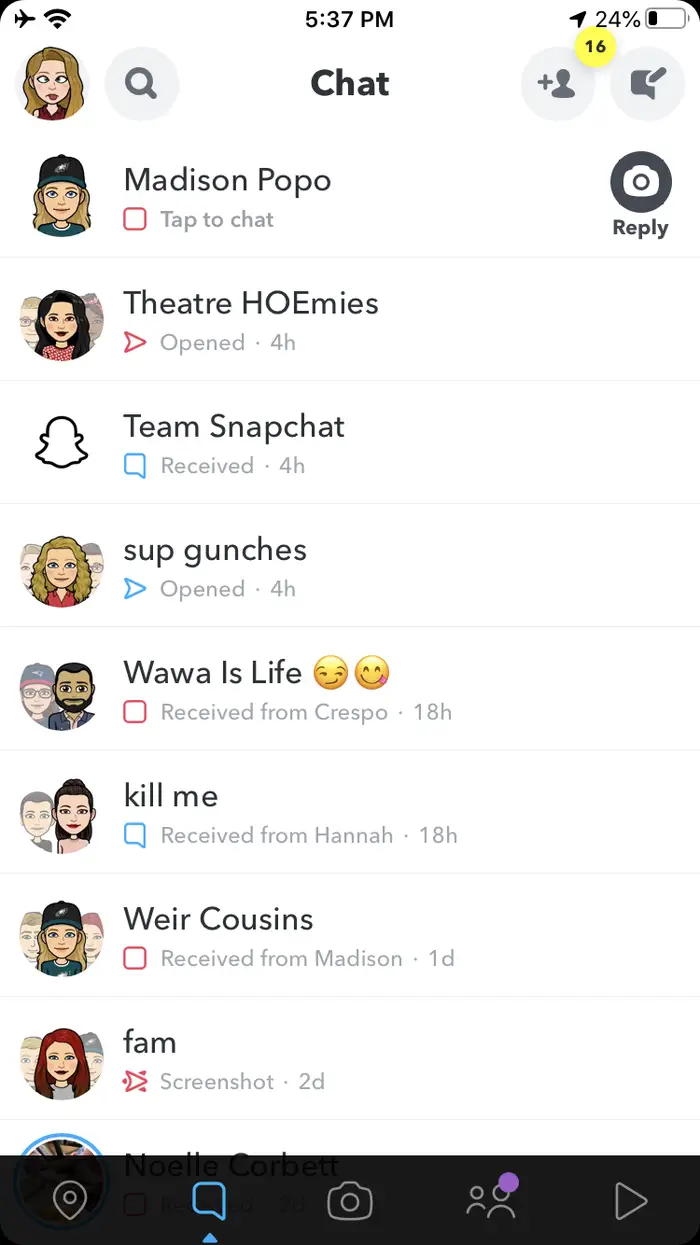 |
| Photo: Business Insider |
4. In the top right corner of your profile menu, tap the Settings icon.
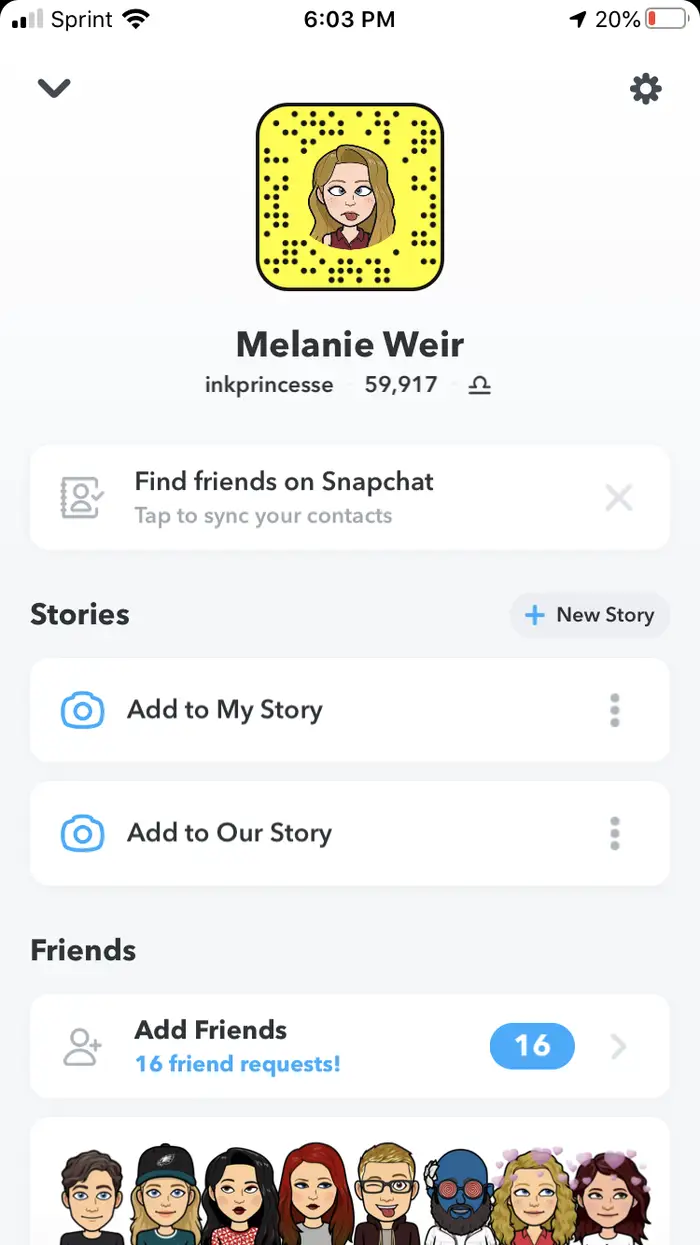 |
| Photo: Business Insider |
5. Scroll to the bottom of the Settings menu. Under Account Actions, tap Clear Cache.
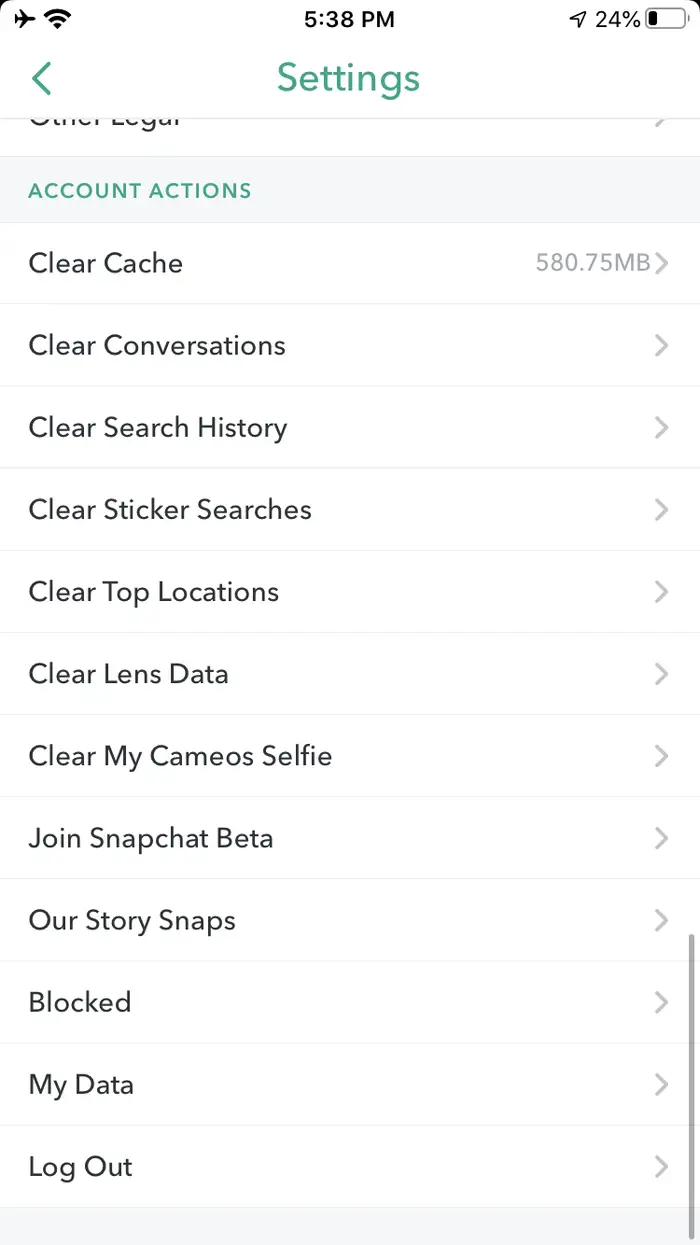 |
| Photo: Business Insider |
6. In the Clear Cache menu, tap Clear All.
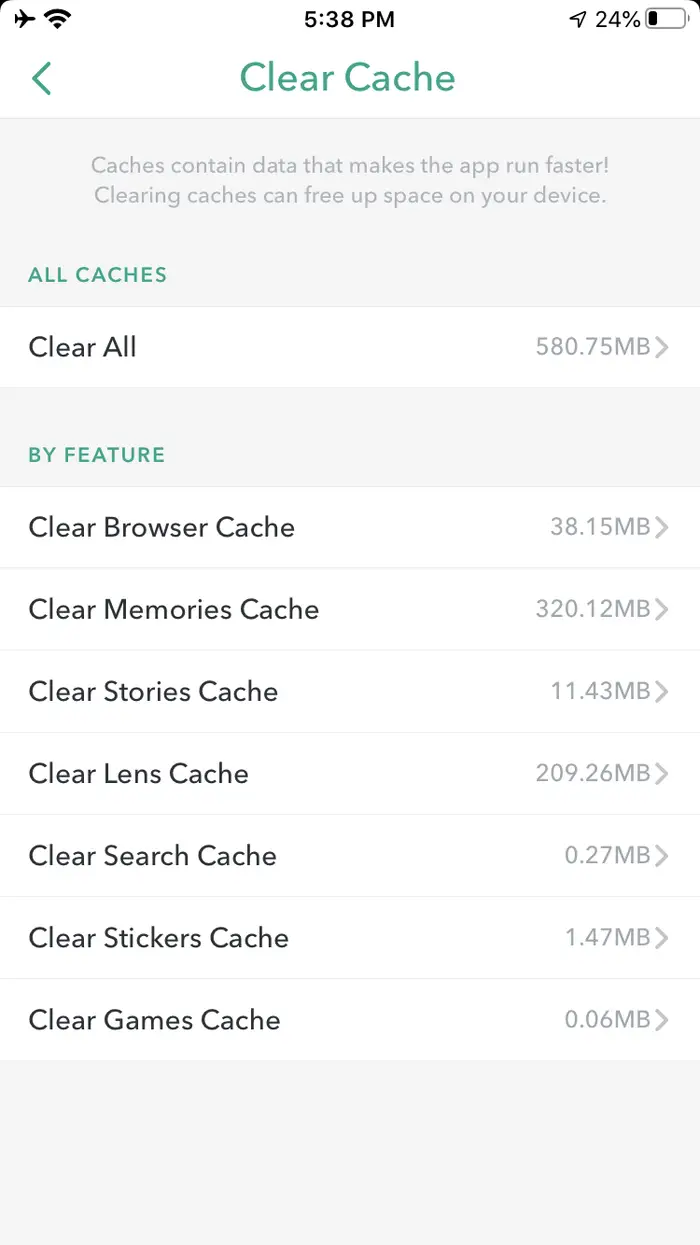 |
| Photo: Business Insider |
7. A pop-up will appear asking you to confirm the action — tap Clear to confirm.
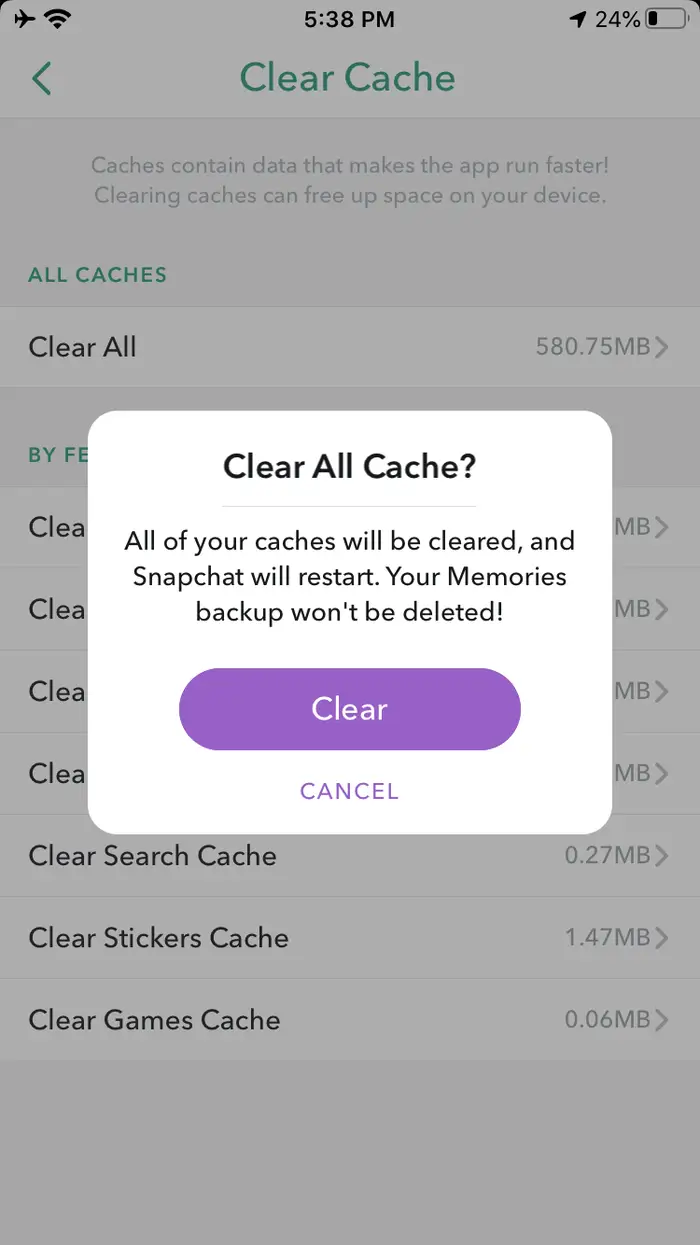 |
| Photo: Business Insider |
8. Turn Airplane Mode off.
Screenshot on Snapchat - Method 3: Secret Screenshots of Snapchats using Android
Before Android 10, there were plenty of third-party screen recording apps and even some workarounds in Androids’ game launcher. But now, there’s a screen record feature just like the iPhone.
To access screen record on Android:
Android users can open the Snap that they’re interested in screenshotting, then pull down from the top of their phone to access the control panel.
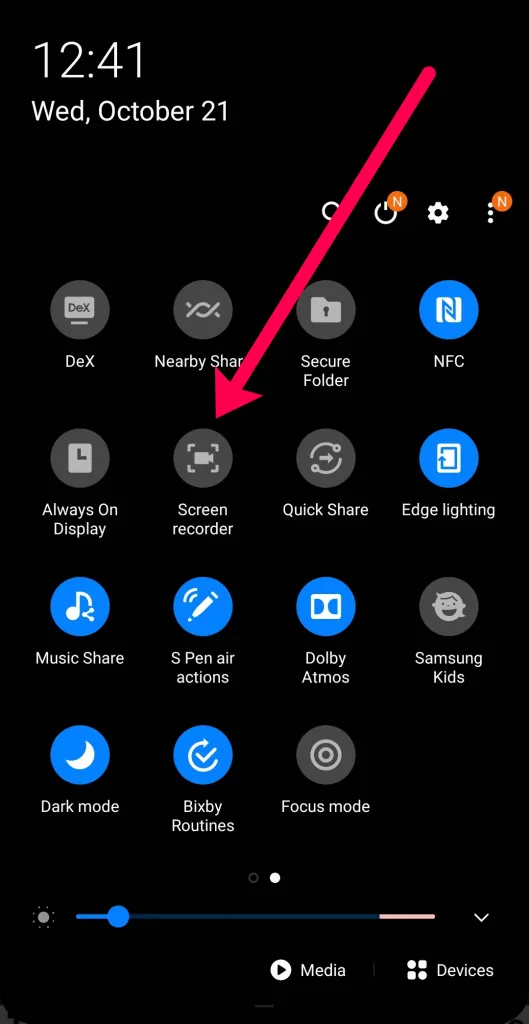 |
| Photo: alphr |
Swipe and locate the Screen Record function and hit record. A countdown will begin, and you will have successfully captured an image of the Snap to your phone.
Tap the stop icon to end the recording, and a screenshot alert will not appear. This workaround is still working as of May 2021 on Android.
The only time you can’t initiate a screen recording is when you’re in the middle of viewing a snap, so it’s best to glean whether or not a shot will warrant recording before you open.
Be wary. There are instances in which the sender gets notified if you’ve screenshotted or recorded their photo or video. If you’re currently in a preceding version of the app, you can screen record correspondents’ content safely, knowing they’re none the wiser to your exploiting ways. Your best bet is to test it out on another friend’s Snap (someone who doesn’t care that you’re taking screenshots) before trying it.
Screenshot on Snapchat - Method 4: Recording the phone on PC (Android & iOS)
The last method to screenshot Snapchat without notification is recording the phone from the PC. You need a couple of software tools:
- QuickTime, if you have an iPhone and Mac.
- ApowerMirror, if you have Android/iOS and Windows/Mac.
- LonelyScreen, if you have an iPhone and PC.
QuickTime
Connect your iPhone to Mac using the data cable. Follow the below steps.
- Open QuickTime Player –> New Movie Recording –> Hover on the record and click on the arrow to select iPhone.
The screen starts to record your phone. If you want to take screenshots, then cmd + shift + 4.
ApowerMirror
To use ApowerMirror, download the app on both devices. Open the app on both devices and wait for the app to detect the device. Once the service is detected, you can tap on it to connect. You can play around to find the additional settings on your devices.
LonelyScreen
LonelyScreen is used to connect iPhone/iPad to a Windows PC. Using AirPlay, you can connect your phone. Download the software on Windows and open it. Open AirPlay on iPhone and find the device. The name will be the same which you set on the PC.
Snapchat Secret Screenshotting FAQsIs it illegal to screenshot someone’s Snapchat content?While we’ve mentioned that it is morally frowned upon to screenshot someone’s Snapchat uploads, it is not necessarily illegal to do so. The legality of such an action depends on quite a few factors. The simple act of taking a screenshot is not illegal. Anyone who uses the app is knowingly putting something on the internet for you to see. Now, what you do with the screenshot is another matter. Aside from the possible civil repercussions (someone may have a viable lawsuit against you depending on copyright infringement), there are some severe legal consequences you could face. The first legal issue you could run into is what did you screenshot? Assuming it’s an explicit picture of a minor, just the possession of such an image can get you in lifelong trouble. The second is extortion; taking an image of someone without their consent and telling them you’ll share it if they don’t comply with your demands has recently been in the news. There are other legal ramifications (we aren’t lawyers, so that we won’t dive too deep into the subject) of screenshotting someone’s content on Snapchat, but it’s also worth mentioning that you could find yourself banned from using the app. If the person whose content you’ve captured finds out, they could report you to Snapchat. Therefore your account could get deactivated for violating the community guidelines. Can I delete a snap after sending it?If you’ve read this article and have decided that you’d like to recall something you sent to another user on Snapchat, it is possible. Go to your messages and long-press the Snap or message. A pop-up menu will appear, and you can tap ‘Delete.’ Once you’ve confirmed, the Snap will disappear (although the other user will see that you have deleted something). Assuming the person has opened the Snap yet, you’re probably safe. But if they have opened it and taken a screenshot, there isn’t a way to get it back. Why does Snapchat include screenshot notifications?Screenshot notifications are becoming more prominent with app development. iPhone, for example, now notifies users if someone screenshots their FaceTime call. Developers now include these features on the basis that users should preserve some semblance of internet privacy. While Snapchat can’t prevent you from taking a screenshot altogether, it can at least let the other person know about it. As a Snapchat user, it’s best to avoid putting anything online that you don’t want everyone to see. |
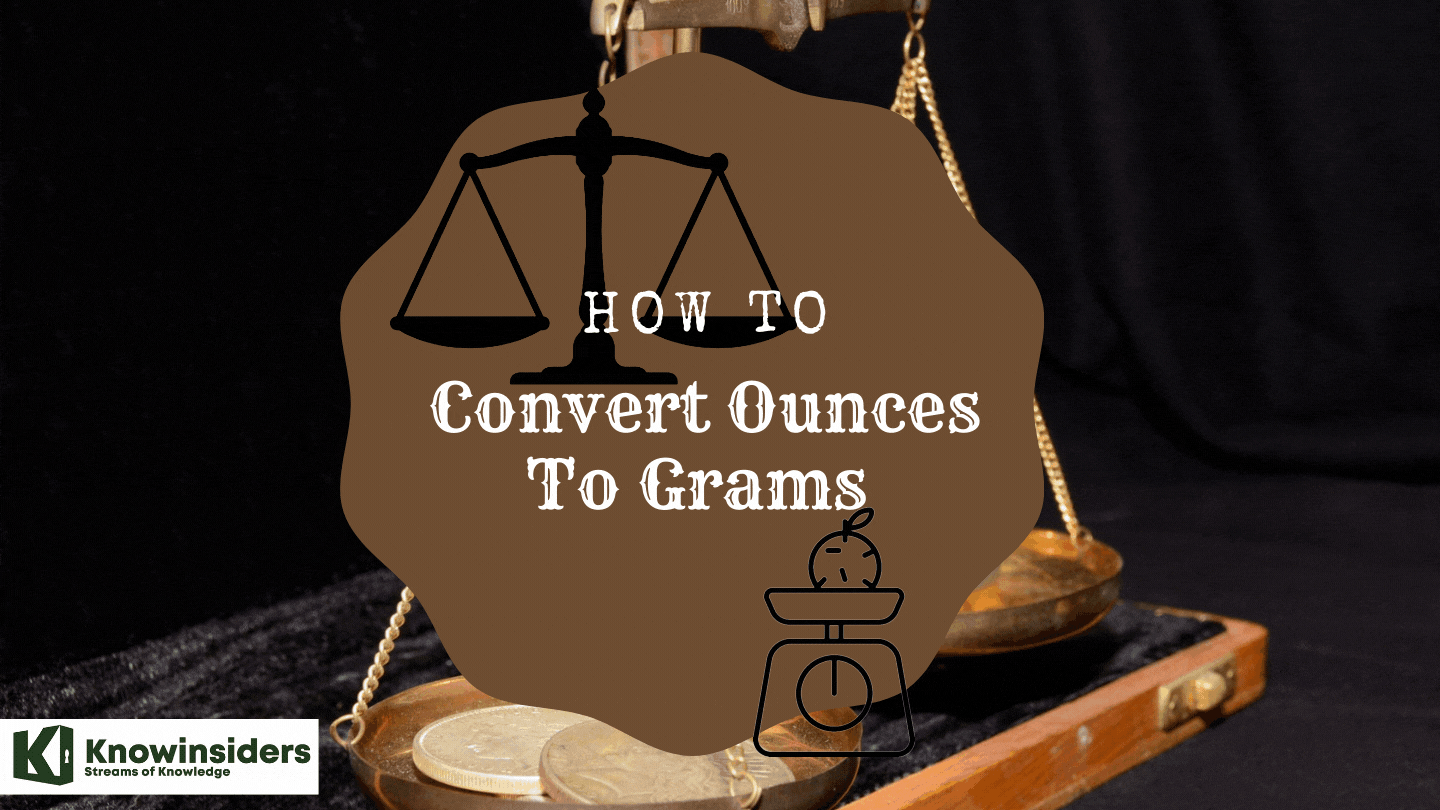 How to Calculate and Convert Ounces to Grams: Check The Easiest Ways How to Calculate and Convert Ounces to Grams: Check The Easiest Ways To learn how to convert ounces to grams in weight, and vice versa, keep reading the article below for a detailed guide. |
 How to Calculate and Convert Grams to Milligrams: Check the Simplest Ways How to Calculate and Convert Grams to Milligrams: Check the Simplest Ways To learn more on how to convert grams to milligrams in the best ways, keep reading the article below. |
 How to Calculate and Convert Mph to Kph: Easiest Ways How to Calculate and Convert Mph to Kph: Easiest Ways Check out the guide on how to calculate and convert miles per hour to kilometre per hour in the article below. |
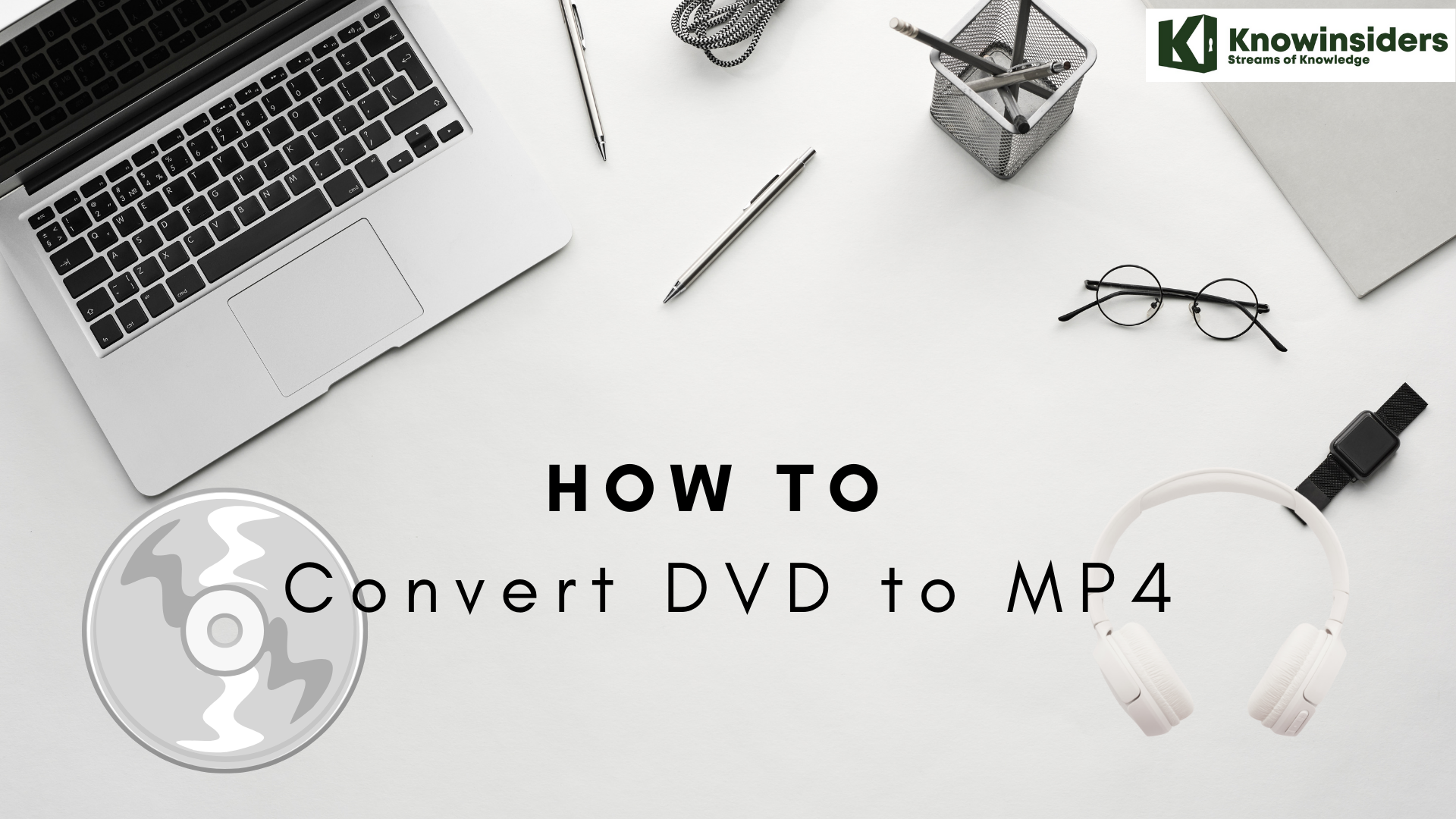 How to Convert DVD to MP4: Best Methods to Change How to Convert DVD to MP4: Best Methods to Change Since the development of modern technology, DVDs have been a lesser choices in watching movies. Here is a detailed guide on how to convert DVD ... |