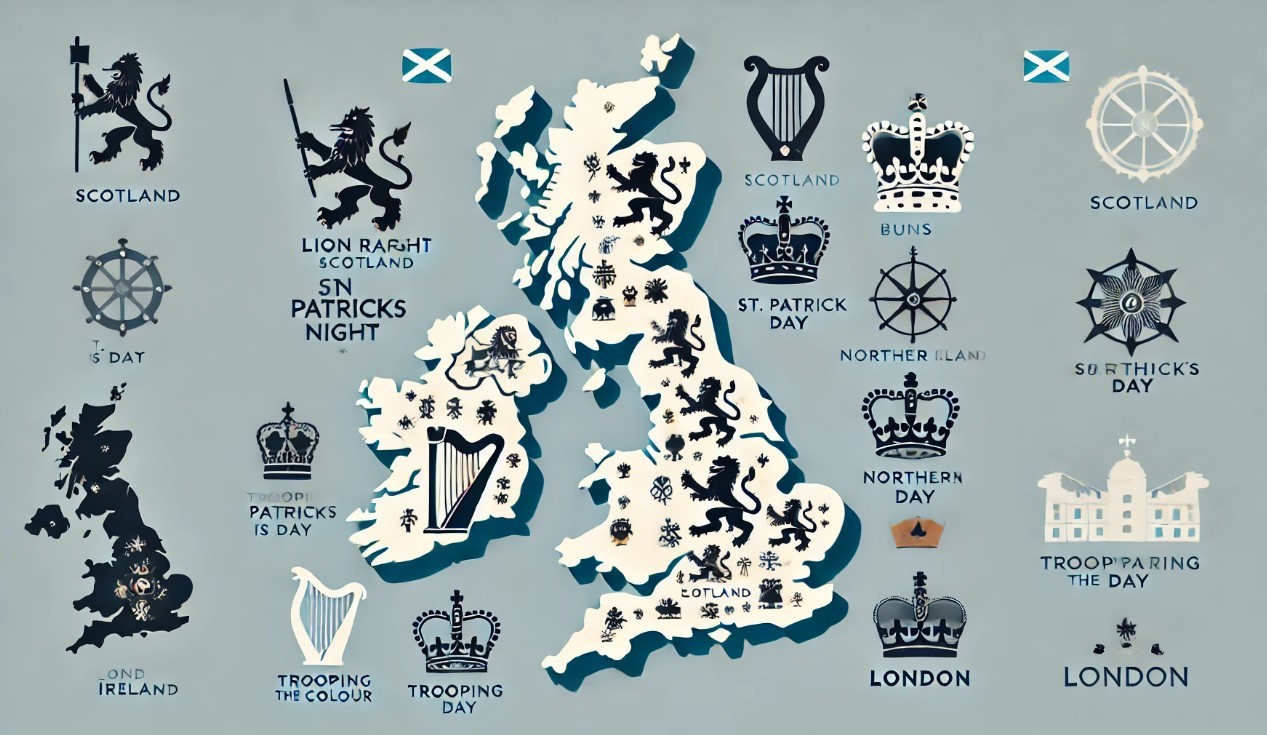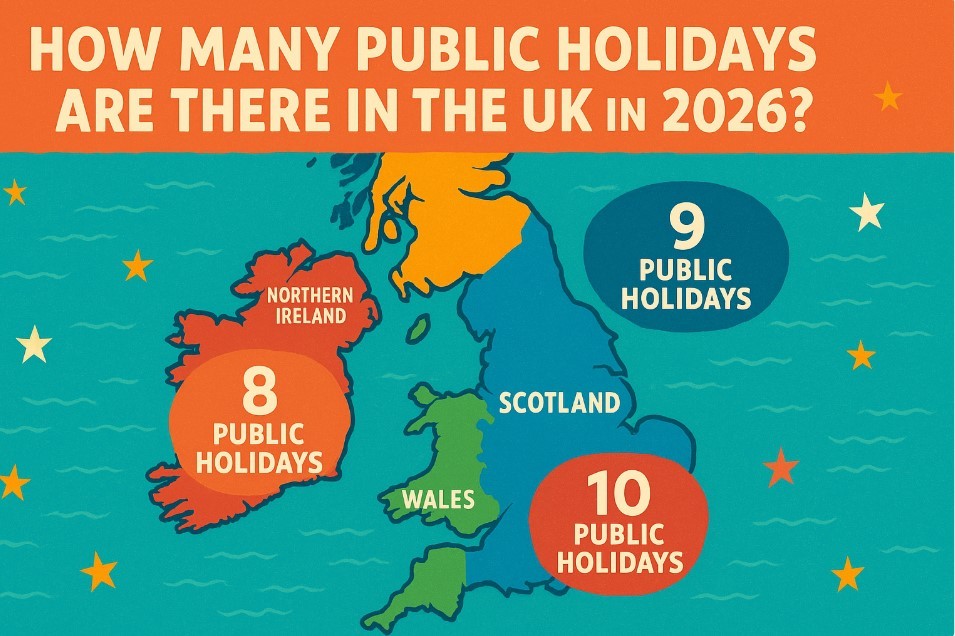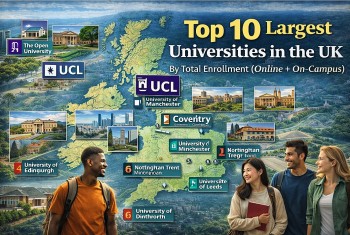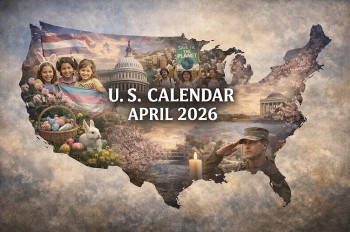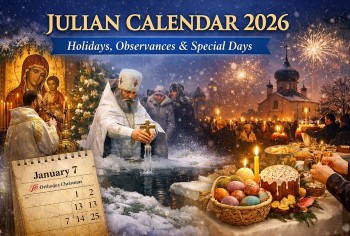Do You Really Need An Antivirus to Protect a Mac?
 |
| Do I Need Antivirus For My Mac: What Is Antivirus, The Importance of Antivirus |
Can Macs get viruses? Do you need antivirus software on your Mac? These questions have plagued Mac users for years. Unfortunately, the answer isn't as simple as you think it is. But we've broken it all down for you below.
The Mac has historically been considered to be safe and secure for a number of reasons that we will go into below, but in recent years that has shifted considerably. In its report on the State of Malware in 2019 here, Malwarebytes said it saw a: "Significant rise in the overall prevalence of Mac threats, with an increase of over 400 percent from 2018".
The good news is that in 2020 the amount of malware detected on macOS actually decreased by 38 percent, according to the same security company. But before you breathe a sign of relief, Malwarebytes states that the worst kind of malware, namely "backdoors, data stealers, and cryptocurrency stealers/miners, increased by more than 61 percent" in 2020.
But it's not only Malwarebytes that is reporting that viruses on the Mac is something to be concerned about: Apple is too! In May 2021 Apple's software chief Craig Federighi took the stand at the Apple vs Epic trial and said that: "Today, we have a level of malware on the Mac that we don't find acceptable."
What is Antivirus?
 |
| Photo: Shutterstock |
What exactly is antivirus software designed to do? We’re talking about a program or umbrella of programs whose purpose is to scan for and eradicate computer viruses and other malicious software, also known as malware. Antivirus software is a vital component of your overall online and computer security strategy in its protection against data and security breaches along with other threats.
When looked at simply, a computer virus is similar to a cold virus. It’s designed to go from one computer or device to the next, copying itself, and spreading malicious codes and programs that can damage and infiltrate your operating systems. Viruses are designed to give criminals access to their victims’ devices.
These viruses, spyware, and other malicious software are known as malware, and can be surreptitiously installed on your computer or device. Malware can do everything from crashing your device to monitoring or controlling your online activity. This control may enable hackers to send spam and steal your private information, which could eventually lead to identity theft.
Antivirus software provides protection against these types of threats by performing key tasks:
Pinpointing specific files for the detection of malicious software
Scheduling automatic scans
Scanning either one file or your entire computer at your discretion
Deleting malicious codes and software
Confirming the safety of your computer and other devices
As cybercrime evolves and becomes more sophisticated, whether it’s your own PC or other devices on a larger network, you don’t want to leave yourself or your network vulnerable. If you don’t have security software, you could be opening the door for cybercriminals to gain access to your most sensitive information — and potentially garner control over your computer and mobile devices.
Are there Mac viruses?
 |
| Photo: Getty Images |
The word virus gets used a lot more than it should be - a more accurate word would be malware. A computer virus is so called because it is capable of replicating itself and spreading. A virus is only one type of malware of which there are many, and unfortunately there have been cases on the Mac.
We have a complete list of Mac viruses and malware in a separate article, but to summarise, Malware includes the following:
Adware: Once this malicious software is installed on a Mac it will show advertisements and pop ups for software - most likely for Potentially Unwanted Programs like those we will discuss next. According to Malwarebytes: "macOS' built-in security systems have not cracked down on adware and PUPs to the same degree that they have malware, leaving the door open for these borderline programs to infiltrate".
Potentially Unwanted Programs (or PUPs): Famous examples include Advanced Mac Cleaner, Mac Adware Remover, and Mac Space Reviver. These apps tend to hound users, which is part of their downfall, as due to the bad reputations of some of these apps the number of Macs affected has fallen, according to Malwarebytes. So it seems that people are at least wising up to these dodgy programs.
Ransomware: Ransomware has been detected on Macs - although the most recent case ThiefQuest / EvilQuest - didn't actually work very well and was quickly identified and stopped.
Cryptocurrency miners: Criminals have attempted to use Macs to mine bitcoin and the like as in the case of LoudMiner (aka Bird Miner).
Spyware: Our data is incredibly valuable to criminals and spyware is designed to obtain this information.
Phishing: We've all received phishing emails and we all know the dangers, but as criminals get more sophisticated (and maybe even learn to spell) can we be sure we won't fall for a phishing attempt to gain our data or log in details.
Trojan Horse: A Trojan is a kind of malware that is hidden, or disguised in software. There are various kinds of Trojans. A Trojan could, for example, give hackers access to our computers via a 'backdoor' so that they can access files and steal your data. Essentially the name Trojan describes the method by which the malware gets onto your computer.
USB/Thunderbolt hack: There have also been cases where malware has been installed on Macs via a modified USB cable. There have even been security flaws associated with Thunderbolt which are discussed in this article: How to protect your Mac from the Thunderbolt security flaw.
It's clear from these cases that there is a threat from malware on the Mac, and there are likely to be more cases in the future. Even the M1 Macs that use ARM-based Apple chips and were introduced in November 2020 have already been targeted, with Silver Sparrow malware targeting both M1 Macs and Macs that use Intel processors.
One good thing is that Adobe ended support for Adobe Flash on 31 December 2020. At least this should reduce the number of cases of Mac malware disguised as the Flash Player arriving on the Mac.
Do you really need an antivirus to protect a Mac?
 |
| Photo: Digital Trends |
In short, yes you do. Mac computers are not immune to malware and Mac-targeted attacks are increasingly prevalent. Following best practices for securing your device and using built-in security features can help, but antivirus software can serve to protect your device even further.
How AV tools secure Mac computers
The first question to ask is, “Does malware exist on the MacOS platform?”
The answer to that is yes, it does. While Macs have largely flown under the radar of cybercriminals in the past, that’s no longer true. In 2020 alone, 674,273 new Mac malware samples were discovered.
Yes, figures do suggest that Mac computers are less likely than Windows PCs to come under threat from malware. But just because the risk is lower doesn’t mean there’s no risk at all. Plus, the risk is amplified if you’re a business that runs multiple Mac computers.
Even if you’re just using a Mac as a home computer, there are some good reasons to consider improving security:
- Macs are becoming more popular. Part of the allure of attacking Windows PCs is that the impact is so huge, with Windows having around 76 percent of the market share. But Mac’s rise in popularity certainly makes it a juicier target for attackers than in years gone by.
- Mac users are attractive targets. With Macs being a lot more expensive to purchase than Windows PCs, it follows that Mac users will typically be wealthier. As such, they are attractive targets for criminals, especially those looking to steal personal data, including financial information.
- Windows is becoming more secure. Macs used to have a big lead over Windows PCs in terms of security, making the latter easier to attack. The latest versions of the Windows operating system are more secure than ever before, closing the gap, and making them more difficult targets. It would be less surprising to see malicious hackers turn their efforts towards Macs.
- Malware development is easier than before. In the past, attackers have had to rely on existing malware or develop their own (which required extensive expertise). These days, malware development is much easier. Cybercriminals can often make small tweaks to existing malware to create a custom threat.
The macOS operating system does come with built-in malware detection, which we’ll discuss in more detail below. This built-in detection feature is a nice-to-have, but with an increasing number of threats, there’s a higher likelihood that new malware could find its way onto your system before Apple updates its databases. These are referred to as zero-day threats, and are reason enough to consider installing some security software.
Note that even an antivirus can’t protect you against all types of attacks. For example, if someone tricks you into installing malware, it’s already too late for an antivirus to save you. Human error doesn’t distinguish between operating systems and Mac users can fall prey to scams just as easily as PC users can.
Which Antivirus Should I Install on My Mac?
There are many paid and free antivirus apps available for macOS. You must take care that you only use antivirus software from trusted companies and beware the software doesn't slow your system down. For this reason, we recommend choosing from our list of the top antivirus software for macOS.
How Can I Keep My Mac Safe From Malware?
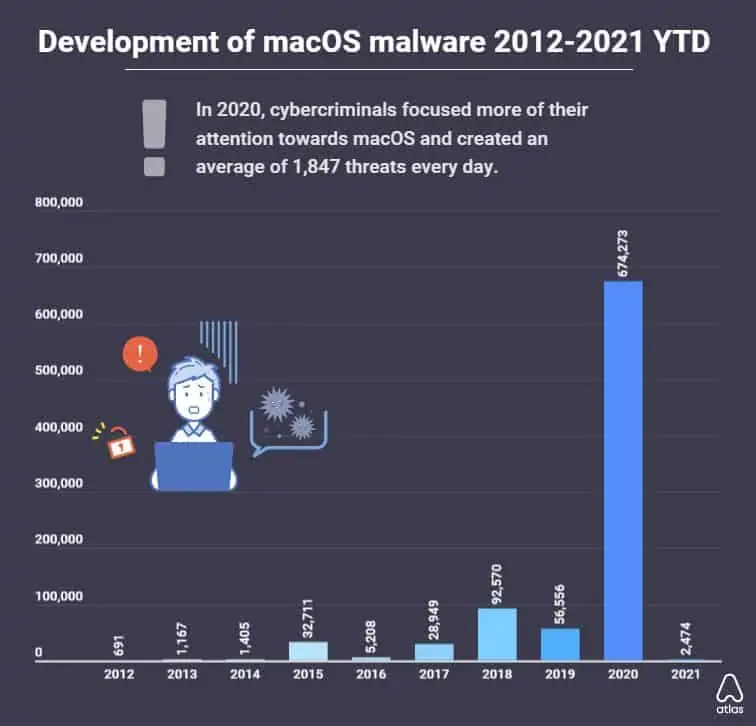 |
| Source: AtlasVPN |
Apple offers built-in security features to keep your Mac safe, but there are some general tips for you to help avoid malware on your system.
Keep macOS Up to Date
Keeping macOS up to date with the latest version can keep your computer safe. Apple addresses flaws and vulnerabilities with the Mac by issuing regular updates to the Mac operating system, so it is important to make sure your system is up to date.
Avoid Public Wi-Fi Networks
Public Wi-Fi networks can be handy for getting online on the go, but other people spying on the network could gain access to your passwords or your private information. Try to use a virtual private network (VPN) or a personal Wi-Fi hotspot instead of a public Wi-Fi network. If you need to use one, avoid transmitting any secure or sensitive data (such as credit card data) over the public network.
Watch Out for Phishing or Spam Emails
Malware is commonly found in phishing or spam emails. These usually contain a seemingly authentic link that many users fall for. The link installs malware on your system that can damage it and hijack your data. It's important to note that most antivirus programs don't protect against phishing emails or scams, so it's vital that you avoid them yourself if you want to keep your Mac protected.
Don't Install Adobe Flash Player
Adobe discontinued Flash Player on December 31, 2020, and for good reason. Many security firms have recommended not to install Flash Player, as a lot of malware is introduced in the form of fake Flash Player updates.
For example, people who want to download or watch a video or movie online (for free) find that they need to update the Flash player from the host's website in order to view the content. This fake "update" contains malware, which then infects your system.
Flash has now been replaced by HTML5, so there is no need to install or use Adobe Flash anymore.
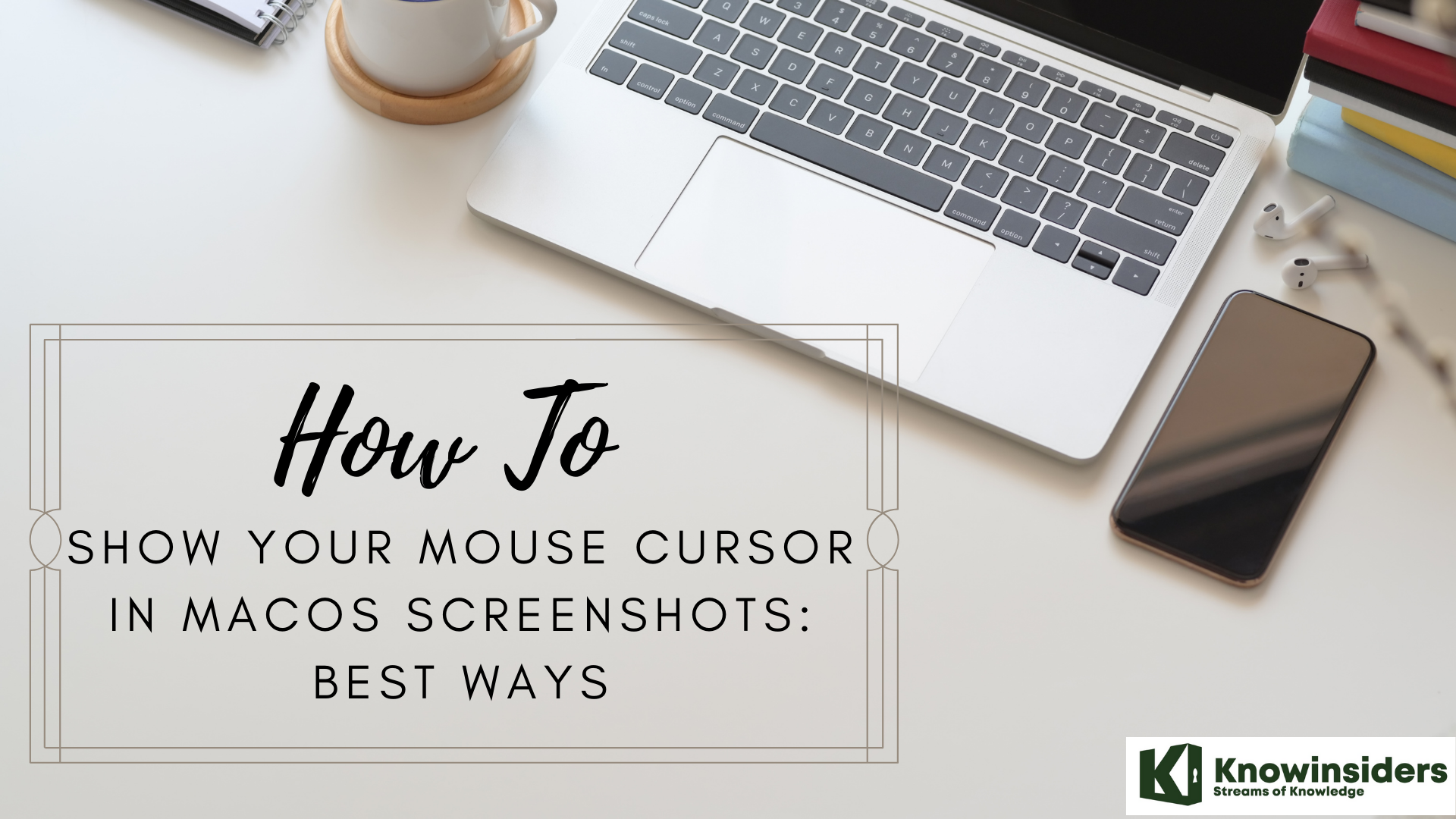 How to Show Your Mouse Cursor In macOS Screenshots How to Show Your Mouse Cursor In macOS Screenshots In the article below, we will explain how to show your mouse cursor in MacOs screenshots with best and easiest methods. |
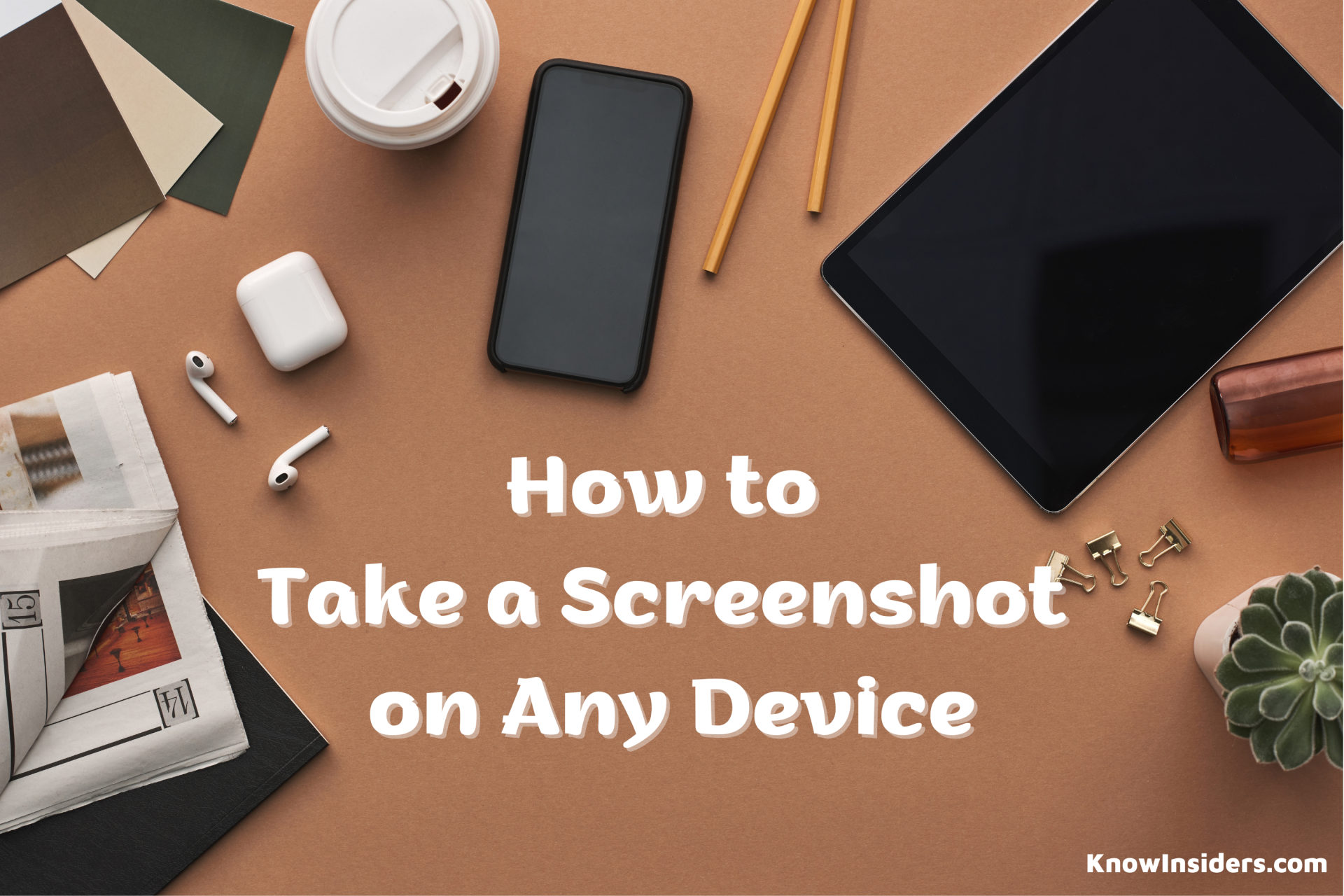 How to Take Screenshot on Any Device: Laptop, PC, Phone or Tablet How to Take Screenshot on Any Device: Laptop, PC, Phone or Tablet Taking a screenshot is an important skill for young people and parents to have. KnowInsiders will show you how to Screenshot an image on any ... |
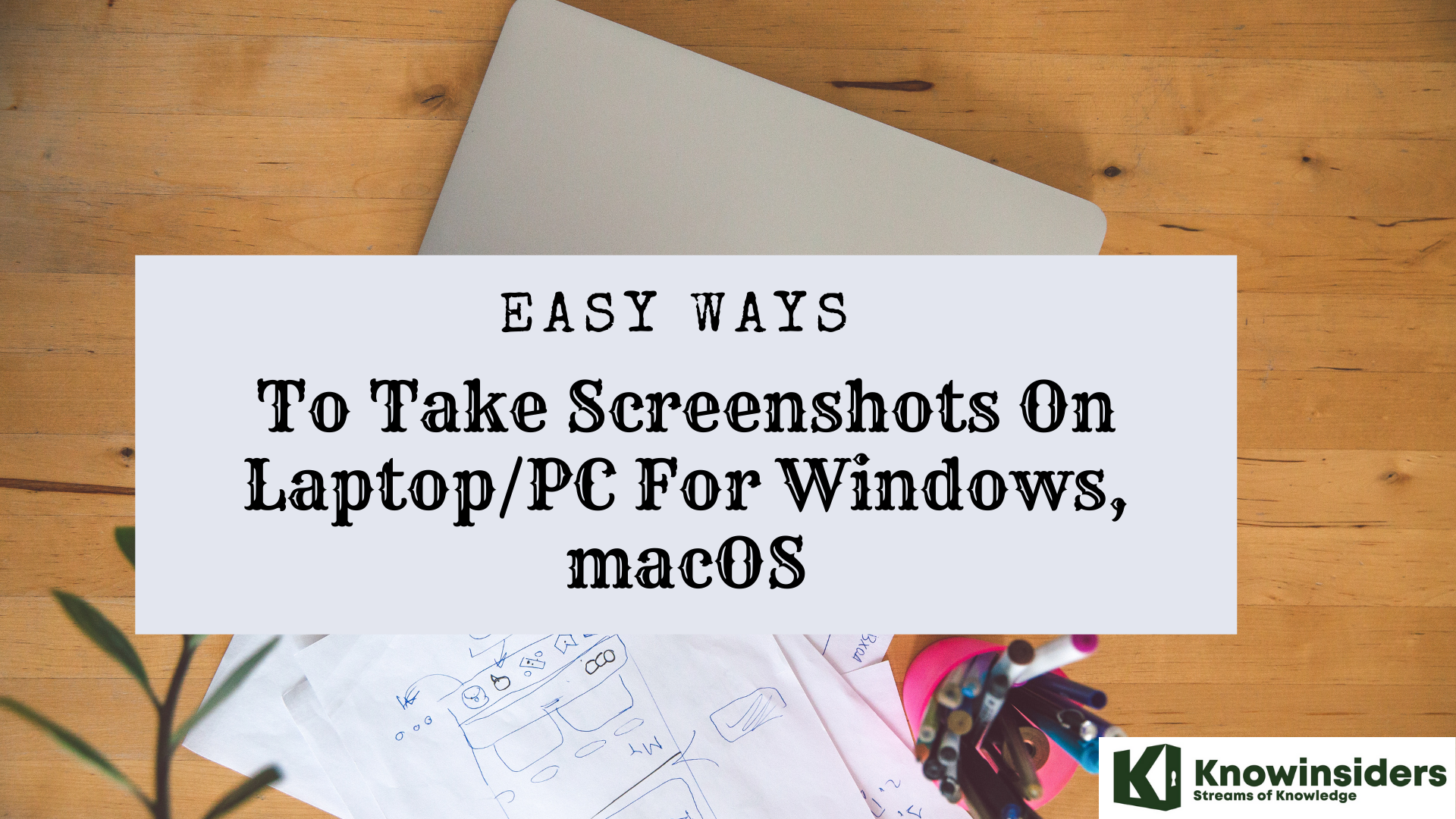 Easy Ways To Take Screenshots On Laptop/PC For Windows, MacOS Easy Ways To Take Screenshots On Laptop/PC For Windows, MacOS Check out this guide on easy ways to take screenshots on laptop/ PC on Windows and MacOs in the article below. |
 The Newest and Simplest Ways To Screenshot Any Dell Laptop or Computer The Newest and Simplest Ways To Screenshot Any Dell Laptop or Computer If you own a Dell laptop or PC and wonder how to screenshot the screen. This article is for you. |