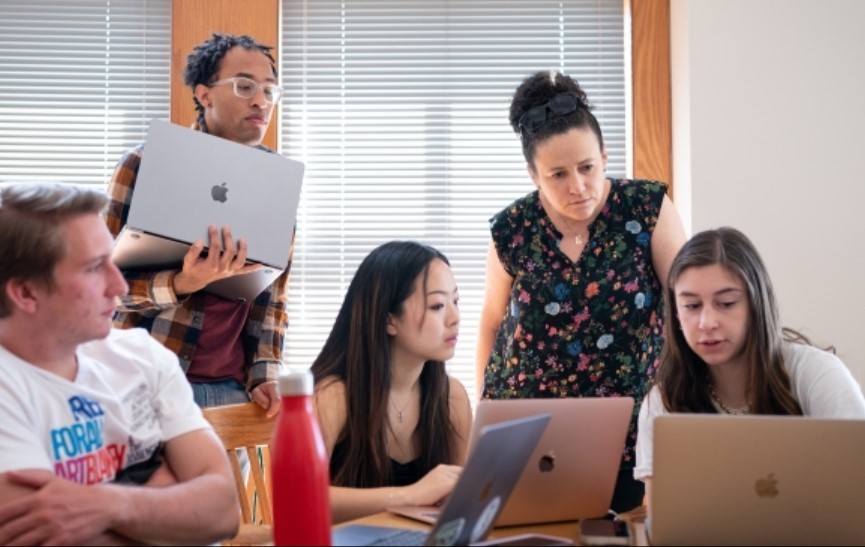How to Read Subscription Newspaper Articles for Free
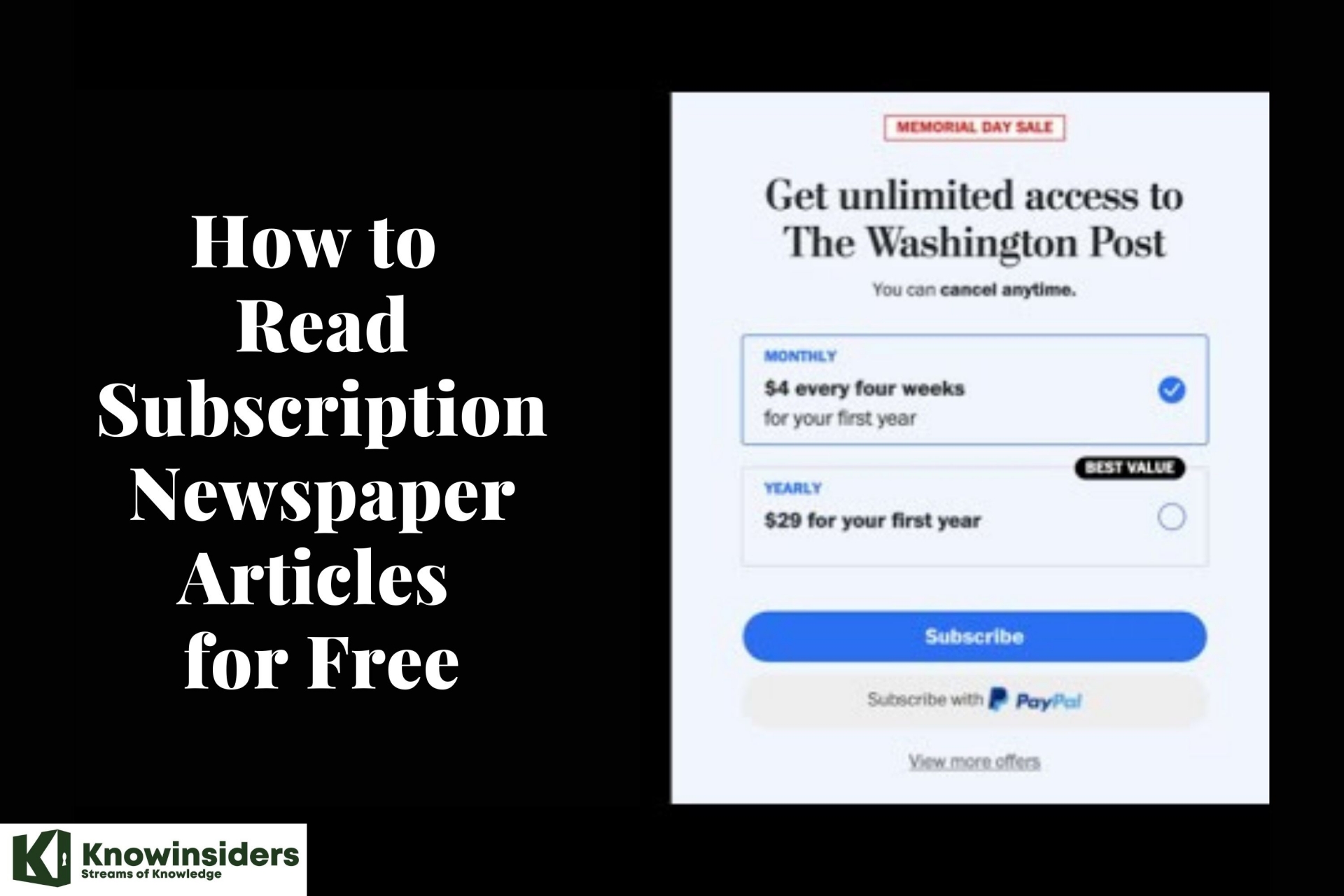 |
| How to Read Subscription Newspaper Articles for Free |
| Table of Content |
Many leading news websites nowadays come with paywalls. To read more than two or three articles on such websites, you have to pay for a subscription. If you need occasional access to a publication’s website, it doesn’t make sense to subscribe to all of them. Also, the limited free content available might not be enough to evaluate whether a subscription is worth paying for. We help to know how to read subscription newspaper articles for free.
What Are Paywalls?
A paywall is a commonly-used tool that allows publications and websites to restrict content to paying readers only. If an article is behind a paywall, it can’t be accessed without paying for a subscription.
When you hit a paywall, you’ll often be told that you’ve reached your monthly limit of free articles, or prompted by a pop-up window to subscribe in order to continue reading. Generally, you won’t be able to continue scrolling after the paywall pops up.
Paywalls come in several shapes and sizes. There are soft paywalls, which allow users to access a limited number of articles per month without a subscription (for example, The New York Times allows access to 10 free articles a month).
There are also hard paywalls that don’t let you access any free content.
Popular news sites with paywalls:
- The New York Times
- The Washington Post
- The Wall Street Journal
- Game Informer
- Financial Times
- The Athletic
- The Guardian
- Nikkei
- The Economist
- Bild
- The Sunday Times
- The Telegraph
- The Atlantic
- Corriere Della Sera
- Le Monde
- The Boston Globe
Types of Paywall
A lot of effort and resources go into content creation. Publishers need to make more money to create top-quality content. For this reason, many online publishers utilize paywalls to increase revenue generation. Users who pay a specified fee will have access to locked or paywalled content. There are two major types of paywalls:
Hard Paywalls
This type of paywall requires upfront payment of a (subscription) fee before accessing any content. Websites with hard paywalls will only let you read an article’s snippet. You’ll need to pay a subscription fee to access the full content.
Soft Paywalls
Publications using soft paywalls allow non-paying members to read a limited number of articles for a fixed period/session. Medium is one publishing platform that uses a soft paywall. Members without a subscription can only read three articles for free in a month. This type of paywall is typically easier to bypass.
Why Do News Sites Have Paywalls?
There are many different news websites and apps giving you all the information you need at your fingertips. This, however, comes at the expense of printed papers, which once formed a sizable chunk of a publication’s revenue.
Newspapers and magazines had to reinvent themselves in keeping with the times, and change their business model for digital users. For those with a loyal readership, paywalls and subscriptions have emerged as a popular revenue strategy. However, not all publications are paywall restricted. Some are supported by advertisements or donations. There are also a few like Reuters and BBC whose digital versions remain absolutely free to read with universal access.
Given such an abundance of choice, it is really an individual’s decision whether or not to buy a subscription.
Pros and Cons of Getting Around Paywalls
The pros of getting around a paywall are pretty obvious:you can access articles and other content for free, without having to wait or pay for a costly subscription.
So, what are the cons? Well, it is a form of theft, since you’re accessing and benefitting from a paid service without paying for it.
It’s one thing to try to get around a huge publication like the Wall Street Journal (a notorious paywalled), but many independent writers and journalists depend on revenue from subscriptions or other paid content, and regularly access their work without paying for it is ethically questionable at best.
How to Get Past a Paywall to Read an Article for Free
1. Paste the headline into Google
The simplest ways are often the best. There are plenty of paywalled websites that have an arrangement that lets people arriving from Google search access their articles for free. Your first port of call should be to copy the headline and paste it into the search bar on Google. The article should appear as the first result, so just click that to read it for free.
2. Stop Loading the Page
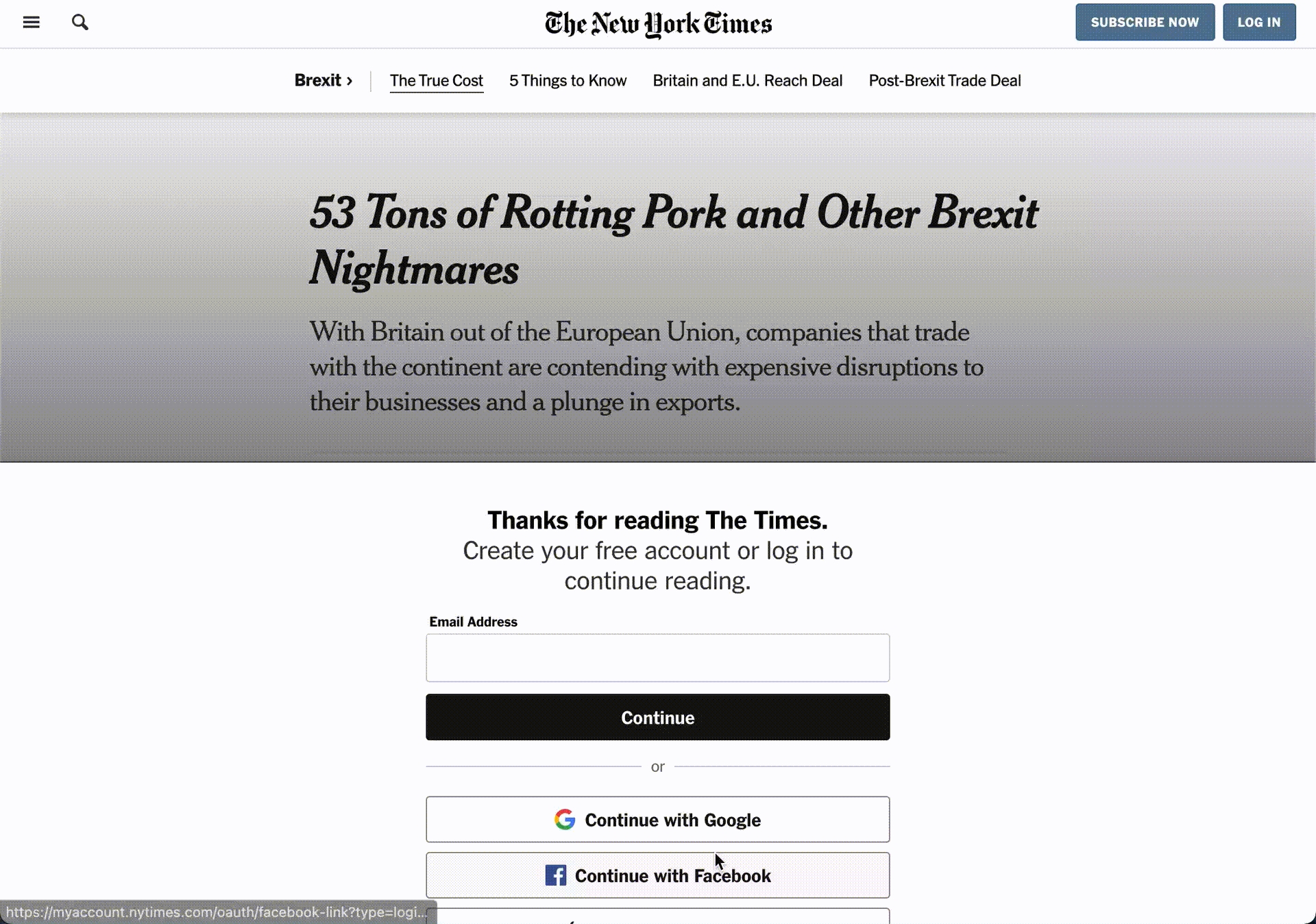 |
| Photo: reddit |
This is one quick technique that’s effective on several web pages. The trick is to stop your browser from fully loading the web page as soon as your browser displays the text element of the paywalled content.
Enter the web page URL in the address bar, press Enter, and click the x icon (or press the Esc key) as soon as you see some text on the screen.
A major limitation is that stopping the website may not load all content elements, particularly multimedia files like images, animations, videos, etc.
3. Reset browser cookies
Many websites and publications exist on the internet that do not initially ask you to sign up for any trial or subscription plan, but later prompt you to pay for reading more articles.
This is because they are using cookies to track the number of blogs/articles you’re reading. You can always clear your cookies to avoid this tracking. While every browser clears cookies differently, here is how you can do it on Google Chrome:
- Press the three dots option in the top-right corner of your browser.
- Click on More Tools > Clear Browsing Data.
- Visit the Advanced tab. Tick the ‘Cookies and other site data’ and ‘Cached images and files’ boxes.
- Click on Clear data.
4. Open the page in Incognito Tab
This trick is one of the simplest ways to bypass the paywall, and it works on most of the sites (if not on all of them). As track records are not available in the incognito tab, the paywall doesn’t become a hindrance here. All you have to do is copy the link of the article and paste the same in an incognito tab.
5. Search for a duplicate article
On the internet, you’ll find many websites that copy articles from various publications and publish them as they are on their site.
These websites can be quite useful for you if you want to read blocked articles with a paywall. To search for these articles, all you have to do is copy the article’s title and search for it. To achieve better results, you can add quotation marks around the title.
6. Use Archive Websites as a Backdoor
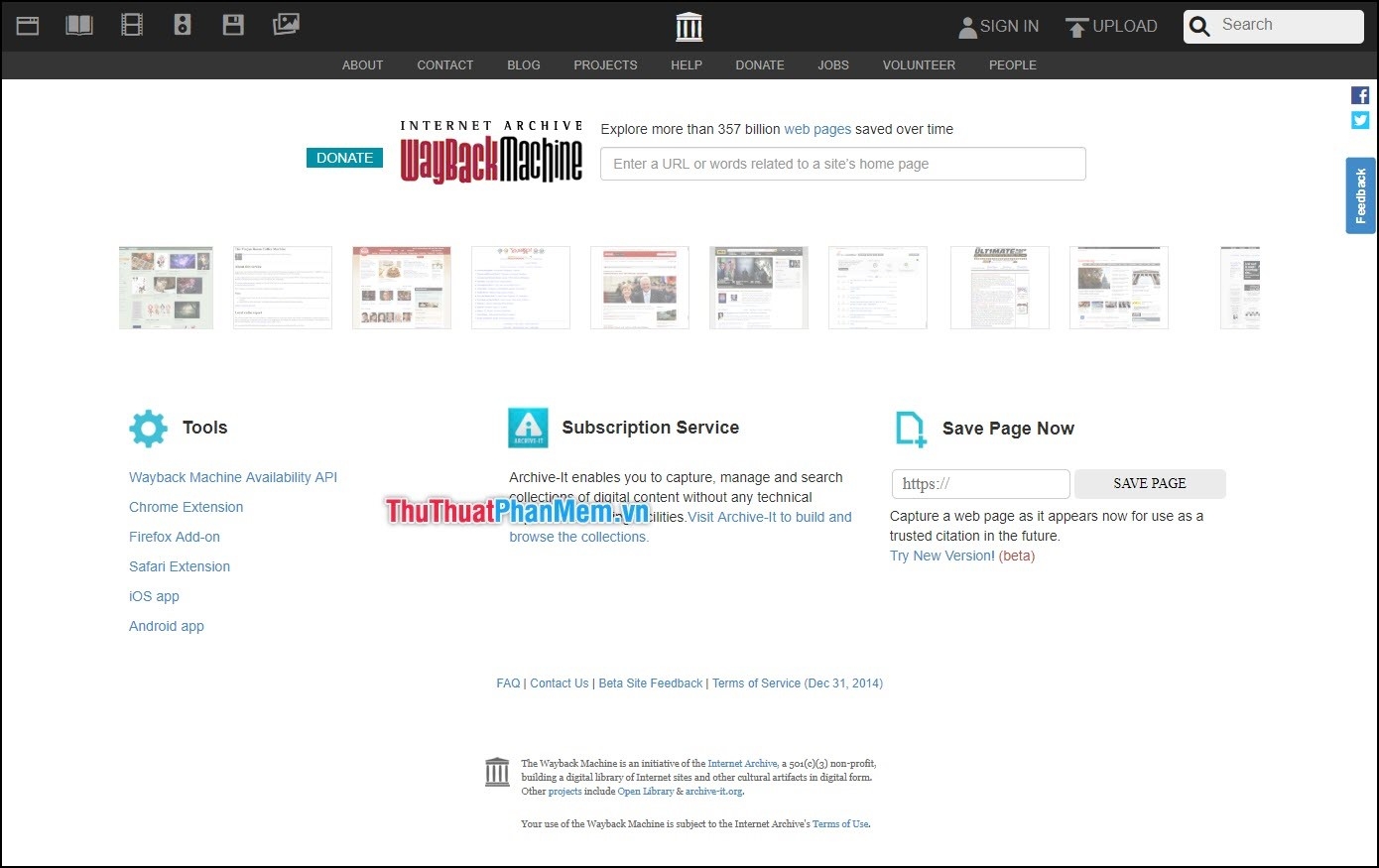 |
| Photo: thuthuatphanmem |
There are internet archiving tools that preserve copies of web pages and social media posts for reference purposes. You can use these tools to access paywalled content and read subscription-based news articles for free—Archive.is, Archive.today, and Archive.ph are reliable options.
Visit the archive website in your browser, enter the webpage URL in the designated dialog box and select Save.
7. Try a Facebook redirect
Some paywalled websites let readers arriving from Facebook read articles for free, and the method works even if you don’t have a Facebook account. To do it, open the article you want to read and go to the address bar of your web browser. Now paste https://facebook.com/l.php?u= before the URL of the paywalled article and open the page. This’ll show you a Facebook redirect page and you can click Follow Link to open the website. The paywalled article should now be free to read.
8. Use a VPN Service
VPN – Virtual Private Network, as the name suggests, creates a private network, and virtually changes your location. So, those sites that let you read a few articles say 5 or 6 for free, keep the records by tracking your IP details. The VPN Extension will help you to get more than one IP by changing your location, this will enable you to read thousands of articles for free and you will easily bypass the paywall.
9. Use Paywall Bypass Extensions
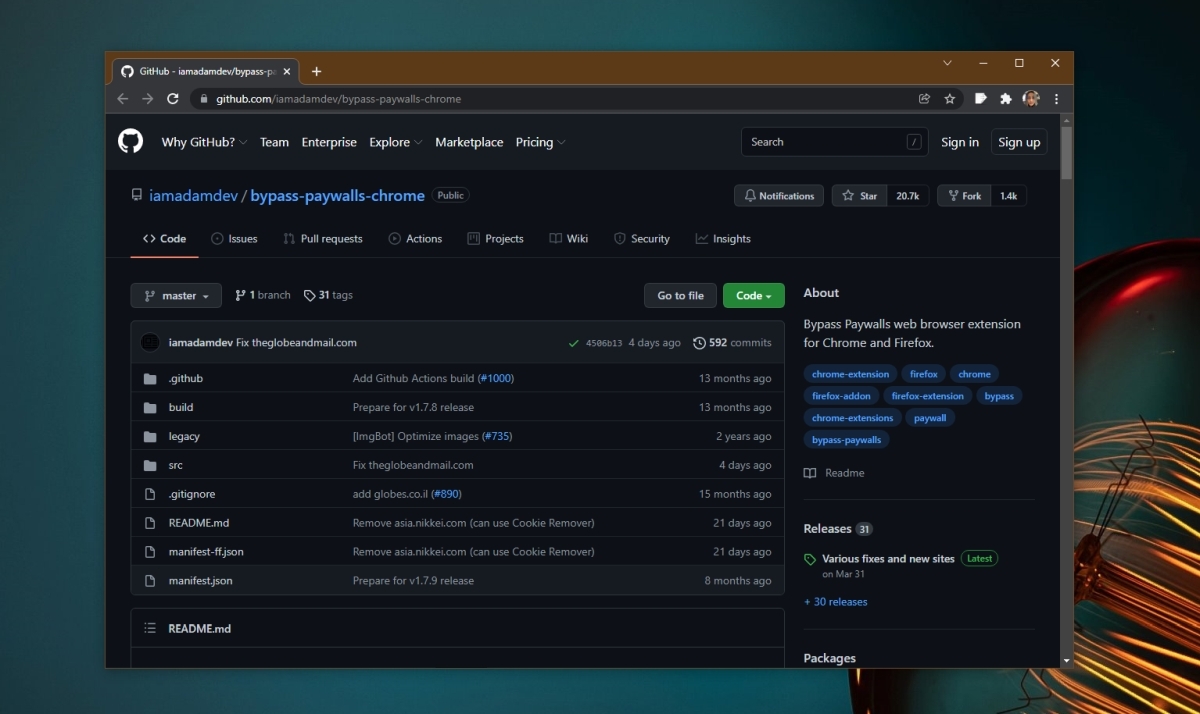 |
| Photo: addictivetips |
On Google Chrome and Microsoft Edge desktop versions, you can use a GitHub extension called “Bypass Paywalls Chrome” which is very effective in unblocking many leading news websites (not all of them).
First, download the zip file available at the link share above. Then, extract the zipped file’s master folder and save it on your device.
From the Chrome/Edge Omnibox, visit the extensions page by typing chrome://extensions or edge://extensions. On this page, you need to enable the developer mode.
A menu option called “Load unpacked” will show up on both Chrome and Edge. This is used to import the unzipped master folder from your computer.
Once the Bypass Paywalls extension is installed, you can easily view blocked content from many paywall-restricted sites.
10. Read the blog on your phone’s browser
Various websites with embedded paywalls only target users accessing the website from their computers. Because of some reason, they don’t embed the paywall on mobile devices.
This can be used as an advantage. You can access the webpage on your mobile and check if you can access it for free. Please note that this trick doesn’t work for multiple sites, including the New York Times.
11. Disable JavaScript in Your Browser
Want to get past a newspaper paywall? To disable JavaScript in Google Chrome, open the browser and click on the three vertical dots on the right top corner of the screen.
From the drop-down menu, go to Settings > Advanced Settings > Content or Site settings. If you can’t find the site settings, type "JavaScript" in the settings search bar (at the top). Click on "site settings" from the search results. Scroll to find JavaScript. Click on JavaScript, and click on "don’t allow sites to use JavaScript." You can also just add a specific website to the “not allowed to use JavaScript” list.
12. Use an annotation service
Annotation services allow you to clear the clutter from websites and add some notes or highlights, just as you would in a printed book or magazine. Some of these services can be used to bypass some paywalls. Outline is one such service.
You can go to the Outline website and paste the link of the paywalled article. Click Create Outline to let the site work its magic. You’ll be taken to a new page that loads the entire article, which is your way to get past the paywalls. Outline creates a fresh URL for each article you try to load using its website, so keep bookmarking these to read later.
Some sites have blocked Outline from accessing their websites, and in case the service is unable to show you the article, you can try using a URL shortener like is.gd as a workaround. Just paste the shortened URL on Outline to circumvent the block.
How to Bypass a Paywall on a Mobile DeviceIf you’re browsing on your mobile device and run into a paywall, don’t despair: getting around a paywall on your mobile device is generally simple and easy. Just try opening a browser page in incognito mode and open the article from there. Incognito mode also makes it so that your searches don’t show up in your history and can’t easily be tracked, adding an extra layer of security that is a nice side benefit. If you have an iPhone and incognito mode doesn’t work for you, you can download Apple’s free “Apple Shortcuts” app and choose the “unlock paywall” shortcut. After downloading the shortcut, you can right-click on the article and select the “unlock paywall” option. |
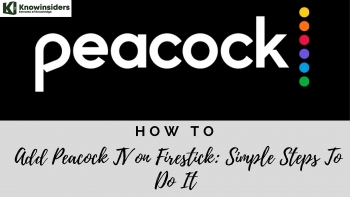 How to Add Peacock TV on Firestick With Simple Steps How to Add Peacock TV on Firestick With Simple Steps Peacock is a popular streaming service in the United States, where you can watch multiple channels and movies you like. Take a look at how ... |
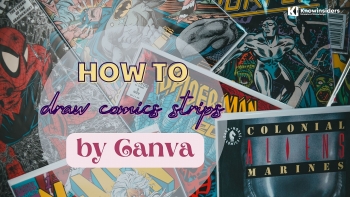 How To Draw Comics Strips With Canva How To Draw Comics Strips With Canva Canva is an online graphic design tool that allows users to create designs. Have you ever thought about drawing your own amazing comics strips by ... |
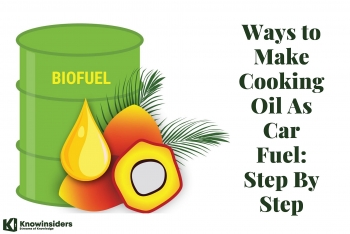 Ways to Make Cooking Oil As Car Fuel: Step By Step Ways to Make Cooking Oil As Car Fuel: Step By Step It is possible to run a vehicle on cooking oil. If you plan to make the switch, consider these ways to make cooking oil and ... |