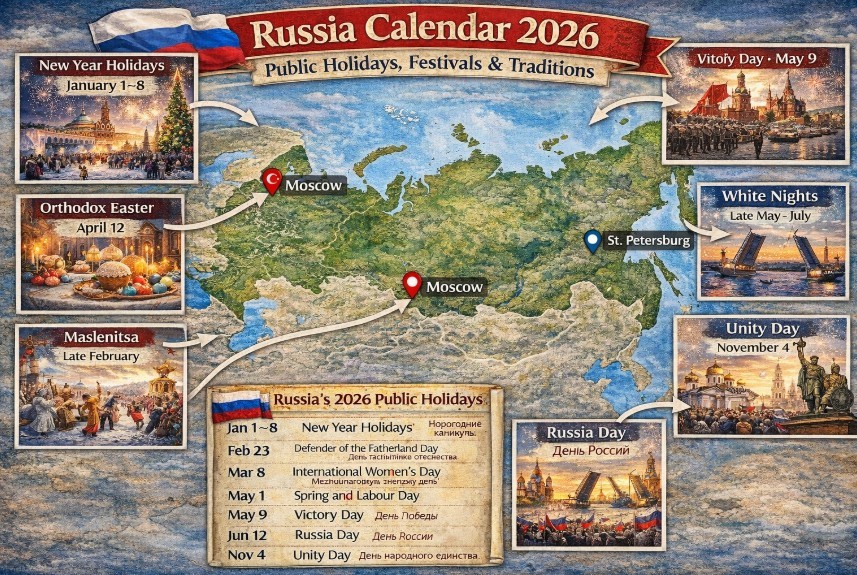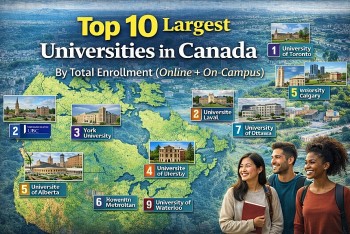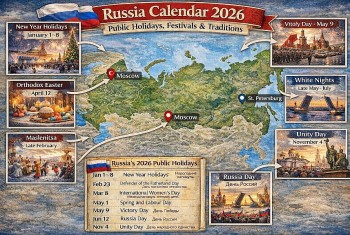10+ Simple Tips to Cool Down A Hot Laptop or PC in A Few Seconds
 |
| How to Cool Down a Hot Laptop |
Sometimes when we are working or studying on a laptop or computer, we can feel the bottom of the machine become very hot. After a few hours, the machine may become sluggish or may even shut down suddenly. Here are some simple tips to cool down the computer when in use to help prolong the life of the machine.
How to Stop Your Computer, Laptop From Overheating?
You should do the following to prevent Laptop, PC from overheating:
1.Place the computer in a high position
To make sure your laptop is performing at its best, you need to allow air to circulate underneath so the fan doesn't overheat.
You can elevate the computer a bit by placing a pair of forks under the computer. Just wrap the tape over the top so it won't slip.
2. Avoid placing Laptop or PC directly on the leg
Do not place the laptop on your lap as you may block the airflow needed for the fan to cool the machine. Furthermore, the heat emitted from the device can cause burns and redness of the skin.
A simple and inexpensive way is to place an egg carton between your legs and your laptop. This will protect your skin and keep the laptop's fan well ventilated.
3. Working on flat surfaces
Carpets, blankets, pillows, clothes, and our bodies can block ventilation and generate more heat for your laptop. Use your laptop on a flat surface, free of any objects that could insulate or damage the fan.
Moreover, since you’re able to position the laptop in a comfortable way, it reduces the risk of repetitive stress injury and strain on your neck.
Note: Place your coffee mug or water cup away from the computer.
4.Pause or turn it off when you're not using it
Leaving your laptop on while you're away is never a good idea. The battery will drain and the processor and fan will continue to operate. If you are going to take a break, choose close. And if you don't use your computer for more than 2 hours, it's best to turn it off.
Read More: How To Make Your Computer Faster With the Simpliest Ways?
5. Put your computer, laptop in a cool place
The laptop may overheat if you leave it in direct sunlight or if you use it in a hot, humid room. Excessive heat will damage the hard drive and battery. In addition, you will notice that it works more slowly.
Try to keep the laptop in a cool area. If your room has fans or air conditioners, turn them on - they will help keep the system running at its best.
The mat houses a large fan or several small fans covered by mesh. The size of the fans affects the amount of noise it makes e.g., bigger fans usually have larger blades and rotate faster which tends to make them nosier.
The temperature of the surroundings where your laptop is being used may contribute to overheating. When a room is hot it prevents cool air from keeping the temperatures inside the laptop from getting too high. The moisture in cold rooms can cause internal condensation and damage the electrical components.
A room of around 50-95 degrees Fahrenheit or 10-35 degrees Celsius is a safe temperature range.
6. Use a laptop heatsink
Buy a cooling pad and use it in your laptop. This will bring cooler to the fan.
Try to buy one according to the specifications and size of your laptop.
7. Perform technical maintenance on the computer
Dust particles, lint, and other contaminants can get on the inside and outside of your computer's fan.
It takes a specialized technician to perform routine maintenance to clean the inside of your laptop. In this way, you can prolong the life of your device and prevent internal damage.
8. Don’t Use Whilst Charging
Heat is generated by the internal components, usage, and charging the battery. Where possible, to reduce the temperature, do not use the laptop whilst charging it.
How to prevent laptop, computer from overheating in the future?
1.Witching it off
The simplest and most reliable way is to shut your laptop down. Leave it for a few hours until it’s completely cool to the touch.
If switching it off isn’t an option, the following can be tried whilst it’s still running.
2.Reduce Load on the Processor
When your laptop is frequently running programs that require a lot of processing, the relevant components are made to work harder; eventually causing overheating. This is the case when multiple applications are open at the same time. If this is the case, do the following:
- Close any applications and browsers you’re not using
- Disconnect any USB powered devices
- Lower the screen resolution
3.Check the Power Settings
Consider configuring your power settings so that only the power necessary to run your applications will be used, rather than always using the maximum processor speed.
4.Clean the Vents
When dust or debris clog up the air vents, they block the internal airflow and trap the heat. Check the vents to see whether this is the case; they’re usually found at the sides, back, and underneath the laptop. If you find that the vents could do with a clean, switch off and unplug the laptop, then use cotton swabs to clean it out.
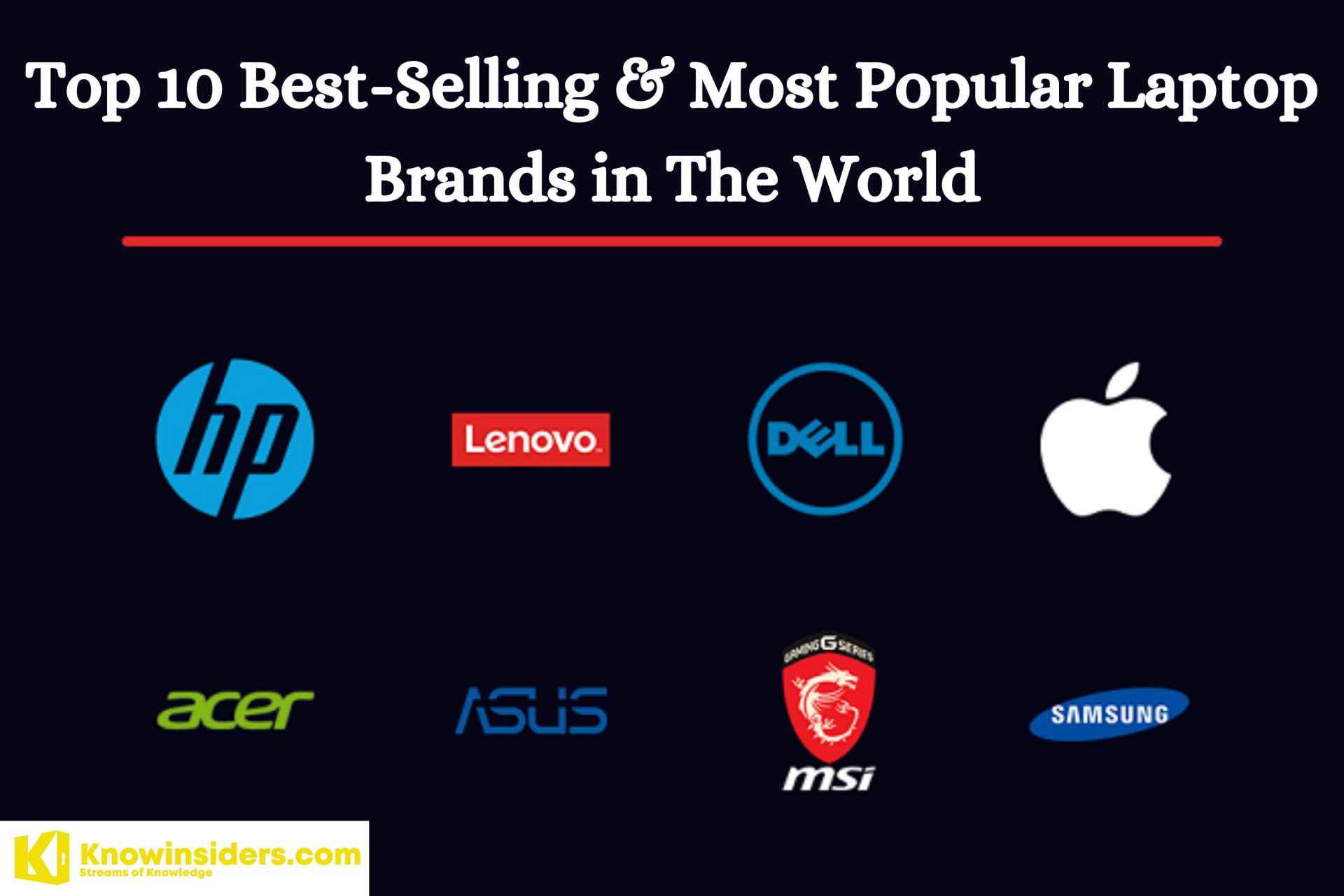 Top 10 Best-Selling & Most Popular Laptop Brands in The World Top 10 Best-Selling & Most Popular Laptop Brands in The World This list rounded up the list of the top 10 best-selling and popular laptop brands in the world. Find the best laptop for your needs and ... |
 How To Make Your Computer Faster With the Simpliest Ways? How To Make Your Computer Faster With the Simpliest Ways? There are several reasons that make all computers will experience slower speeds at some point. Here are the causes and solutions you need to know ... |
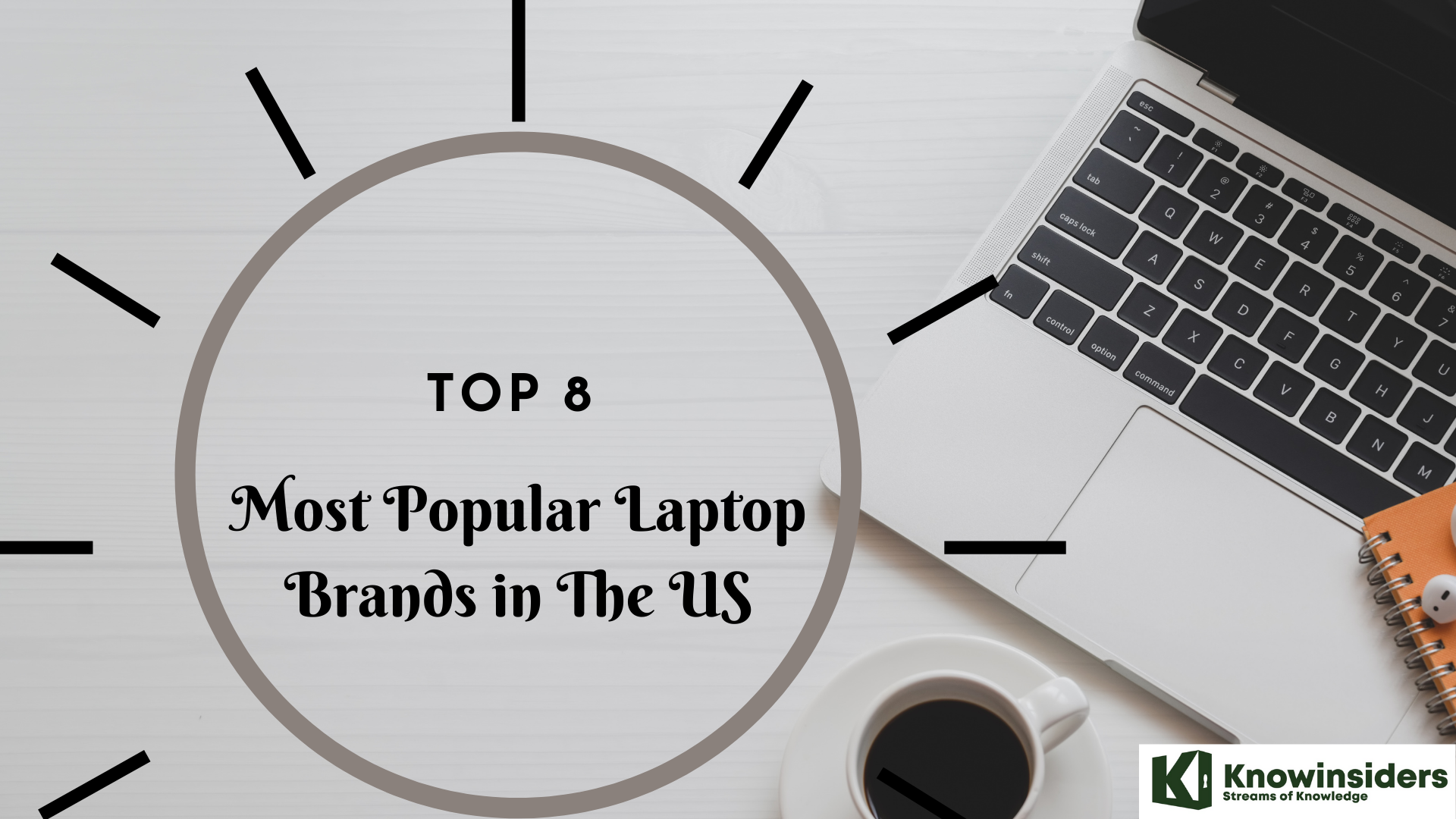 What Are The Most Popular Laptop Brands in The U.S? What Are The Most Popular Laptop Brands in The U.S? Laptops have been more and more popular and conveniently designed than they were in the past. Which laptop brands are the most popular among others ... |