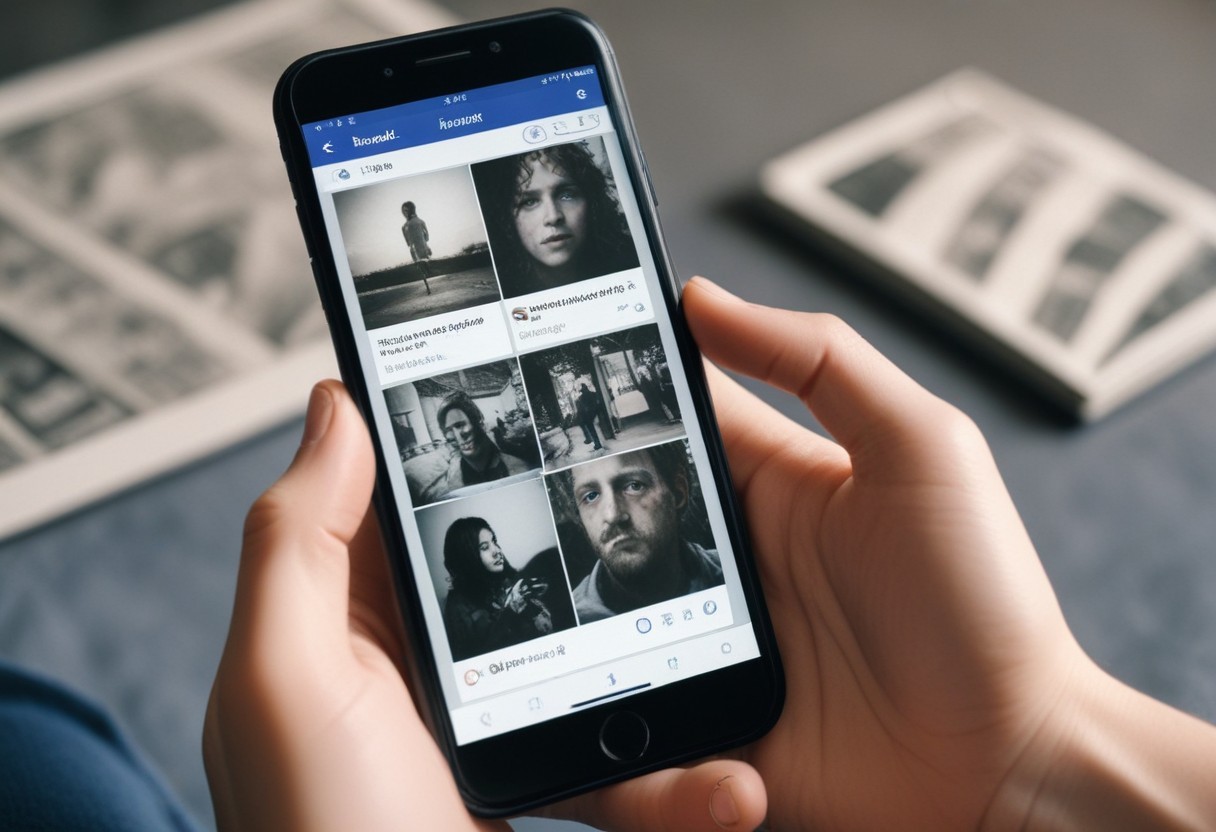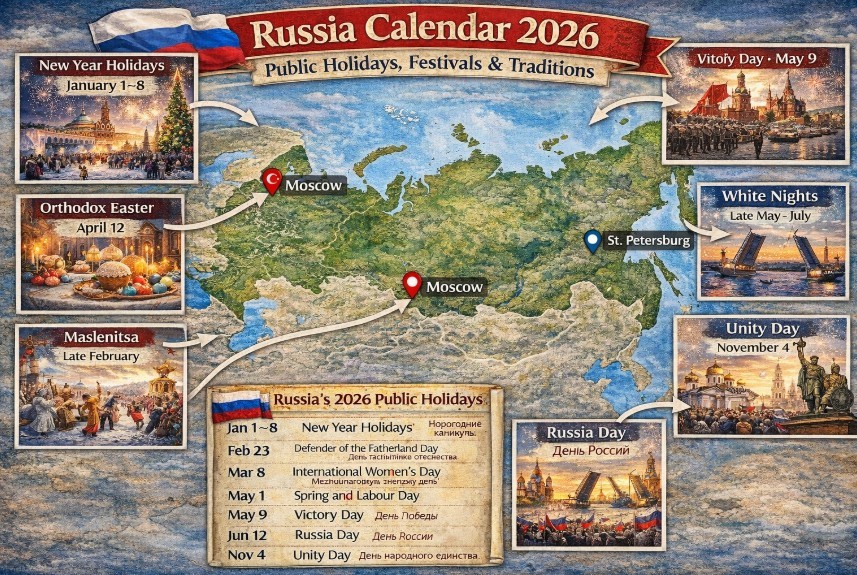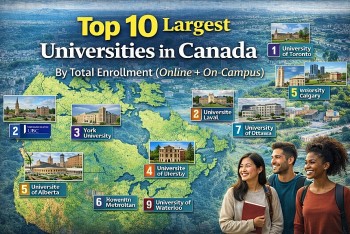How To Make Your Smartphone Battery Last Longer: 10 Simple Tips to Try
 |
Why is it that your phone's battery seems to get worse over time? At first it might have power to spare as you snuggle into bed at the end of the day, but as time goes on you find your battery is just half-full by lunchtime.
Partly it's how you use your phone - the apps you install, the junk you collect, the customisations you make, and the more and more notifications you receive - puts more strain on the battery. (Read our tips on how to extend battery life.)
But the other thing to consider is that phone batteries, like all batteries, do degrade over time, which means they are increasingly incapable of holding the same amount of power. While they should have a lifespan of between three and five years, or between 500 and 1,000 charging cycles, a three-year-old phone battery is never going to keep going as long as a brand-new battery.
Three things wear out lithium-ion batteries: number of charging cycles, temperature, and age.
Tips On How To Make Your Smartphone Battery Last Longer
1. Keep your battery from going to 0% or 100%
Some of you might think that the best way to keep your battery healthy is to charge it and discharge it fully i.e. to try to charge it to 100% and drain it completely. You might have heard that calibrating your battery makes it work better.
This is a holdover from older battery types: lithium-ion batteries don’t work this way. There is no battery memory to calibrate. On the contrary, you’re stressing your lithium-ion battery more and shortening its lifespan by doing so: discharging your battery fully at 100% compared to 60% can halve the lifespan of your battery .
Because lithium-ion batteries come under the most stress when they’re fully charged or fully drained the best approach is partial charging. Ideally you should charge your battery up to about 80% and avoid having it drop lower than 30%. If this isn’t practical, try to aim for a maximum of 90% and to start charging your phone before it hits 20%.
2. Avoid charging your battery beyond 100%
 |
| Photo: Getty Images |
While leaving your phone to charge overnight is a common habit, it can actually shorten its battery lifespan. When kept at 100% charge your battery not only experiences higher stress from the higher voltage, heat also builds up over time.
While mobile phone batteries wont overheat to the point that it’s dangerous to the user, exposing a battery to high heat is one of the fastest ways to shorten its lifespan.
If you can’t avoid leaving your phone to charge overnight, make sure its in cool or well-ventilated place so the heat can more easily dissipate. For example, not under your pillow.
3. Charge your phone to 50% for long-term storage
The healthiest charge for a lithium ion battery seems to be about 50%. If you are going to store your phone for an extended period, charge it to 50% before turning it off and storing it. This is easier on the battery than charging it to 100% or letting it drain to 0% before storage.
The battery, by the way, continues to degrade and discharge if the phone is turned off and not being used at all. This generation of batteries was designed to be used. If you think of it, turn the phone on every several months and top the battery up to 50%.
 15 Battery Draining Apps You Must Remove from Your Phone 15 Battery Draining Apps You Must Remove from Your Phone You can get a phone with a large battery that lasts about a day or more, and still, there will be some apps that can ... |
 iPhone 13 Battery Upgrade Leak: What to know & Predicted Price iPhone 13 Battery Upgrade Leak: What to know & Predicted Price iPhone 13 leaks has been one of the most popular topics these days. The highlight of this updatation is all about battery. Follow our article ... |
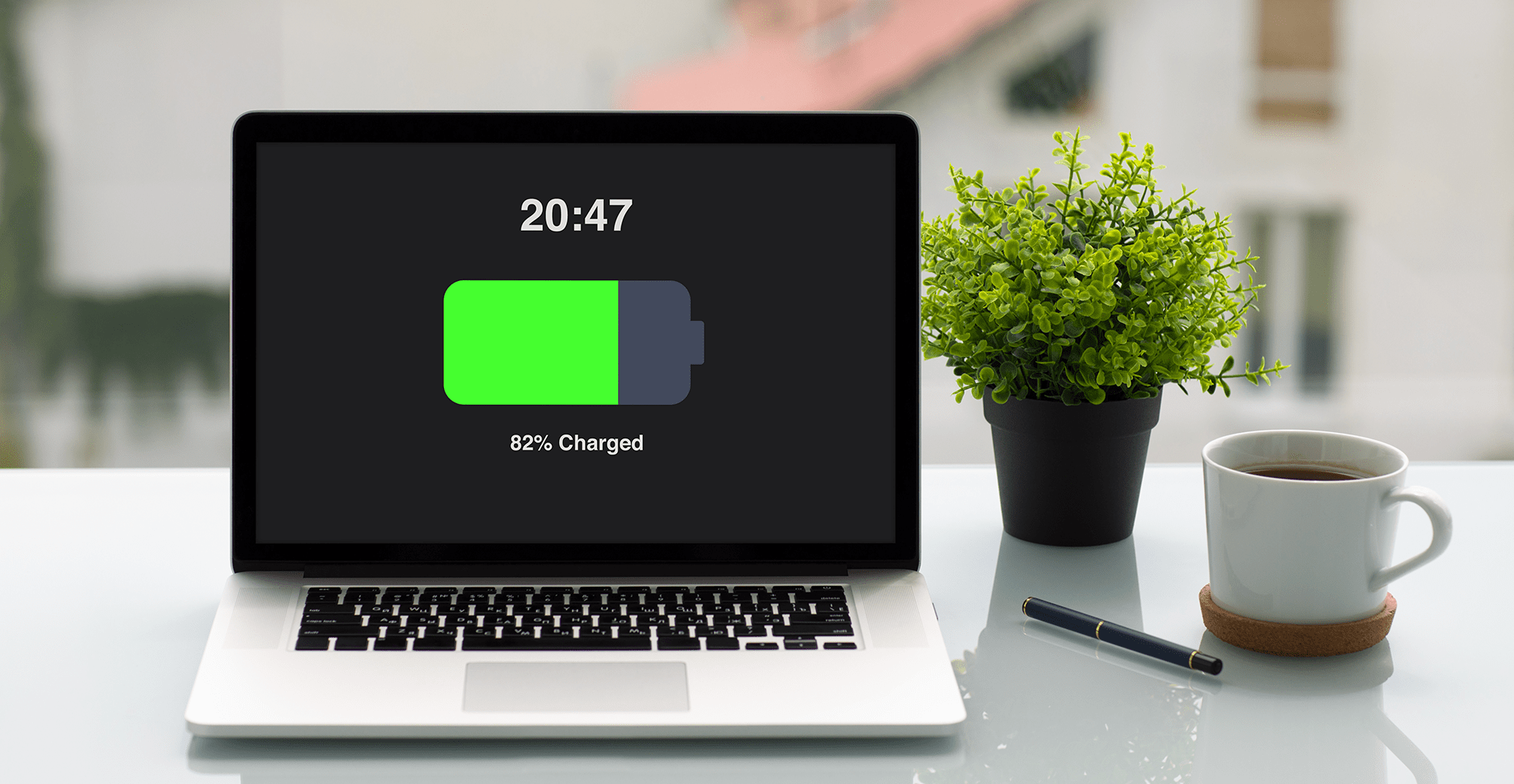 Top 11 Best Ways to save your laptop's battery life Top 11 Best Ways to save your laptop's battery life You are worried about your laptop's battery life, aren't you? It is a popular concern of people using laptop for working or studying. That ... |
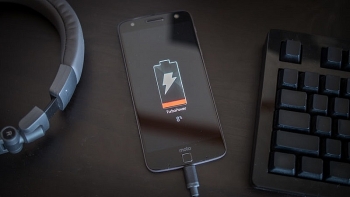 7 useful tips to help you save smartphone battery 7 useful tips to help you save smartphone battery Until someone invents a better battery, it's worth reminding smartphone owners that a little power management goes a long way. While some of these tricks ... |
4. Charge slowly if you can
 |
| Photo: Getty Images |
No one will argue that fast charging technologies are a great time-saver. If you’re intent on maximising your battery’s lifespan, you should probably save them for emergencies as they can stress out and damage your battery, especially if you have an older phone.
On the other hand, charging your battery more slowly is good for it. As such, charging your phone through your computer or laptop can actually be a good thing.
5. Turn down the screen brightness
 |
| Photo: Getty Images |
A smartphone’s screen is the component that typically uses the most battery. Turning down the screen brightness will save energy. Using Auto Brightness probably saves battery for most people by automatically reducing screen brightness when there’s less light, although it does involve more work for the light sensor.
The thing that would truly save the most battery in this area would be to manage it manually and fairly obsessively. That is, manually set it to the lowest visible level every time there’s a change in ambient lighting levels.
Both Android and iOS give you options to turn down overall screen brightness even if you’re also using auto-brightness.
6. Reduce the screen timeout (auto-lock)
If you leave your screen on without using it, it will automatically turn off after a period of time, usually one or two minutes. You can save energy by reducing the Screen Timeout time (called Auto-Lock on iPhones). By default, I believe iPhones set their Auto-Lock to 2 minutes, which might be more than you need. You may be fine with 1 minute, or even 30 seconds. On the other hand, if you reduce auto-lock or screen timeout you may find your screen dimming too soon when you’re in the middle of reading a news story or recipe, so that’s a call you’ll need to make.
I use Tasker (an automation app) to change the screen timeout on my Galaxy S7 depending on what app I’m using. My default is a fairly short screen timeout of 35 seconds, but for apps where I am likely to be looking at the screen without using it, such as news and note-taking apps, I extend that timeout to over a minute.
7. Turn off WiFi and Bluetooth if you’re not using them
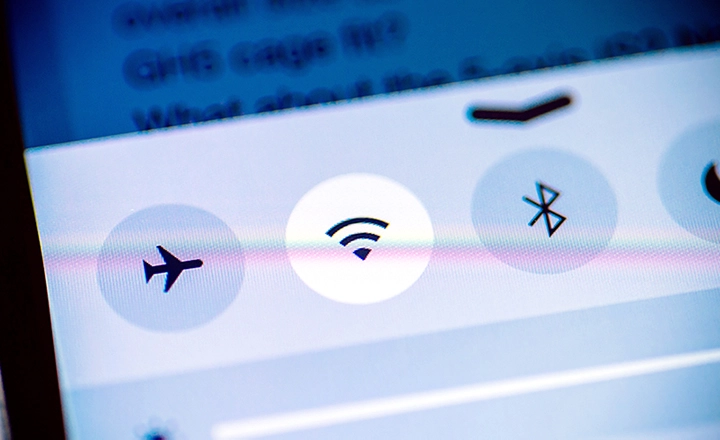 |
| Photo: Getty Images |
It’s also important to keep in mind things that will help your battery last longer on a single charge. After all the fewer charge cycles your phone battery goes through, the slower it degrades and the longer its lifespan.
One common drain on battery life is leaving your phone’s WiFi or Bluetooth on while they’re not in use as they do drain your battery scanning for networks or devices to connect to.
Realistically speaking, if you’re just moving from one place with WiFi to another, like going from your home to the office, it’s probably not a big deal if you don’t disable your phones WiFi. But if you’re spending a whole day out and not planning to use your WiFi at all, you should probably turn it off to save some battery life.
On a related note, if you have an Android smartphones you can turn off automatic WiFi, a feature where your phone would still scan for networks even if you’ve turned WiFi off.
8. Manage your location services
A lot of apps these days track your phone’s location to support their services, constantly scanning with a combination of GPS, WiFi, Bluetooth and cell tower locations for maximum accuracy. To ensure that you’re not wasting battery life, it’s best to only let these apps access your location services only when you’re using the app.
If you have an iPhone you can go to Settings > Privacy > Location Services and set your preferences there. On Android phones, you can go to Settings > Security & Location > Location > Advanced to disable WiFi scanning and Bluetooth scanning completely or Settings > Apps & Notifications > Advanced > App Permissions to block apps from using location services in the background.
**********READ MORE: How To Keep Your Smartphone From Damage: 9 Simple Ways
9. Look for other apps that waste battery
Look through your battery settings for other apps that use a disproportionate amount of energy and delete, disable, or restrict permissions where possible. For apps you want to keep using, you can restrict permissions you don’t need. There are also ‘light’ versions of some popular apps that generally take up less space, use less data, and may use less power. Facebook Messenger Light is one example.
In general, though, the apps that use the most battery will be the apps you use the most, so deleting or reducing use may not be that practical for you.
10. Make use of smart battery modes
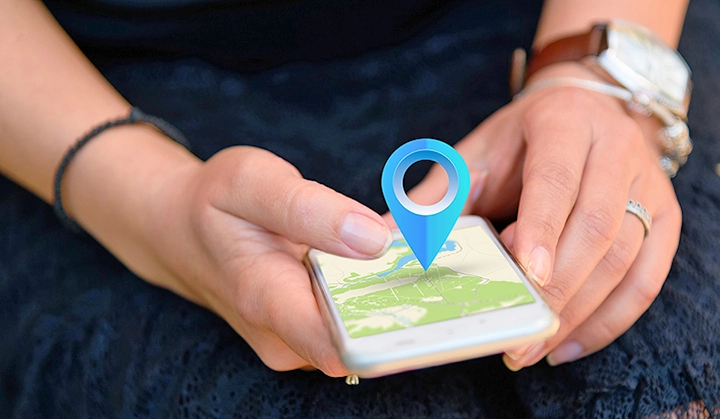 |
| Photo: Getty Images |
Today’s Android and iOS devices come with their own smart battery saver or low power mode. These are especially helpful as they automatically cut back on functions that drain battery life, such as CPU usage, notifications, mail fetching and screen brightness.
While these power saving modes automatically kick when your phone’s battery is low, you can easily enable them manually whenever you want. Your phone will continue to function but at a lower level of performance.
While you might not want to have this mode on all the time, if you’re not going to be using your phone much for some hours or want to cut down on distractions, this can help reduce stress on your phone’s battery.
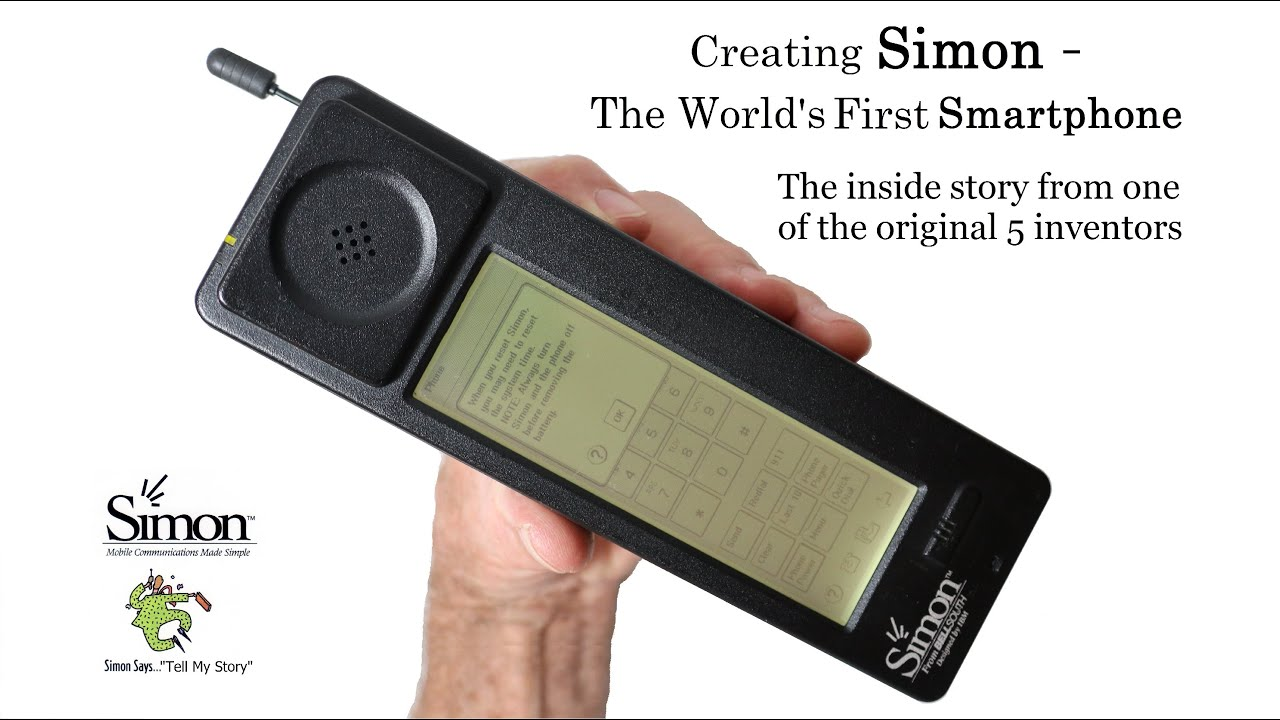 What is the First Smartphone In The History What is the First Smartphone In The History Smartphones have been very popular nowadays, with many updated version and modern technology that creates more and more designs. But do you know what is ... |
 How To Clean Your Smartphone Screen How To Clean Your Smartphone Screen Smartphone screens are fragile and easy to get scratches and cracks, so cleaning it carefully is important. Keep reading the article below to find out ... |
 Top 10 Most Expensive Smartphones In The World Top 10 Most Expensive Smartphones In The World If you think your phone’s expensive, then think again! New iPhones can cost in excess of $1,000, which is a lot of money for most ... |
 Top 10 Best Economical Smartphone Deals for March 2021 Top 10 Best Economical Smartphone Deals for March 2021 Looking for a new great smartphone? Here we round up some of the best deals in March that could help you don't break the bank! |