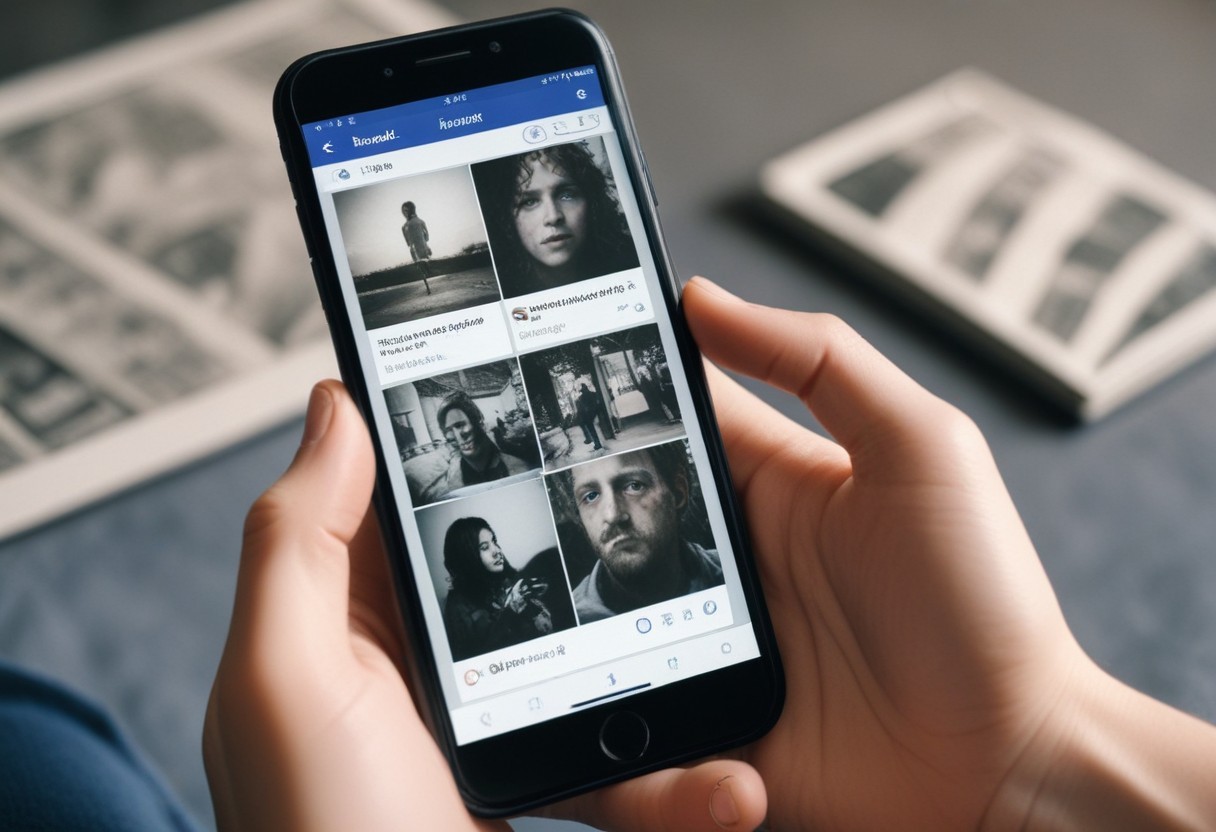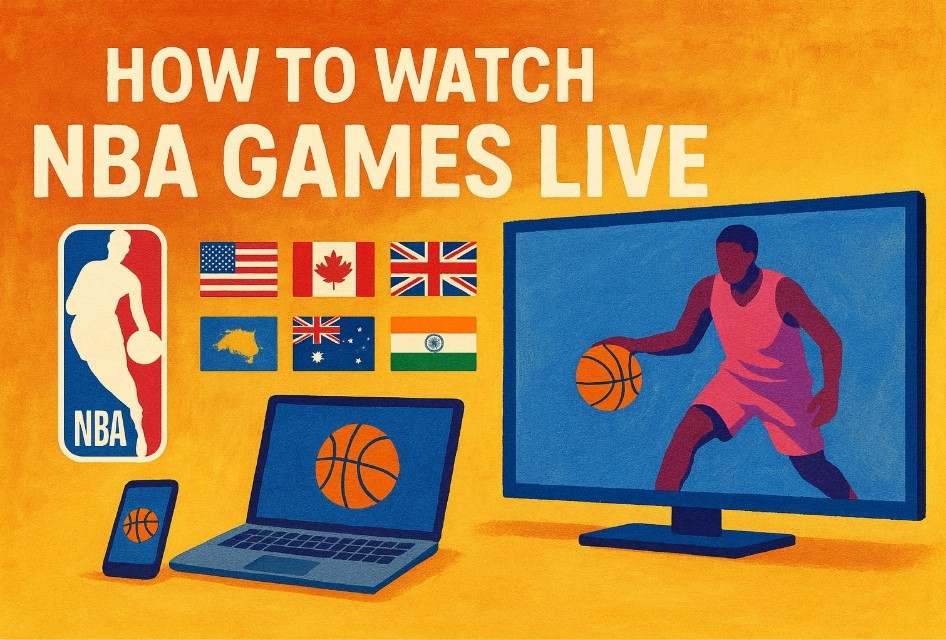How To Convert Youtube Videos To MP3: Simple and Easy Steps
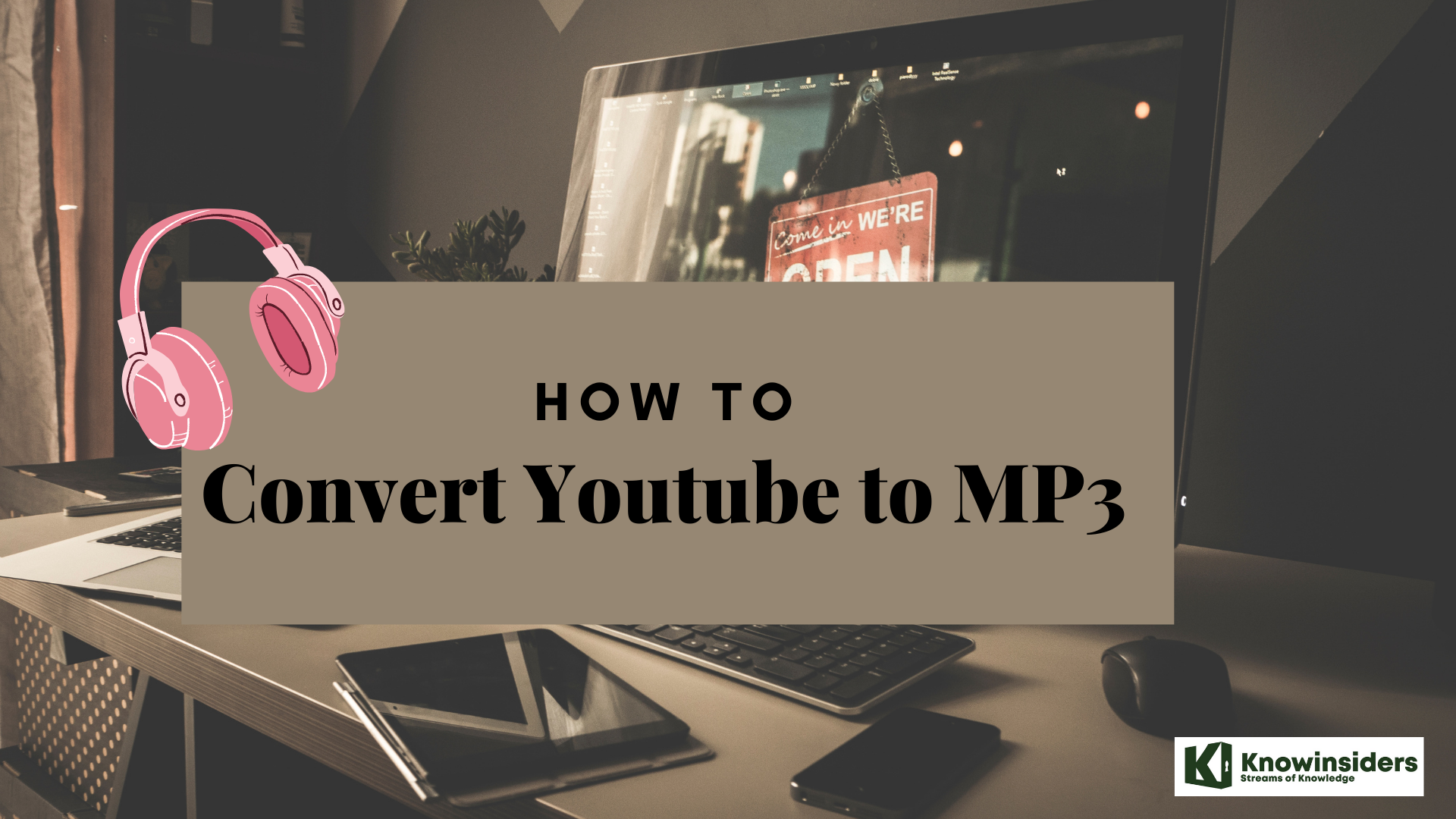 |
| How to convert Youtube videos to MP3 |
If you enjoy listening to music on YouTube, the right tool can help you listen to the audio portion of your favorite videos offline. Certain websites, software, and browser extensions can strip out the audio of any YouTube video and convert it into an MP3 file, which can then be saved to your computer or mobile device.
While you can technically download videos from YouTube and then use a tool to rip the audio files, it’s a time-consuming and tedious process.
Fortunately, there are many tools you can use to convert YouTube to MP3 that will save time and give you good quality audio. Here are some of the best ways to do that.
What is MP3?
MP3 (formally MPEG-1 Audio Layer III or MPEG-2 Audio Layer III) is a coding format for digital audio developed largely by the Fraunhofer Society in Germany, with support from other digital scientists in the US and elsewhere. Originally defined as the third audio format of the MPEG-1 standard, it was retained and further extended — defining additional bit-rates and support for more audio channels — as the third audio format of the subsequent MPEG-2 standard. A third version, known as MPEG 2.5 — extended to better support lower bit rates — is commonly implemented, but is not a recognized standard.
MP3 (or mp3) as a file format commonly designates files containing an elementary stream of MPEG-1 Audio or MPEG-2 Audio encoded data, without other complexities of the MP3 standard.
With regard to audio compression (the aspect of the standard most apparent to end-users, and for which it is best known), MP3 uses lossy data-compression to encode data using inexact approximations and the partial discarding of data. This allows a large reduction in file sizes when compared to uncompressed audio. The combination of small size and acceptable fidelity led to a boom in the distribution of music over the Internet in the mid- to late-1990s, with MP3 serving as an enabling technology at a time when bandwidth and storage were still at a premium. The MP3 format soon became associated with controversies surrounding copyright infringement, music piracy, and the file ripping/sharing services MP3.com and Napster, among others. With the advent of portable media players, a product category also including smartphones, MP3 support remains near-universal.
Is it Legal to Convert YouTube Videos to MP3?
According to YouTube’s terms of service (TOS), you may access content for your information and personal use. However, when you want to download content, you can only do so if the video has a “download” link displayed for that content.
Violating the YouTube TOS leads to serious consequences including termination of your account especially if you’re deemed to be a repeat infringer. YouTube could also take legal action against you.
In short, converting and downloading copyrighted content is illegal unless you have permission from the owner of the video.
If they’re your personal videos or non-copyright videos, you can convert the videos to MP3 using a converter. Likewise, if the video has an official download link or it’s in the public domain, you’re free to download the video.
Factors to Consider When Converting YouTube to MP3
You can use a YouTube to MP3 converter to convert any YouTube video you want on your computer or mobile device.
Before you convert a YouTube video to MP3, you should know that not all video conversion sites or tools are genuine. Some of them can be buggy or worse, and they may try to infect your device with malware, especially those that ask you to download files.
Before using any such site or tool, make sure you have a strong antivirus that’s running the latest update and virus definitions. Plus, you should choose a tool based on its ability to preserve the audio quality, availability of various media formats, and fast download.
With these caveats in mind, let’s look at how you can convert your favorite YouTube videos into MP3 or audio files for use on different devices.
Beware Some Sites
You should also be careful with online video conversion sites and anything that asks you to download files. Some of them can be buggy, or worse, try to infect your system with malware. Before you check out any such website, make sure you’re running dependable and updated antivirus software just in case.
Convert YouTube to MP3 on Windows and Mac
There are lots of free and paid tools you can use to download and convert YouTube videos to MP3 format.
If you want to convert a YouTube video on your Windows or Mac computer, you can use 4K Video Downloader, YouTube to MP3, or MediaHuman YouTube to MP3 converter.
How to Convert YouTube to MP3 Using 4K Video Downloader
The 4K Video Downloader is easy to download, install and run on your computer. While its basic version is free, it comes with ads. However, you can pay for the premium plan if you want an ad-free experience.
1. Download, install and run 4K Video Downloader on your Windows PC or Mac.
2. Copy a YouTube URL and then select the Paste link button to paste it into 4K Video Downloader.
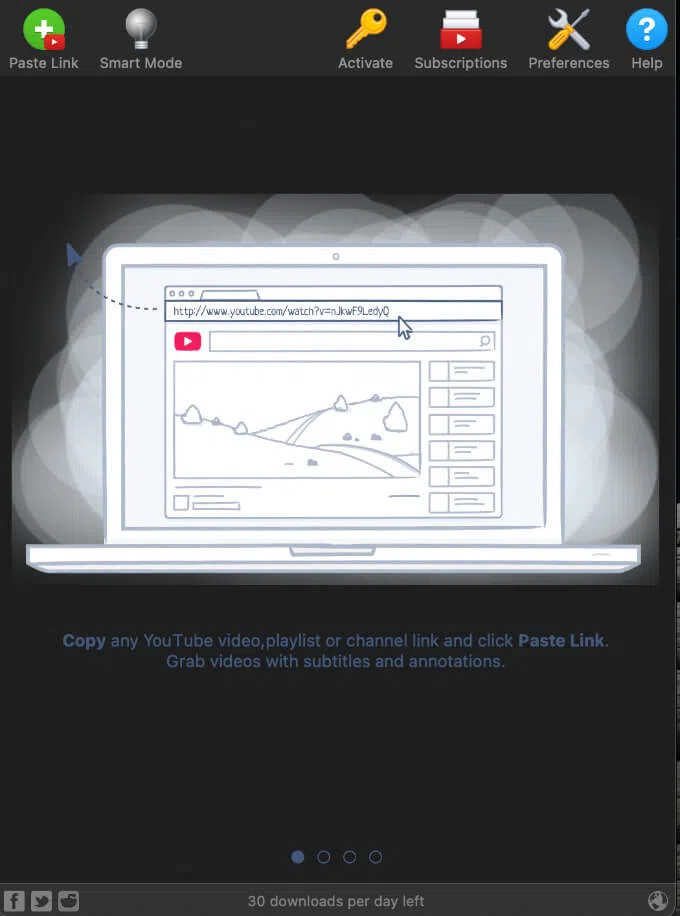 |
| Photo: Helpdeskgeek |
3. Select the audio format and quality you want for the audio file.
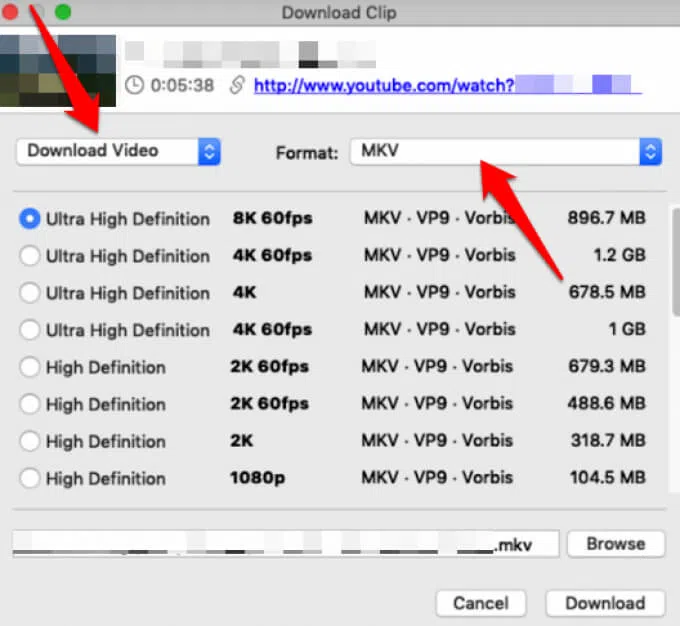 |
| Photo: Helpdeskgeek |
4. Select the location where your download will be saved and then select the Extract button. Double-click on the file to play it.
How to Convert YouTube to MP3 Using an Online Tool
If you don’t want to install a program on your Windows computer or Mac, you can opt for an online conversion tool like YouTube to MP3.
YouTube to MP3 is a popular site where you can paste the URL of the YouTube video you want to convert and then the program will convert it to your preferred format.
1. Go to the YouTube to MP3 website, paste the YouTube video URL and select Go.
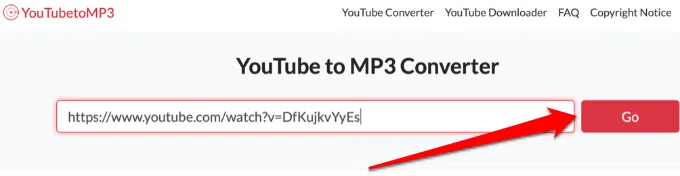 |
| Photo: Helpdeskgeek |
2. Select the drop-down menu and then choose the format for conversion, in this case it’s MP3 format.
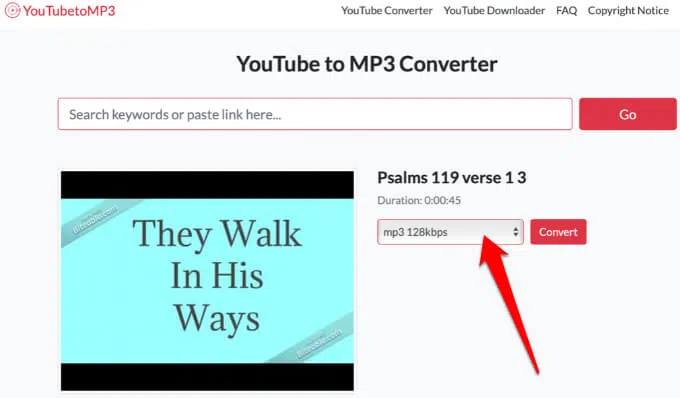 |
| Photo: Helpdeskgeek |
3. Next, select the compression level, which can be anything between 64 kbps to 320kbps.
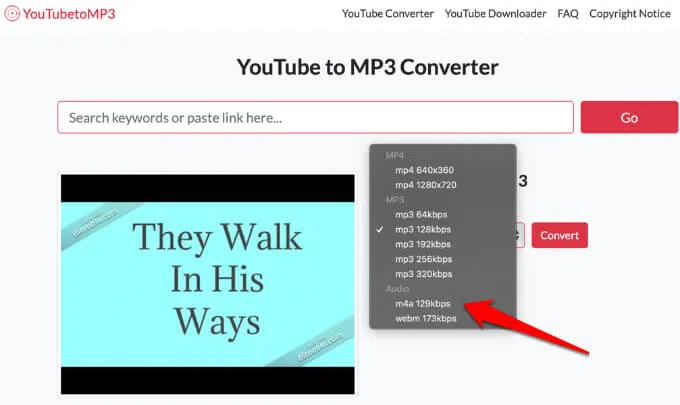 |
| Photo: Helpdeskgeek |
Note: The lower the compression level, the poorer the audio quality.
4. Select Convert.
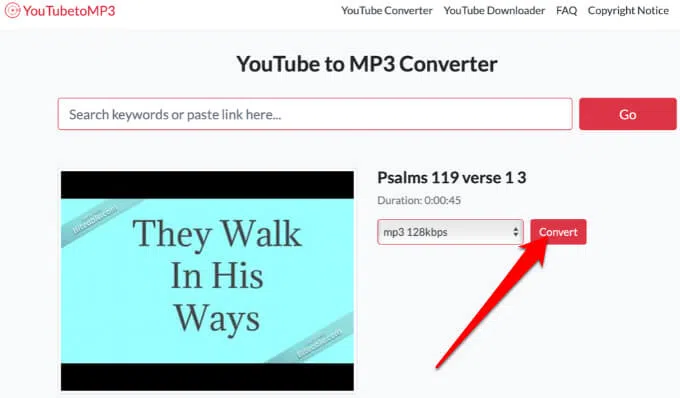 |
| Photo: Helpdeskgeek |
5. Next, select Download to save the audio file to your computer, scan a QR code or save to Dropbox. Once you save the file, you can open and play it in any music player.
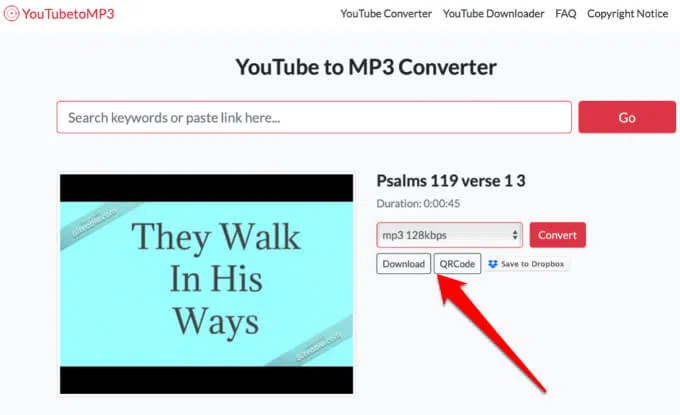 |
| Photo: Helpdeskgeek |
Convert YouTube to MP3 Using MediaHuman YouTube to MP3 Converter
MediaHuman offers a YouTube to MP3 converter that you can use for free to convert your favorite YouTube videos to audios for easier and more convenient listening.
1. Install and run the MediaHuman YouTube to MP3 converter on your Windows PC or Mac computer and then copy and paste the YouTube URL into the program.
2. Select Start Download.
 |
| Photo: Helpdeskgeek |
Note: If you have multiple videos you want to convert, you can add them to the converter and then download them in one batch.
3. The video will be converted and downloaded to your device. Select Locate Downloaded File to find the converted file and open File Explorer or Finder to play it.
How to Convert YouTube Videos to MP3 on Android and iOS Devices
If you want to download YouTube videos in MP3 format to your smartphone or tablet, you can use the web-based YouTube to MP3 converter for Android and iOS, TubeMate for Android, or Videosolo for iOS devices.
1. Copy and paste the YouTube URL to the YouTube to MP3 converter and select Go.
2. Select the compression level between 64kbps and 320kbps (the higher the level, the better the quality).
3. Once the video is converted, you’ll get the option to Download, scan a QR code to download the audio file to your device, or save it to Dropbox.
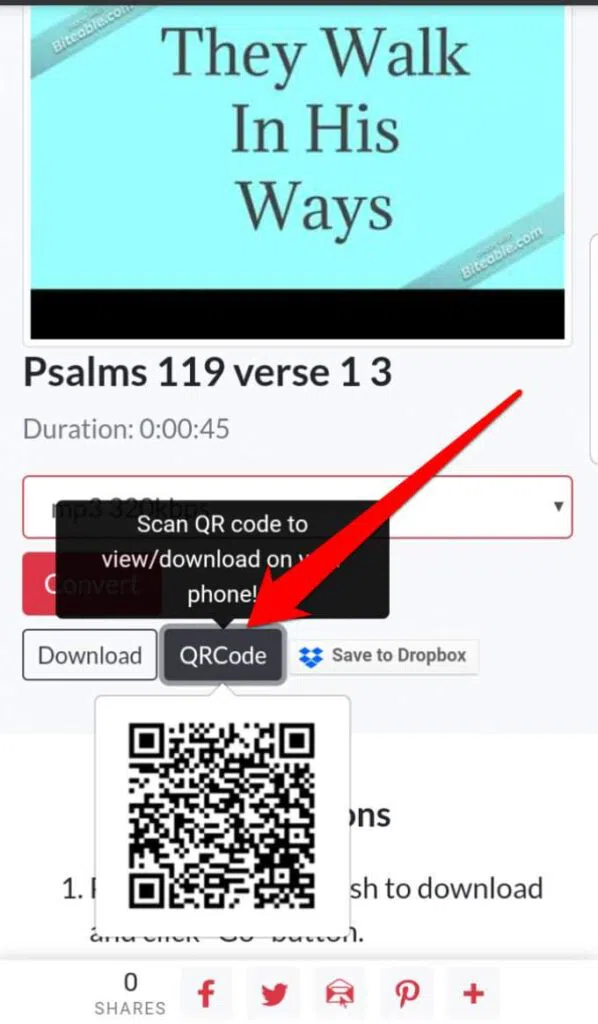 |
| Photo: Helpdeskgeek |
Your audio file download will be saved in the Downloads folder on your device.
How to Use TubeMate to Convert YouTube to MP3
It’s not easy to download YouTube videos with an Android app from Google Play Store because Google has placed restrictions on that. However, you can download TubeMate via APK files and convert your YouTube video to MP3 format.
1. Download, install and open the TubeMate app on your Android device, and then search for a YouTube video.
2. Tap Download.
3. Select a format and audio quality, and then tap Download.
4. Next, tap Downloads List to find your converted video in MP3 format. You can also tap the menu at the top right side of your screen to access the Downloads list.
5. Tap the menu again to save the file to a new location or rename it.
How to Convert YouTube to MP3 on iPhone
Like Google, Apple also ensures the apps available in its app store are genuine so it’s a bit tricky to download and convert YouTube videos on your iPhone or iPad. You could jailbreak your phone to get more options, but it’s a riskier route that you shouldn’t take.
1. Download and go to Videosolo, paste the YouTube URL in the text box and tap Download.
2. Select the output format and quality options and then tap Download.
3. Name the file and enter a download location, and then tap Downloads to view your downloaded file. The downloaded video will be available in the Photos app on your iOS device.
The best free YouTube to MP3 converters
1. Any Video Converter Free
If you're looking for a fast, flexible YouTube to MP3 converter, this is the tool for you. You would be forgiven for judging Any Video Converter Free by its name and believing it to be a tool for converting from one video format to another. While this is part of what it can do, it can also be used to download videos from YouTube and save them as MP3s – exactly what we’re looking for!
YouTube to MP3 conversion is not the sole purpose of the program, so it's rather larger than you might expect, but this should not put you off (but take care not to install the optional adware during setup).
It seems almost overkill to use what is a powerful and versatile piece of software for just one task, but downloading MP3s is as simple as pasting in the URL of a YouTube video and waiting for the download to complete. You can then select MP3 as the output format, and hit the Convert Now button. It's a shame there's no one-click option for converting YouTube to MP3, but it's hardly a major hardship.
2. 4K YouTube to MP3
4K YouTube to MP3 is very similar to 4K Video Downloader (further down this page), but dedicated specifically to stripping the audio from videos.
Despite its name, 4K YouTube to MP3 also allows you to save the soundtracks from videos in OGG and M4A formats, and you can take your pick from various bitrates so you can choose a suitable balance of speed and quality (though in our experience, even downloading at the highest bitrate is quick and painless).
It doesn't just support YouTube, either; you can also use it to save the sound from videos hosted on Vimeo, Flickr, Facebook, SoundCloud and others. Just copy the address from your web browser and click the green 'Paste URL' button to get started.
3. 4K Video Downloader
It might not be the most stylish software around, but like 4K YouTube to MP3 above, 4K Video Downloader is brilliant.
It works in a similar way, too, but because this app is chiefly for downloading whole videos, there are a couple of extra steps involved. Copy the URL of a video from your web browser (it supports YouTube, Vimeo, Facebook, Flickr and DailyMotion) and click 'Paste URL'. Select 'Extract audio' and pick MP3, OGG or M4A, then click 'Extract' and the audio will be converted and saved to the destination of your choice. Done.
4. Free YouTube to MP3 Converter
Free YouTube to MP3 Converter does exactly what you'd expect (converting videos from YouTube to MP3 format) and it's perfectly safe to judge it by its name.
Once installed, however, you're in for a treat. There's no need to fiddle about with options, you can just get on with downloading the music you're interested in immediately. Use a simple drop-down menu to choose the quality and format you would like to save your audio file, paste the URL, and click Download. Files are saved and converted in one fell swoop.
The beauty of Free YouTube to MP3 Converter is that there's no messing about, nothing superfluous, and nothing confusing. It has one purpose in mind, and it has been designed to do it as efficiently as possible. Definitely worth a try – we're sure you'll love it.
5. ClipGrab
An utter delight of a program, ClipGrab makes converting from YouTube to MP3 nice and simple – aside from the bundling of the Opera browser, which is easy to skip if you'd rather avoid it.
The wonderfully simple interface gives you a pleasing hint of just how easy things are going to be, right from the word go. Copy a YouTube URL to the clipboard and ClipGrab will spring into action, offering to download the related video for you.
Even if this doesn’t happen – you might not yet have the program running, for instance – a quick paste into the relevant field is all it takes. You can then indicate that you are interested in downloading the audio as an MP3 before you click the 'Grab this clip!' button to do just that. The MP3 you seek will be yours in next to no time.
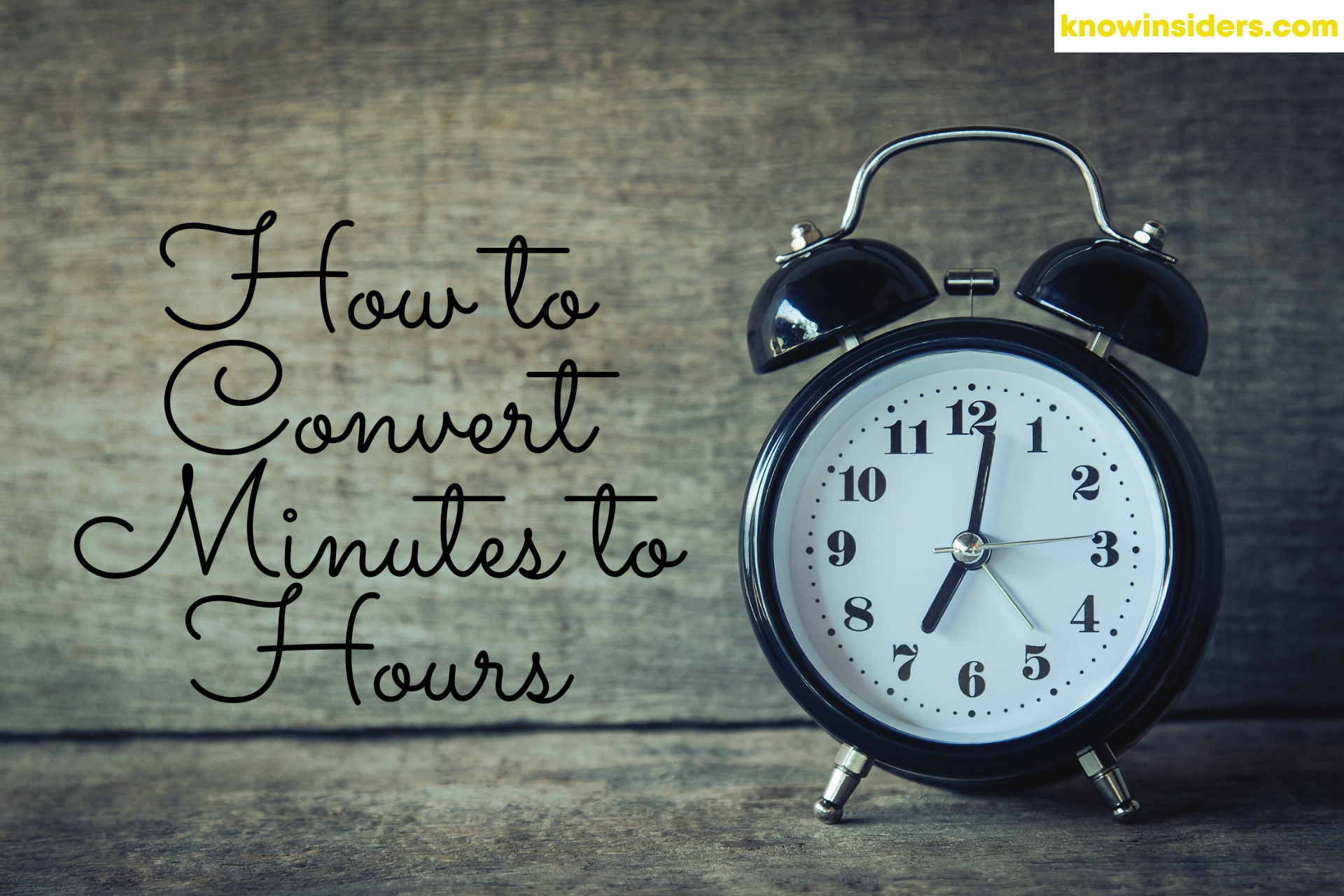 How to Convert Minutes to Hours: Easy Ways to Change How to Convert Minutes to Hours: Easy Ways to Change How to convert minutes to hours? Follow our simple steps! |
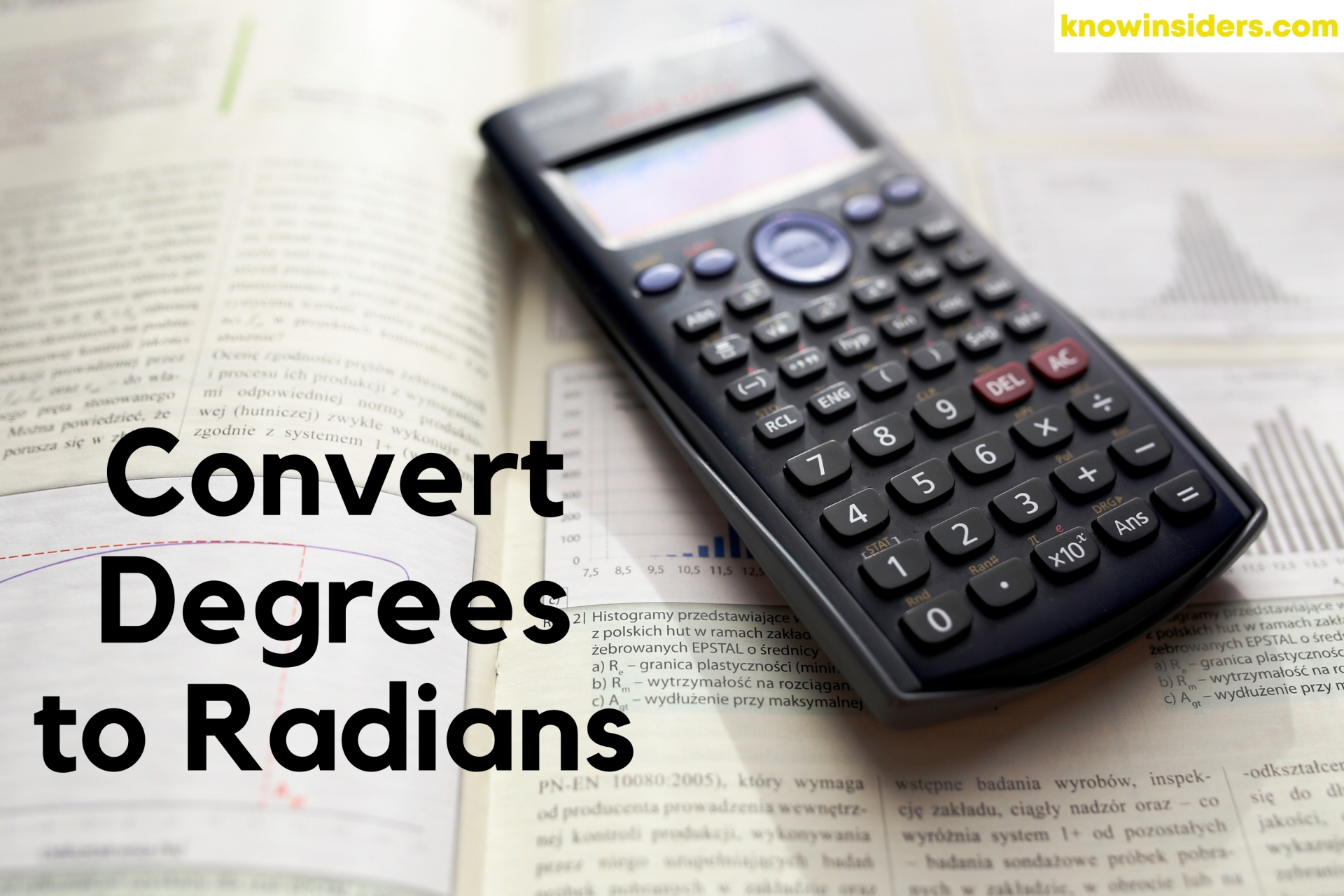 How to Convert Degrees to Radians and Radians to Degrees: Best Ways to Change How to Convert Degrees to Radians and Radians to Degrees: Best Ways to Change Welcome to math lessons of KnowInsiders. The first lesson in the series will be how to convert degrees to radians with simple guides. |
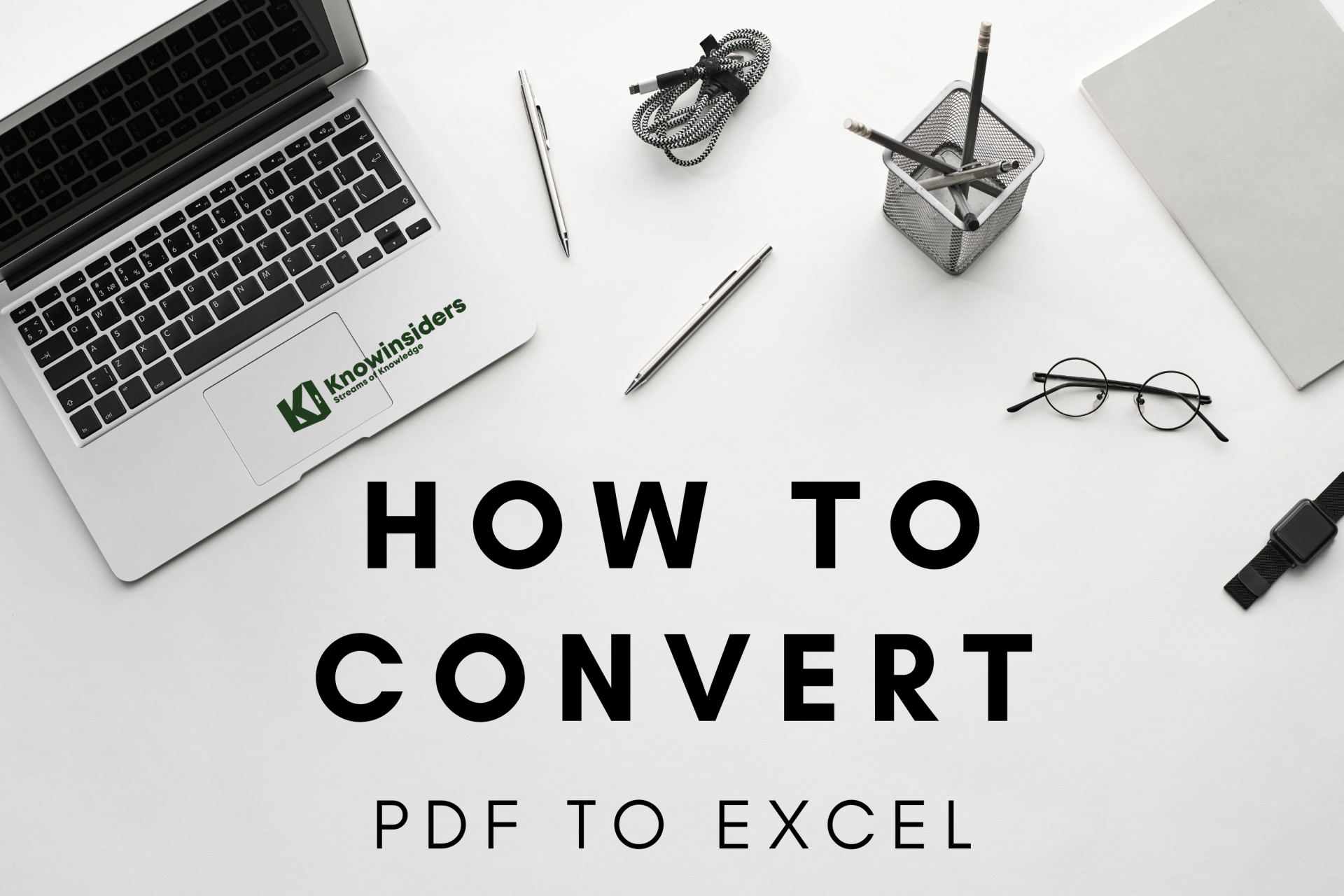 How to Convert PDF To Excel: Best Ways to Change How to Convert PDF To Excel: Best Ways to Change Your coworker sent you a PDF file instead of the Excel document you wanted, that doesn’t mean you’re actually stuck with it. In this guide, ... |
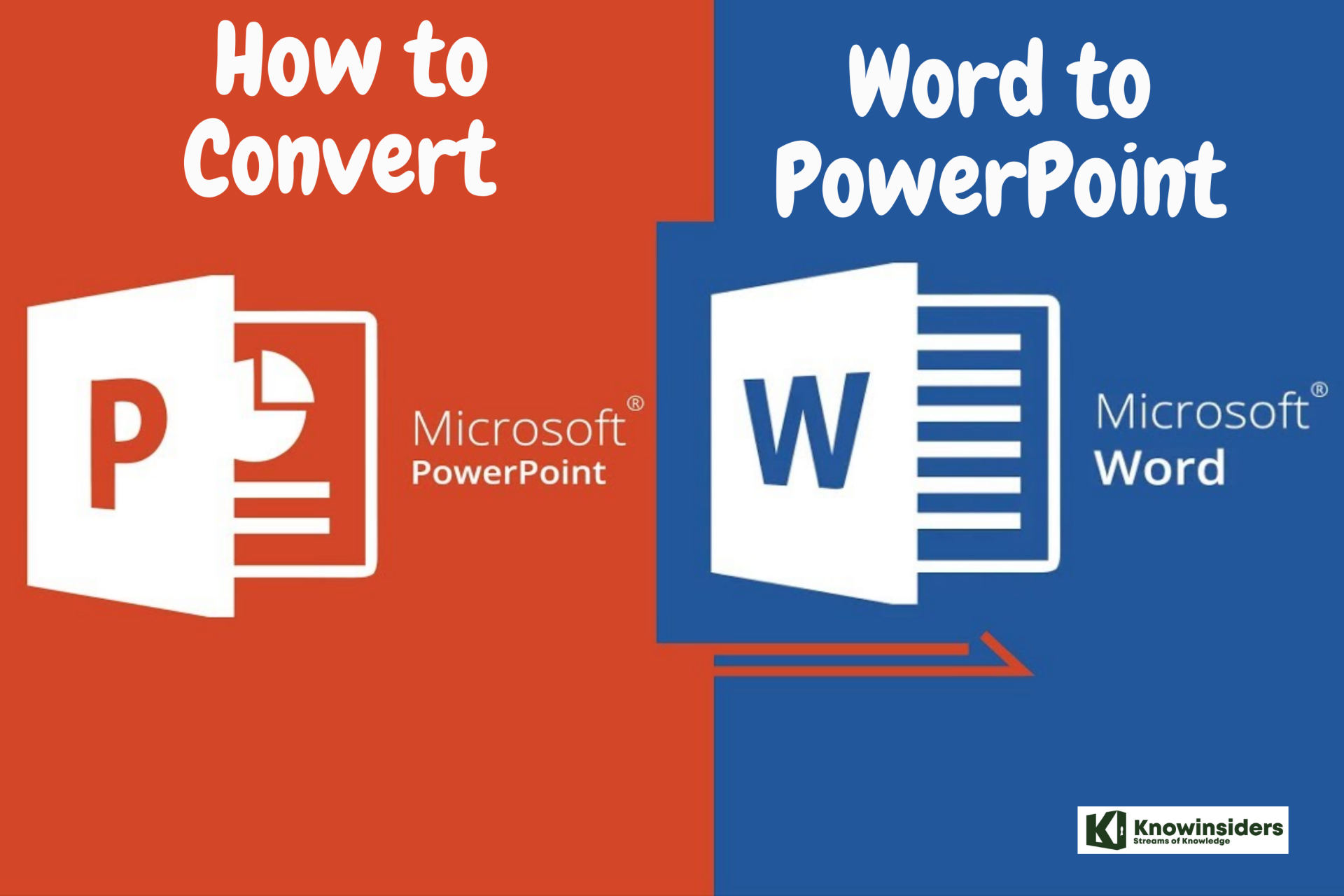 How to Convert Word to PowerPoint How to Convert Word to PowerPoint PowerPoint is a great way to merge text and images for presentations. Are you struggling with the way to convert Word to Powerpoint? Check out ... |