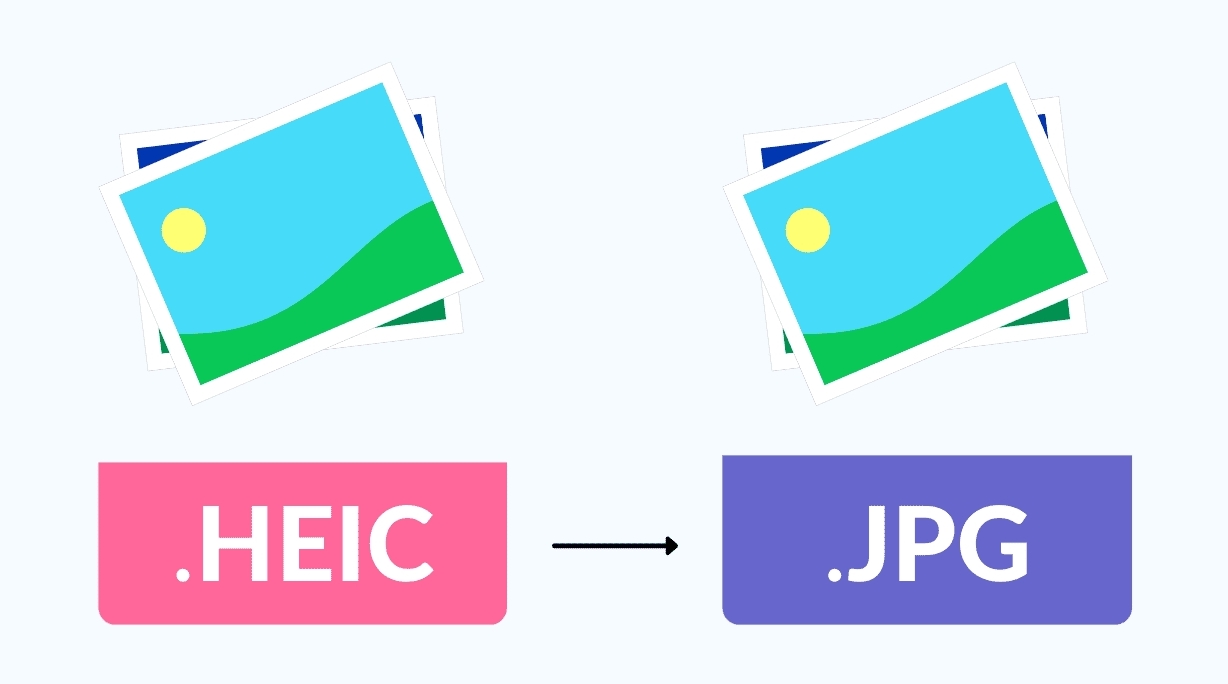How to Convert Odt File to Word: Best Methods and Simple Steps
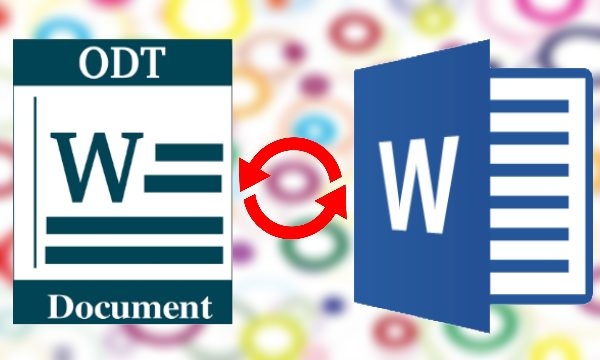 |
| Illustrated picture. Photo: I Love Free Software |
OpenOffice is a free open-source software suite that includes Writer, an alternative to Microsoft Word. While Writer works incredibly well, it saves files in OpenDocument Text (.ODT) format. It shouldn’t be a problem except when you need to open files in Microsoft Word.
What Is an ODT File?
An ODT file is an OpenDocument Text Document file. These files are most often created by the free OpenOffice Writer word processor program.
ODT files are similar to the popular DOCX file format used with Microsoft Word. They're both document file types that can hold things like text, images, objects, and styles, and are compatible with lots of programs.
If your file isn't a document, it might instead be an Origin Dialog Theme file used with the Origin data analysis and graphic software. These files are formatted in XML and used to change how various dialog windows in the program appear.
How to Convert Odt to Word
Method 1: Using WordPad
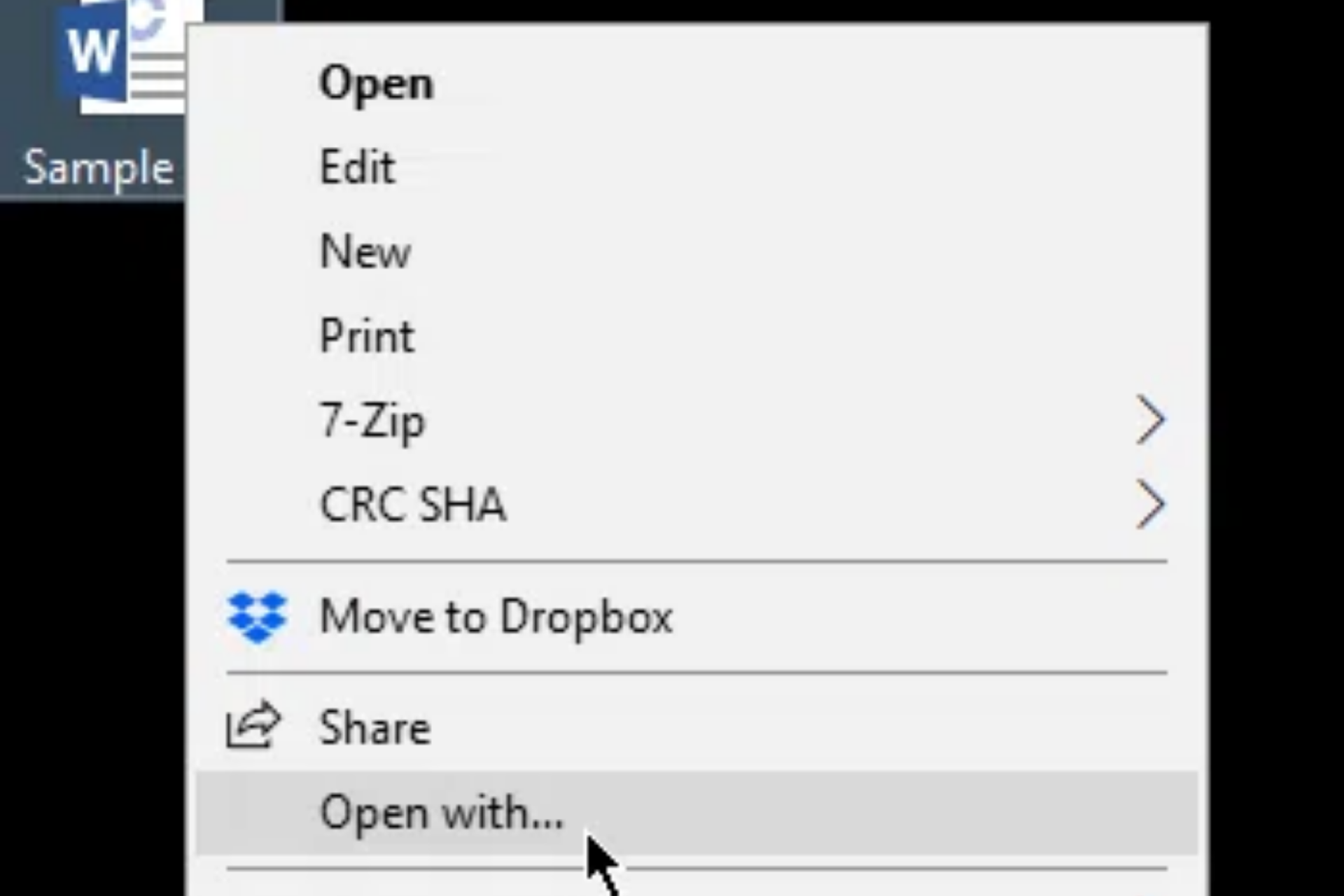 |
| Photo: KnowInsiders |
Step 1: The first method uses WordPad to convert .ODT files to .DOC files, Word’s file format. Locate the .ODT file you’d like to open. Right-click on the file and click Open With.
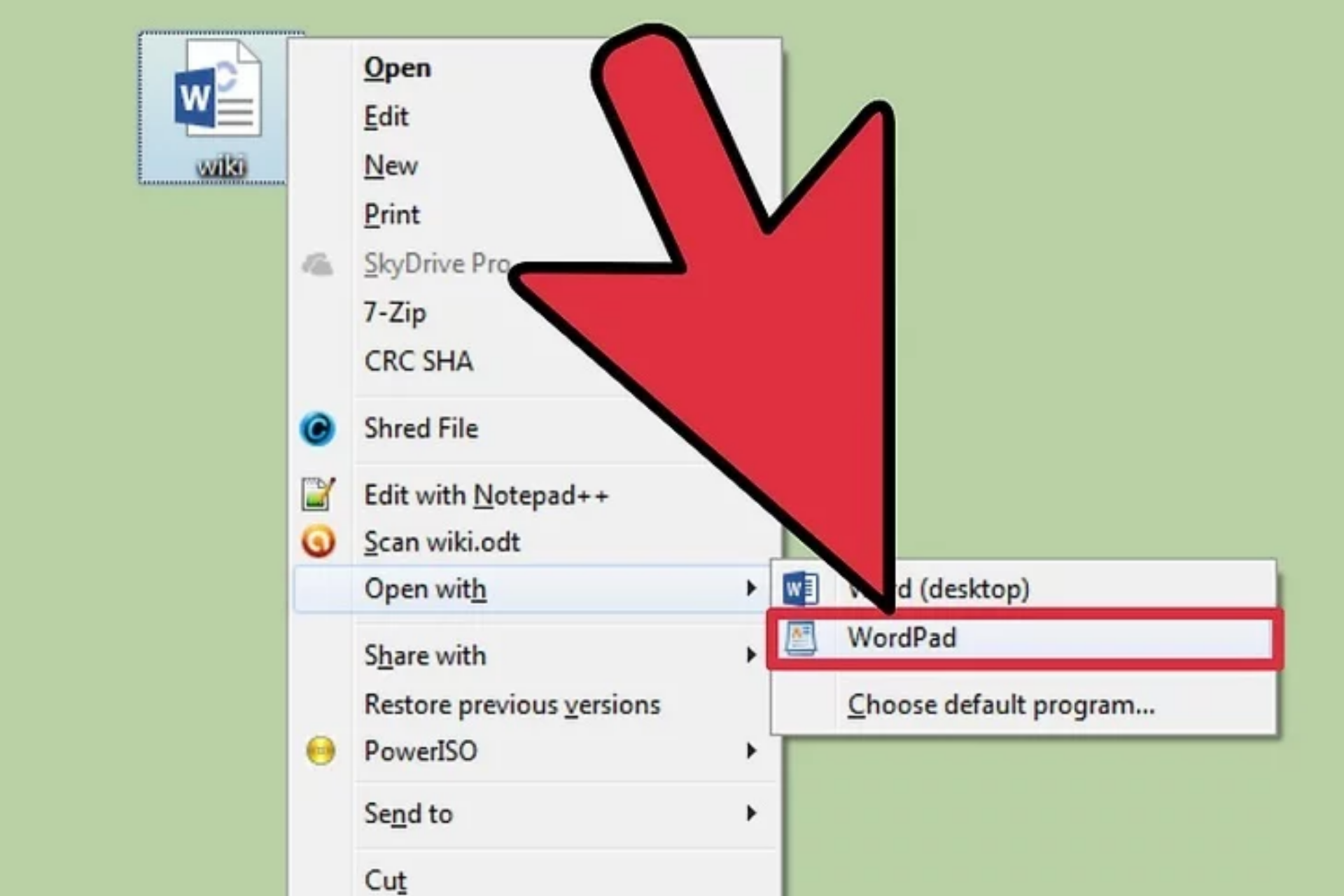 |
| Photo: KnowInsiders |
Step 2: This will prompt Windows to show you all compatible applications. Select WordPad from the list and click OK.
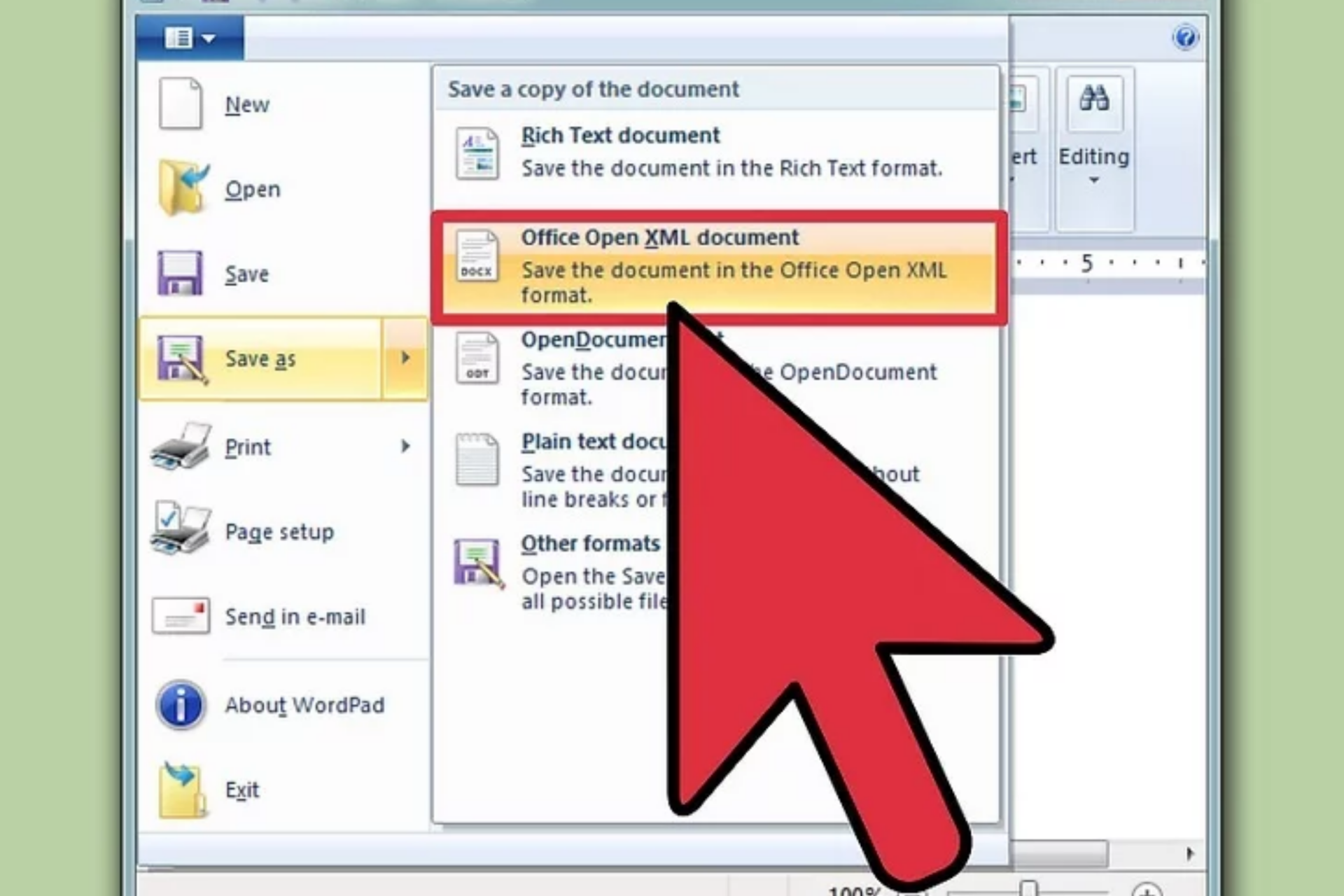 |
| Photo: KnowInsiders |
Step 3: The file will open as a WordPad document. Go to File > Save As > Office Open XML Document.
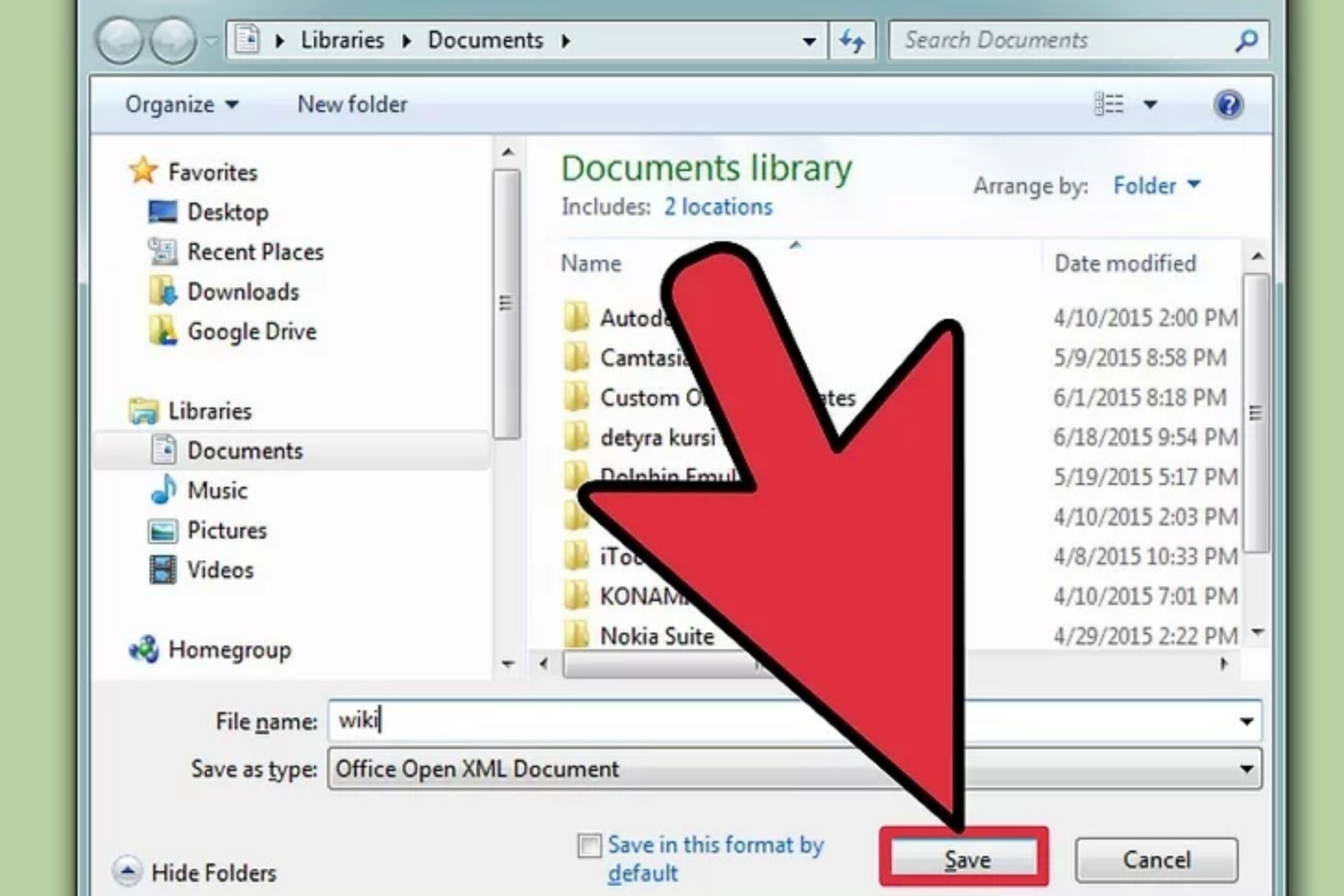 |
| Photo: KnowInsiders |
Step 4: Rename your file if needed then click Save to continue. This will create a .DOC version of the original file. You should now be able to access the document in MS Word.
Method 2: Convert Files Online
There are numerous third-party sites that allow users to convert .ODT to .DOC files. These sites usually have the same process. Users upload the file they want to convert, select a format to convert to, then download the output. In some cases, a link is emailed to users telling them where to download the file.
Before converting files online, make sure you’re using a reputable service.
Soft4Boost Document Converter
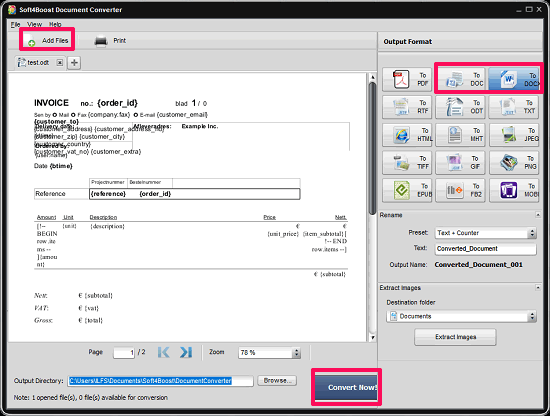 |
| Photo: lifewire |
Soft4Boost Document Converter is a universal document converter software for Windows. Apart from ODT, you can easily convert EPUB, mHTML, HTML, TXT, RTF, PDF, MOBI, FB2, to one another easily. The software comes with a very polished interface that you can use to handle the ODT to DOC conversion process. The software supports batch processing, so you can convert multiple ODT files to DOC or DOCX. The software also comes with a viewer and you can view the ODT file that you want to convert. Additionally, you can opt for other options like extracting images from the ODT file or renaming it, etc.
When you run the software, you will see an Add files button at the top-left side of its interface. Use that button to import ODT file from a directory and it will appear in the viewer of the software. You can also import multiple ODT files if you want. After that, use the various document formats which are given at the top-right side of the software. Choose the DOC or DOCX option from there according to your need.
To start the conversion process, simply hit the Convert Now button. After conversion completes, you can see files in the output folder which by default is Documets/Soft4Boost Document Converter.
Doxillion Document Converter
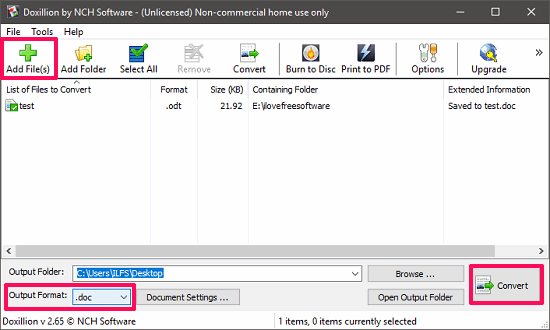 |
| Photo: lifewire |
Doxillion Document Converter is another universal document converter which can convert documents like TXT, HTML, PDF, DOC, DOCX, RTF, and of course ODT. Using this software, you can easily convert ODT to DOC or DOCX. The software supports batch processing and you can convert multiple ODT files to DOC or DOCX in a few clicks. And you can even specify a whole folder of ODT files to convert to DOC.
The process of converting an ODT file to DOC or DOCX using Doxillion Document Converter is very easy. Use the Add files button to import ODT file or files on its interface. After that, specify the output format using the Output Format drop down. Specify DOC or DOCX from the drop down depending on what you want and finally hit the Convert button.
By default, the converted files are kept in the same folder as that of input files. But you can also specify a different output folder.
AbiWord
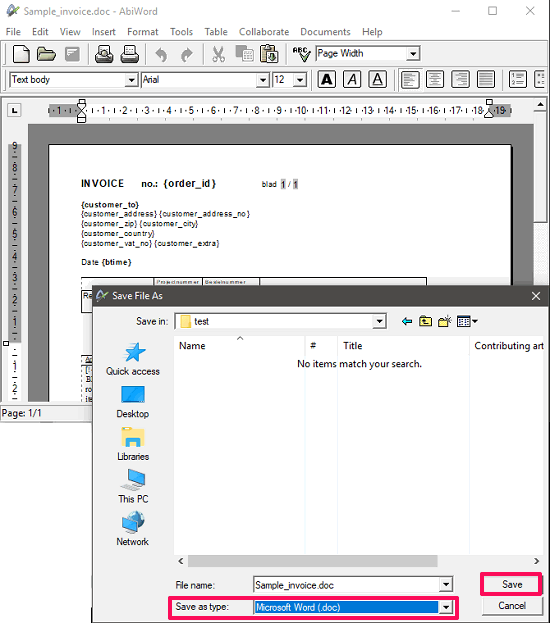 |
| Photo: lifewire |
AbiWord is actually an open source and free word processor software for Windows. The software supports a lot of document formats to open and edit. Using this free word processor, you can open an ODT file and then save it as a DOC or DOCX file. The software supports all major word processor features like bullets, text formatting, paragraph formatting, tables, mail merge fields, symbols, etc. So, you can also edit the ODT file before conversion with the help of this software.
Using AbiWord to convert an ODT file is very simple. Open your ODT file in it just like you open files in other word processors. If you want to edit something within the ODT file, then you can do that using the various tools and options which are available in the software. After that, just save it as DOC or DOCX using the File > Save As option. When the Save as dialog opens up, specify DOC or DOCX from the file type drop down and save it.
MultiDoc Converter
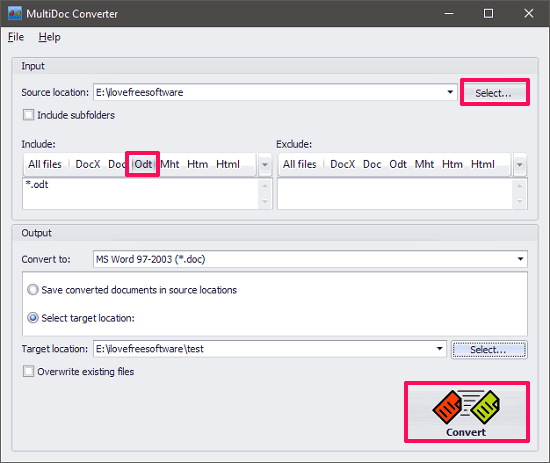 |
| Photo: lifewire |
MultiDoc Converter is a good ODT to DOC converter software. The software allows you to convert an ODT file to DOC or DOCX very easily. The software comes with a simple interface. You can also convert a whole directory of ODT documents to DOC or DOCX easily. The software also allows you to convert multiple type of documents to a desired format.
First of all, open the software and click on the Select button and then specify the folder that contains your ODT files. After that, specify the filters ( in case you have files other than ODT in that folder). To just select ODT files, click on the ODT option from the filter list. Additionally, if you want, you can include sub-folders as well.
Now, specify the output file format using the Convert to drop down. The software supports both DOC and DOCX formats. So, depending on your needs, you can specify output file format and hit the Convert button. By default, the converted files will be saved in the same folder where the input files are. But, you can also specify your own output path using the Target location field.
Pandoc
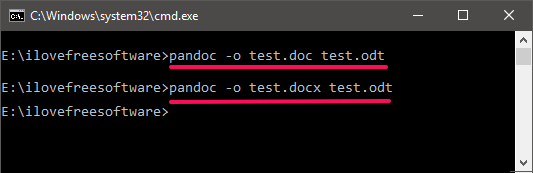 |
| Photo: lifewire |
Pandoc is a command line universal document converter software for Windows. It supports tons of documents to convert from one format to another, including OpenDocuments. Using this software, you can easily convert ODT file to DOC or DOCX from command line. There is a very simple command that you have to execute from Windows Command prompt to achieve that.
Download the setup file of Pandoc from above link and then install it. After installing you can ensure it by simply running the “pandoc” command.
Method 3: Using Google Drive
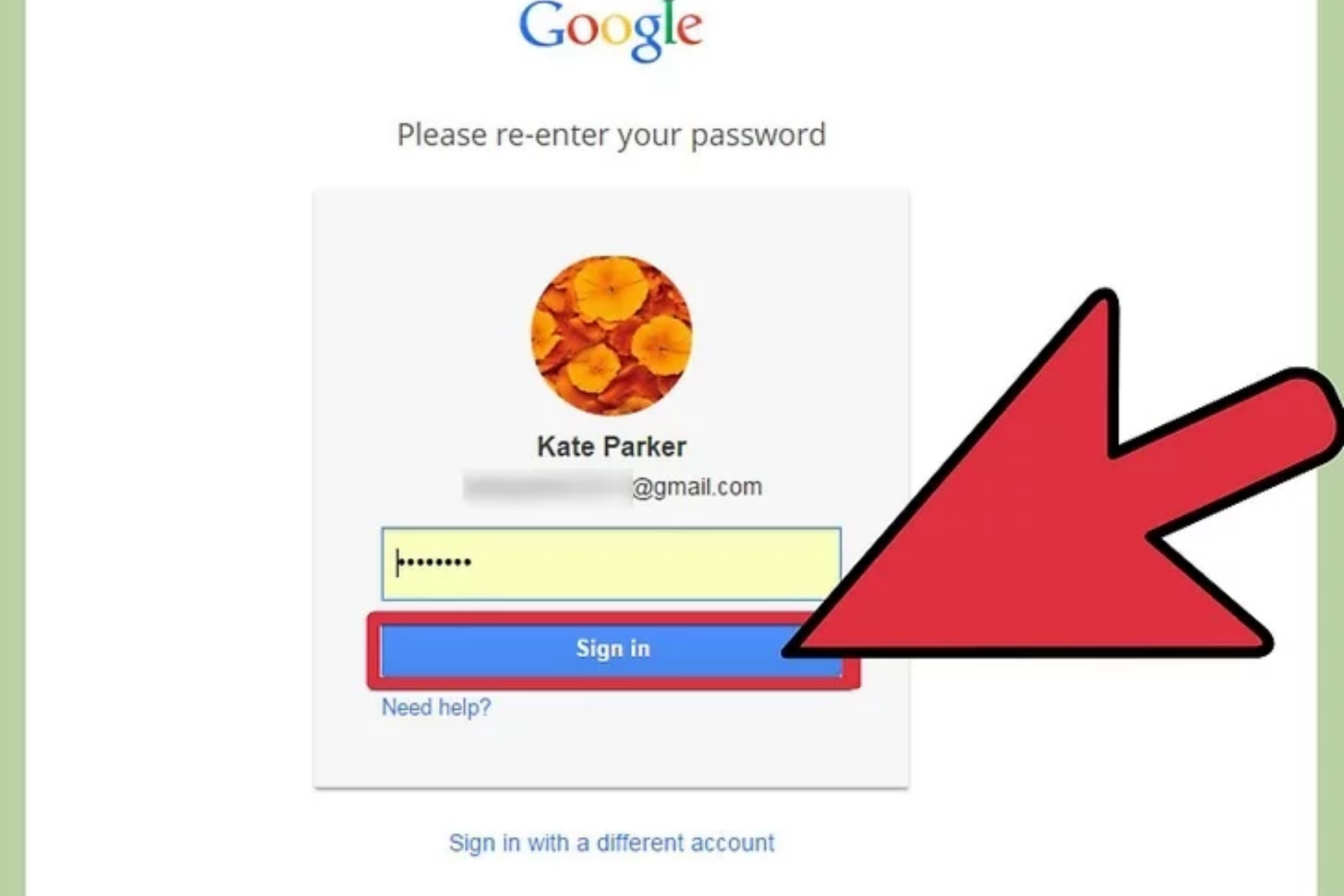 |
| Photo: KnowInsiders |
Step 1: Log into the Google Drive site with your Google account. All Google accounts, including Gmail accounts, come with access to Google Drive. You can use this service to store your files, but it also works as a handy file converter.
* You can log into Google Drive at drive.google.com
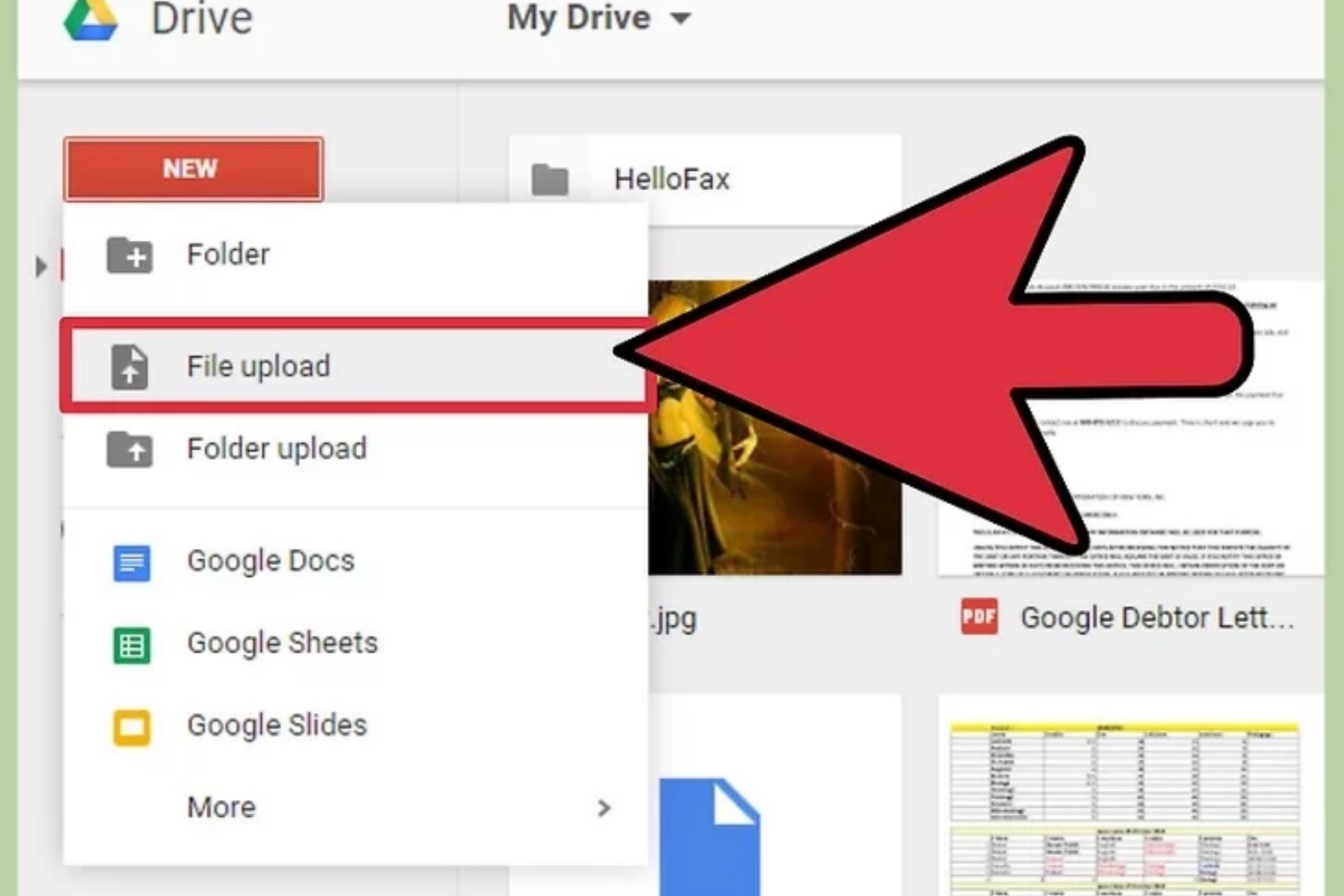 |
| Photo: KnowInsiders |
Step 2: Upload the ..odt file to your Drive account. You can quickly do this by dragging and dropping the file into your browser window when you're logged into Drive. You can also click the "New" button and select "File upload".
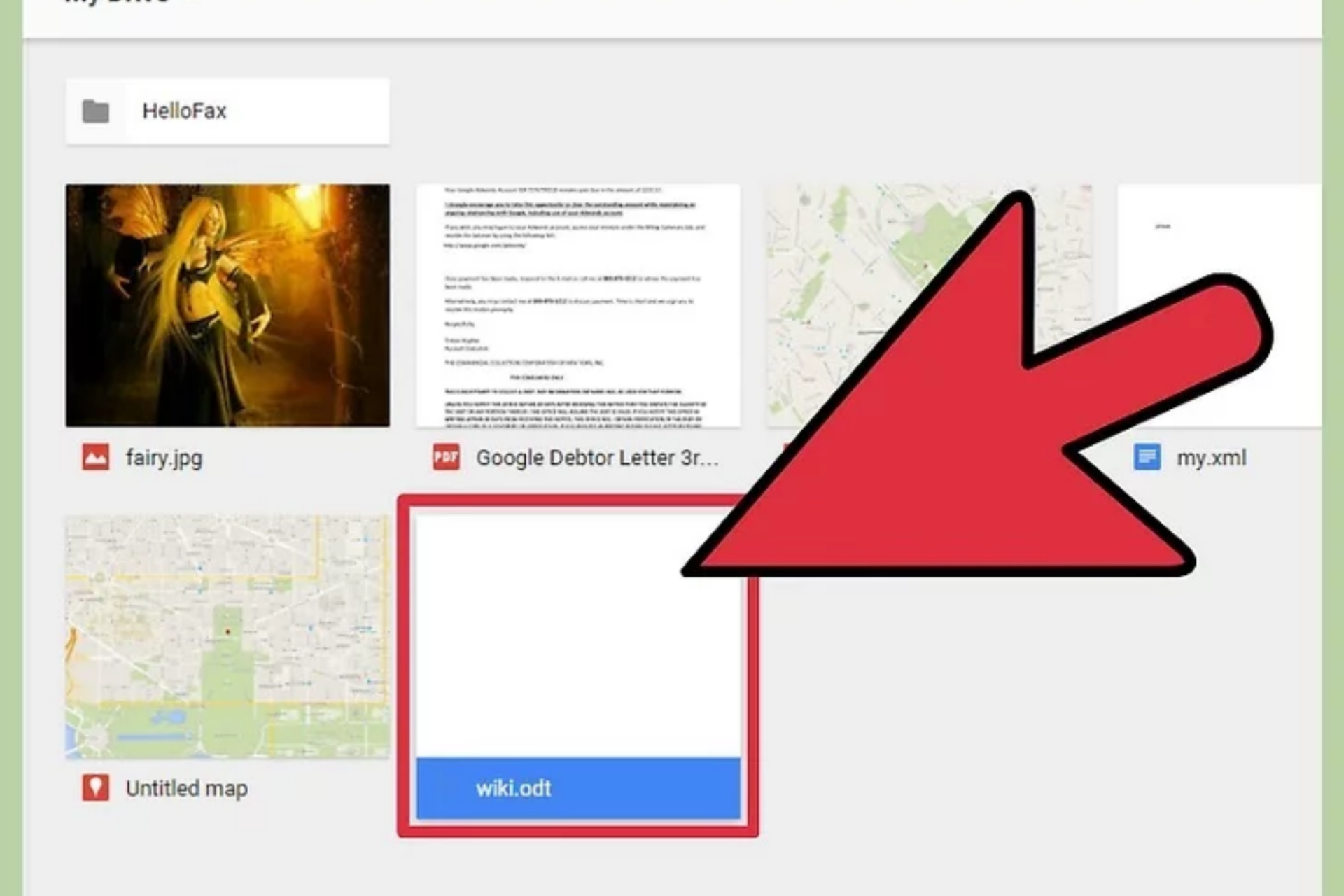 |
| Photo: KnowInsiders |
Step 3: Double-click the uploaded file. This will open it in the Google Drive document reader.
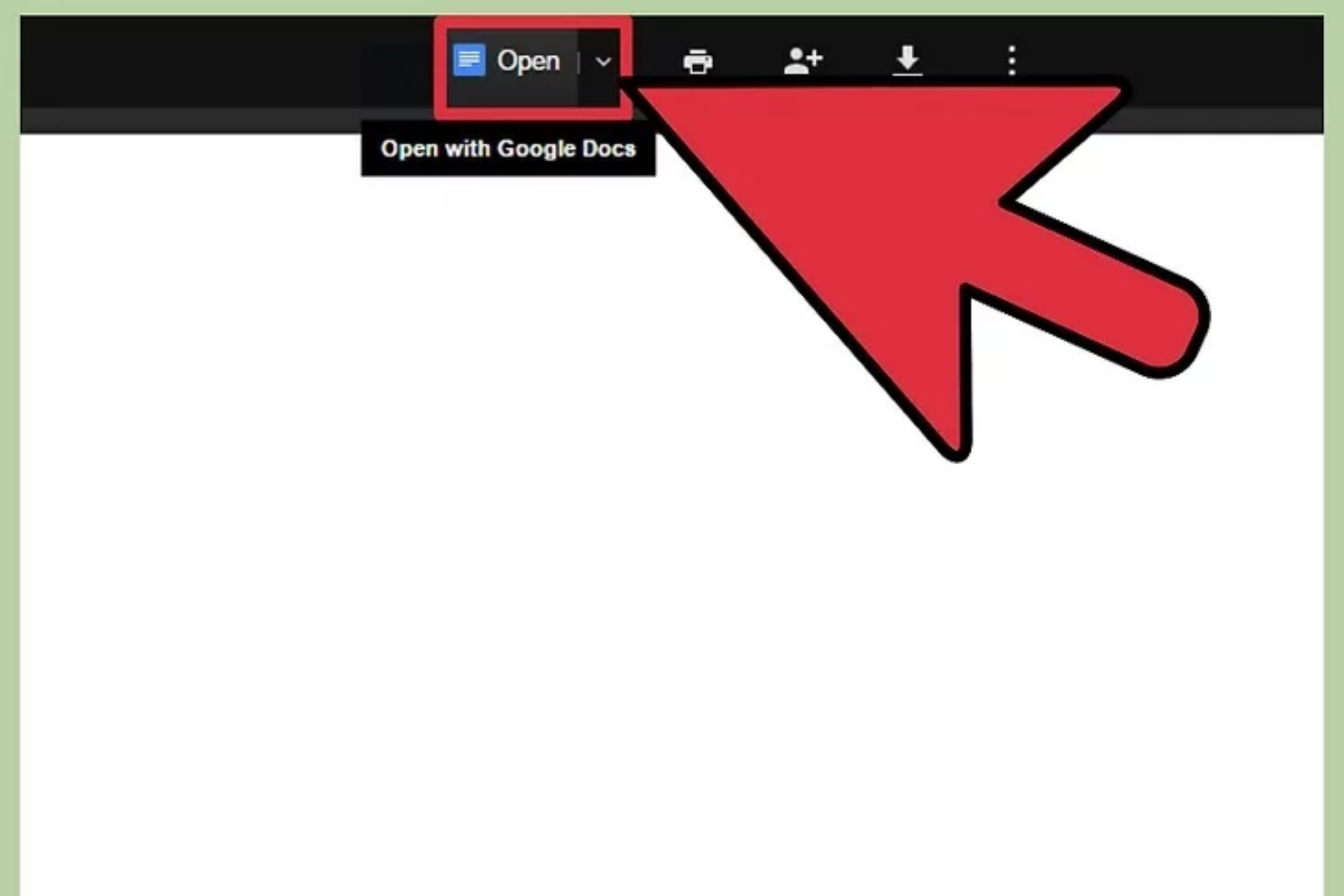 |
| Photo: KnowInsiders |
Step 4: Click the "Open" button at the top of the window. This will convert the file to Google Docs format and open it in the Google Docs editor.
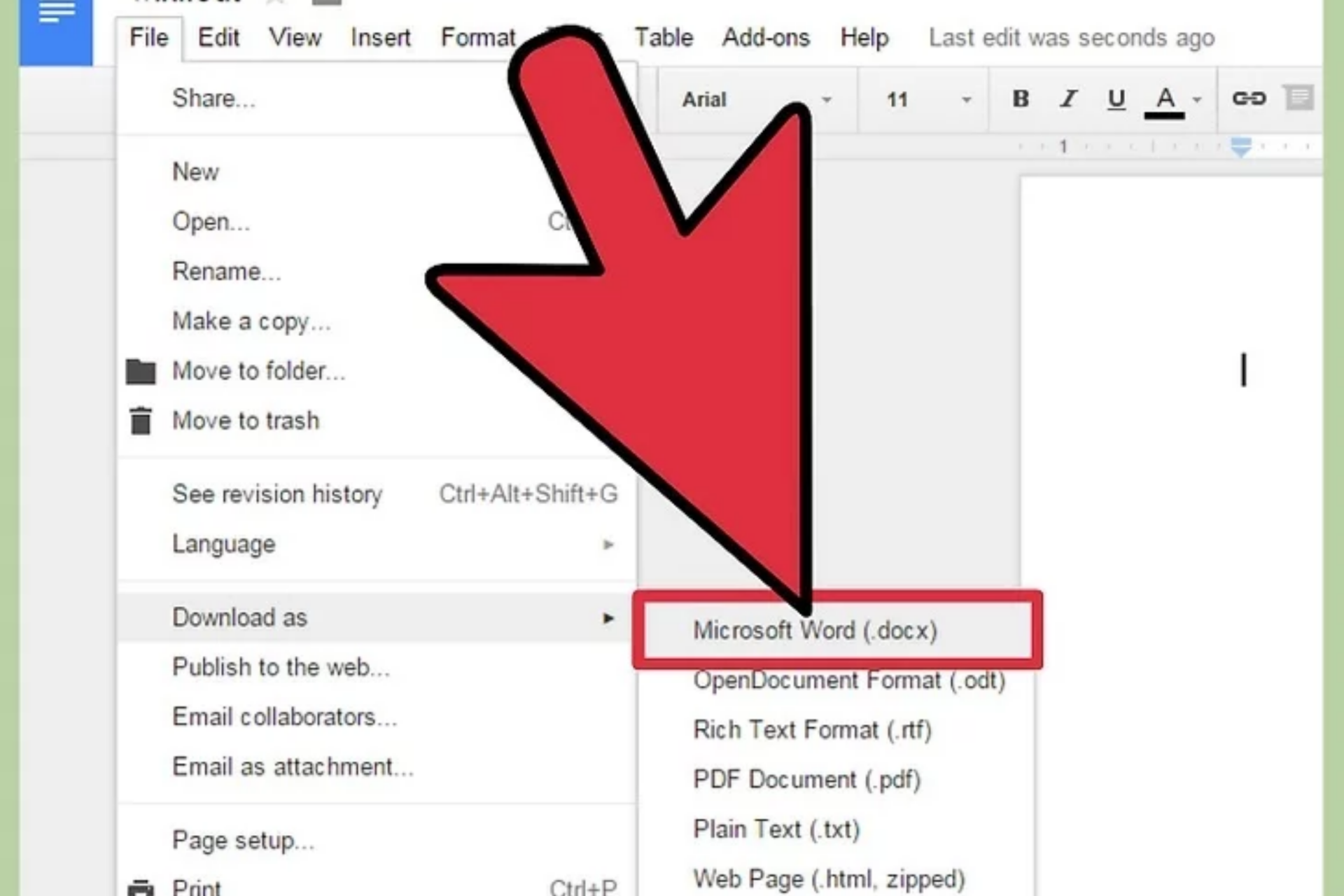 |
| Photo: KnowInsiders |
Step 5: Click "File" → "Download as" → "Microsoft Word". This will download the file to your Downloads folder in .docx format.
How to Open an ODT FileODT file are built with OpenOffice Writer, so that same program is the best way to open one. However, LibreOffice Writer, AbiSource AbiWord (get a Windows version here), Doxillion, and several other free document editors can open ODT files, too. Google Docs and Microsoft Word Online can open ODT files online, and you can edit them there as well. Note: If you're using Google Docs to edit the ODT file, you have to first upload it to your Google Drive account through the New > File upload menu. ODT files opened with Microsoft Word Online are saved to OneDrive but you can initiate the upload from the Word Online page, unlike you can with Google Docs. ODT Viewer is another free ODT viewer for Windows, but it's only useful for viewing ODT files; you can't edit the file with that program. If you have Microsoft Word or Corel WordPerfect installed, those are two other ways to use ODT files; they're just not free to download. MS Word can both open and save to the ODT format. Some of the programs just mentioned work on macOS and Linux, too, but NeoOffice (for Mac) and Calligra Suite (Linux) are some alternatives. Also remember that Google Docs and Word Online are two online ODT viewers and editors, meaning that they work on not only Windows but any other operating system that can run a web browser. To open an ODT file on an Android device, you can install the OpenDocument Reader app. iPhone and other iOS users can use ODT files with OOReader or ikuDocs Documents, and probably some other document editors. Origin Dialog Theme files are used by Origin, but you can't open the theme file in the program like you can other Origin file types like OPJU, OPJ, etc. Instead, an ODT file is stored in the program's "dialog" folder, usually in "C:Program FilesOriginLabOriginThemes," from where Origin can read the settings and apply the appearance described by the theme file. Note: If your ODT file is opening in a program that you don't want to use it with, see How to Change the Default Program for a Specific File Extension in Windows. For example, making that change would be helpful if you want to edit your ODT file in OpenOffice Writer but it's instead opening in MS Word. |
Check out the video right below to see the detailed instructions of the ODT File and Word Document:
For more interesting news of KnowInsiders, check out right below!
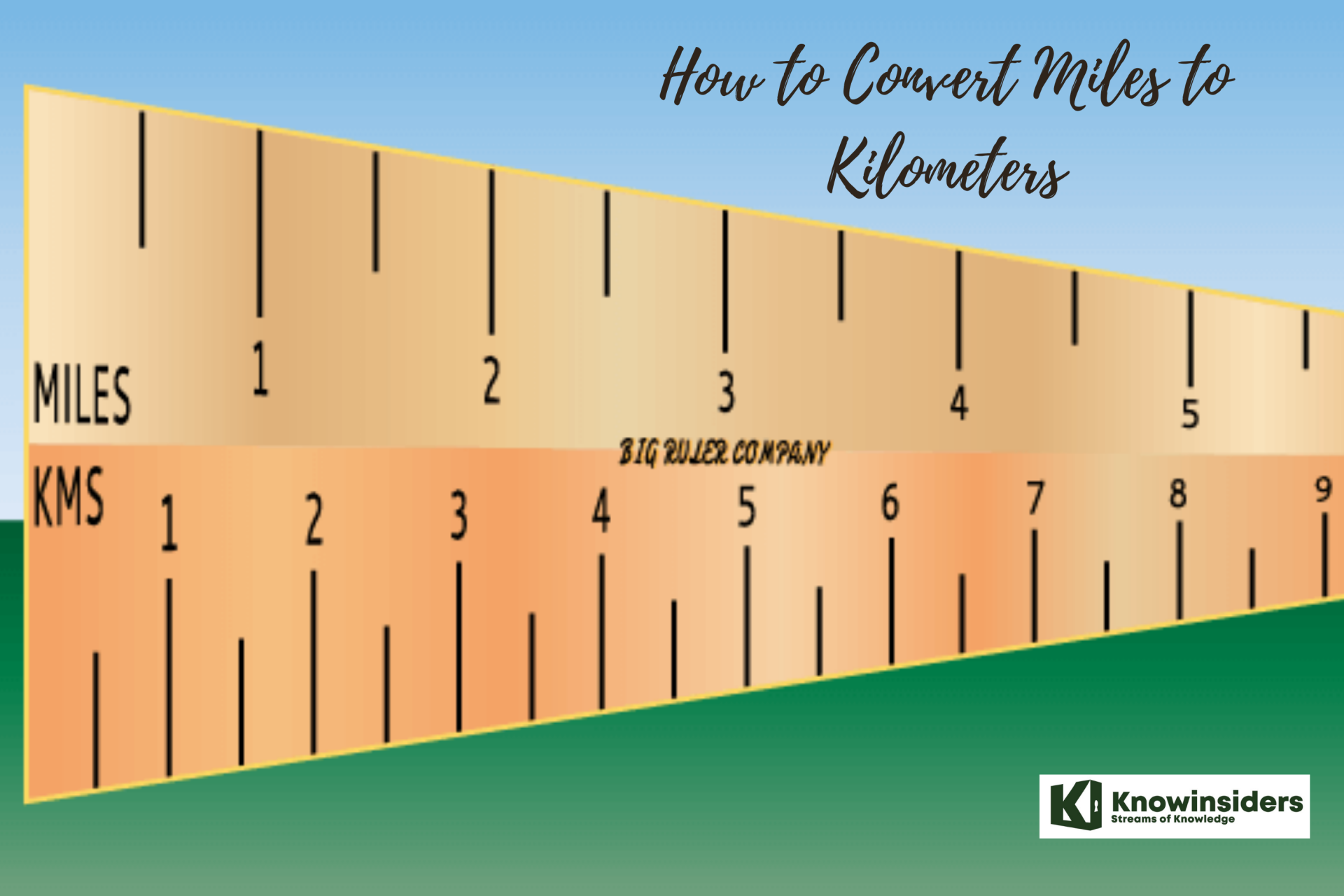 How to Convert Miles to Kilometers: Simple Ways to Change How to Convert Miles to Kilometers: Simple Ways to Change Kilometer and Mile are two popular units of length that are used worldwide. Check out the way to convert Miles to Kilometers right below! |
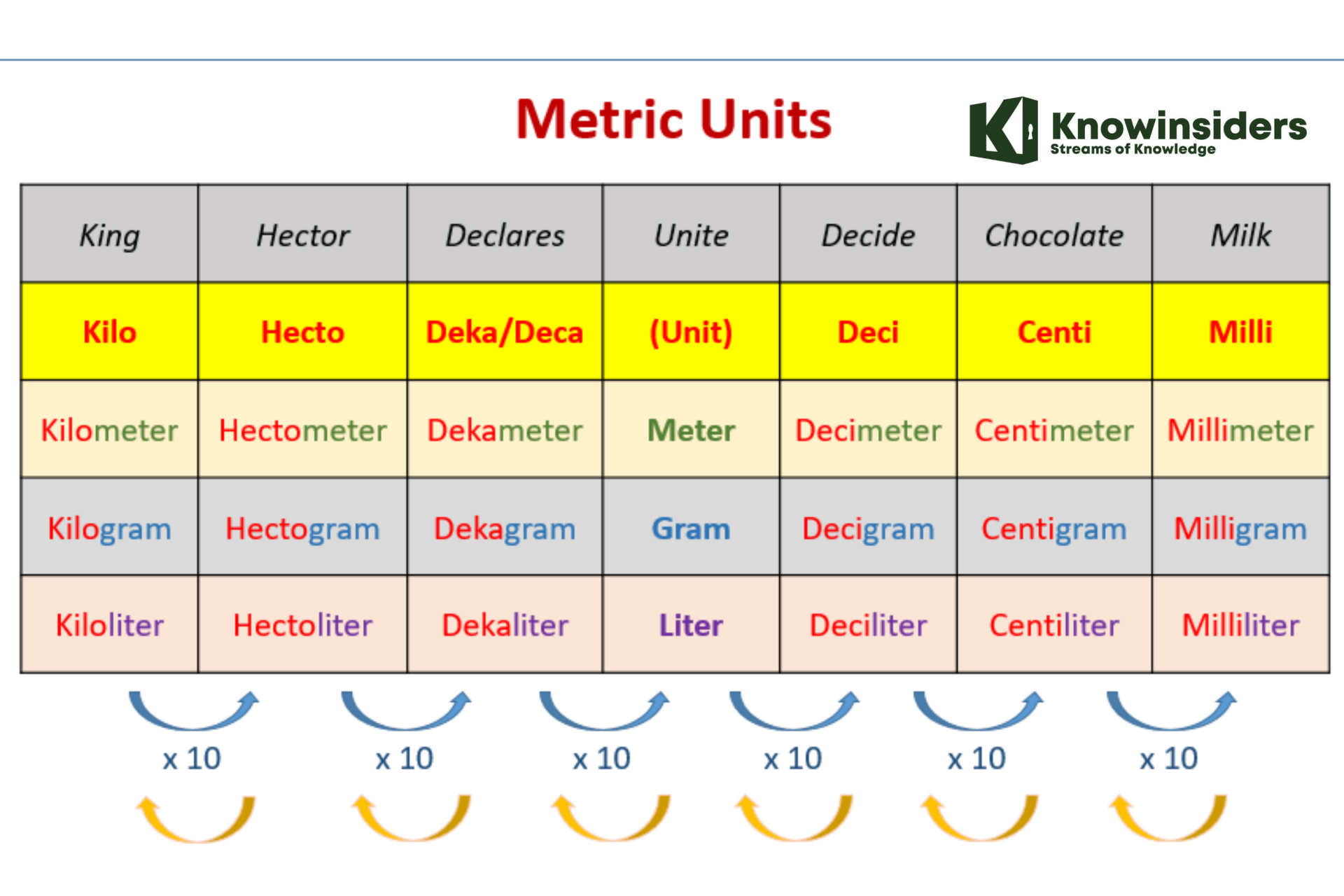 How to Convert Within Metric Measurements How to Convert Within Metric Measurements Are you finding simple ways to convert within the metric measurements? Check out the full-detailed instruction on this process right below! |
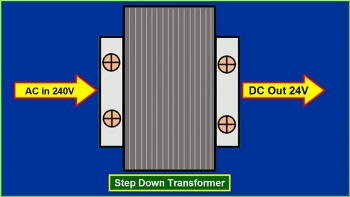 How to Convert AC to DC: Top Simple Step and Methods How to Convert AC to DC: Top Simple Step and Methods Circuits often require an integrated AC power source as the optimum strategy to reduce the size, cost, or application-specific needs. Check out methods to convert ... |