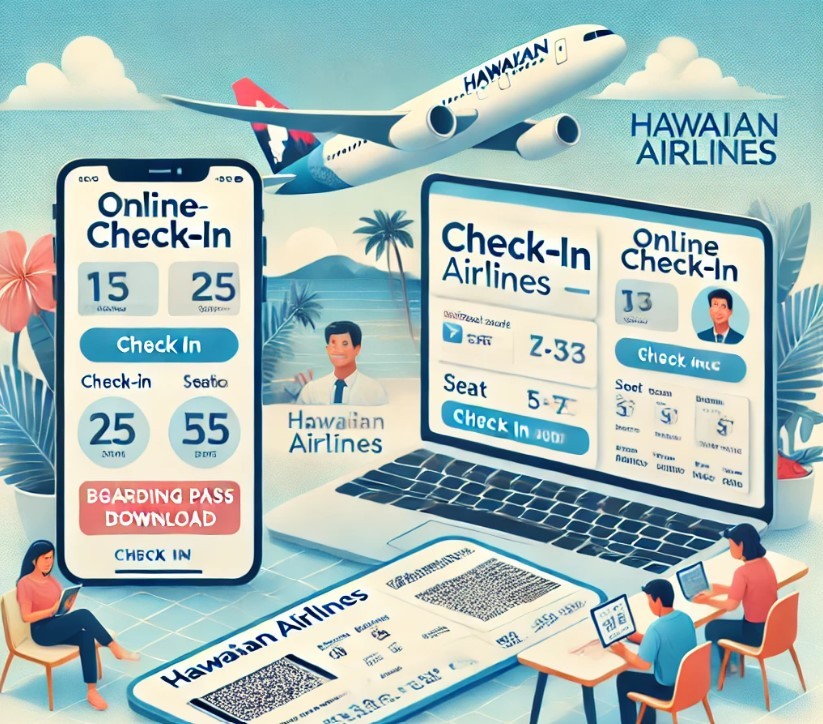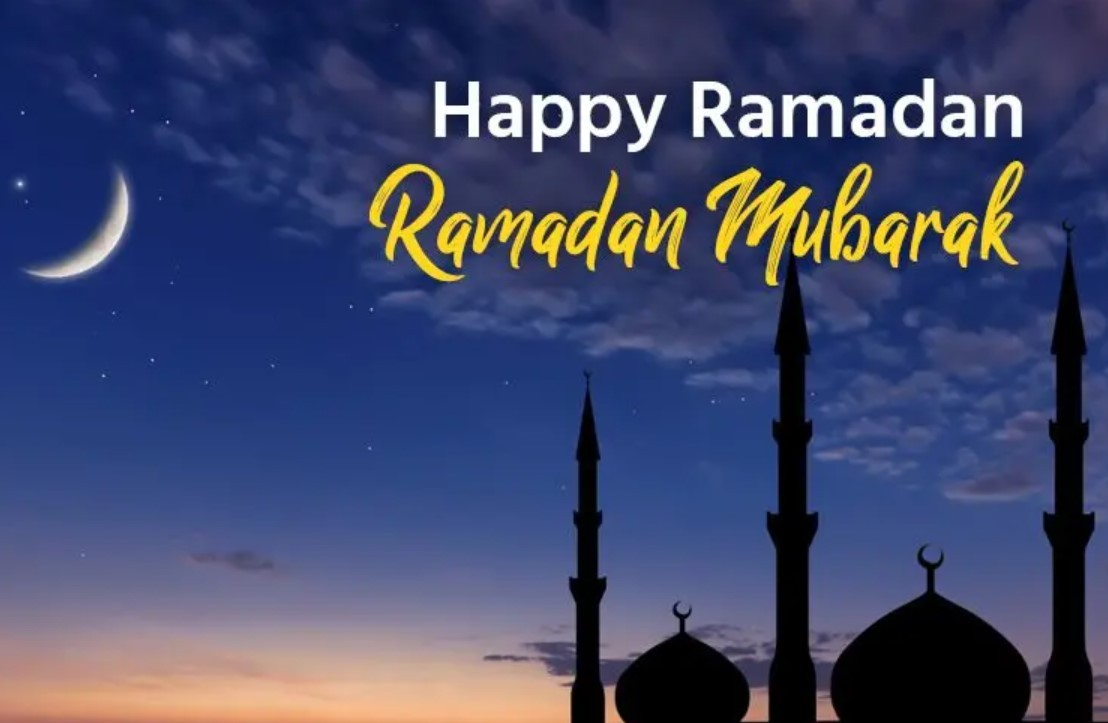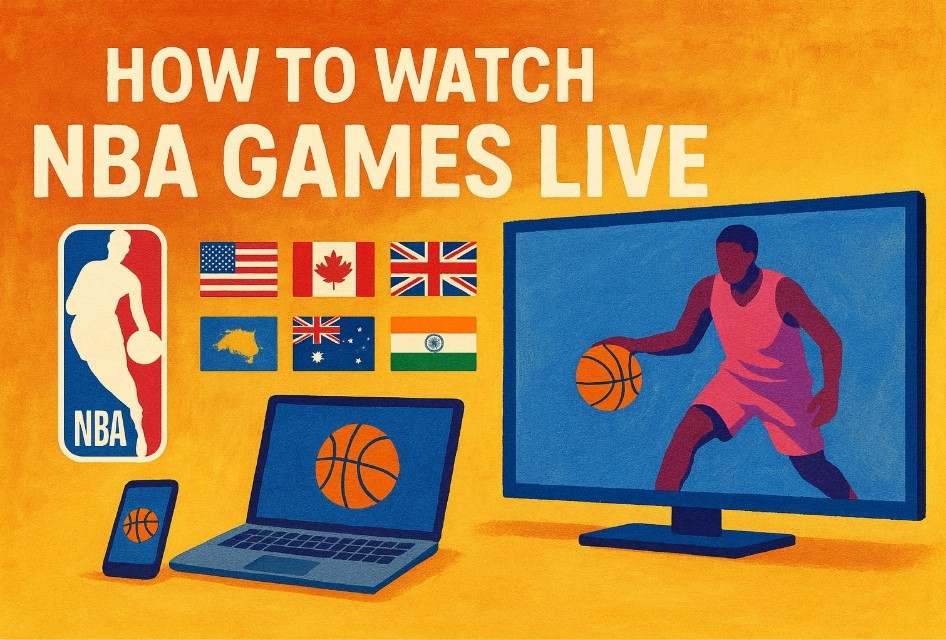How to Convert JPG to PNG: Top Simple Ways to Change
 |
| Photo KnowInsiders |
PNG files are a great way to store images (like logos) that require transparency and fading. They do this all the while maintaining their original appearance on any color background. We’re going to go over a couple ways you can convert your images into PNG format.
What is a JPG File?
The JPG image file is a widely-used file type because of its unusual small size. The JPG compression makes it a manageable size which also lowers the quality of images. It’s usually used when someone needs to upload or download a large quantity of images.
What is a PNG File?
PNG, or Portable Network Graphics, is a popular image format used in internet graphics for its ability to support transparency in browsers. It was first developed in the 1990s as an open alternative to GIF, which uses a proprietary compression algorithm. PNG is royalty-free.
PNG supports both 8-bit and 24-bit color, just like GIF and JPG, respectively. They also are considered a lossless file, which means that they will not degrade in quality, regardless of how many times you open and save the file.
| JPG vs PNG Image Files PNG files are lossless, so they don't lose quality over time. They can also have transparent backgrounds. JPG files are lossy, which means that each time the image is saved, you lose a bit of quality. So, sometimes a PNG format is better, depending on how you're going to use the image. |
The Easiest Way to Convert a JPG to PNG on a Windows Computer
If you're using a Windows computer, you already have a built-in tool for converting JPG files to PNG. Microsoft Paint comes pre-installed on Windows computers and using it, you can quickly convert a file from JPG to PNG.
-Open the file you want to convert from JPG to PNG in MS Paint and then select File.
-In the menu that appears, hover your cursor over the Save as option and then select PNG from the flyout menu that appears.
-In the Save as dialog box, select a location to save the file and type a name for the file and then click Save. Then you'll see MS Paint convert the file.
| Unlike JPEG, which relies on DCT compression, PNG uses LZW compression, which is the same as GIF and TIFF formats. Boiled down, PNG’s two-stage LZW compression takes strings of bits contained in the image’s data, then matches those longer sequences to accompanying shortcodes held in a dictionary (sometimes referred to as a codebook) that is stored within the image file. The result is a smaller file that maintains high quality. The biggest advantage of PNG over JPEG is that the compression is lossless, meaning there is no loss in quality each time it is opened and saved again. PNG also handles detailed, high-contrast images well. For this reason, PNG is more often than not the default file format for screenshots, as it can provide an almost perfect pixel-for-pixel representation of the screen rather than compressing groups of pixels together. |
How to Convert a JPG to PNG in Adobe Photoshop CC
If you don't want to use MS Paint on a Windows computer, or if you're on Mac and have Photoshop, that will do that trick for converting JPG to PNG, too. There are a couple of ways to convert JPG files to PNG in Photoshop.
CONVERT A FILE IN PHOTOSHOP USING THE SAVE AS MENU
-The Save As menu is the easiest way to save a file in Photoshop in a different format than the original.
-Open your file in Photoshop and select File.
-Select Save As from the flyout menu that appears.
-In the Save As dialog box that appears, choose a location to save the file, give it a name, and then click the Save as type dropdown menu.
-From the list of available file types that appears, find and select PNG (*.PNG,*.PNG).
Don't worry if the display window above the file name changes when you choose the PNG format. That window will only show the files with the same extension as the one you're selecting.
-Click Save and your file will be saved in the new format.
CONVERT JPG TO PNG IN PHOTOSHOP USING THE EXPORT OPTIONS
-You can also convert JPG Files to PNG during the export process in Photoshop. To do that, choose File > Export > Export As, and in the dialog box that appears, select PNG from the Format dropdown menu. Once you've made your selections, click Export.
| One of the standout features of PNG is its support of transparency. With both color and grayscale images, pixels in PNG files can be transparent. This allows you to create images that neatly overlay with the content of an image or website. As seen in the GIF above, many editing programs — in this case Adobe Photoshop Mix — use a checkered background to indicate a graphic’s transparency. This makes PNG great for logos, particularly those with text, used on a website. If you create a transparent background in Photoshop and save the images in a JPG, on the other hand, that transparent background becomes white because the format doesn’t support transparency. When it comes to photography, PNG might seem like a solid alternative to proprietary RAW formats for lossless image storage. Still, the truth is there are plenty of better alternatives, such as Adobe’s Digital Negative (DNG) — which you can even shoot on your smartphone — and TIFF. PNG also doesn’t natively support EXIF data, which includes information such as shutter speed, aperture, and ISO from the camera it was captured with. |
How to Convert JPG to PNG on a Mac Computer
Much like Windows, Mac has a built-in image conversion tool as part of its Preview program. That means converting a JPG to PNG is as easy as a few clicks.
-Open your image in Preview and then select File.
-Preview is the default image viewing program on Mac, but if you've changed your default viewer, you can always open the file in Preview by right-clicking the file, then selecting Open With > Preview.
-In the menu that appears, select Export.
-In the Export As dialog box, add a name for your image, choose where to save it, and then click the Format menu and select PNG.
When you've finished making your selections, click Save and the file will be saved as a PNG.
| What to Know In Windows, open JPG in Microsoft Paint, and click File > Save as > PNG > Save. In Photoshop (Windows or Mac), go to File > Save as > Save as type > PNG > Save. Or File > Export > Export As > PNG > Export. In Preview on Mac, select File > Export > Export As > Format > PNG > Save. |
Using JPG to PNG Converters Online
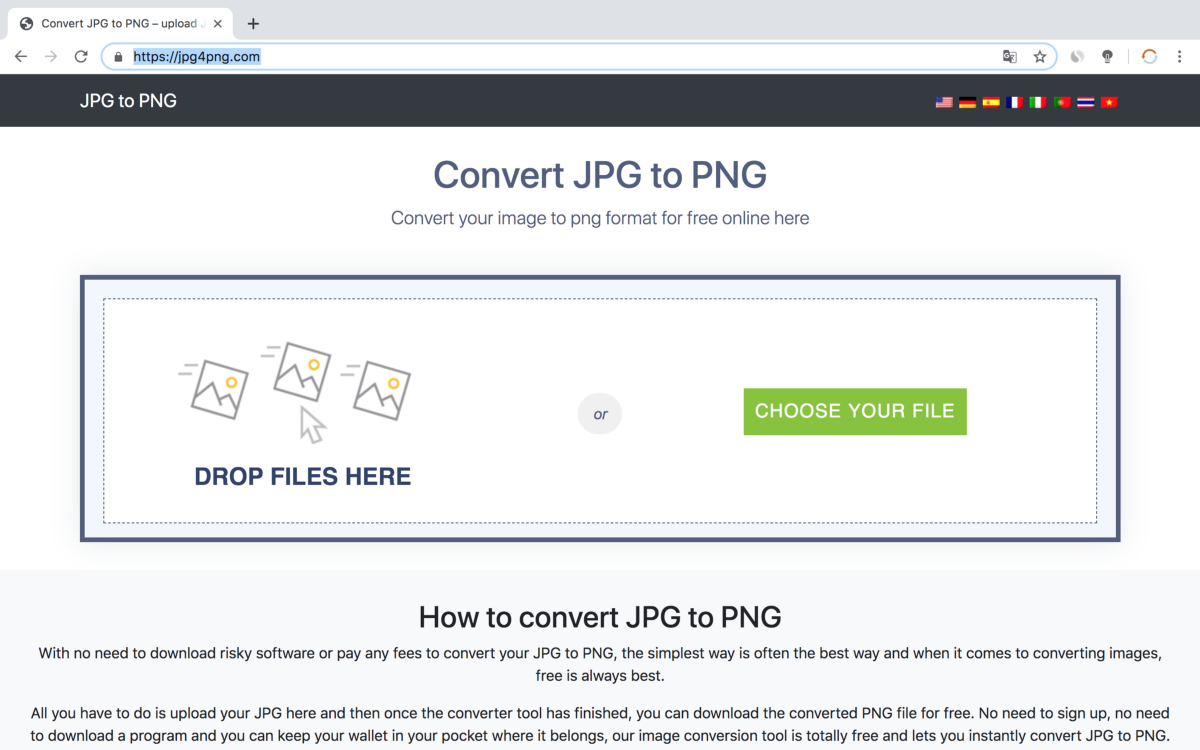 |
| Photo Medium |
If you're not interested in using the software that's installed on your computer, or in downloading an image editing file, there are many services online that will allow you to convert your JPG file to PNG. For example, JPG to PNG is a website that lets you upload your JPG files, it will convert them, then you can download the new file.
One note of caution if you plan to use an online converter. Use caution about the site you choose to convert your JPG file to PNG. Some unsavory sites will use the conversion as a means of injecting malware into the file you download with the goal of infecting your computer so they can gain control of it or use it to push out malware to others. Only use online conversion tools from sources you trust.
 How To Convert iPhone Pictures to JPEG: Step-By-Step Guide How To Convert iPhone Pictures to JPEG: Step-By-Step Guide iPhone have been envolving in its technology to take beautiful pictures that is light and great in quality. But sometimes, it can be frustrating to ... |
How to Make a PNG With Other Image Editing Software
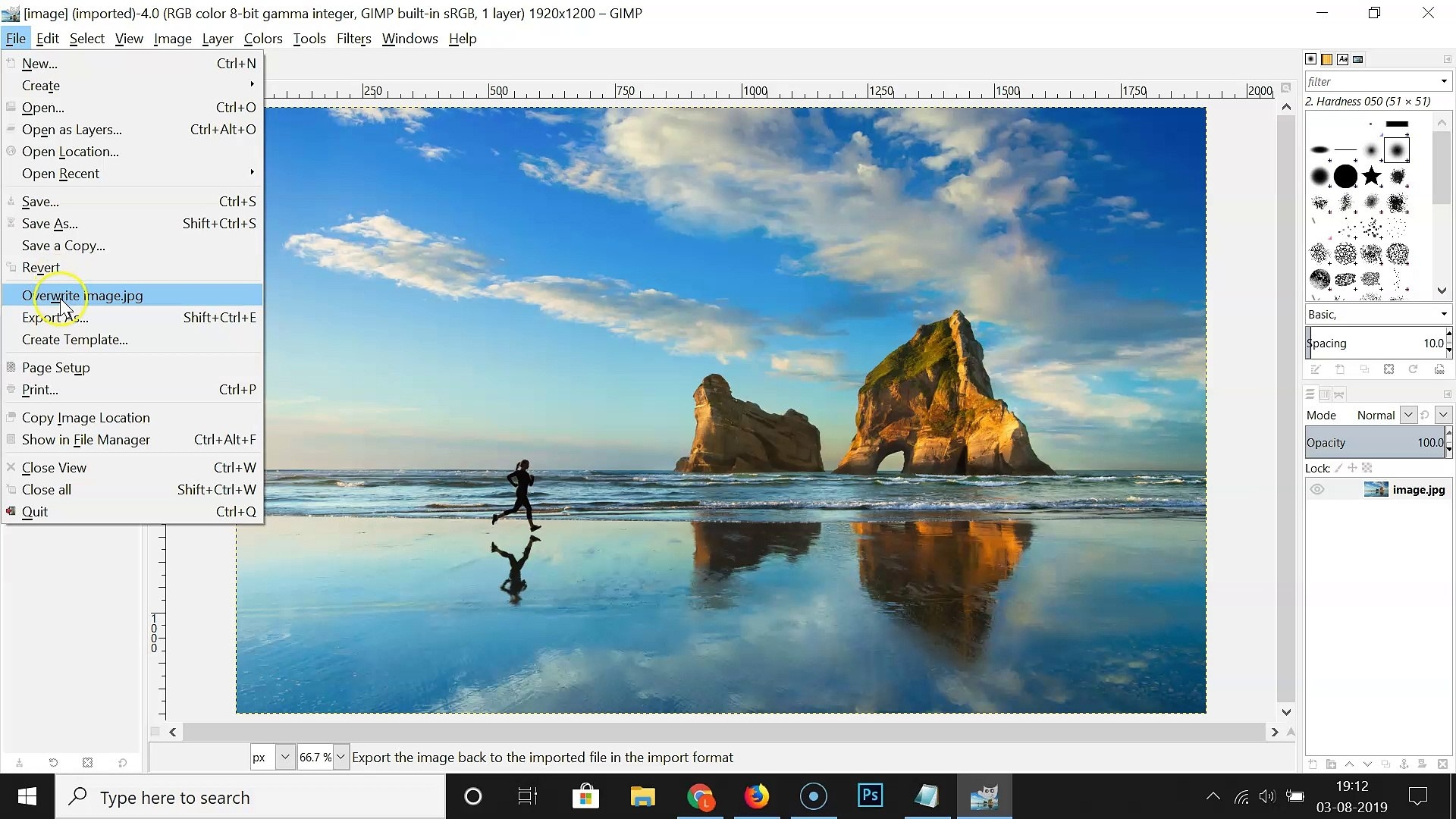 |
| Photo Daily Motion |
There are plenty of other free image editing applications available that will also convert JPG to PNG files if you need them to. For example, you can use GIMP, to convert an image in much the same way you would use the Export As option in Photoshop. You'll choose Export As, make sure the correct file type (PNG, in this case) is selected, and then click Save.
The same is true for many other programs. In most cases, you'll either have an Export As or a Save As option that will allow you to change the file-type of the image that you're saving.
 How To Take Good Photos With Your Smartphone: 12 Best Ways How To Take Good Photos With Your Smartphone: 12 Best Ways You want to take beautiful and artistic photos with your smartphone, but you do not know why. The article below will help you with that. ... |
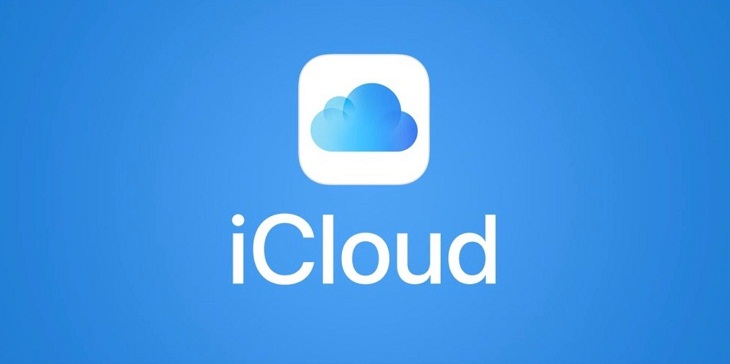 How to Set up Private photos off iCloud How to Set up Private photos off iCloud Most of the time, we love showing off photos to our friends or family. But there might be a few images or videos on your ... |
 What is the First Photograph ever Taken In History What is the First Photograph ever Taken In History Have you ever been curious about the first photograph taken in the world? At KnowInsider, we let you know about the oldest photograph in ... |