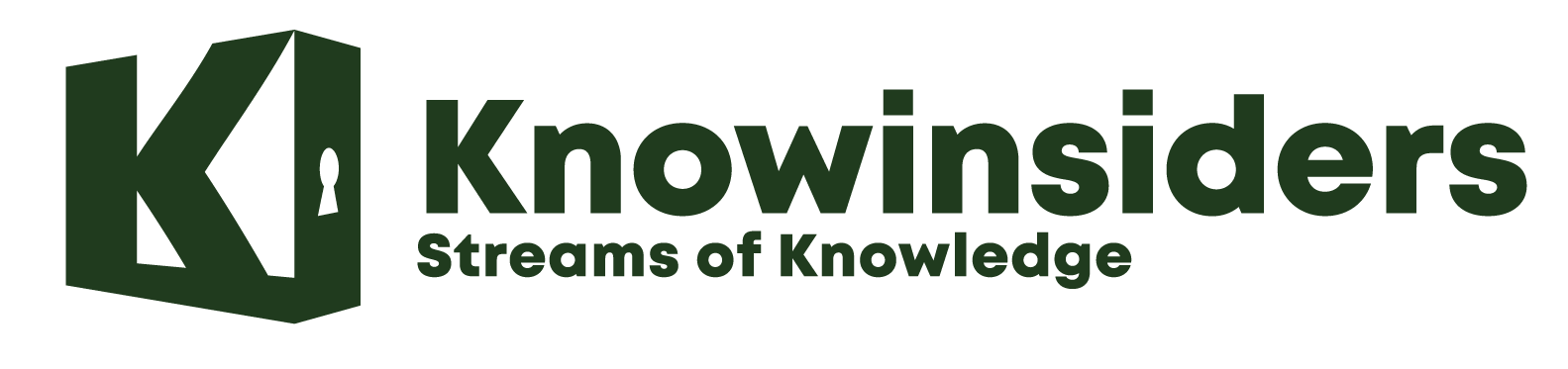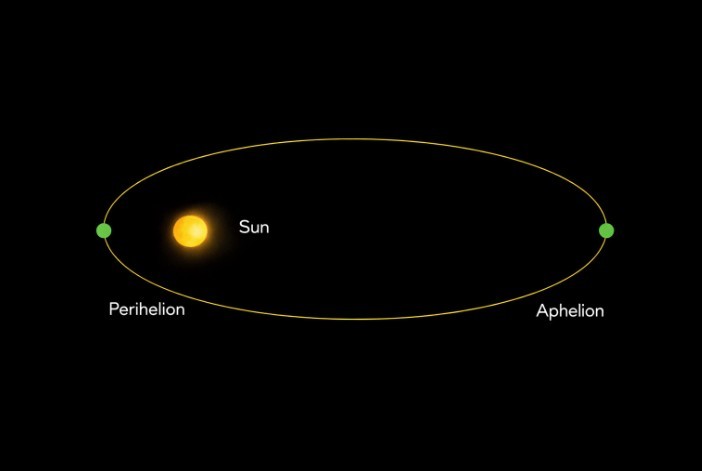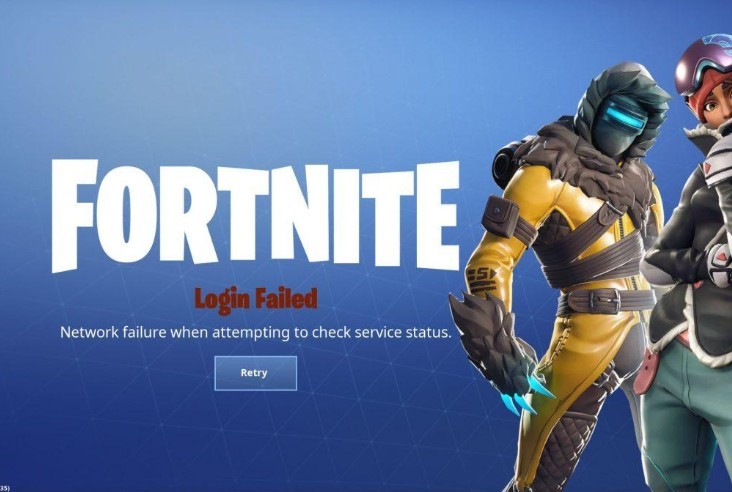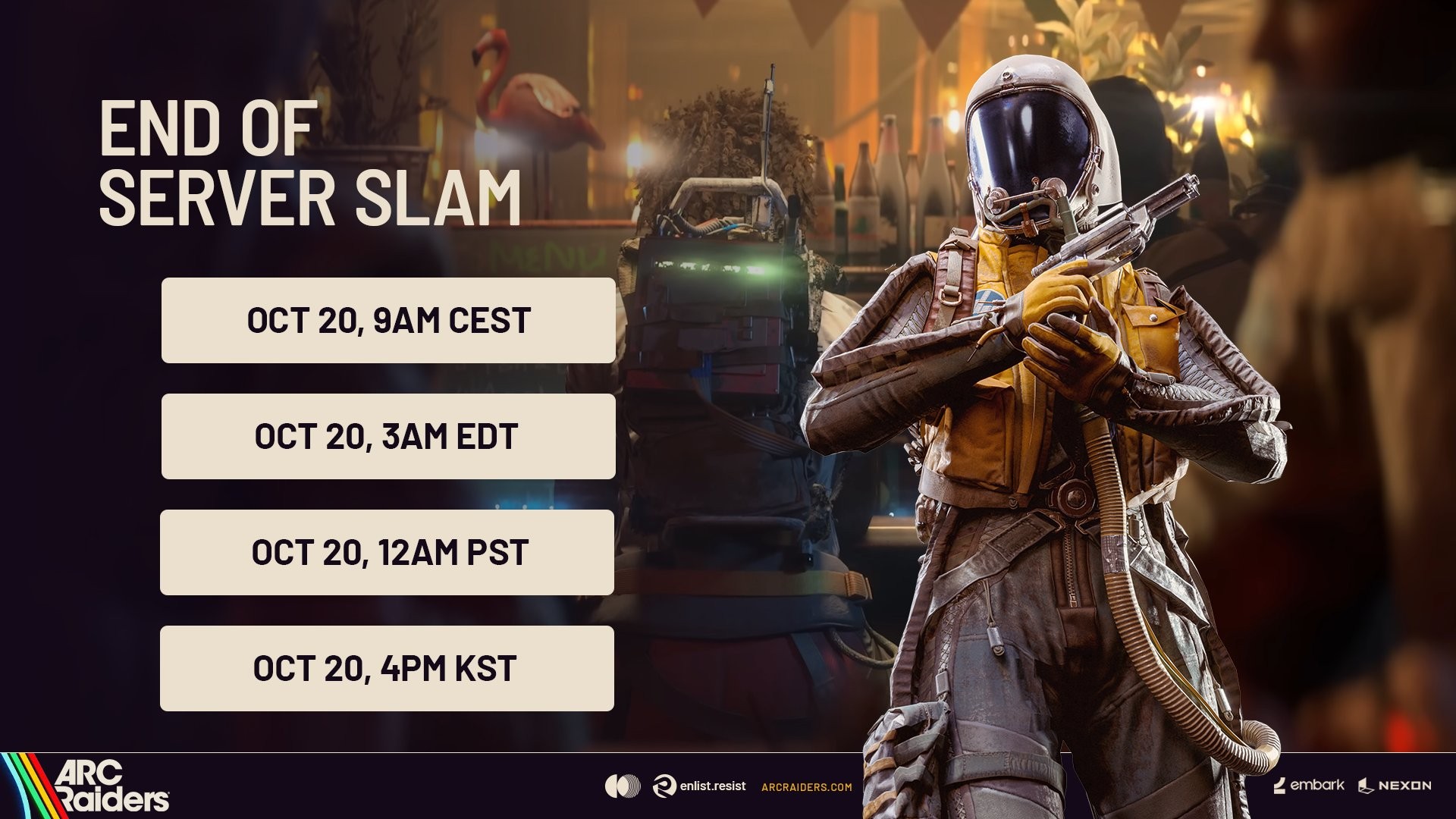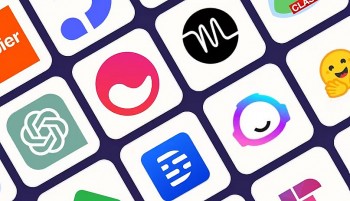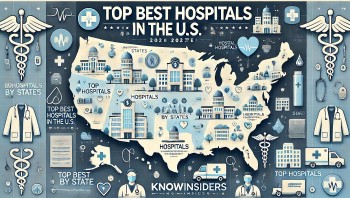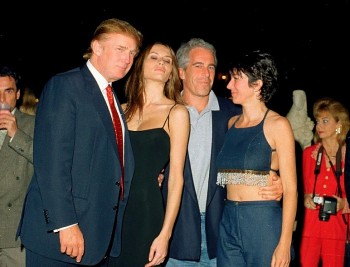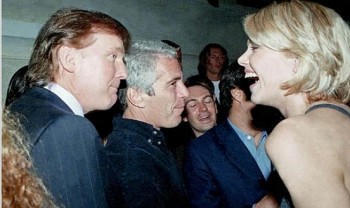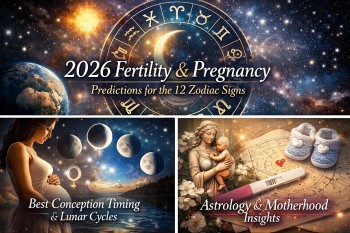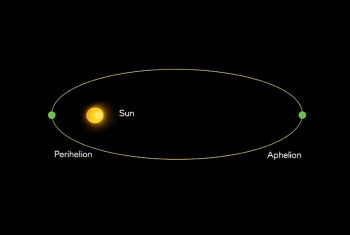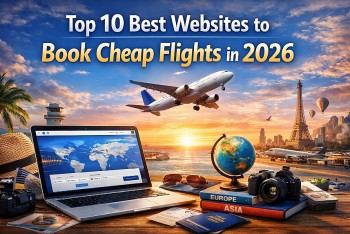How To Change Alexa Voice to A Favorite Celebrity
 |
| Photo: |
Alexa pleasant, feminine voice has filled the homes of millions over the past few years, but now Amazon has finally released a masculine counterpart for it. Amazon is late to this — both Apple and Google have offered different voices, both feminine and masculine, in their virtual assistants for years. But late or not, it’s nice that Amazon is finally giving some choice for Alexa.
In addition to the two main Alexa voices, Amazon also has celebrity voices (right now you can choose between Samuel L. Jackson, Shaquille O’Neal, and Melissa McCarthy). These are programmed to work with certain phrases and answer select questions — mostly alarms and timers, jokes, or weather reports. They also cost $5 each. Any query to an Echo device that’s not supported by the chosen celebrity voice will get a response from the native Alexa voice.
There are two ways you can change the voice of Alexa on your Echo devices: through the device itself or through the Alexa app. Note that changing the voice through the device was less reliable for us — the surest way to do it is through the app.
What is Amazon Alexa?
Alexa is the name of Amazon’s voice-based smart home assistant. While some folks will use the names interchangeably, Alexa is actually the name of just the AI—not the product. You can use Alexa in Amazon’s Echo products. These now include the original Amazon Echo, the smaller Echo Dot, the Amazon Tap, the Echo Look, and the newest addition to the lineup, the Echo Show.
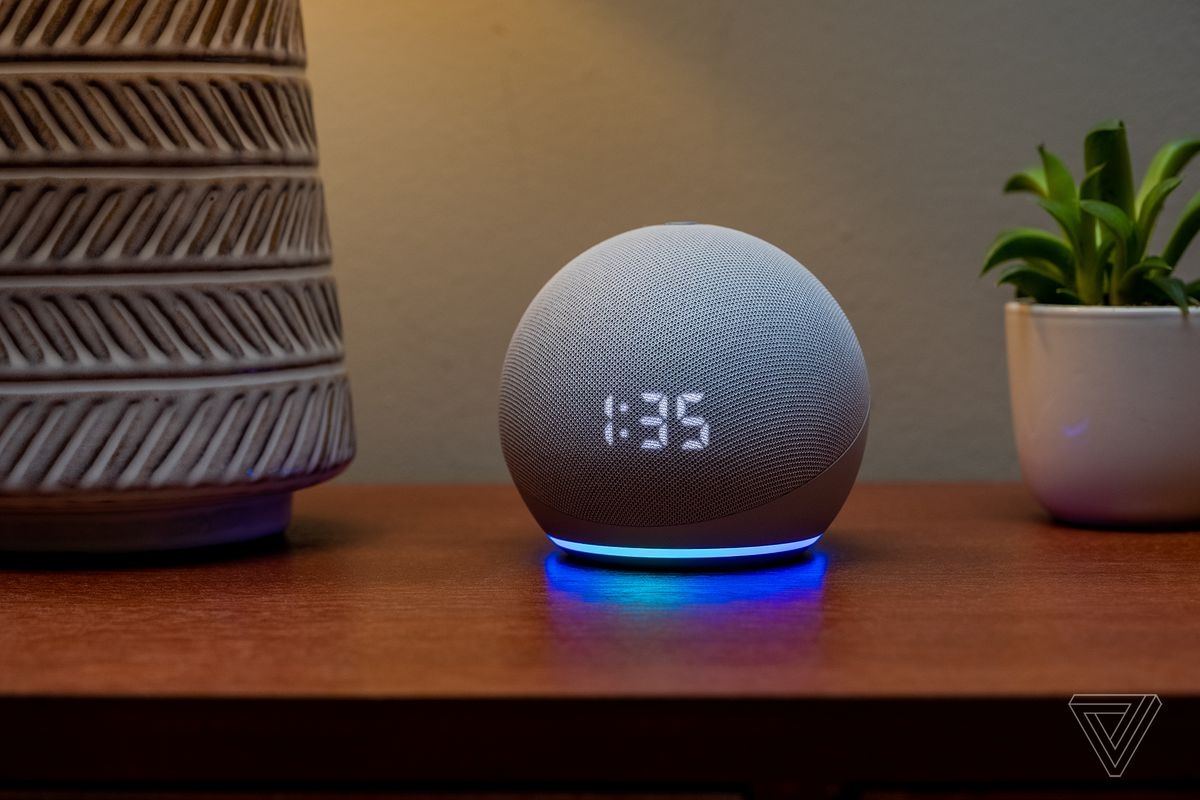 |
| Photo: The Verge |
Once you’ve got an Echo device, you download the Alexa app on your phone to go along with it and complete the setup.
Recently, Amazon also gave iPhone owners the ability to access Alexa without an Echo device, though. You can access her simply through the Amazon app.
Like Apple’s Siri in the U.S., Alexa has a female voice. She only responds when summoned, and you can talk to her using normal sentences.
How does Alexa work?
By default, Echo devices use “Alexa” as their wake word. While the device is constantly listening, it only starts tracking and analyzing what you say next after it hears “Alexa.” It then pulls up the relevant results. However, if, say, someone in your house is already named Alexa, you can change the wake word to something else: Amazon, Echo, or Computer.
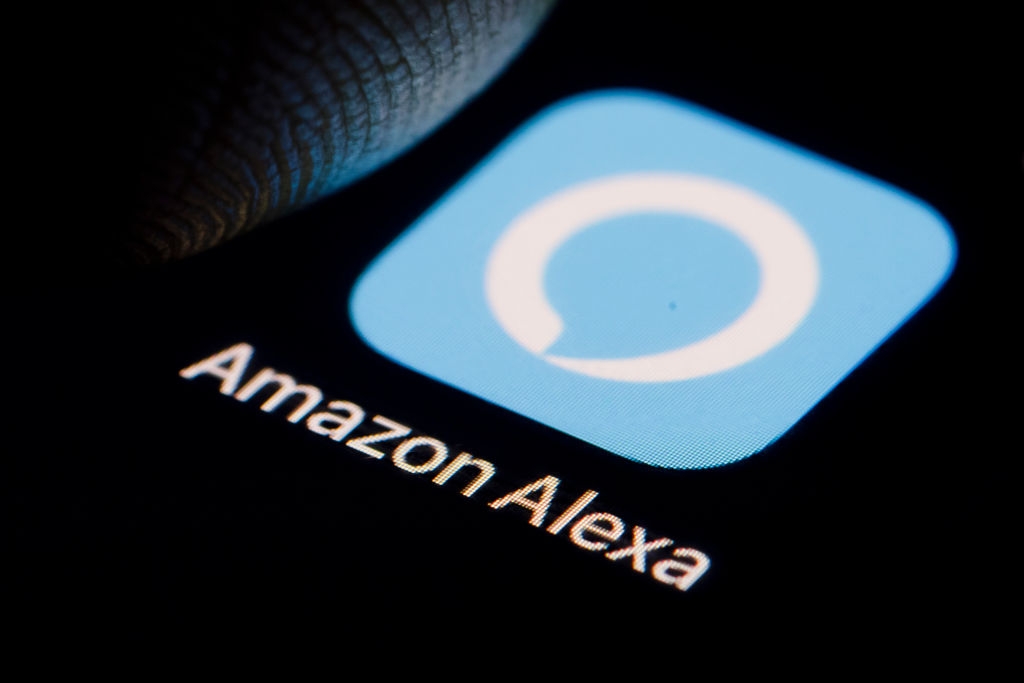 |
| Photo: Showbiz Cheat Sheet |
From there, you can ask Alexa all sorts of questions: You can ask her to play music, ask about the weather, or ask her to convert measurements for you. You can also use her to shop for products on Amazon or to control other smart home devices in your home. A number of third-party apps and services work with Alexa, so you can do things like order a Domino’s pizza, or ask for the latest Washington Post headlines. Amazon calls each of these different capabilities “skills.” One of her newest skills is the ability to work as an intercom system in your home.
There are also a number of hidden features and quirky questions-and-answers you can ask Alexa. For example, you can ask her to play Rock, Paper, Scissors; get responses when you quote favorite movies (“May the force be with you”), or use her to do the math on your behalf.
How to enable Alexa skills for celebrity voices
1. Open the Alexa app
Once again, open up the Alexa app, and select Menu.
2. Add the skill in the Alexa app
Select the Skills button. From there, type in Gordon Ramsay to search for his voice. Select the first skill that pops up. The top result should be from Ground Control; otherwise, it’s probably not the one you want. Then, sit back and enjoy being mocked by one of the most famous chefs on the planet. Ask him what he thinks of your scrambled eggs or to try your french toast.
3. Add the skill with voice commands
 |
| Photo: Doanh Nhân Sài Gòn |
You also have the option to add specific skills to your Alexa by asking for her to enable them. When you issue the command, say the exact name of the skill you want to enable. Being specific with the skill names will ensure that Alexa can program what your request.
In the case of Gordon Ramsay, you can say, “Alexa, enable Gordon Ramsay skill.” Your device should respond with “Here’s the skill, Gordon Ramsay, from Ground Control.” This is the reply you should get any time Alexa adds a new skill to the app. After this step, your self-deprecating yet oddly satisfying conversation with Chef Ramsay can begin.
It’s handy to understand how to make changes to the tone and language even though Alexa’s abilities extend much further than her voice range. You can have some fun by using celebrity voices or enable a new dialect so Alexa can understand your voice. Either way, there’s an easy way to achieve your voice-control goals through the app or via a conversation with your go-to voice assistant.
| Additional Information About Amazon Celebrity Voices In addition to Samuel L. Jackson, you can opt for Shaquille O'Neal or Melissa McCarthy as your Alexa's celebrity voice to answer particular questions and speak certain phrases, for example in weather reports or jokes. These voices also cost $4.99. There is also a masculine voice you can opt for (for free) if you prefer when setting up Alexa. Other celebrity voice skills perform specific tasks. For example, "Gordon Ramsay" will rate a dish you made and offer a critique; he doesn't provide answers for weather or set timers, etc. |
How to change Alexa’s accent or language
1. Open the Alexa app
Grab the device you use to control Alexa’s settings, whether it’s your smartphone or tablet. Tap on the Alexa app icon to open up the app (available for both iOS and Android devices). Tap the three-barred menu icon at the top left of the home page, then tap Settings > Device Settings. Wait until the list of connected devices pops up on the screen, then choose the device for which you’d like to change Alexa’s voice.
2. Select your language
Once you’ve chosen the device you want to configure, scroll down until you see Language, and give that word a tap. You’ll see a drop-down box featuring a mixed list of English accent options, including Canadian, United Kingdom, Australian, French, and a few others.
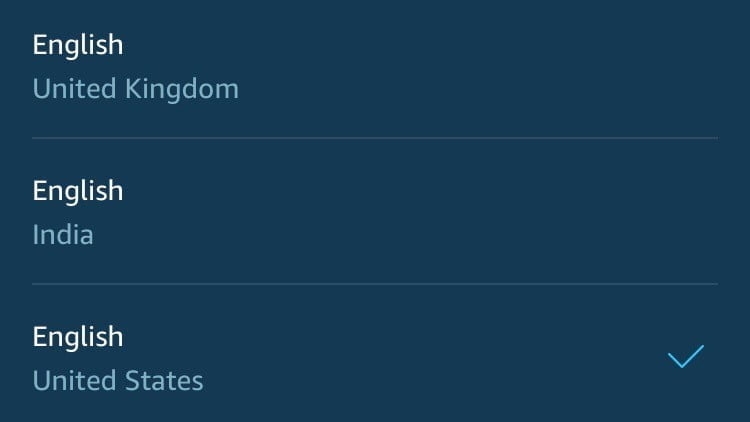 |
| Photo: Bussinessinsider |
If you live in a country where English is not the primary language, or you’re learning a second language and want to practice, you can change Alexa’s default language to German, Spanish, Japanese, Italian, Portuguese, or French.
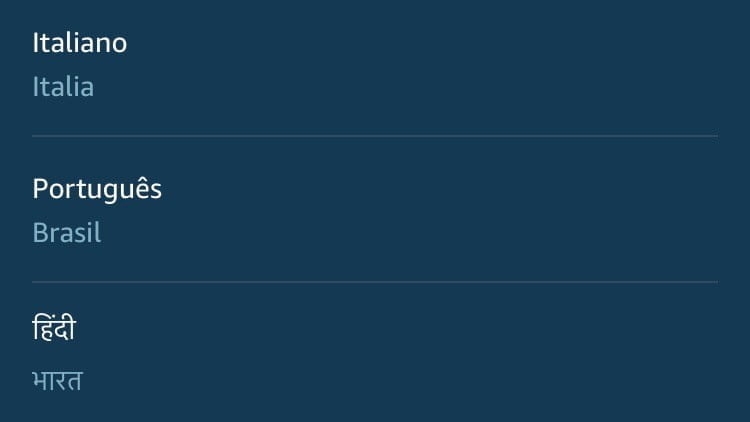 |
| Photo: Bussinessinsider |
Do note that not all language choices will support all of Alexa’s capabilities. Things like music streaming and other skills may not be compatible with every newly-designated language.
3. Confirm changes
When you’ve made your accent or language choice, the app will ask you to confirm your selection. Now, go ahead and ask Alexa a whole bunch of questions to test your device’s new language preferences.
How to change Alexa's voice using a mobile device
1. Open the Amazon Alexa app on your iPhone, iPad, or Android device.
2. Tap the three horizontal lines in the top-left corner.
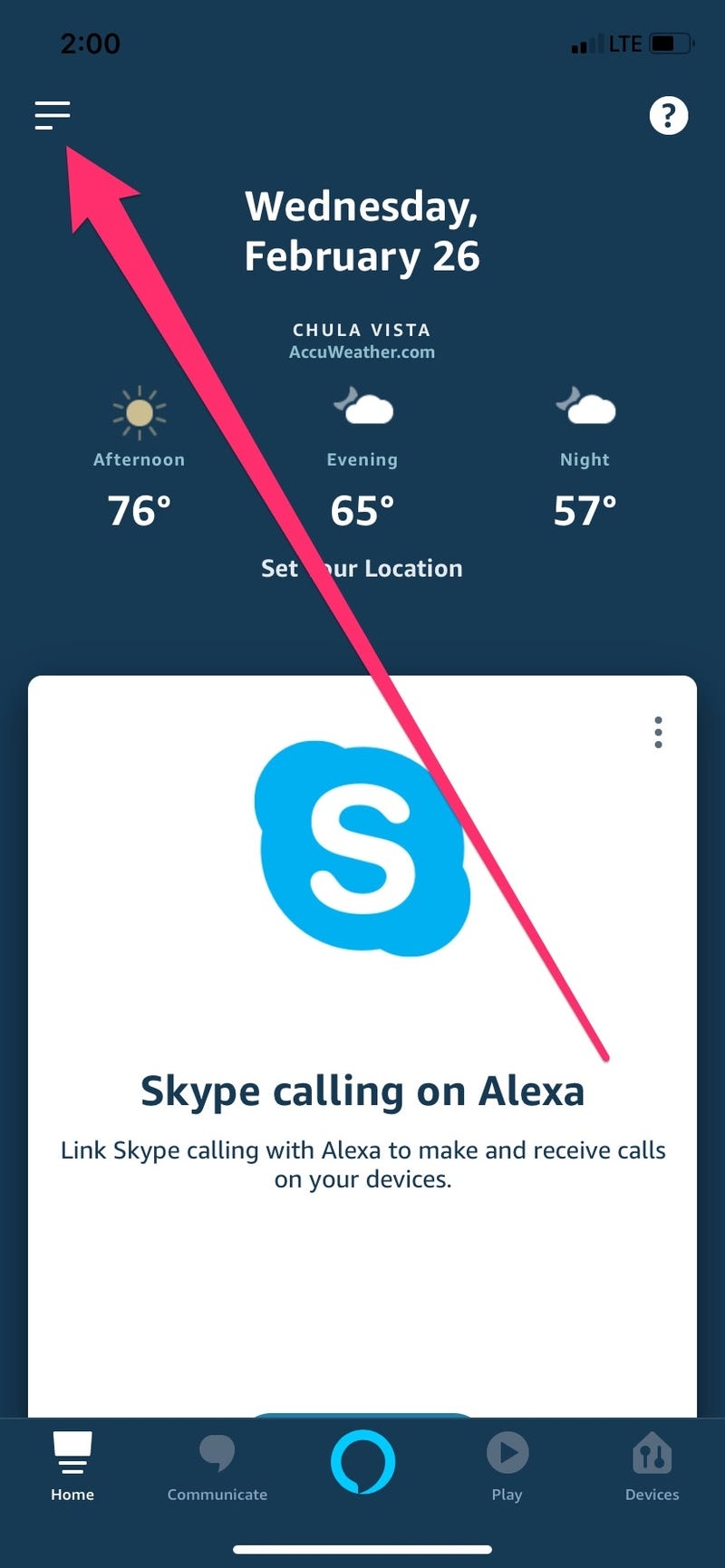 |
| Photo: Bussinessinsider |
3. Select "Settings."
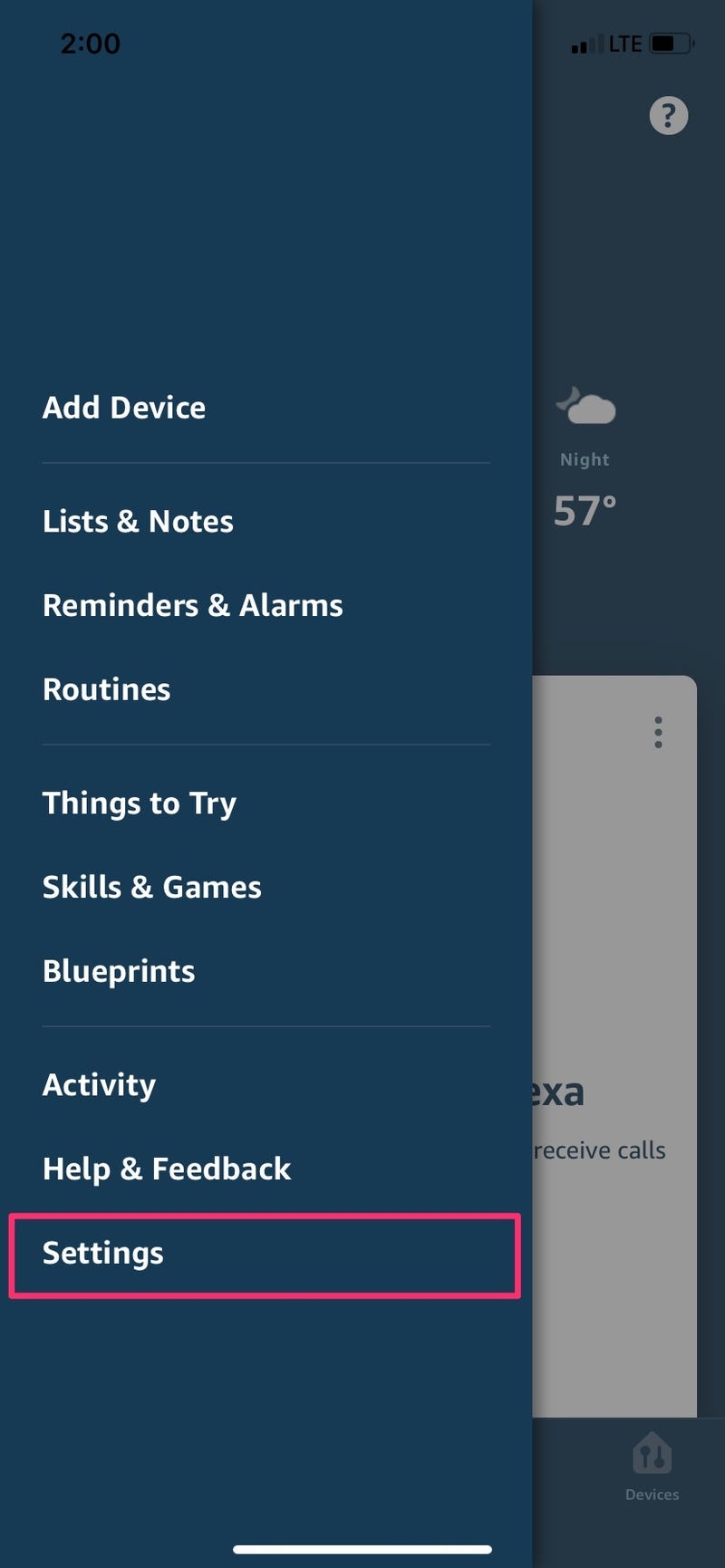 |
| Photo: Bussinessinsider |
4. Tap "Device Settings" and then tap your device.
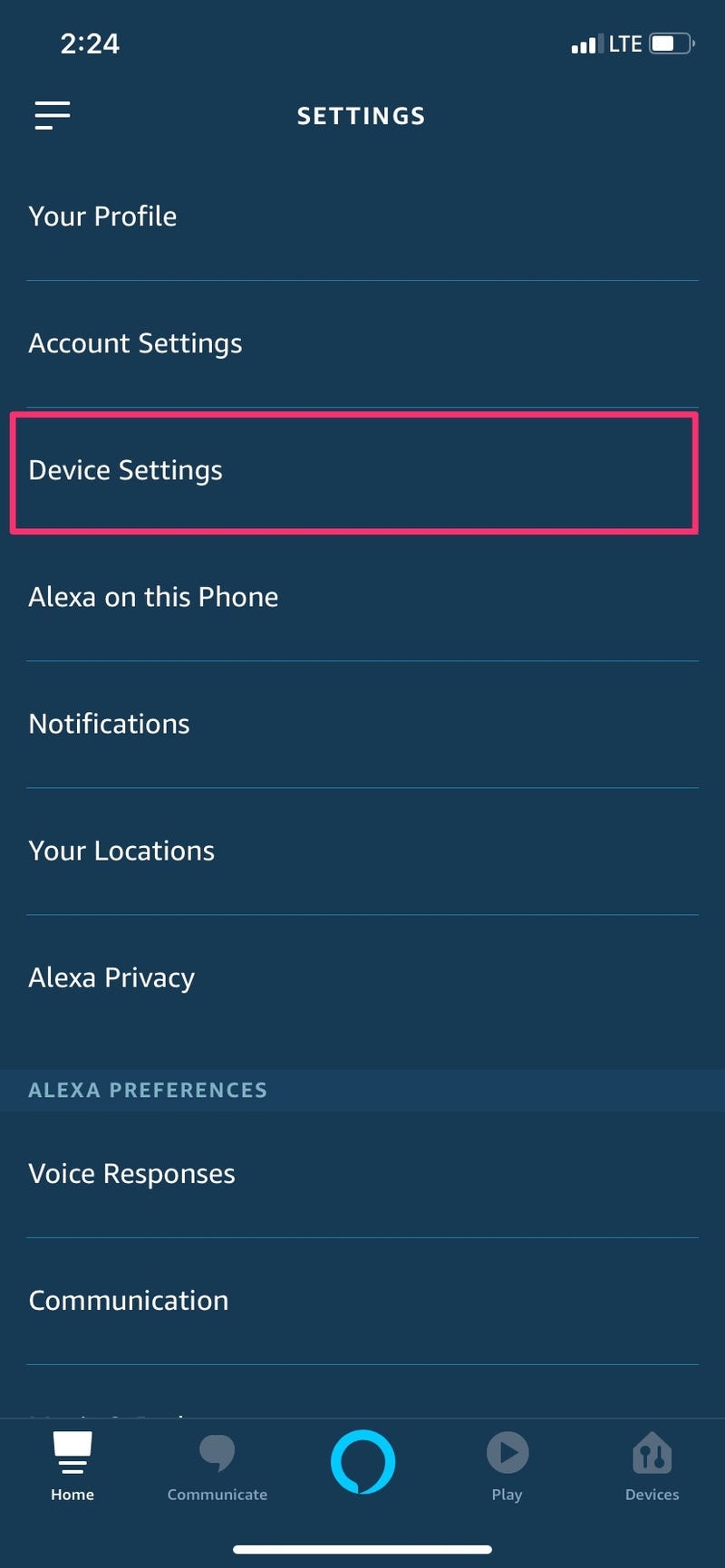 |
| Photo: Bussinessinsider |
5. Scroll down and tap "Language."
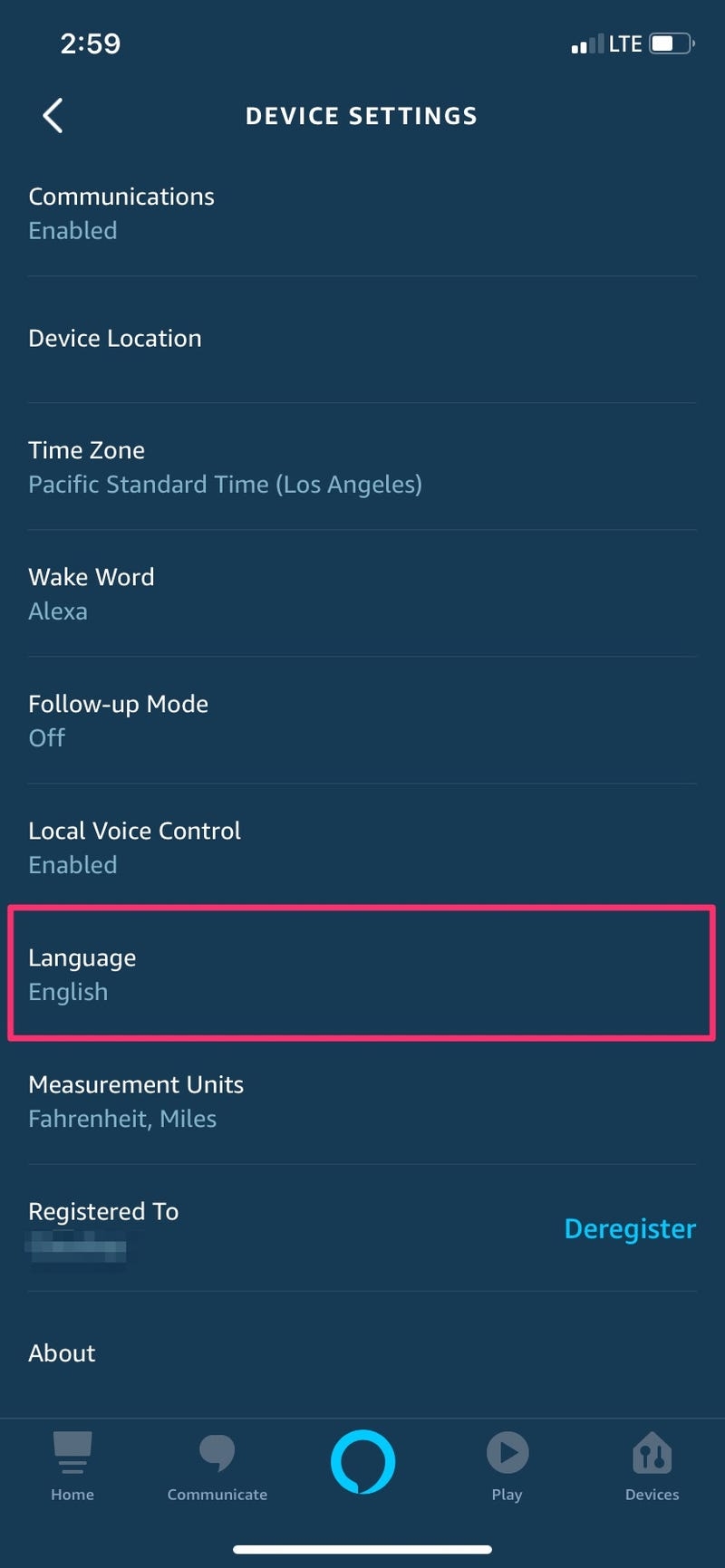 |
| Photo: Bussinessinsider |
6. Tap the new dialect or language you want Alexa to use and then tap "OK" to confirm your choice.
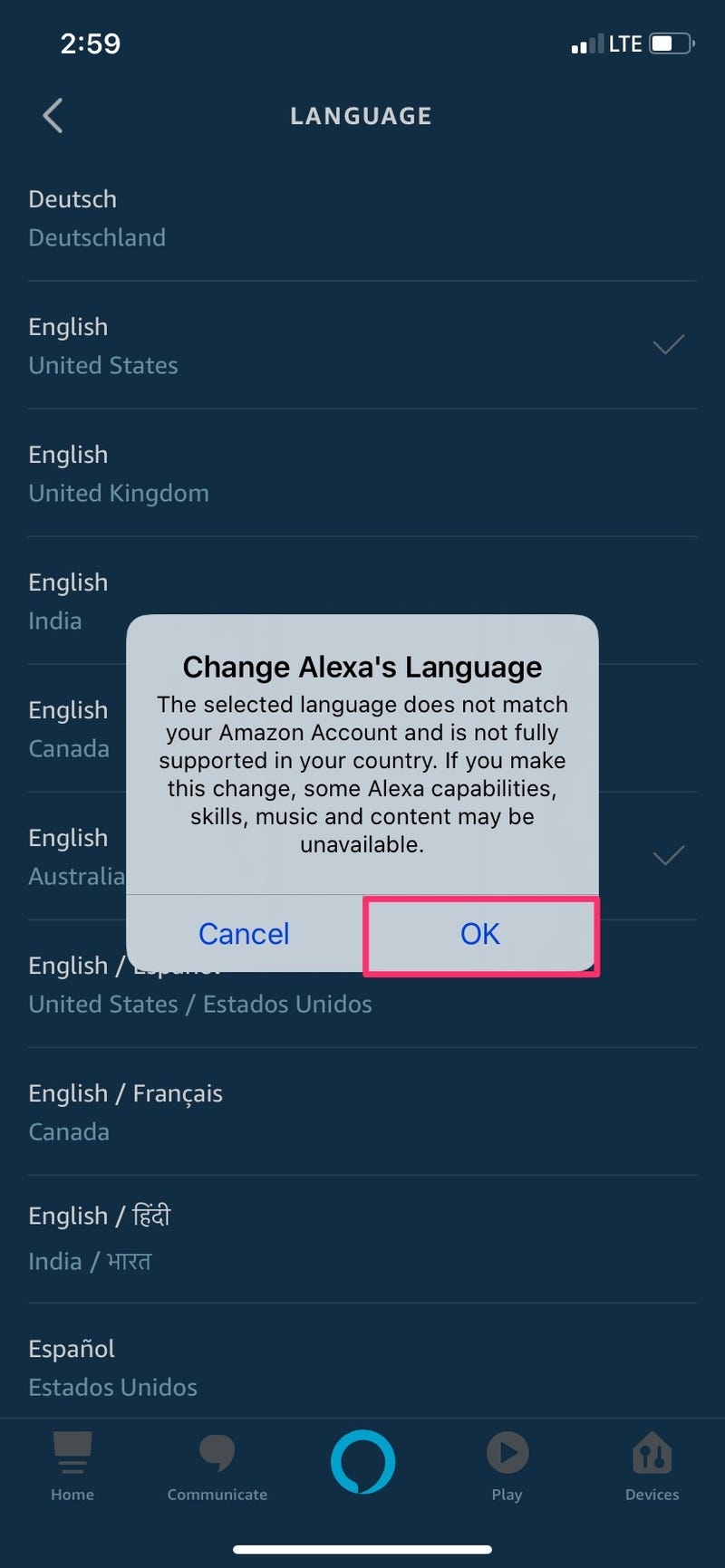 |
| Photo: Bussinessinsider |
How to change Alexa Voice: Speed
Perhaps your problem with Alexa doesn’t concern the tone of her voice, or the language she speaks in, or her accent. Maybe Alexa speaks too fast or too slowly for your taste.
How can you fix that? Easy!
 |
| Photo: TechRadar |
Unlike the previous settings, this one can be changed only through the speaker, not from the app. So, ask Alexa to “talk faster” or “talk slower”. And, if you find out her default pace was actually better, you can always return to the start by asking Alexa to “return to your default speed”.
Oh, and here are two more tricks!
Google Assistant vs. Alexa vs. SiriWhen it comes to smart voice assistants, Alexa, Siri, and Google Assistant are the heavyweights. But when it comes to picking the one for you, which one should you go for? You should first remember that these are platform and ecosystem specific. So Siri is built for Apple/iOS ecosystem. Alexa is built for Amazon’s line of services, and GA for Google’s. So you should pick the assistant based on which ecosystem you’re currently using. On the accuracy of voice control, all of them are equally competing. Google Assistant is no better than Siri or Alexa. It depends on how you speak and your environment. All three can be trained, and they learn pretty quickly. When it comes to finding relevant and accurate information, Google Assistant seems to have an edge. Thanks to their massive database of data and their nature of business (scraping and indexing information), GA can serve up information quicker and better. Even its translations are fairly accurate. Next on the list is Amazon, which also has a massive collection of data. Siri fails in this regard, and even Apple employees acknowledged that their assistant was not meant to answer trivial questions. |
 How to Change A Phone Number on WhatsApp How to Change A Phone Number on WhatsApp There could be quite a few reasons why you need to change your phone number. Check out the detailed instruction on how to change your ... |
 How To Change Your Windows 11 Wallpaper With Easy Steps How To Change Your Windows 11 Wallpaper With Easy Steps While waiting for Windows 11 to be officially released, let’s explore how to change Windows 11 wallpaper with easy steps. |
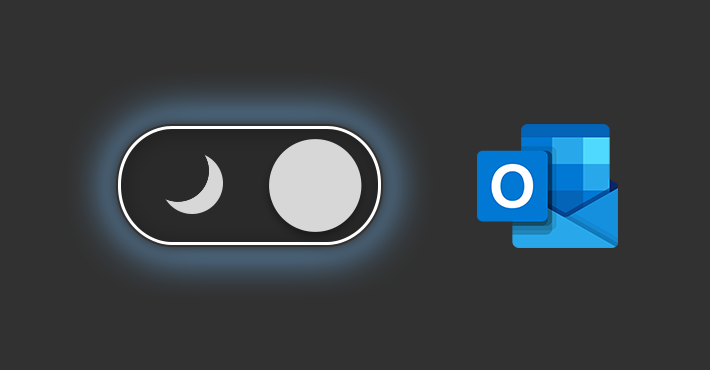 How to Change Microsoft Outlook's Display To Reduce Eye Strain How to Change Microsoft Outlook's Display To Reduce Eye Strain Do you want to change your display in Microsoft Outlook and reduce eye strain? There are ways to adjust dark mode. Follow simple steps below. |