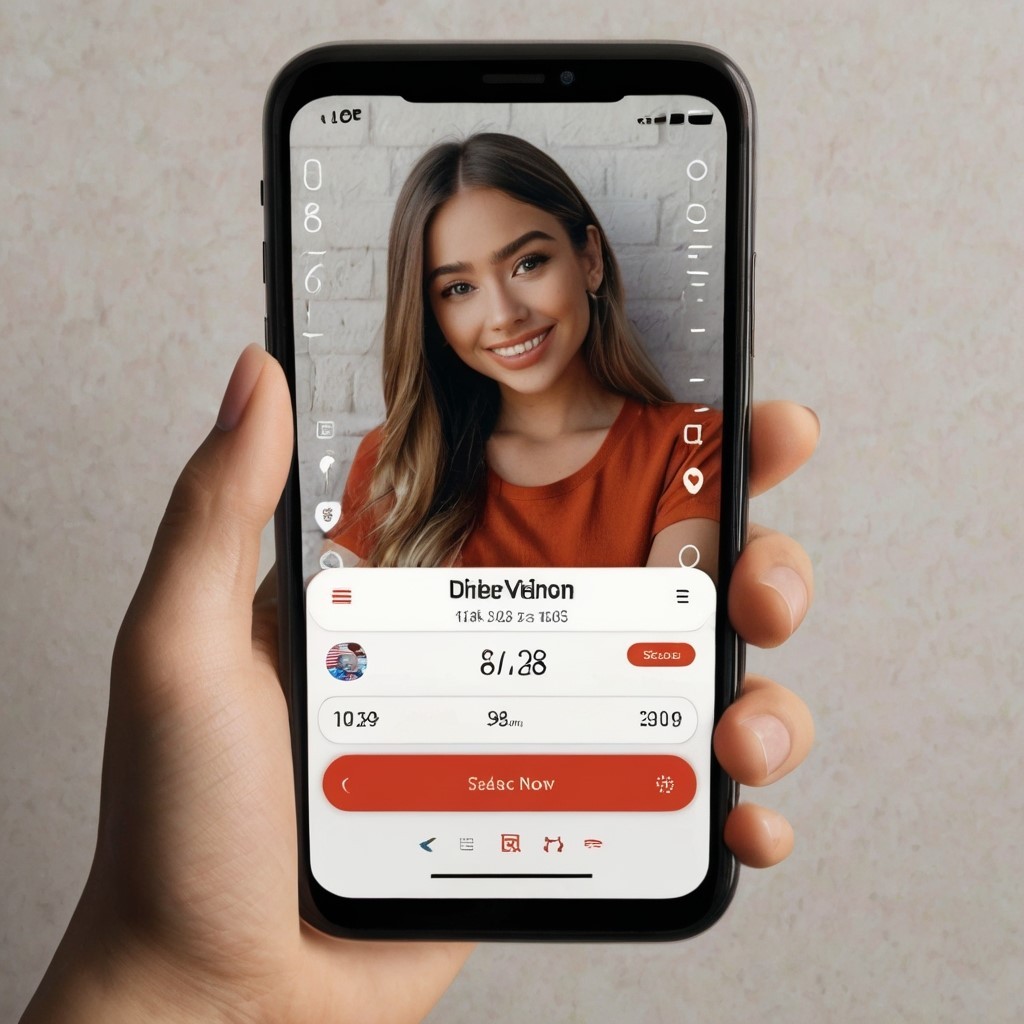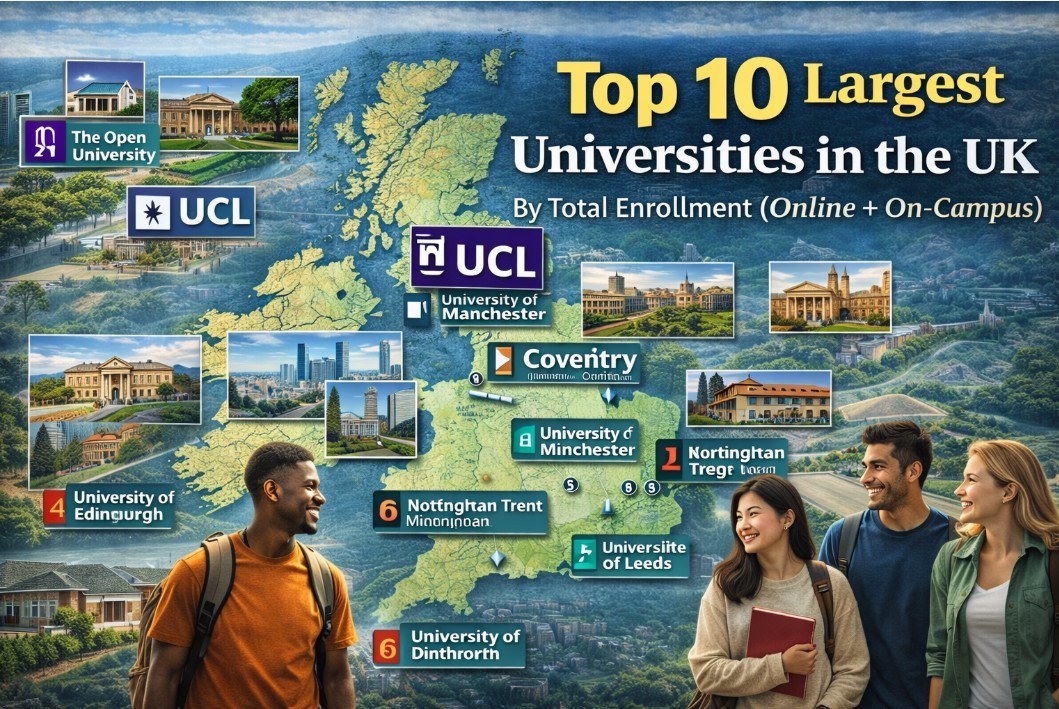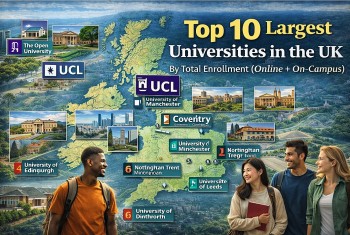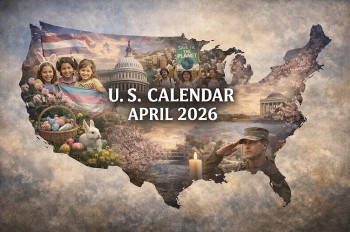How to Change A Phone Number on WhatsApp
 |
| Photo: CellphoneS |
WhatsApp offers an option to notify your contacts after you’ve changed your number. This is apparently only going to inform the contacts you have on the messaging service and not elsewhere.
What is WhatsApp?
WhatsApp Messenger, or simply WhatsApp, is an American freeware, cross-platform centralized instant messaging (IM) and voice-over-IP (VoIP) service owned by Facebook, Inc. It allows users to send text messages and voice messages, makes voice and video calls, and share images, documents, user locations, and other content. WhatsApp's client application runs on mobile devices but is also accessible from desktop computers, as long as the user's mobile device remains connected to the Internet while they use the desktop app. The service requires a cellular mobile telephone number to sign up. In January 2018, WhatsApp released a standalone business app targeted at small business owners, called WhatsApp Business, to allow companies to communicate with customers who use the standard WhatsApp client.
The client application was created by WhatsApp Inc. of Mountain View, California, which was acquired by Facebook in February 2014 for approximately US$19.3 billion. It became the world's most popular messaging application by 2015 and has over 2 billion users worldwide as of February 2020. It has become the primary means of internet communication in multiple locations, including Latin America, the Indian subcontinent, and large parts of Europe and Africa.
Requirements for changing numbers on WhatsApp
Before you start the process of swapping over to a new phone number, there are two important things that you should check beforehand:
1. Make sure that your new SIM card is inserted (in the old phone if you’re also changing phones) and that you can receive SMS and phone calls on the new phone number. You need an active mobile data connection to change the number.
2. That you still have access to your old account. That means checking that your old phone number is still registered in WhatsApp. This is very important if you want to keep your chat history. You can see which number is registered currently by tapping on Settings and then on your user profile photo.
You'll want to tell your contacts about the number change because, if you don't, people won't be able to reach you on WhatsApp after changing the number until you send them a message.
The good news is that you don't have to do this manually. WhatsApp can notify your contacts of the change. People you’re in group chats with will be notified automatically.
When you change your phone number in WhatsApp, the following happens:
* Your account information (name, profile information, individual and group chats) will be transferred from the old to the new phone number.
* The old account will be deleted and will no longer appear on the list of your WhatsApp contacts.
Note: You will keep all your media and chat history if you change to a new number on the same phone. Moving chat histories to a new phone is only possible if you have previously created a backup. Plus, currently, you can only move to a new phone of the same type (iPhone -> iPhone or Android -> Android). WhatsApp is developing a solution for switching from iPhone to Android, but it's only available on Samsung phones to begin with.
Change your WhatsApp number on an Android
First, you have to set things up on your old phone:
1. Open WhatsApp on your old Android device.
2. Tap the three dots in the corner of the screen and select "Settings."
3. Tap "Account."
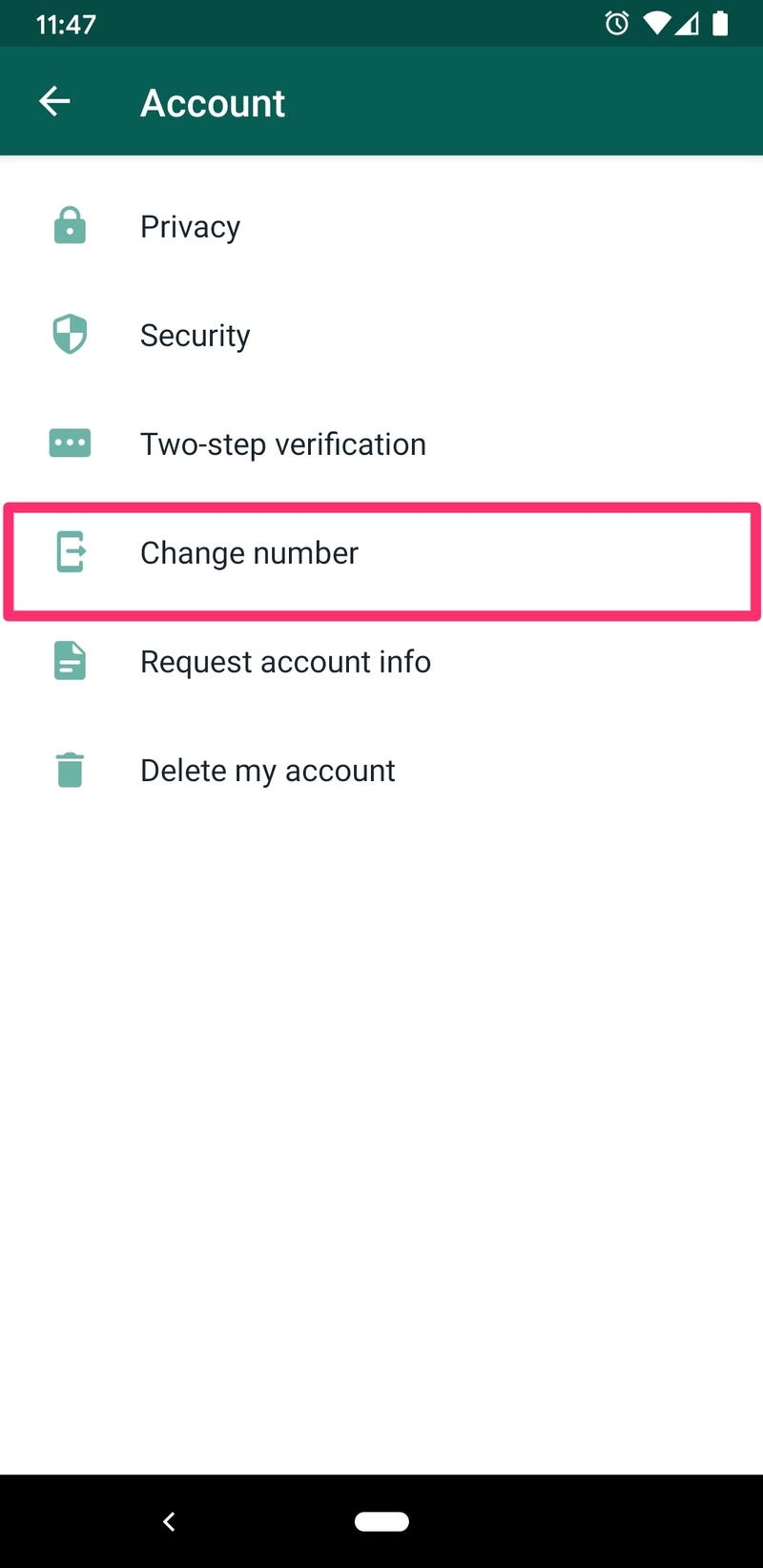 |
| Photo: Bussinessinsider |
4. Select "Change number."
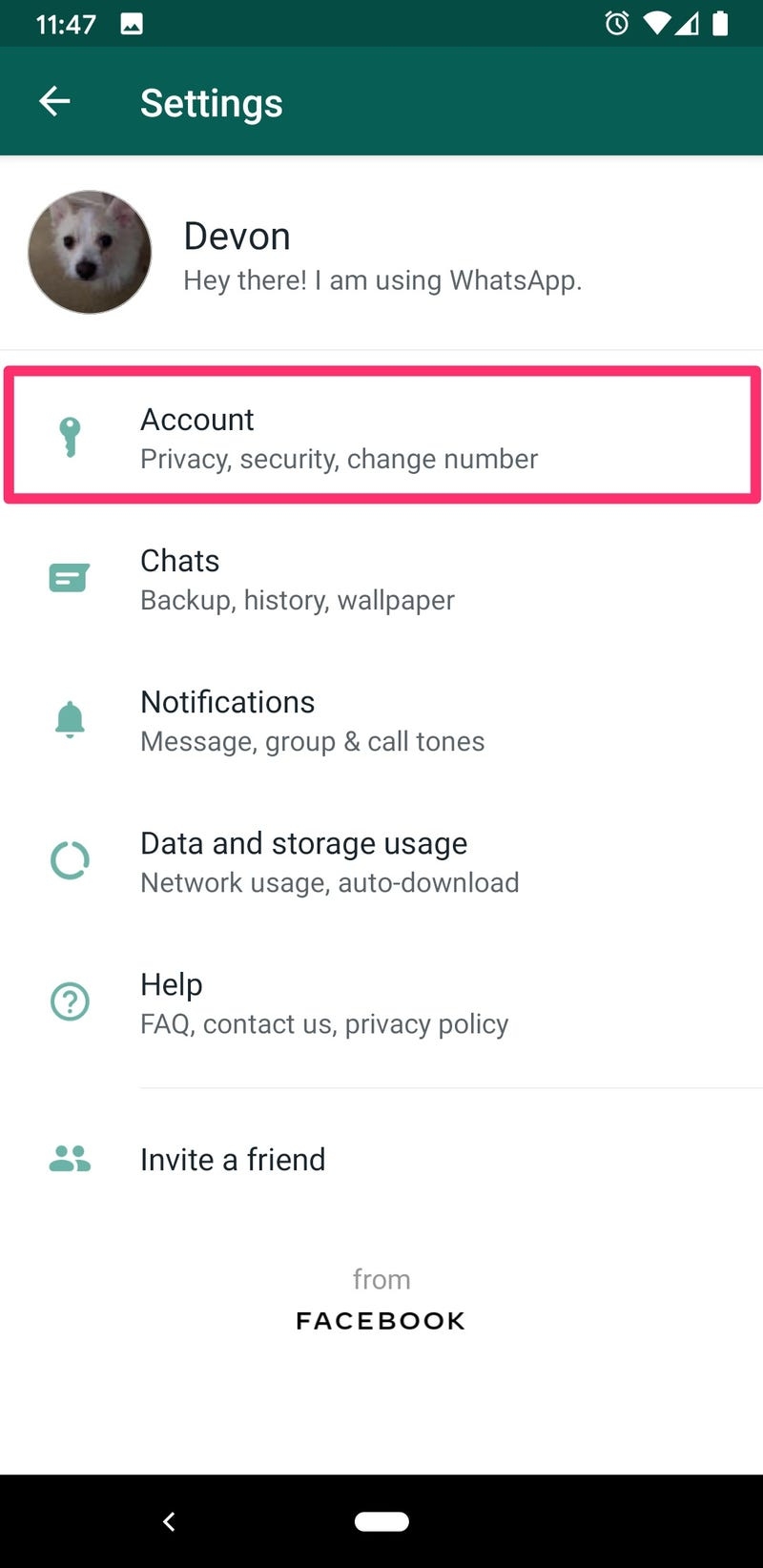 |
| Photo: Bussinessinsider |
5. Tap "NEXT."
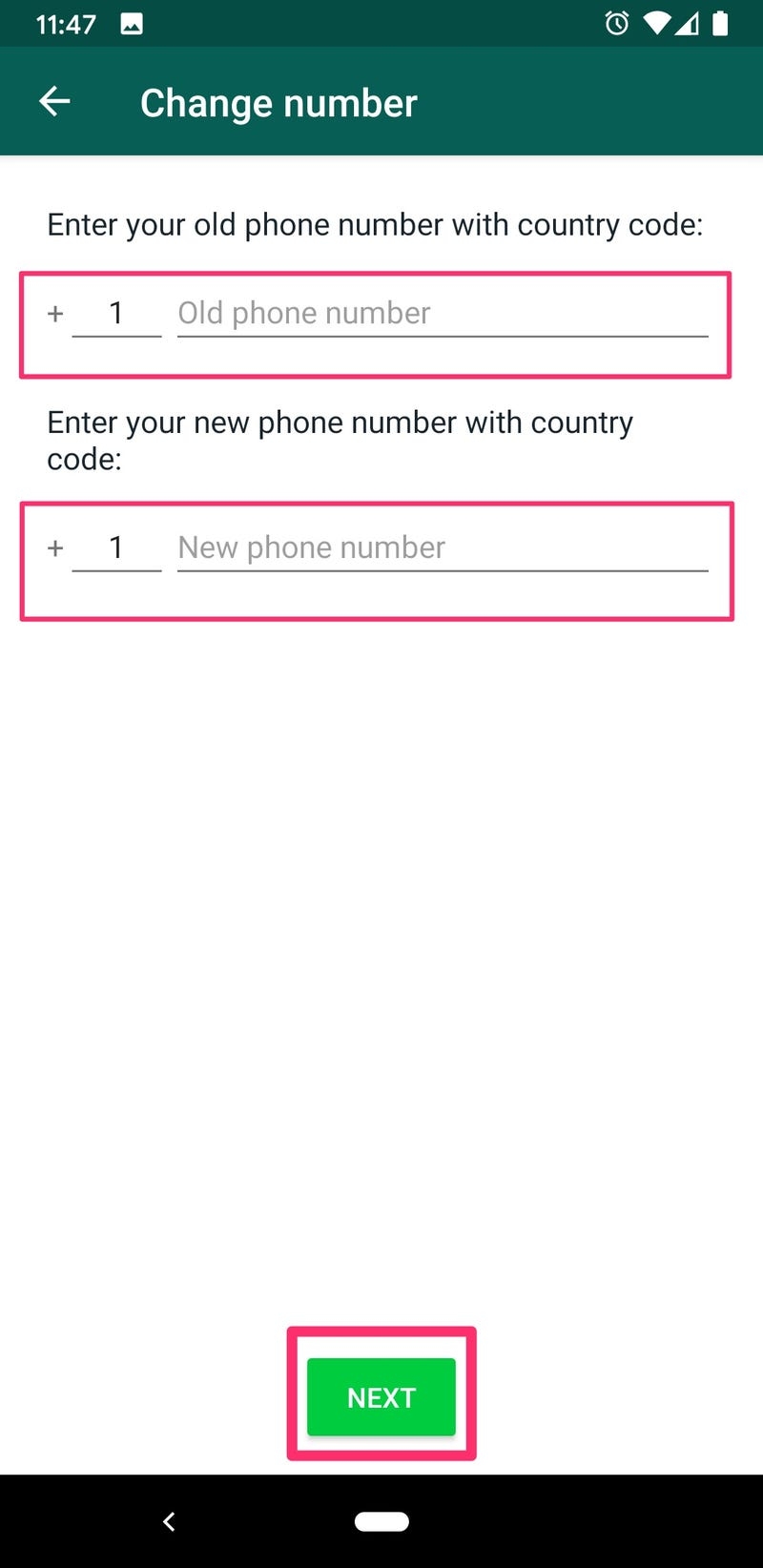 |
| Photo: Bussinessinsider |
6. Enter your old and new numbers in the corresponding fields.
7. Tap "NEXT."
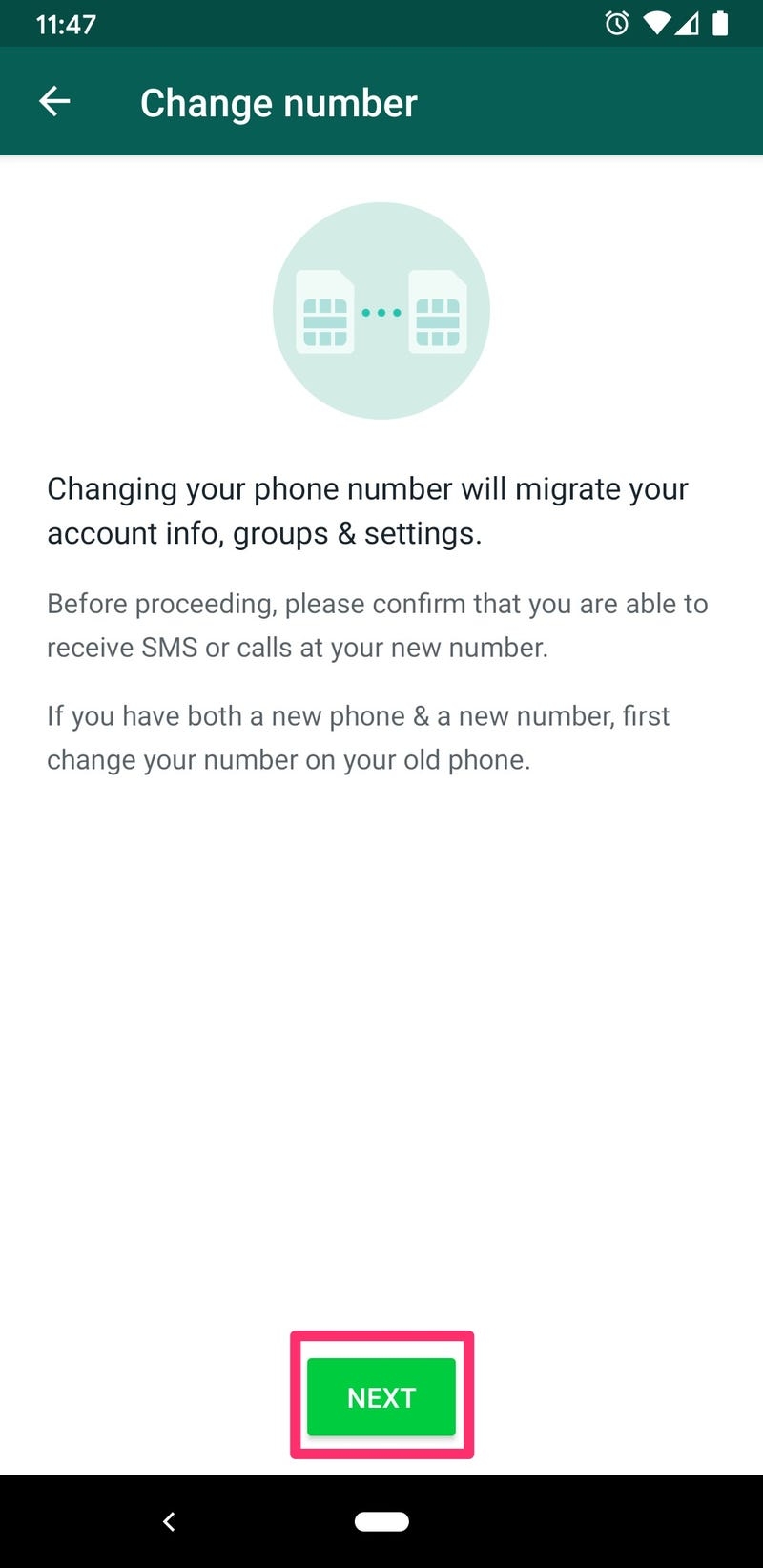 |
| Photo: Bussinessinsider |
8. Verify your new number by inputting the verification code (sent to your new number) into the app on your old phone.
| If you want to transfer your chat history to your new phone, create a backup on your old phone by tapping the three dots, then "Settings," then "Chats" followed by "Chat Backup," and then "Back up." This may be unnecessary if you already have a backup in place, but it's a good idea to check when the last backup was created. Next, you'll have to install WhatsApp on your new phone and verify your phone number again. Your chat history should transfer over, and you can then start using WhatsApp as usual. |
Change your phone number in WhatsApp on an iPhone
So long as you're keeping the same device when you change your number, it's a quick and easy process. If you're getting a brand new phone and you don't care about all your old messages, you don't need to change your number. This is because you'll just be setting up a brand new account.
If you're getting a new phone and you want all the messages from your old WhatsApp account, you'll have to back up your WhatsApp messages and restore them onto your new iPhone.
Note: Before changing your number in WhatsApp, make sure that your new number is set up and can receive text messages and calls. Here we go!
1. Launch WhatsApp from your home screen.
2. Tap Settings on the bottom right of your screen.
3. Tap Account.
4. Tap Change Number.
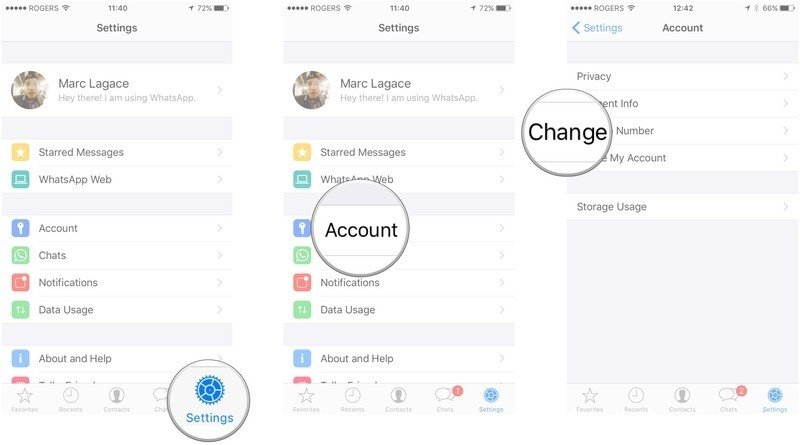 |
| Photo: Imore |
5. Tap Next on the top right of your screen.
6. Enter your old number where it says "old phone number".
7. Enter your new number where it says "new phone number".
8. Tap Done.
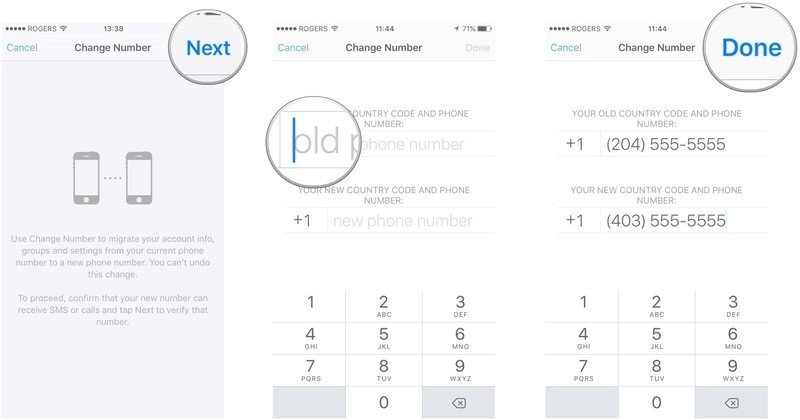 |
| Photo: Imore |
Once your phone number is verified, all of your old WhatsApp data will migrate to your new account. You'll just have to make sure that all of your WhatsApp contacts have your new number, since this process will delete your account, thus deleting you from your contacts' accounts. You could send your new number to all your contacts at once using a Broadcast List!
Changing Phones But Not Phone Numbers
If you’re going to switch from an Android phone to an iPhone, but with the same number, you’ll keep your account information. What you won’t be able to keep are your messages. If you migrate from Android to iPhone or vice versa, you’ll lose all your messages.
If you’re switching from one Android phone to another, you can restore your messages using the backup feature. Open “WhatsApp -> Settings -> Chats -> Chat Backup.” To save mobile data, make sure you tap on the “Back up over” option and choose “Wi-Fi only.”
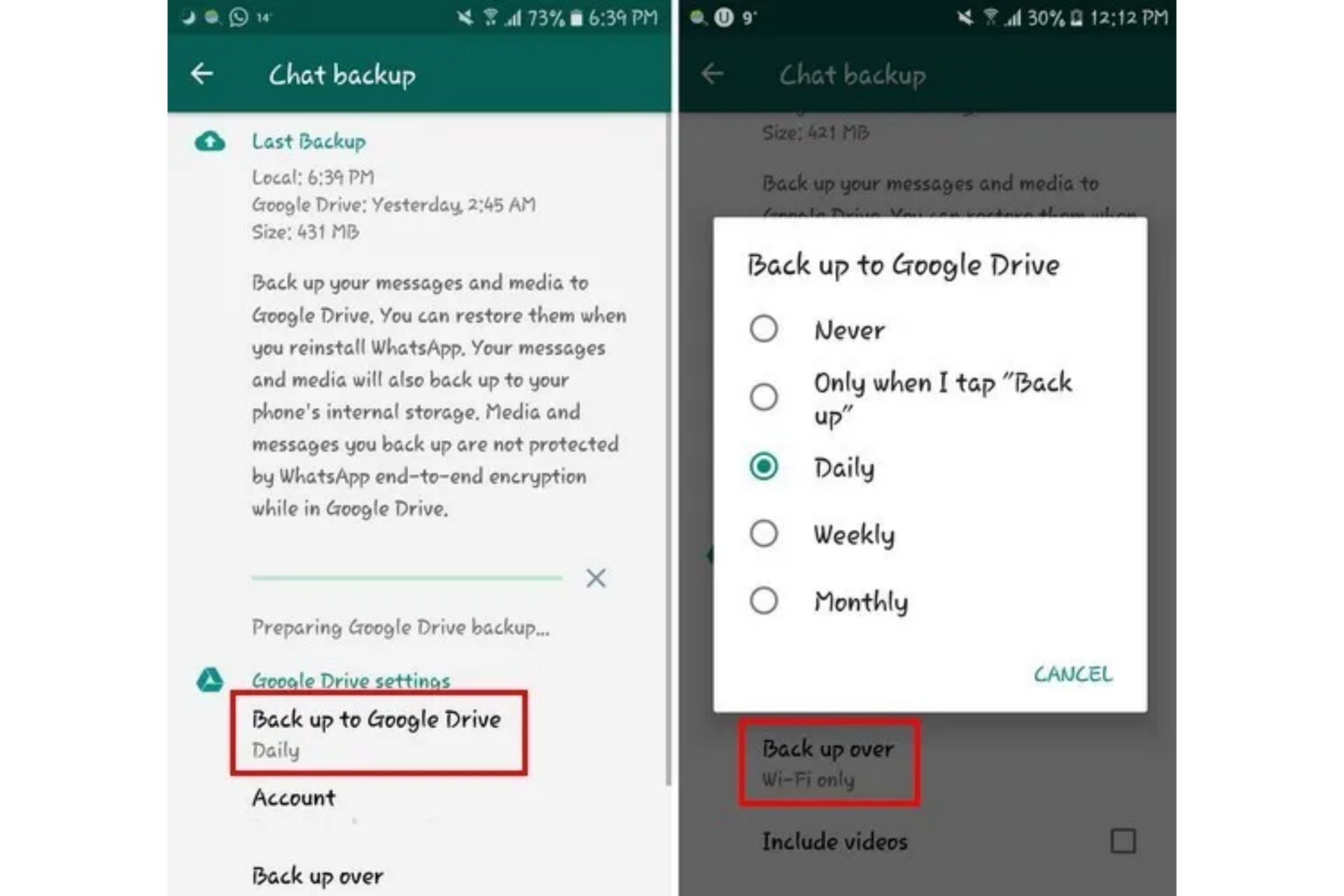 |
| Photo: KnowInsiders |
If you haven’t added a Google account so your chats can be saved to Drive, tap on the “Add account” option. By tapping on the “Back up to Google Drive” option, you can also set up how often your chats are updated. Back up your messages manually if you don’t feel like waiting for the assigned backup time.
Some Common Questions
Can I change my number in only one WhatsApp group?
Once you change your WhatsApp number, it will be the same number for every single contact you have. Since WhatsApp contacts are imported from the contact list on your phone, they can see your phone number, and you can see their numbers. Furthermore, it isn’t possible to have two or more phone numbers for different contacts and groups on WhatsApp.
The moment you change your WhatsApp number, your contacts on WhatsApp won’t be able to see your old phone number.
Will my contacts be notified if I change my WhatsApp number?
When you change your phone number, WhatsApp lets you chose which contacts will be notified. You can select whether all your contacts will be notified, only contacts you interacted with, or only the contacts you want.
However, all your group chats will automatically be notified that you changed your phone number.
If I change my number, will I retain my chat history?
The good news is that your chat history will still be available on your phone when you change your phone number. You only need to back up and restore your WhatsApp chat history when you get a new phone.
What’s more, if you move to a different type of phone (from an Android to an iPhone, or vice versa), you won’t be able to retain your WhatsApp chat history. You can, on the other hand, transfer other types of data, such as your profile picture, WhatsApp name, settings, group chats, and individual chats.
For more interesting news of KnowInsiders, check out right below!
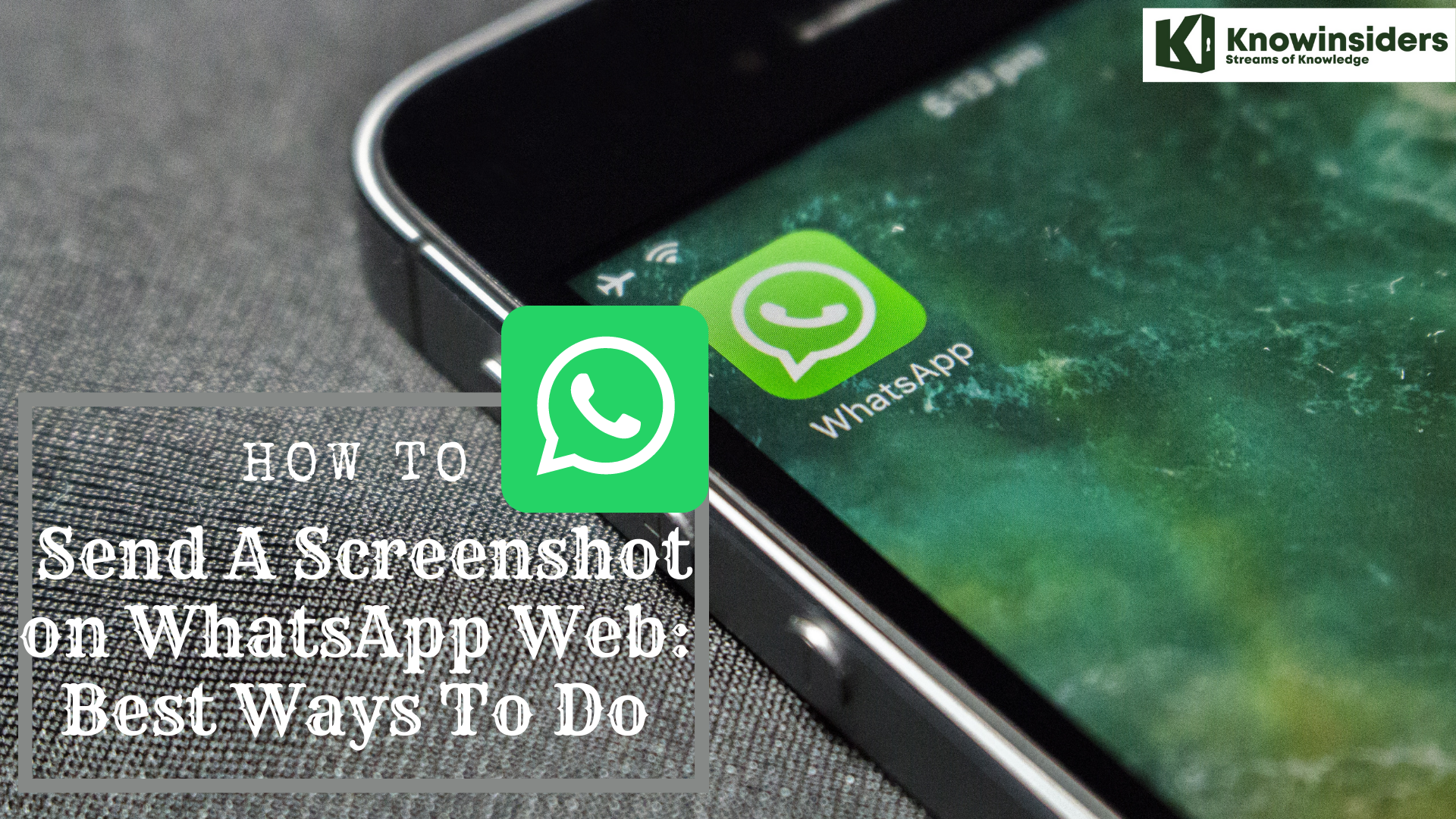 How To Take and Send A Screenshot on WhatsApp Web With Simplest Steps How To Take and Send A Screenshot on WhatsApp Web With Simplest Steps To learn how to send a screenshot on WhatsApp Web with best ways, keep reading the article below. |
 Top 200+ Cute and Funny Names for Facebook, Twitter, Tiktok, Instagram and Whatsapp Top 200+ Cute and Funny Names for Facebook, Twitter, Tiktok, Instagram and Whatsapp Whether you are searching for a name for a Facebook, Twitter, or even Instagram profile, getting cool and funny names is important. |
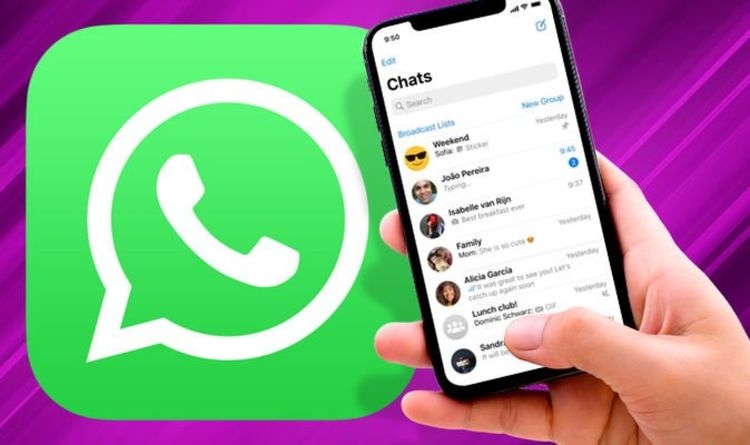 WhatsApp’s Latest Changes on iPhone and Android WhatsApp’s Latest Changes on iPhone and Android Read on to know what changes have been made on WhatsApp - update. |