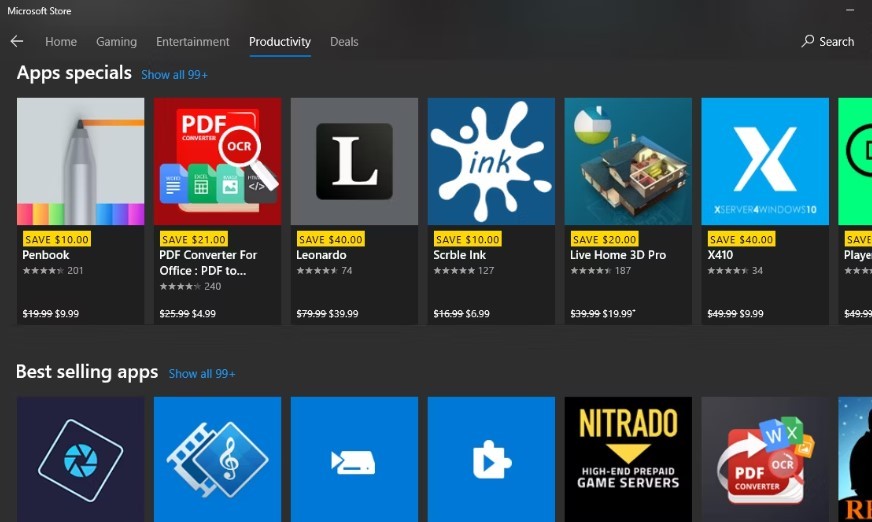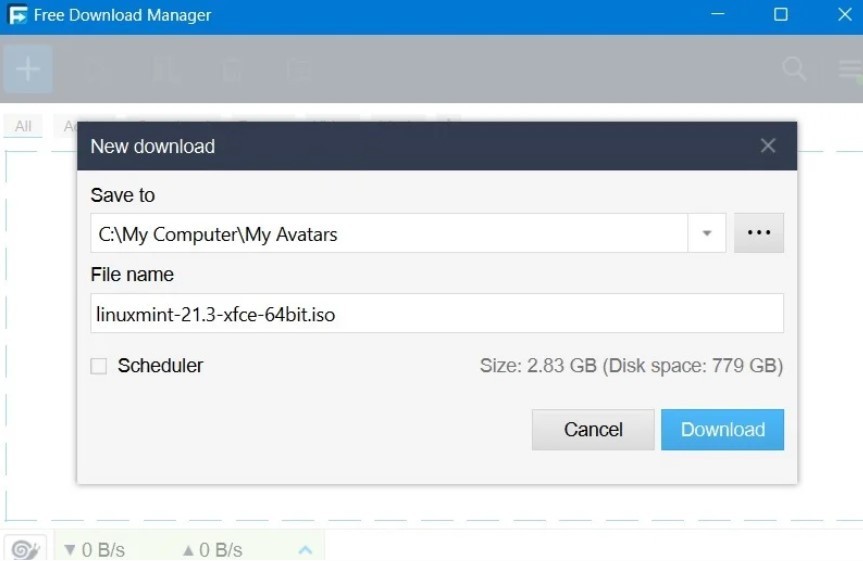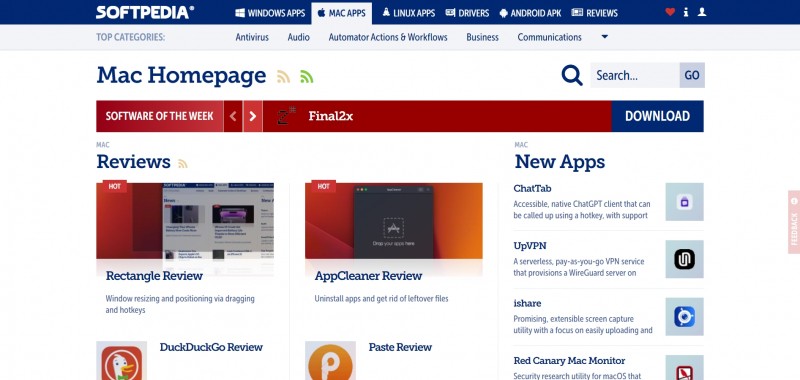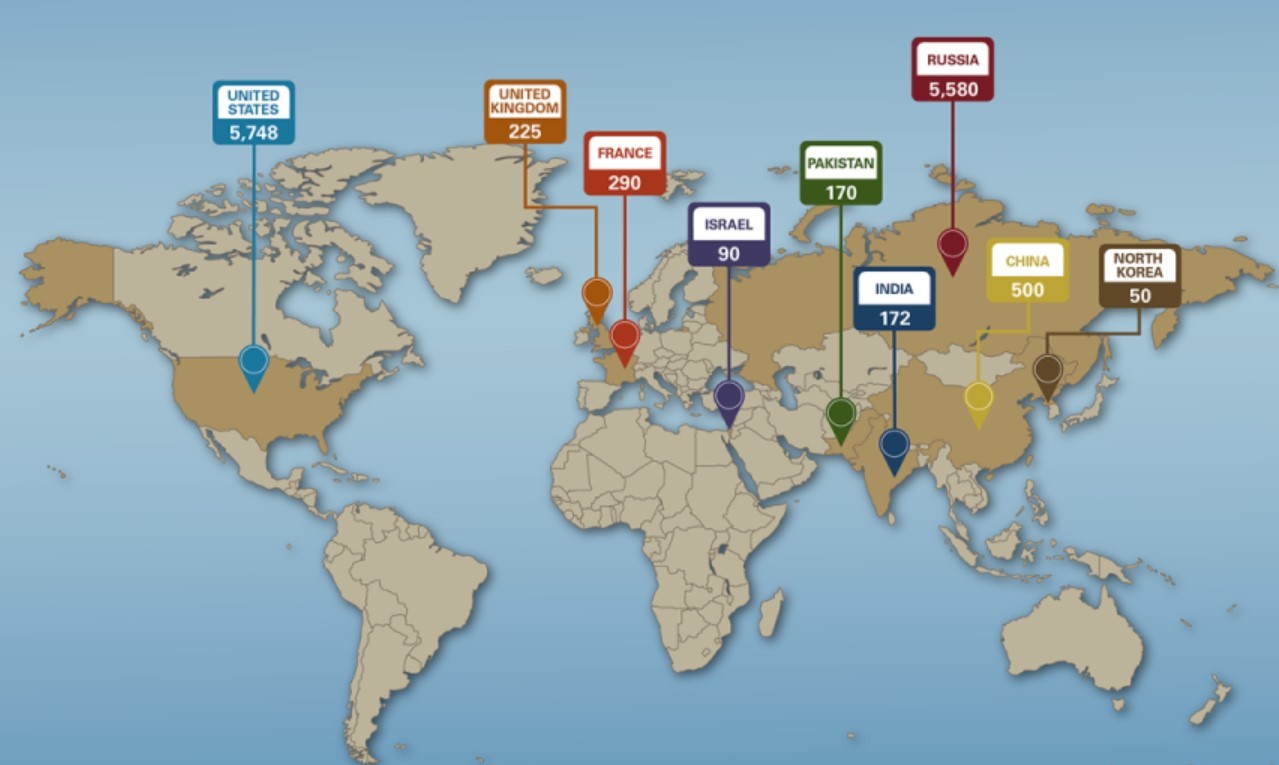Simple Tips to Change Recycle Bin Storage Settings in Windows
 |
| Storage on Window. Photo: KnowInsiders |
By default, Windows automatically assigns a maximum storage size for the Recycle Bin on each partition. When you delete any item on your PC, it goes to the Recycle Bin. The deleted items sit on the Recycle bin until you manually delete them or the Recycle Bin storage gets full. When the maximum storage limit of recycle bin reaches, Windows automatically deletes the oldest files to make room for new ones.
The only caveat is that Recycle Bin won't keep all your deleted files indefinitely. Depending on the size of the partition, only five to fifteen percent of space is reserved to store deletions.
How to adjust the maximum storage usage for Recycle Bin
If you want to increase or decrease the amount of storage Recycle Bin can use to keep deleted files, use these steps:
1. Use the Windows + D keyboard shortcut to view the desktop.
2. Right-click the Recycle Bin icon, and select the Properties option.
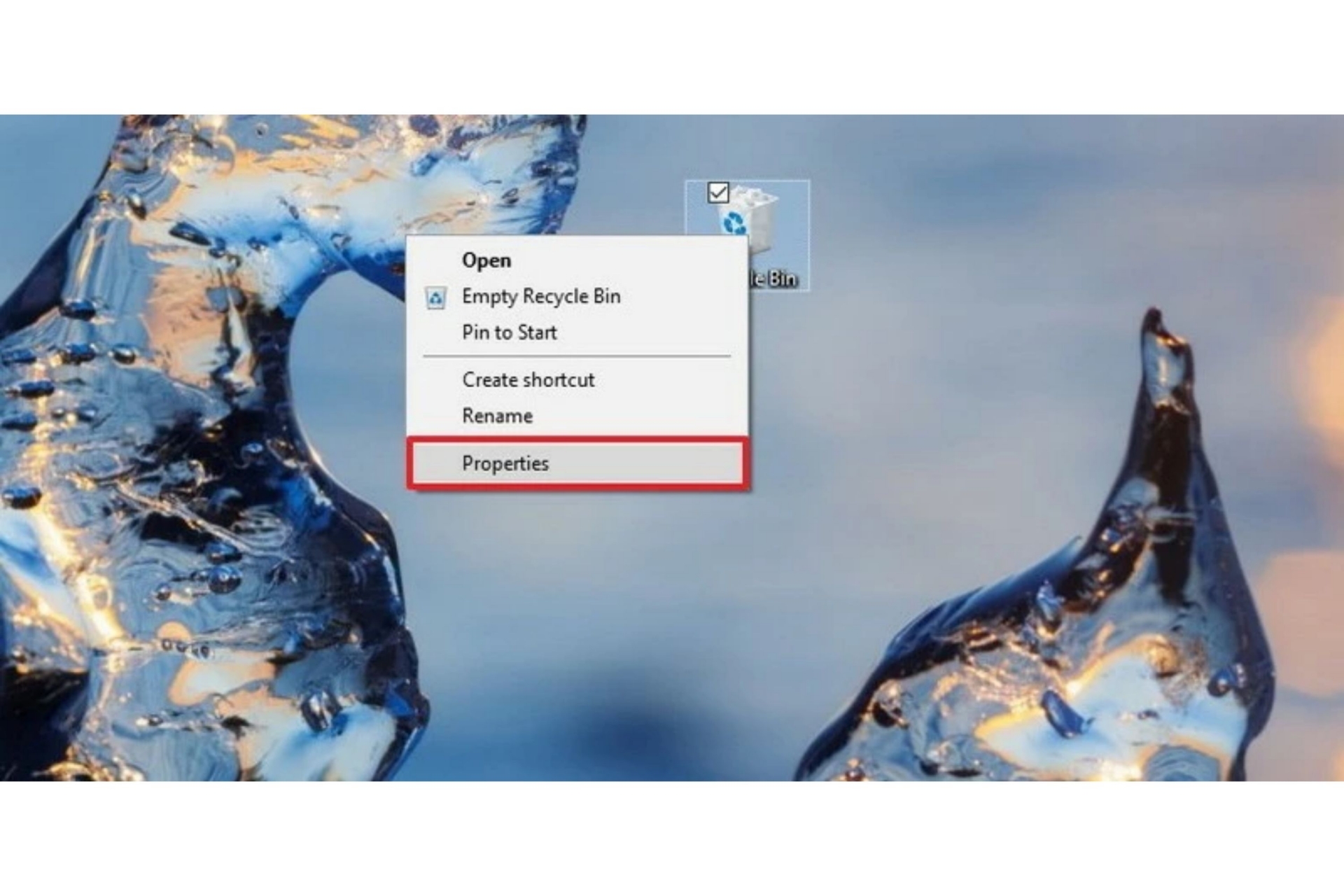 |
| Photo: Canva |
Quick Tip: If you can't find the icon in the desktop, you can control the desktop icons on Settings > Personalization > Themes, and clicking the Desktop icon settings option under the "Related Settings" section.
3. If you have multiple partitions you want to configure, select the Recycle Bin location you want to configure. For example, Local Disk (C:), which is the drive where Windows 10 is installed.
4. Under the "Settings for selected location" section, select Custom size option.
5. In the "Maximum size (MB)" field, specify the maximum hard drive space in megabyte that Recycle Bin can use on the particular partition. For example, if you have a 500GB drive, and you want Recycle Bin to use 50GB of space, then you need to specify 51200 megabytes (because 1GB is equal to 1,024MB).
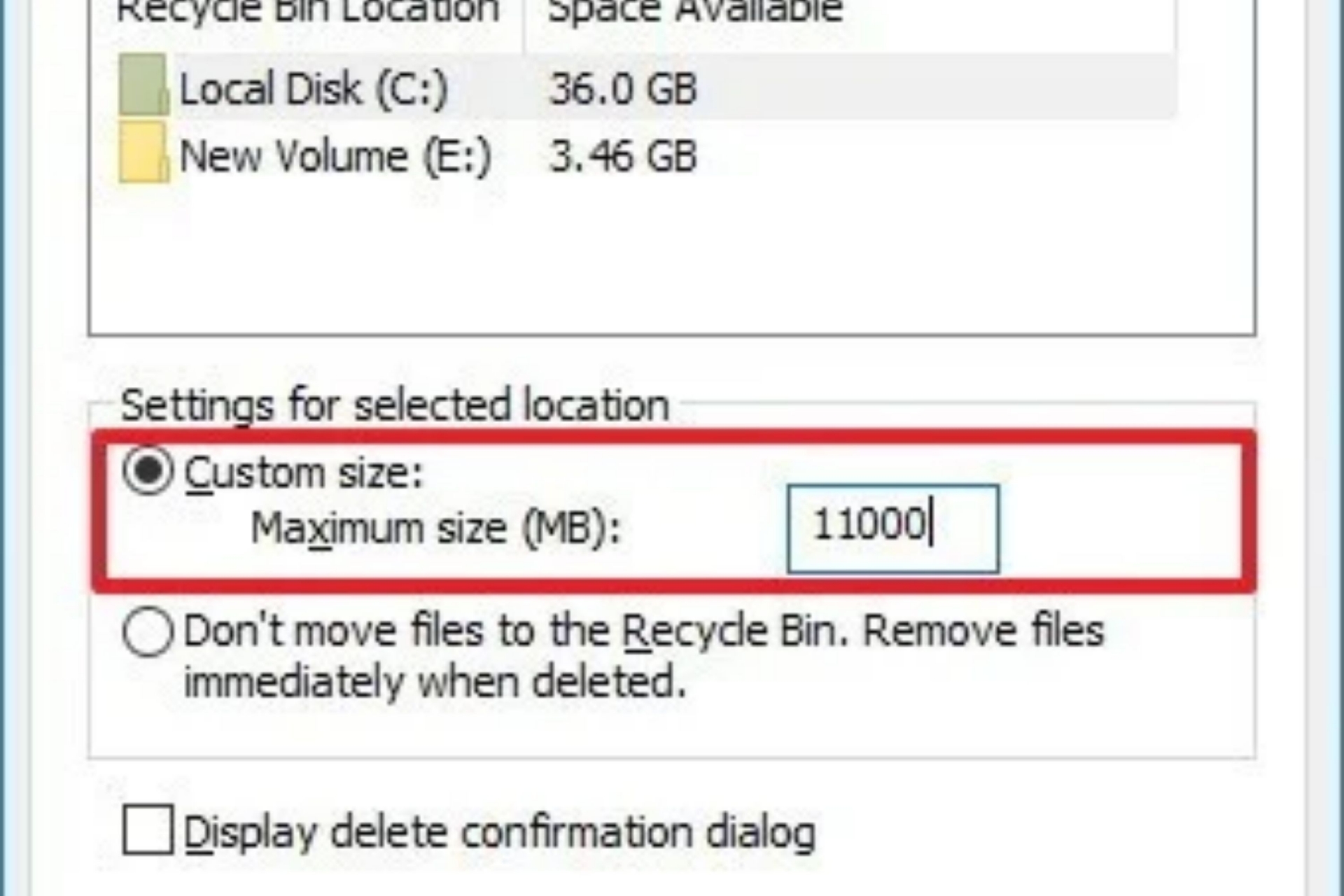 |
| Photo: Canva |
6. Click the Apply button.
7. Click the OK Button.
Once you've completed the steps, the Recycle Bin will be able to keep more or fewer files from a particular location depending on your configuration.
While each partition configured on your device has its own Recycle Bin, removable drives like SD cards and USB flash drives are not supported, which means that as you delete files on those portable devices, they'll be erased permanently.
How to Change the Default Recycle Bin Icon
To Change Default Recycle Bin Full and Empty Icons in Desktop Icon Settings
1. Open Settings, and click/tap on the Personalization icon.
2. Click/tap on Themes on the left side, and click/tap on the Desktop icon settings link on the right side under Related Settings.
| Photo: tenforums |
3. You can now close Settings if you like.
4 Select the Recycle Bin (full) icon, and click/tap on the Change Icon button.
| Photo: tenforums |
5. Click/tap on the Browse button, navigate to and select the .ico file or file that contains the icon you want, click/tap on Open, select the icon you want, and click/tap on OK.
| Photo: tenforums |
6 Select the Recycle Bin (empty) icon, and click/tap on the Change Icon button. (see screenshot below)
| Photo: tenforums |
7 Click/tap on the Browse button, navigate to and select the .ico file or file that contains the icon you want, click/tap on Open, select the icon you want, and click/tap on OK. (see screenshots below)
| Photo: tenforums |
8 Click/tap on the OK to apply. (see screenshots below)
| Photo: tenforums |
How to Delete Files Without Recycle Bin in Windows 11
To skip the Recycle Bin and immediately delete the files, follow these steps:
1. Use the keyboard shortcut Windows key + D to see desktop icons.
A quick tip: If you don’t see any items, right-click on the desktop, select View, then click Show desktop icons.
2. Right-click on the trash can icon and select the Properties option.
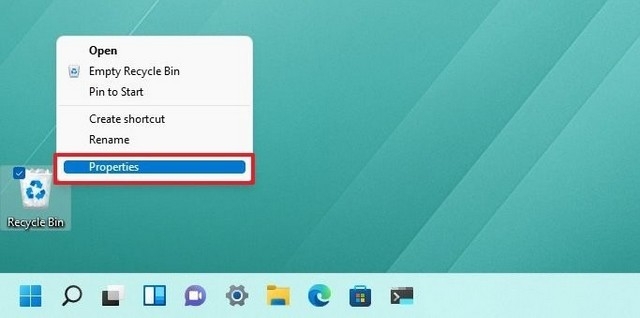 |
| Photo: easy-tutorials |
3. Select the Show delete confirmation dialog box option.
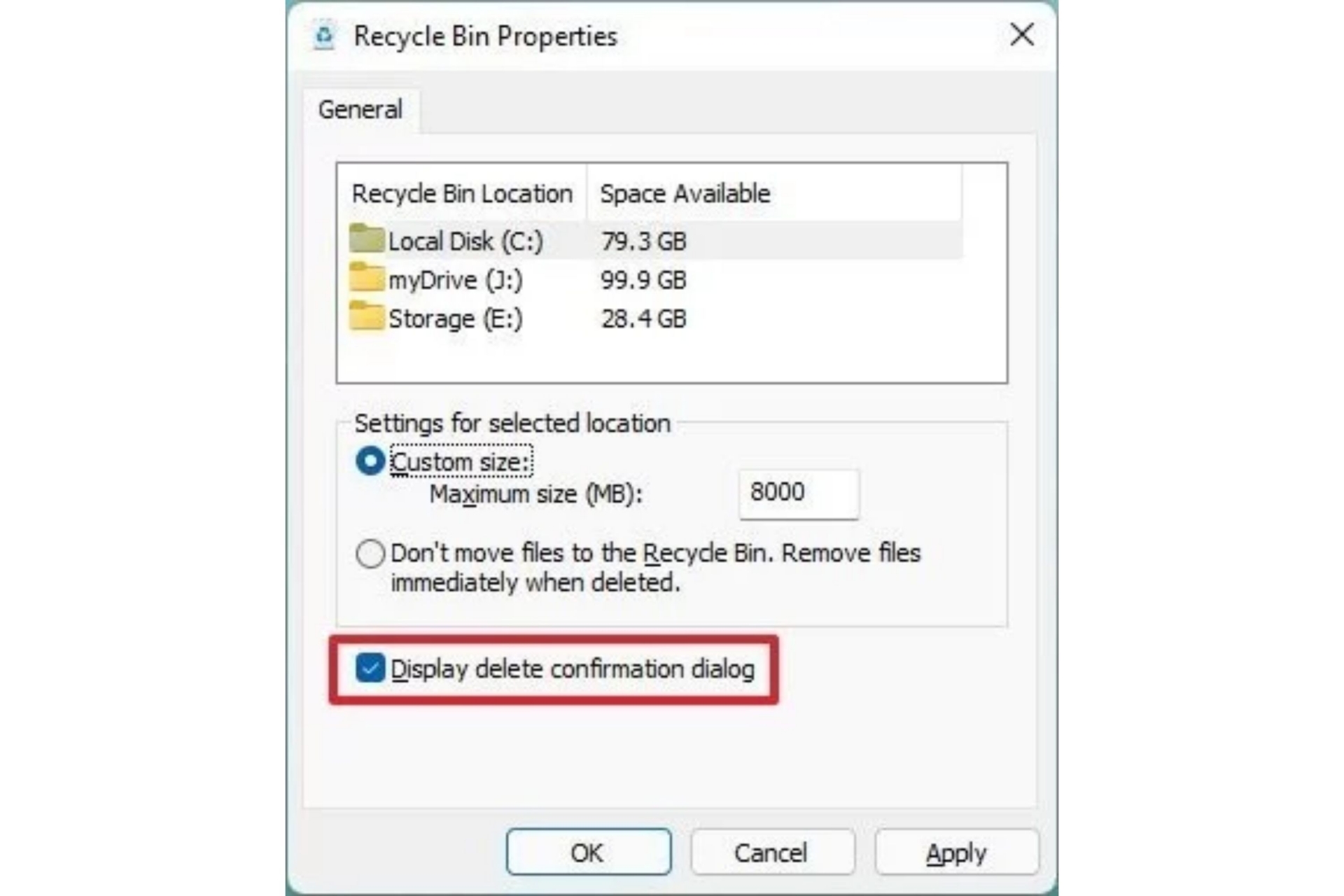 |
| Photo: Canva |
4. Click the Apply button.
5. Click the OK button.
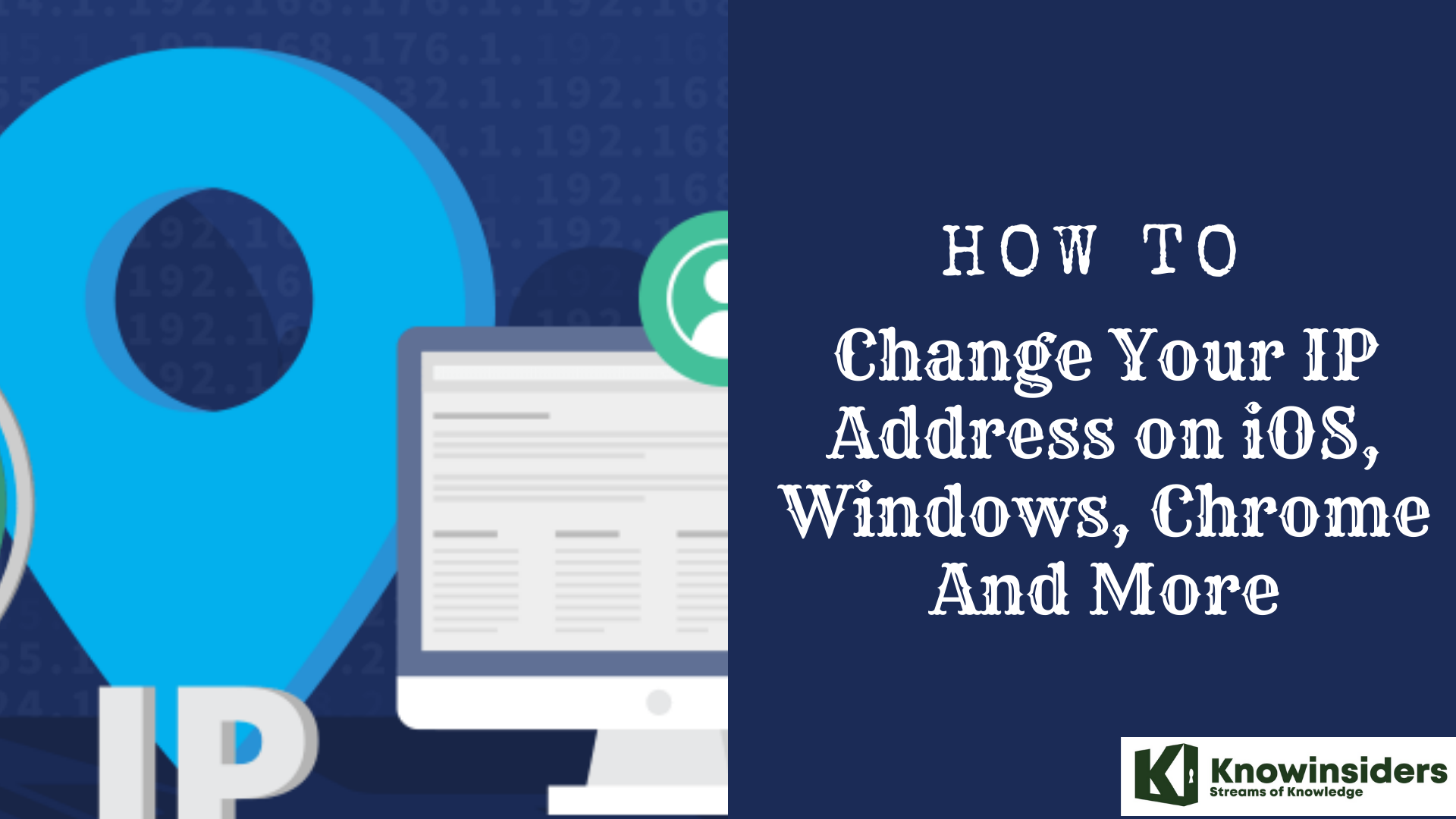 Simple Tips to Change Your IP Address on iOS, Windows, Chrome and More Simple Tips to Change Your IP Address on iOS, Windows, Chrome and More Changing IP addresses can be difficult with some people who are new to computers or phones, but it will be made easier with this guide ... |
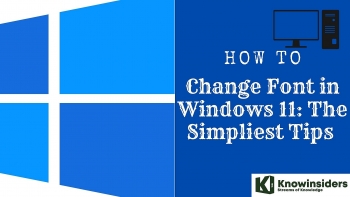 Simple Tips to Change and Install Fonts in Windows 11 Simple Tips to Change and Install Fonts in Windows 11 Changing the default font on Windows 11 PC can be difficult, but here is how to do it with the simplest guides. |
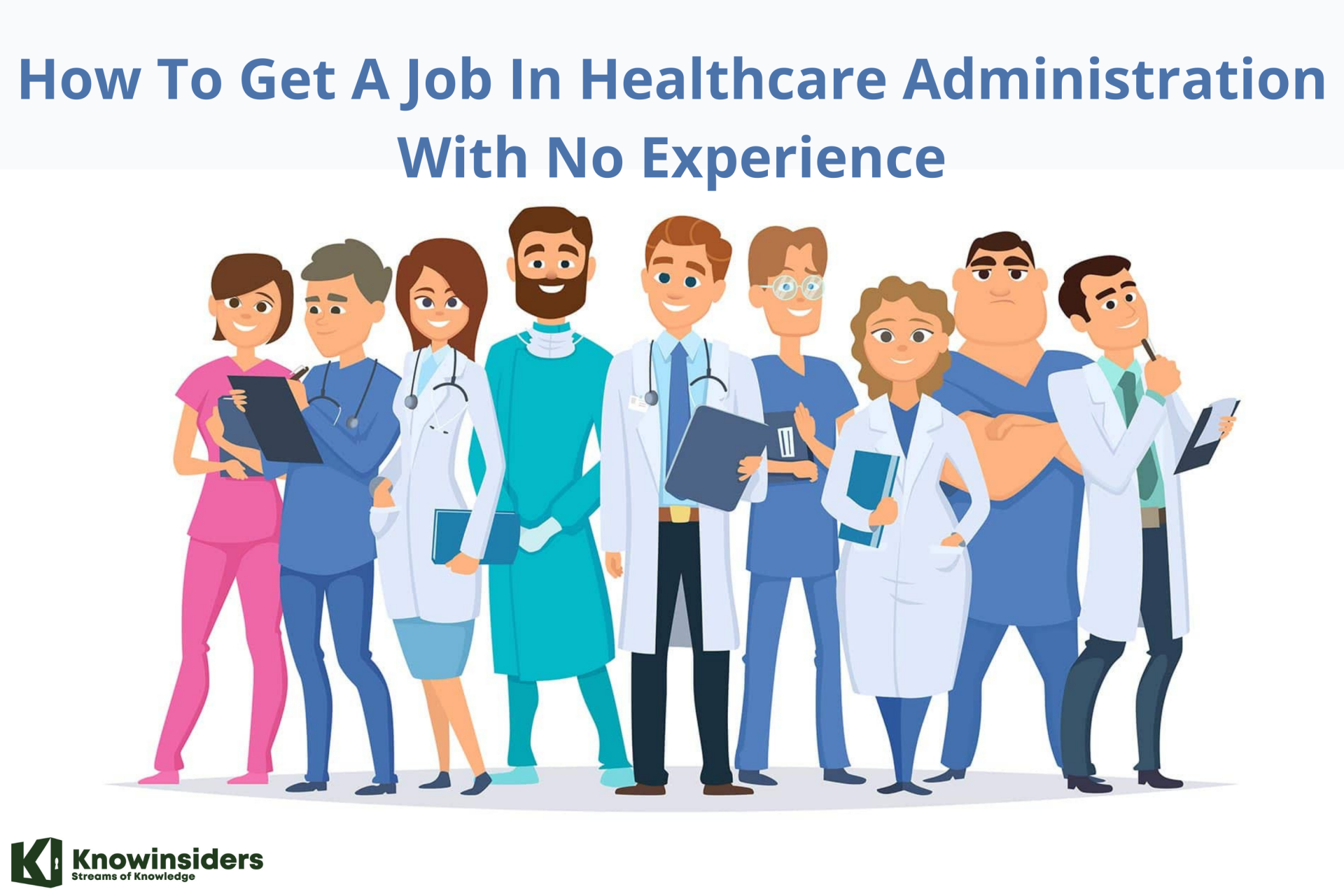 Simple Tips To Get A Job In Healthcare Administration With No Experience Simple Tips To Get A Job In Healthcare Administration With No Experience If you want to apply for a healthcare administration job but have no experience, keep reading this post to know the steps as well as ... |