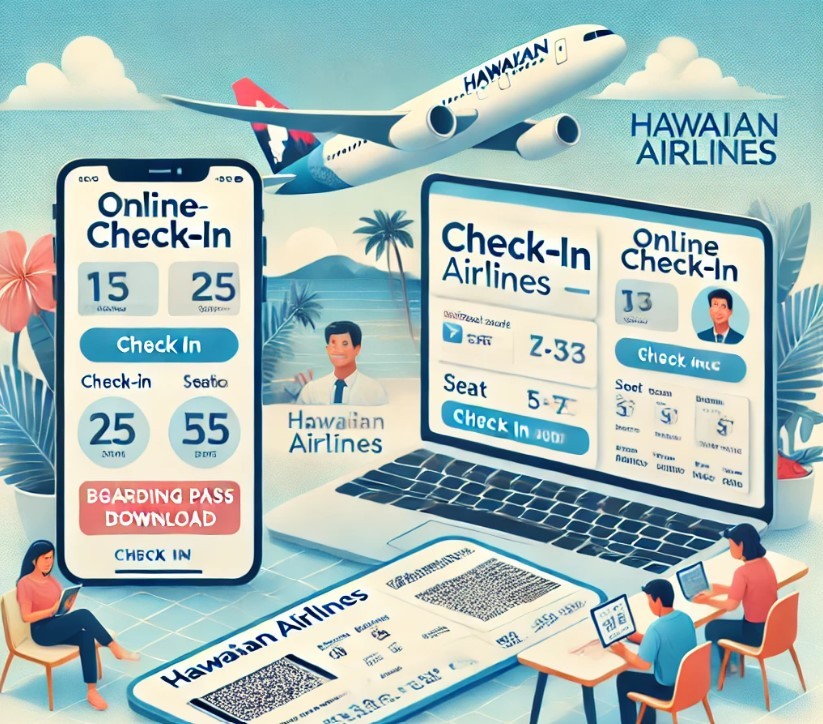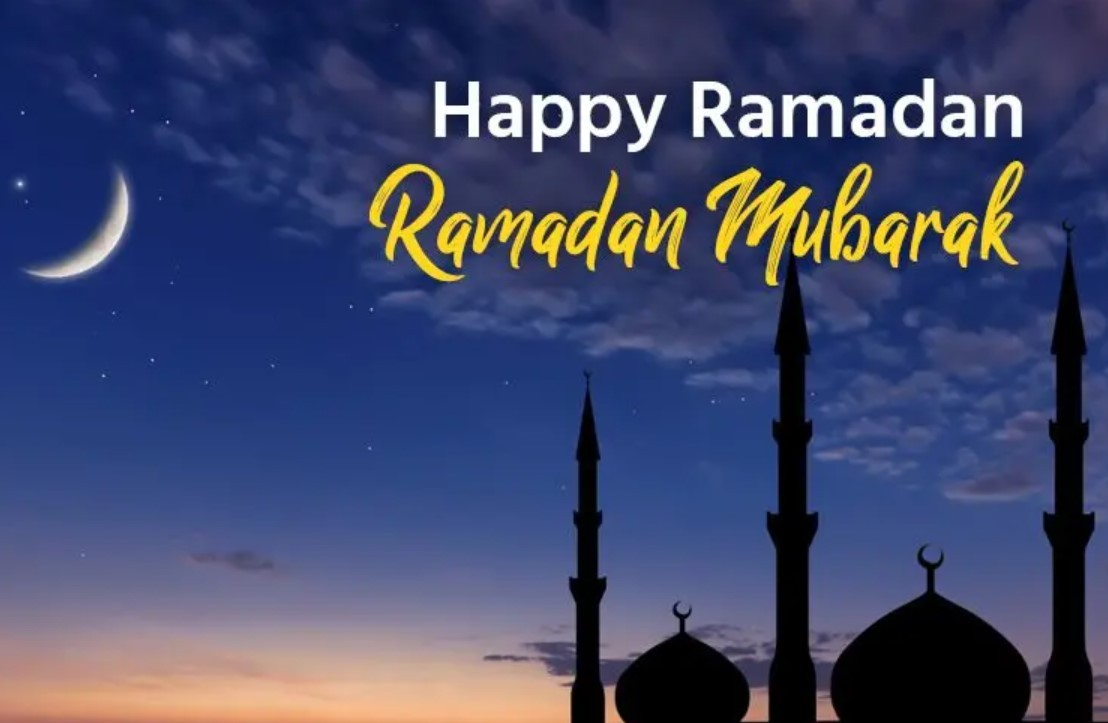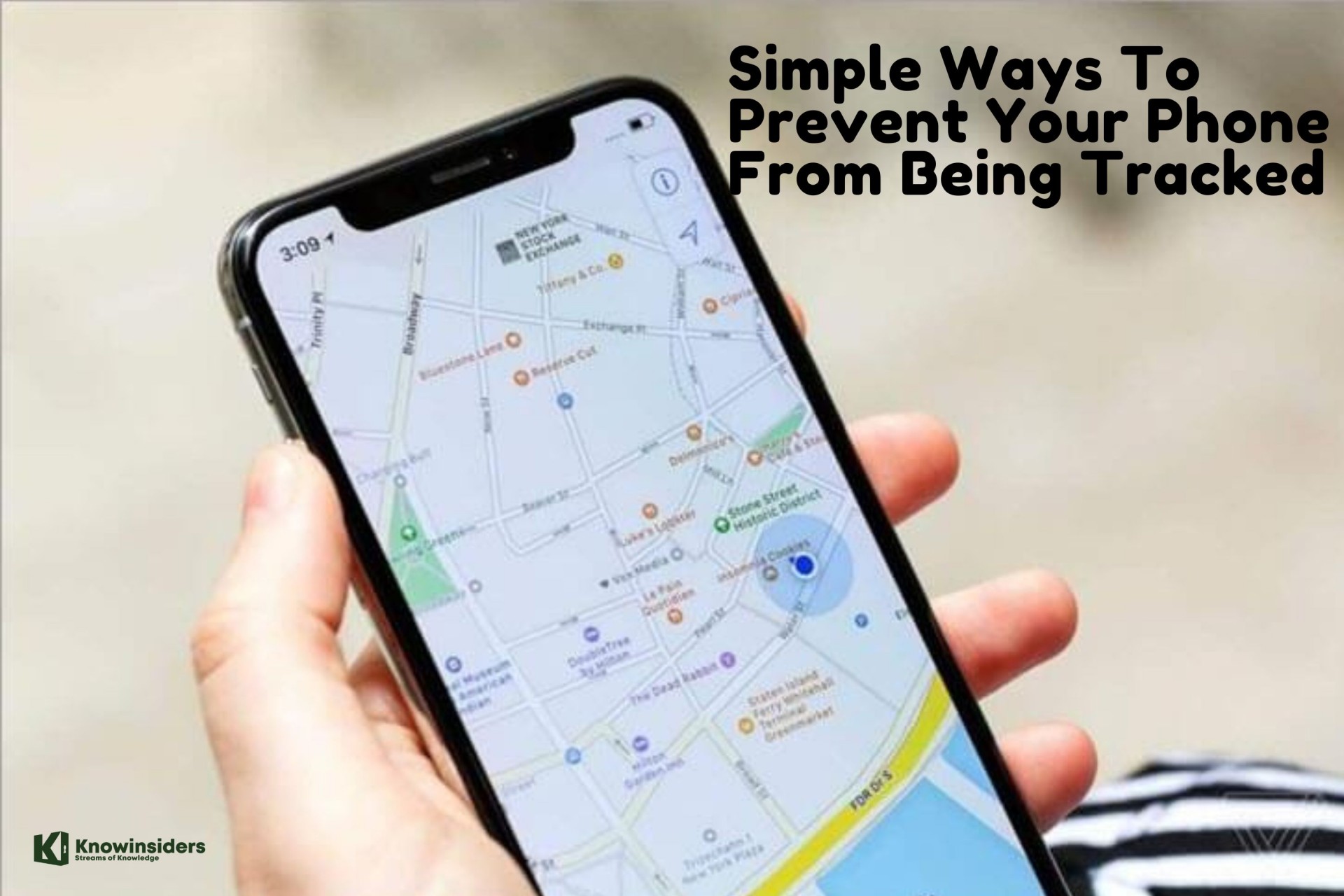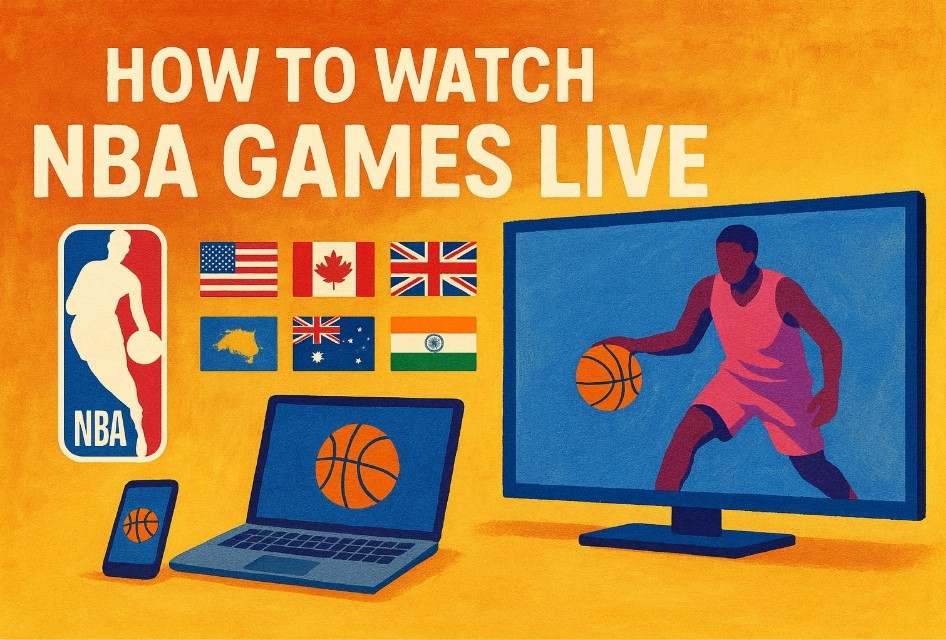Simple Ways to Stop People from Adding You to Facebook's Groups
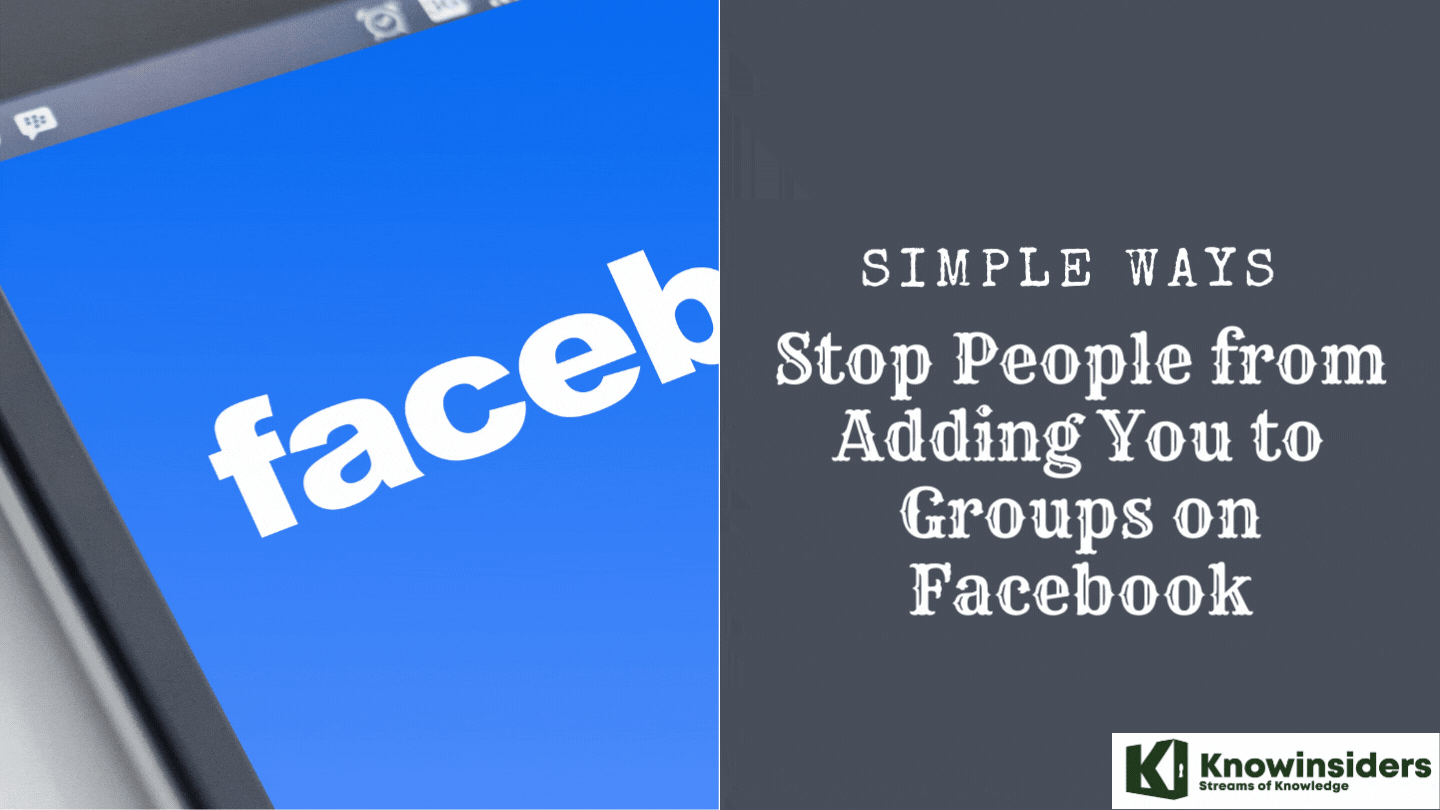 |
| Simple Ways to Stop People from Adding You to Groups on Facebook |
| Table of Content |
You can use Facebook to stay in touch with friends, buy or sell products, join fan groups, and more. But problems arise when you get added to groups by other people, especially if that group is designed to spam you or sell you something.
The good news is that Facebook’s privacy controls let you stop others from adding you to Facebook groups. Facebook stopped allowing anyone to add you to a group without permission in 2019, but you can still be plagued with notifications to join groups—an almost equally-as-annoying process.
Admins exchange each other's friend to add them in their groups. There are number of Chrome extensions available which can add all your friends in a particular group simultaneously. This can also be possible by using JavaScript code in your browser console box. Although you can leave any group any time but your friend or other members may add you again.
Here are some simple ways to stop people from adding you to Facebook groups.
What are Facebook Groups?
 |
| Photo: Facebook |
Facebook Groups are spaces on the social media network for friends, acquaintances, or people with similar interests to discuss or share about broad or narrow topics. Groups provide an arena for organic discussion about your products or services and present the opportunity to cultivate brand awareness.
What's the difference between Facebook Groups and Pages?
Pages and groups are both effective for connecting with customers, but serve different purposes.
Pages are a public-facing profile that anyone can access, regardless of whether they've "liked" the page or not.
Facebook Groups are created around areas of interest and are usually not directly tied to a particular business (though very popular brands have garnered Groups dedicated specifically to their products). Groups are a place where businesses can participate by helping people learn and share ideas about your products and services. While your page posts can be accessed by anyone on Facebook, the visibility of your activity in Facebook Groups can be selected based on the nature of the conversation.
Privacy settings
Businesses can choose from three privacy settings for groups:
- Public groups are open for anyone to join and the content is visible to the entire Facebook community.
- Open groups will encourage membership, since no barriers exist, but in some cases, you may want to limit membership.
- Closed groups are visible to outsiders, but people can join only when another member invites them, and only current and former members can see secret groups. Closed and secret groups are useful when you want a more exclusive gathering for loyalty rewards and customer support forums.
How can businesses participate in Facebook Groups?
There are over 640 million Facebook Groups centered around activities, passions, and niches of all kinds. That means there are bound to be multiple groups relating to the product or services you offer, and those can be leveraged for various levels of influence.
Networking with brand ambassadors
Creating a group of people who love your brand can help spread fan-love around Facebook. In this case, it's natural for your goods to be the focal point of discussion and you should consistently offer people real value for their loyalty, like company branded apparel, helpful tips and other perks.
Selling products
"For Sale Groups" are specific communities where your business has the option of posting an item for sale within your updates to the group.
Creating influence
Enhance your company's influence by helping other members solve problems, but avoid doing so in a way that's overly promotional. Users are often not open to members who are first and foremost pushing a sale.
Provide service and get feedback
Invite customers to join a private group where your service team can offer support in a closed forum. This gives your team the chance to get questions and feedback first hand, a direct line of communication that can help you improve your products and services.
How to Create a Facebook Group with your Personal Profile
Step 1: Click "Create New Group"
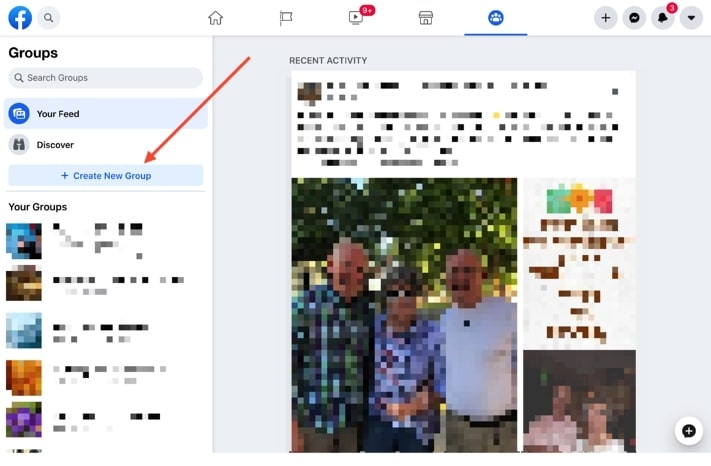 |
| Photo: Postplanner |
Once you're on the Facebook Groups page, go ahead and click "Create New Group" on the left:
Step 2: Add a Group Name
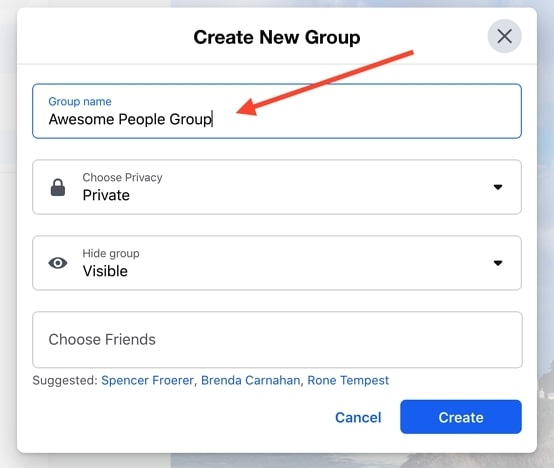 |
| Photo: The Postplanner |
When you click "Create New Group", a popup will appear.
This popup contains a 4-part form that you need to complete to create your new Group.
The first field in the form asks you for the name of your new Group.
Keep in mind that you can name your Group whatever you want (and you can change it later at any time).
Try to make the group name memorable and searchable -- so people can find it.
Your Group name should be relevant to the topic of your Group.
Here are some tips for naming your new Group:
- Use your name, brand name, product name, or other recognized name that is easily discoverable in search.
- Use keywords that relate to the topic being discussed or the people you are trying to gather. For example, you could have a Facebook Group for Social Media Managers or a Facebook Group discussing Social Media Management.
Step 3: Choose your Privacy setting
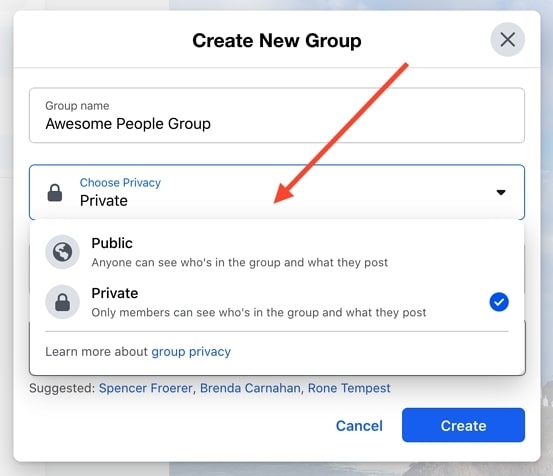 |
| Photo: The Postplanner |
Once you've chosen a Group name, the next step is to choose your privacy setting.
You have 2 options:
Public: anyone on Facebook can who's in the Group and what they post
Private: only Group members can see who's in the Group and their posts
Choosing the Group's privacy setting is probably the most important choice you'll make while creating your group.
This is because it locks you in and limits what you can change down the road.
Group privacy settings can be modified later, but only under certain conditions.
- Admins can only change the privacy setting for a group once every 28 days, although they have 24 hours to revert a change made to a Group's privacy settings.
- Admins can change the privacy settings for Groups under 5,000 members from Public to Private or Private to Public.
- Admins can only change the privacy settings for Groups with over 5,000 members from Public to Private, but not Private to Public.
These are Facebook's official rules. But it's always important to keep in mind the topic of your Group.
If it's a sensitive topic, and you change the privacy from Private to Public, you can expect to lose members quickly.
Try to be very careful about this, since being publicly outed as being part of a Group on a sensitive topic could be embarrassing for some members!
Step 4: Choose your Visibility setting
After choosing your privacy setting, the next step is to choose your visibility setting for your new Group.
This is also known as the "Hide Group" setting:
If you choose "Visible" then anyone on Facebook can find the Group.
If you choose "Hidden" then only members can find the Group. And they need to be invited to join by the Group admin.
As you can see, public Groups cannot be hidden. They have to be visible by default.
Only private Groups can be hidden.
Step 5: Select Friends to add to your new Group
 |
| Photo: The Postplanner |
The last step is to add your first Group members:
Facebook will suggest people from your own friends list, and also recommend more relevant friends as you start choosing.
You are required to add at least 1 friend to the group before you can create it. If you don't, you may get an error message.
You will automatically be added as a member of your new Group too (of course!).
Step 6: Click "Create"
Simplest step of all!
Just click the "Create" button.
What are the best methods to stop people from adding you to Facebook groups?
Method 1. Talk to Your Friends
This is a simple solution, but one that’s often overlooked. If your friends are adding you and inviting you to groups, just ask them to stop and say you aren’t interested. If they don’t stop, you can always use one of the other options on this list.
Method 2. Leave the group and prevent user to add you again
In this method, you've to leave the each group manually. Fortunately, Facebook has added a new feature which let you stop people from adding you to the group again even after leaving it. Simply follow these steps:
1.First of all, login to your Facebook account and open the group you want to leave.
2.Now click "Joined" button in front of the cover photo.
- From the drop-down menu, tap "Leave group" option.
4.Now a pop up box will appear. Tick mark "Prevent other members from adding you back to this group" option.
- Finally tap "Leave group" button one more time and that's it.
After this, no other member or the same person can't add you back to the group. However, you can join it manually if you want.
Method 3. Block the Facebook Account
If another person on Facebook continues inviting you to groups, you always have the option to block them. It can cause a bit of drama, especially if that person doesn’t react well to boundaries, but it’s an easy way to prevent invitations from coming your way.
If you receive too many unsolicited invitations, it might be time to block people on your Friends list.
1. To block or unfriend someone, go to your friends list. Beside that person’s name, select the three dots.
2. You can unfriend or block that person by selecting the option in the list. The difference is that if you unfriend someone, you can still visit their profile to see posts. You can’t do that if you block them. Whatever option you choose, that person will not be notified of your action.
Method 4. Change Group Privacy Settings
If you are an administrator of a group and find that people (or bots) are sending group invites to many people, you can change permissions and who is allowed to do what as part of the group.
1. From the group page, select Group settings in the sidebar on the left-hand side of the screen.
2. Beneath Set up group, select the down arrow beside Privacy and choose Private. Once you do this, the group cannot be set to public again. Closed groups must remain that way to protect the privacy of members.
3. Scroll down farther. Below Manage membership, select the pencil icon besides Who can join the group and choose Only profiles. Select Save.
These settings also give you other options, like what each group member is allowed to do. Managing a group is a big task (something you should keep in mind if you want to start a new group), so don’t be afraid to trim down the member list to remove spammers or reduce functionality depending on what members are doing.
Stopping unwanted invites is a lot easier than it used to be, but it can still be a bit of an annoyance at the best of times. Don’t be afraid to speak to friends and ask them to stop. If you are invited back to the same group time and time again, just leave it and hit that toggle – it will take less time than arguing will.
Popular Q&As about Facebook group?
How do you find a group you have been added to on Facebook?
If you are looking for a group that you have been added to on Facebook, there is a quick and easy way to find it. On the left-hand side of your Facebook homepage, you will see a list of menu items. One of these items is “Groups.” If you click on this, it will take you to a page where all of the groups that you are a part of will be listed. You can then select the group that you would like to join.
How do I accept a Facebook group invite?
To accept a Facebook group invite, first, make sure you are logged into Facebook. Once you are logged in, click on the link for the group that was sent to you. If you were not sent a link, you can search for the group by name and then click on “Join Group” located in the top right corner of the group’s page.
Can anyone add members to a closed group?
Yes, a closed group can be joined by any Facebook user who is invited by a group administrator or member.
How do I find my groups?
There are a few ways to find your groups on Quora.
The first way is to go to your Profile page and click on the Groups tab. This will show you all of the groups that you are a part of, as well as the groups that you follow.
The second way is to use the search bar at the top of the page.
How do I find secret groups on Facebook?
There is no one definitive way to find secret groups on Facebook. One way to try to locate them is to search for specific keywords that are associated with the group’s purpose or topic. Another way to find secret groups is to ask people you know if they’re members of any groups that you can’t find using the standard search bar. If all else fails, you can create a new group and invite people to join it.
 How To Remove Text and Image From PDF Without Support Software How To Remove Text and Image From PDF Without Support Software Want to delete images or text in PDF? Please follow the steps we guide below. |
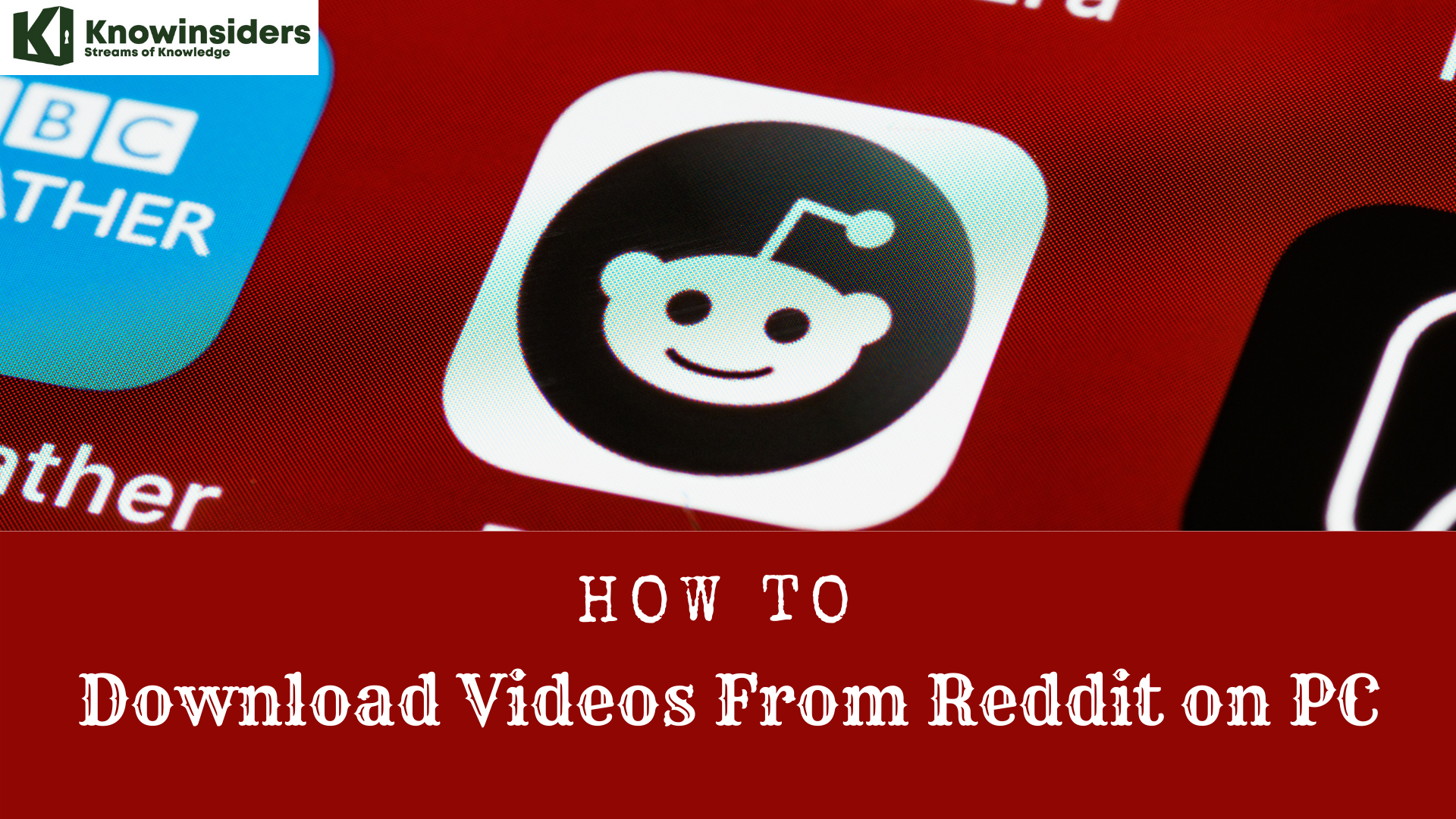 Simple Ways to Download Videos From Reddit on PC Simple Ways to Download Videos From Reddit on PC Reddit has many interesting functions and communication that attract many users from all over the world. Keep reading to know how to download videos from ... |
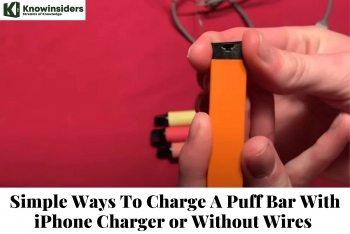 Simple Ways To Charge A Puff Bar With iPhone Charger or Without Wires Simple Ways To Charge A Puff Bar With iPhone Charger or Without Wires Here is the guide to the most demanding post about how to charge a disposal puff bar with an iPhone charger or USB cable or ... |
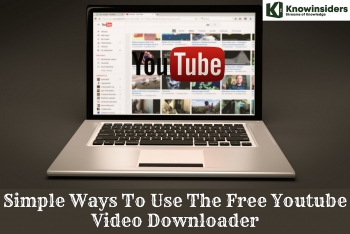 Simple Ways To Use The Free Youtube Video Downloader Simple Ways To Use The Free Youtube Video Downloader Do you want to download a YouTube video? This article will cover the ways to download Youtube videos for free. |