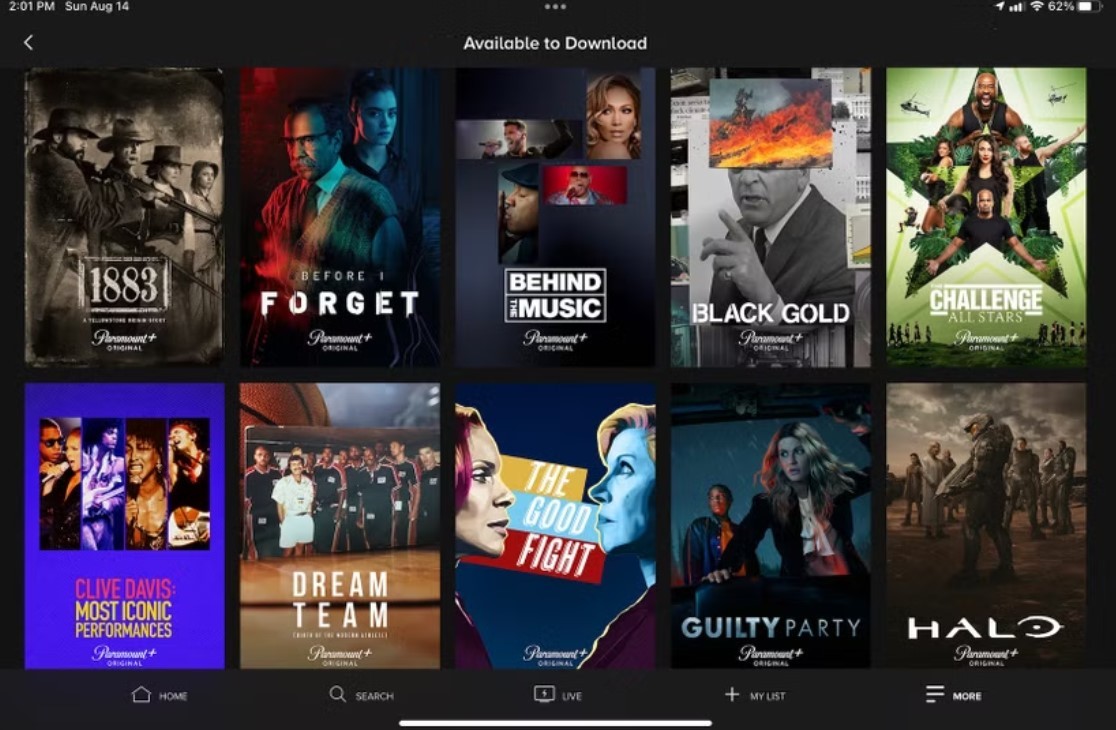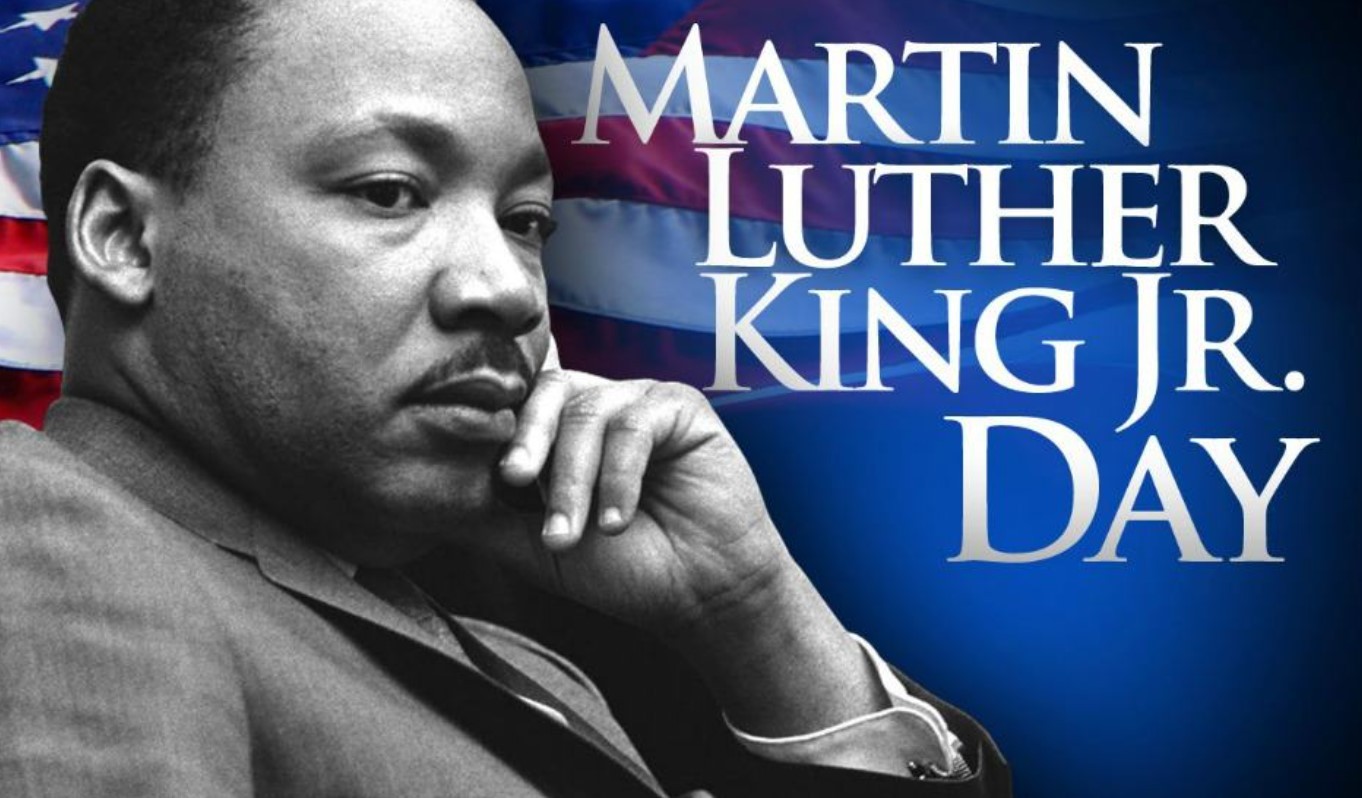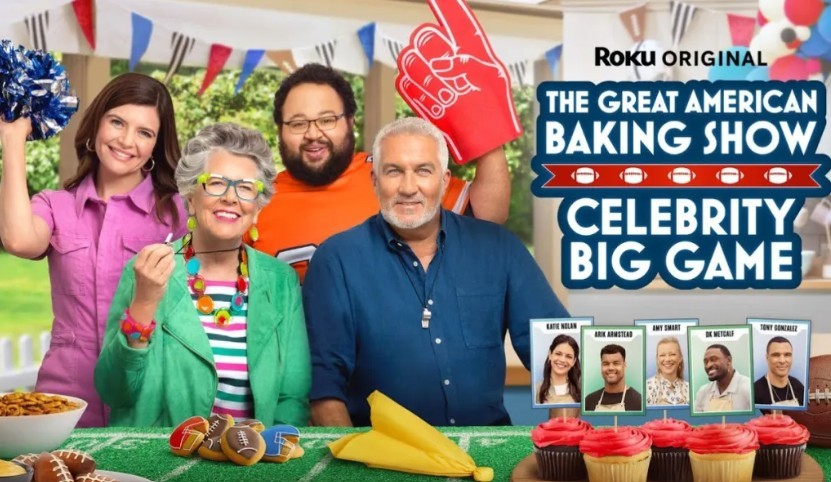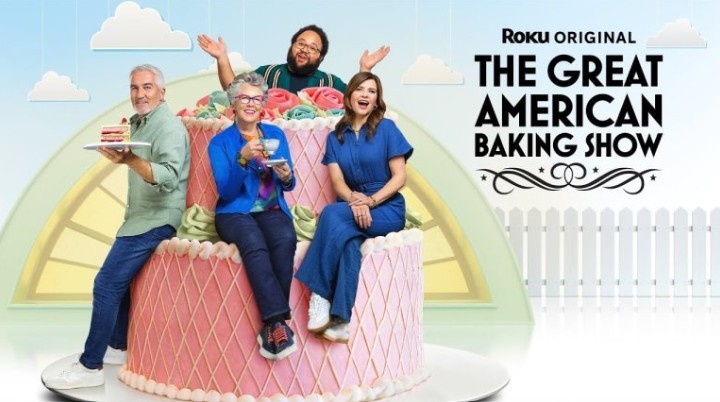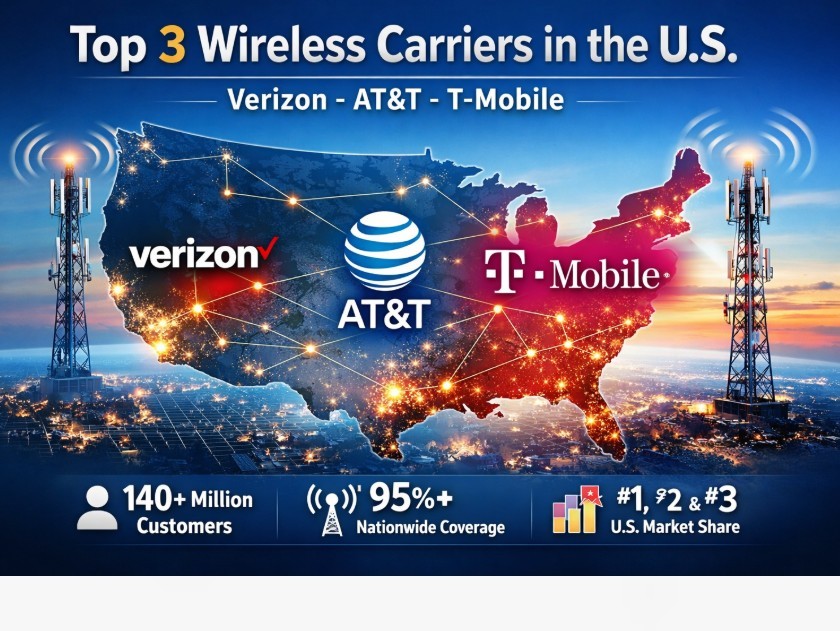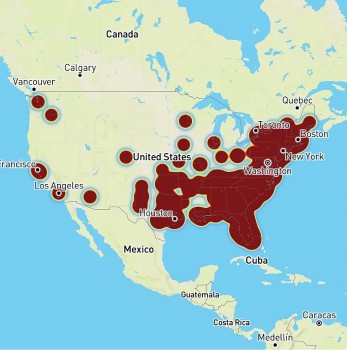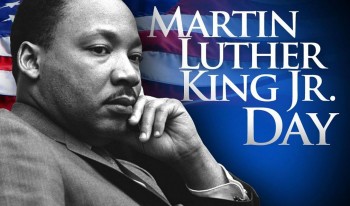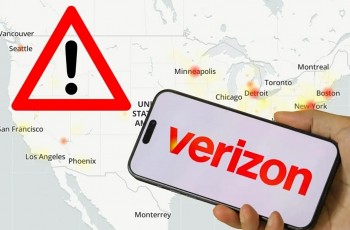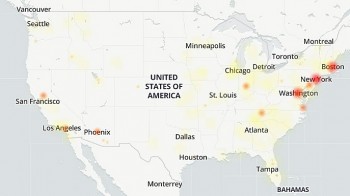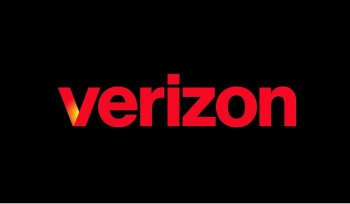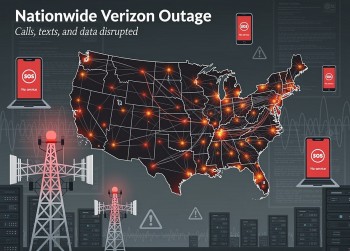Simple Ways to Convert and Download Audible Audiobooks
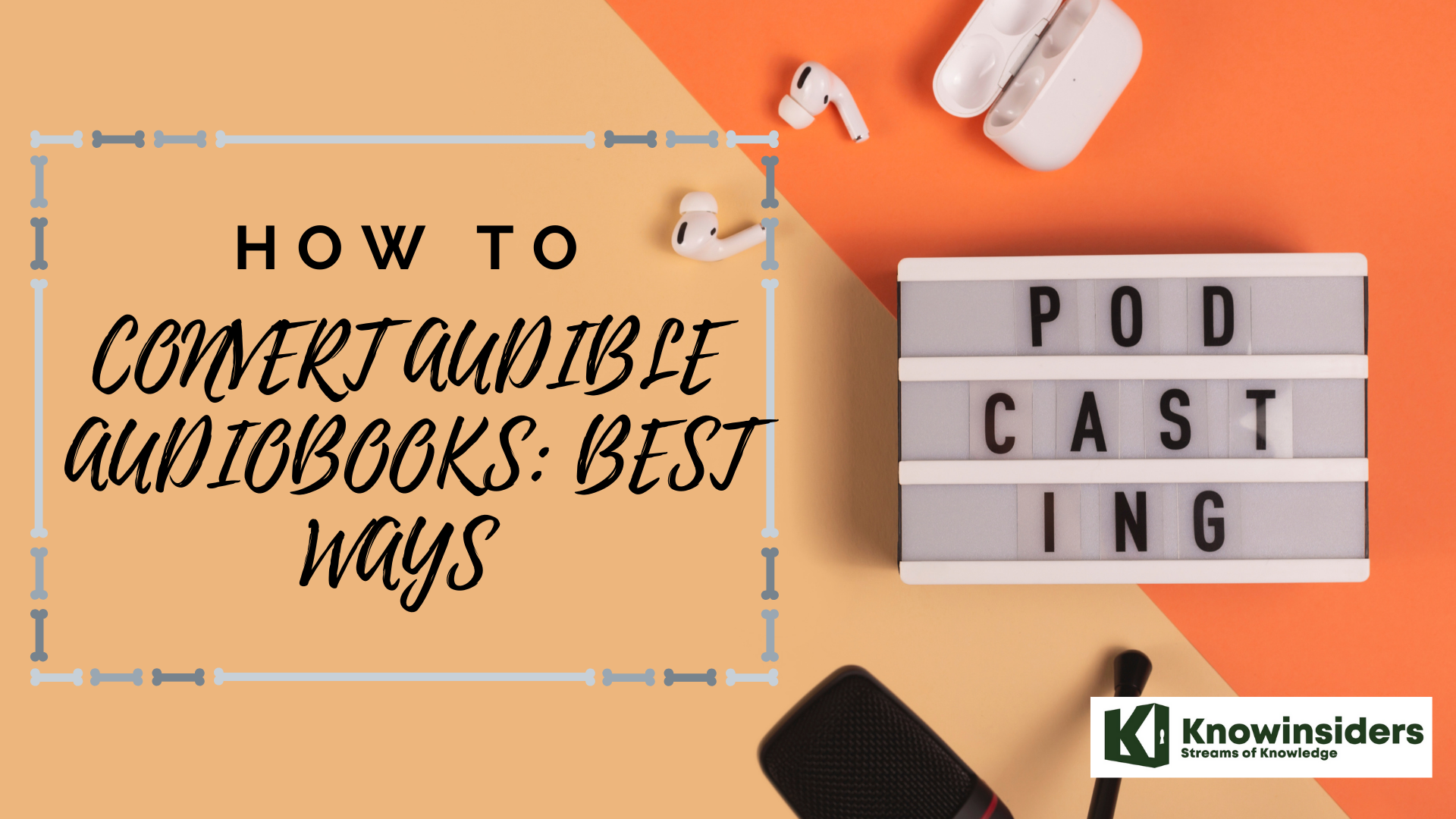 |
| How to convert Audible Audiobooks: Best ways |
Amazon's Audible audiobook service offers the world's largest selection of titles, including beloved classics, new releases, and original podcasts. A membership to Audible enables users to download or stream their preferred audiobooks.
A book may be read aloud by a narrator, the author(s), well-known celebrities, or even an audio cast. Michael Caine's podcast Heist, for example, is about legendary robberies, and Alan Partridge's podcast From the Oasthouse is, of course, read by the East Anglian superstar himself.
How does Audible work?
If you sign up for the standard membership at Audible, you'll get one new audiobook every month. You can choose from a variety of membership plans. Depending on which one you choose, you will get a certain number of "credits" each month that can be used to buy audiobooks on the service.
You can listen to all of the Audible Original Podcasts with unlimited streaming. There are also a number of exclusive offers and deals throughout the month, such as the "Daily Deals," which offer a different title for up to 80% off every day.
The problem is that Audible doesn't let third-party players play its files. In fact, the audiobook files are encrypted and downloaded in a special format called "AAX." So, if you want to use an audiobook reader that isn't made by Audible, you must first convert the audiobooks to MP3 format. Once you've done that, you can play the converted audiobooks on any device and with any music or MP3 player.
To change Audible audiobooks to MP3, you need to do two main things. First, you need to get the audiobook from Audible. Second, rip it and turn it into an MP3 file. Even though it sounds hard, it's not too hard to do. Here are some of the best ways to turn an Audible audiobook file into a different format.
How to download Audible books on a computer
1. Go to audible.com in a browser on your Mac or PC and log into your account, if necessary.
2. Select "Library" in the menu at the top of the screen.
 |
| Select "Library." Devon Delfino/Business Insider |
3. Locate the desired audiobook and select "Download," located under the "Other Actions" column.
You'll then see the download notification pop up. Once it's finished downloading, you'd be able to open the file and start listening to your audiobook on- or offline.
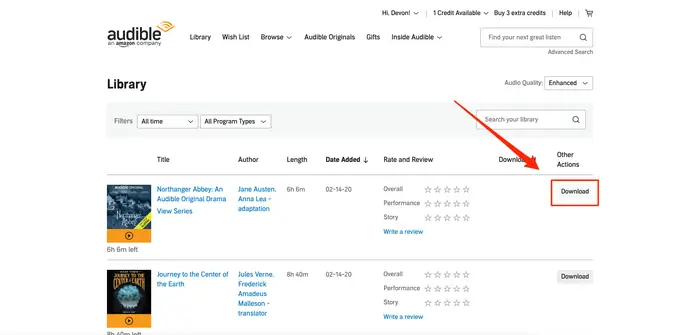 |
| Click "Download" next to the book you want. Devon Delfino/Business Insider |
How to download Audible books on a mobile device
You'll need to have a stable WiFi connection in order for your audiobook to download properly:
1. Open the Audible app on your phone and log in, if needed.
2. Tap "Library," located either at the bottom of the screen on an iPhone or within the side menu on an Android.
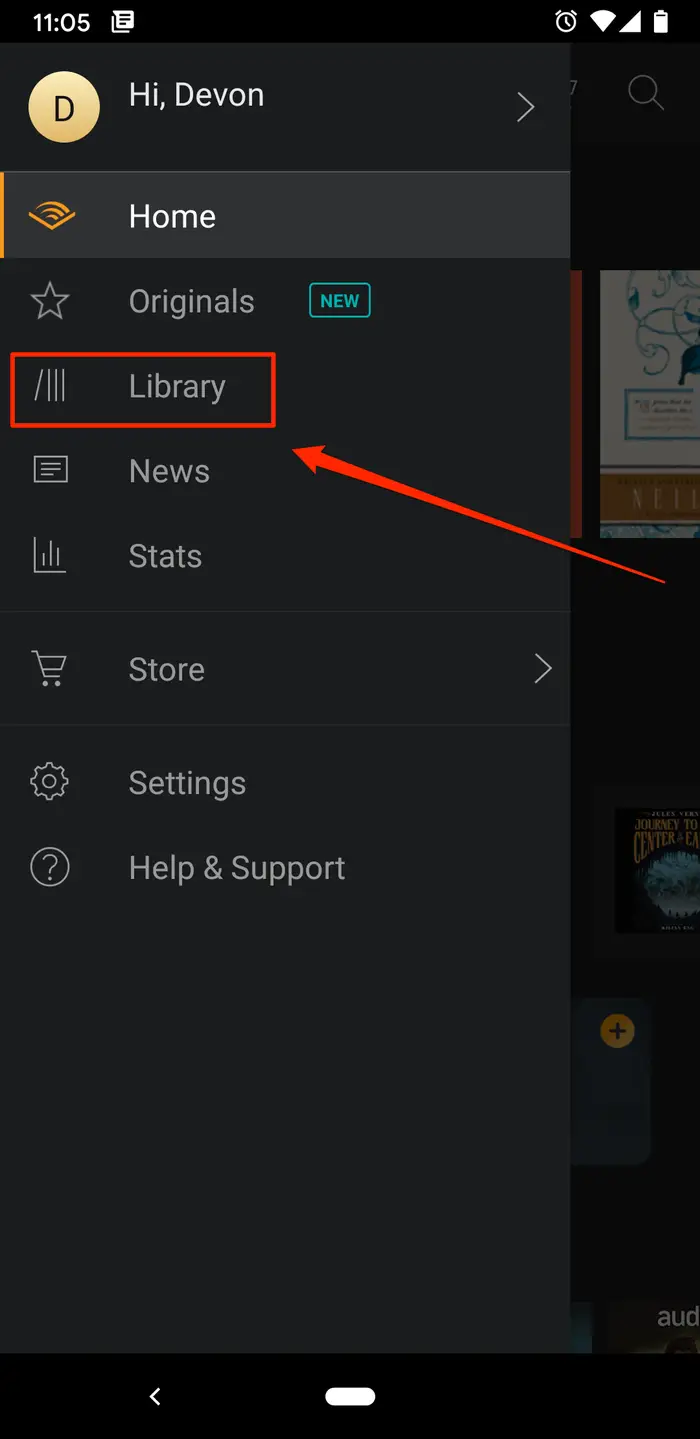 |
| Tap "Library." Devon Delfino/Business Insider |
3. Select "Cloud" — iPhone users will see it in orange at the top of the screen while Android users may have to tap "Library" at the top and select "Cloud" from the dropdown.
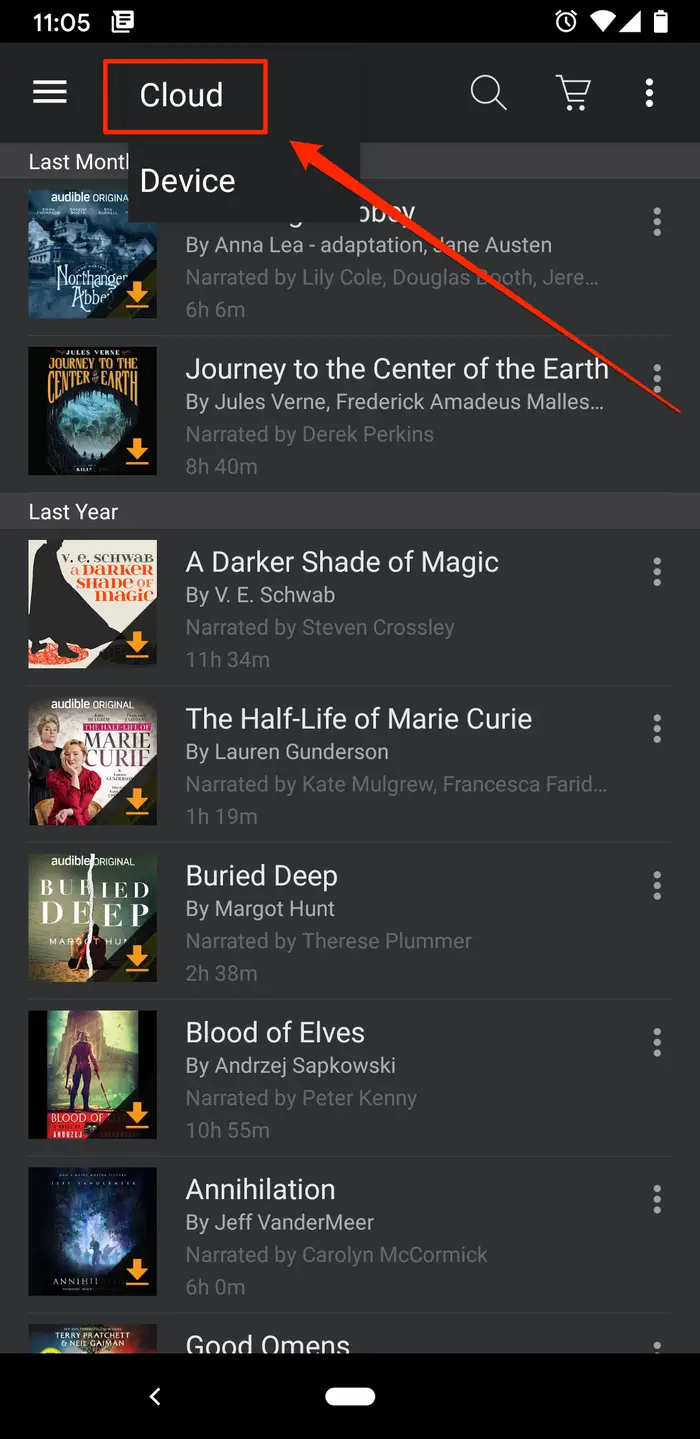 |
| Select "Cloud." Devon Delfino/Business Insider |
4. Locate the audiobook you want to download and tap the cover.
Once downloaded, you won't see that download icon on top of the audiobook cover, and the cover won't be greyed out. You would then be able listen to your audiobook on your mobile device even when you aren't connected to a WiFi source.
Method 1: How to Convert Audible Audiobooks using iTunes
Step 1: Buy and install audio conversion software which can remove DRM protection. Unfortunately, there is no reliable, free way to remove DRM protection from Audible files. Many audio conversion programs that can do so have free trials, but you'll need to buy the full version of the program to convert a whole book. There are programs that can get rid of DRM protection on both Windows and Mac computers, such as:
TuneFab
DRMare Audio Converter
Noteburner iTunes DRM Audio Converter
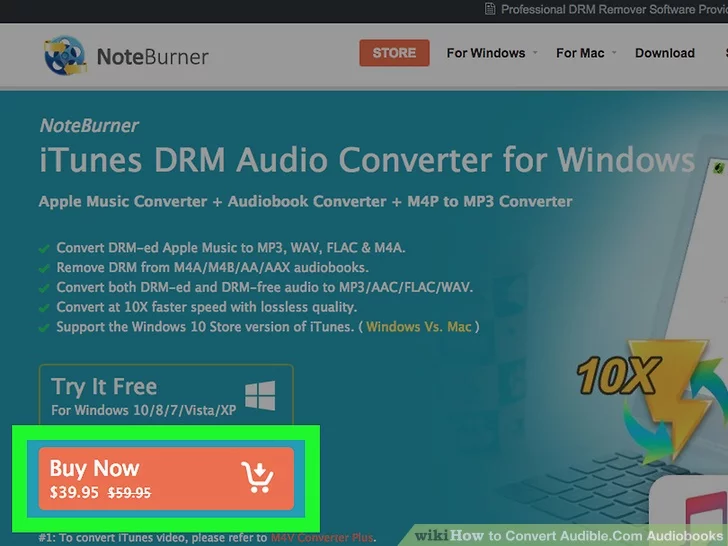 |
| Photo: Wikihow |
Step 2: Open iTunes. Double-click the iTunes app icon, which resembles a multicolored musical note on a white background.
Step 3. Open the Audiobooks page. Click the drop-down box in the upper-left side of the iTunes window (it will usually have Music written in it), then click Audiobooks in the resulting drop-down menu. Doing so brings up a list of your iTunes audiobooks.
 |
| Photo: Wikihow |
Step 4: Find your audiobook's file on your computer.
- Windows — Right-click the name of the audiobook, then click Show in Windows Explorer in the resulting drop-down menu.
- Mac — Click once the name of the audiobook, click File, and click Show in Finder in the resulting drop-down menu.
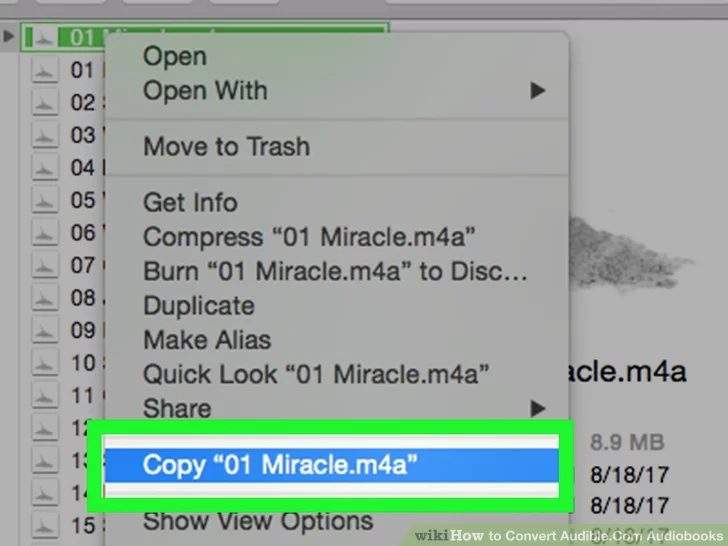 |
| Photo: Wikihow |
Step 5: Copy the file to your desktop. This will make it easier to find later:
Select the audiobook's file by clicking it once.
Press Ctrl+C (Windows) or ⌘ Command+C (Mac) to copy the file.
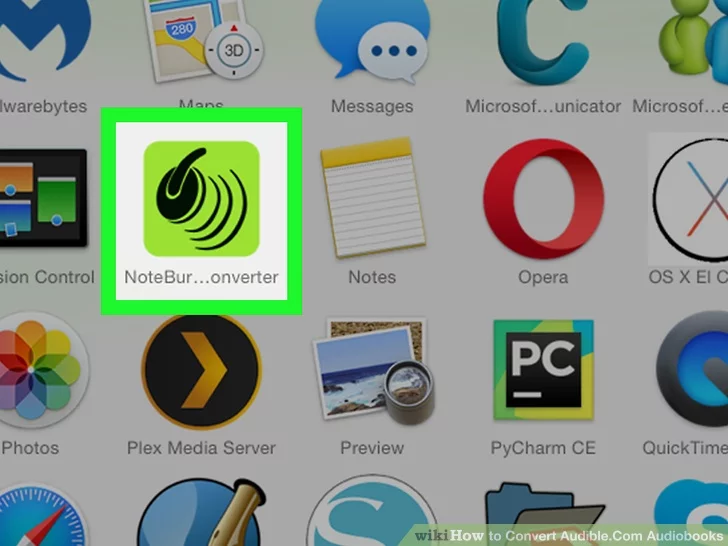 |
| Photo: Wikihow |
Step 6: Navigate to the desktop and click an empty space.
Press Ctrl+V (Windows) or ⌘ Command+V (Mac) to paste the file onto your desktop.
Open your Audible conversion software. Double-click the app icon for the software which you downloaded and installed earlier.
If you haven't yet bought the full version of your software, you may have to log in or register with your payment information before proceeding.
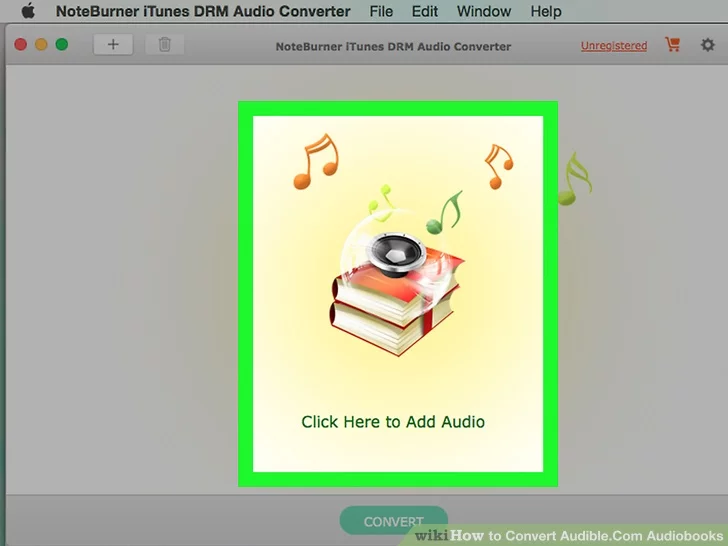 |
| Photo: Wikihow |
Step 7: Select your Audible file. Click Browse or Open in your software's window, then click the audio file's name in the Desktop folder and click Open.
In some cases, you may have to click and drag the audiobook's file onto the conversion software's window.
Your audio conversion software may be able to detect audiobooks by default. If so, click the Audiobooks tab and look for your audiobook's file name.
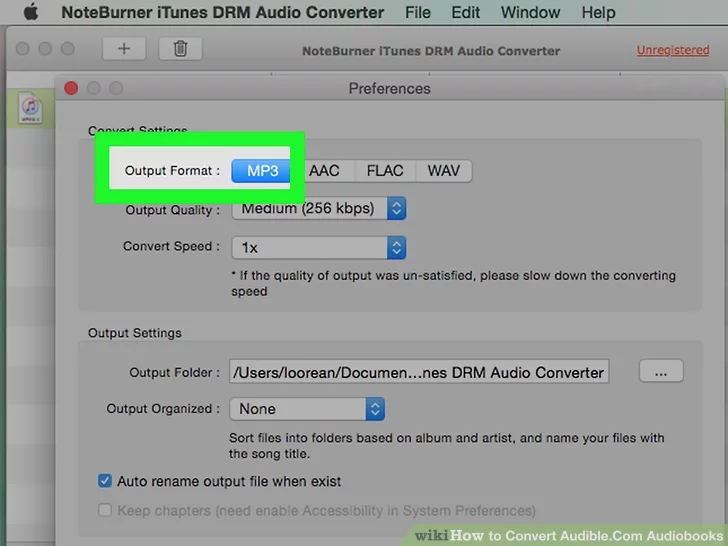 |
| Photo: Wikihow |
Step 8: Select an output audio format. Once you've added your Audible audiobook's file to the converter, find the conversion section and click your preferred audio format. In most cases, you'll want to use MP3 as the audio format.
- AAC is another commonly used audio format, though fewer platforms will support AAC.
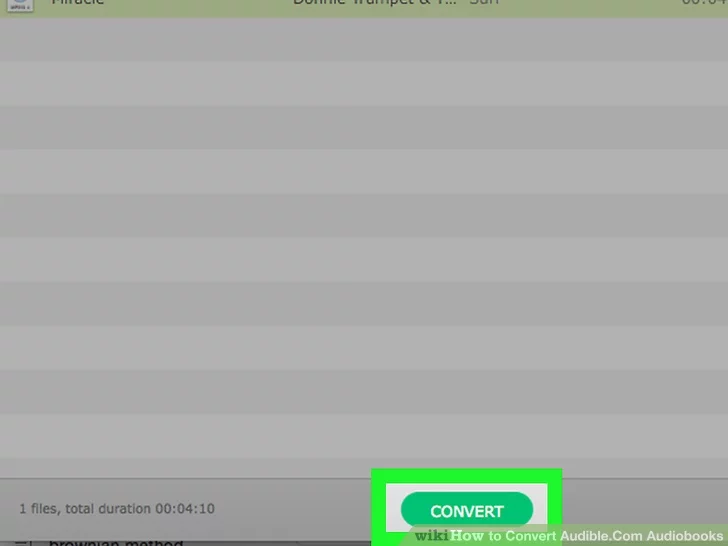 |
| Photo: Wikihow |
Step 9: Convert your audiobook. Click OK or Convert to begin converting your audiobook's file into an MP3 (or AAC) file. Once the audiobook finishes converting, you'll be able to play it as a standard audio file in virtually any program which supports audio playback.
This process can take several hours to complete if your audiobook is long enough, so make sure your computer is sufficiently powered.
Method 2: How to convert Audible Audiobooks using OpenAudible
Since the Audible provides no first-party application for our purpose, we are going to use a free and open-source application called OpenAudible. It is a very simple application that lets you download, listen, and convert Audible audiobooks.
1. First, head over to OpenAudible GitHub page and download the latest version for Windows (file with .exe extension). After downloading, install it like any other Windows application.
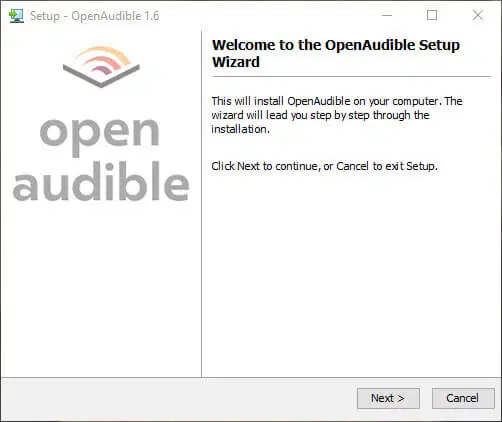 |
| Photo: Windowsloop |
2. After installing, open the installed application. Before you can download and convert audiobooks, you need to connect your Audible account. To do that, click on the “Controls → Connect to Audible” option.
In case you are wondering, this is important because Audible books are DRM protected. i.e, encrypted. Without your account information, the application cannot decrypt and convert the file.
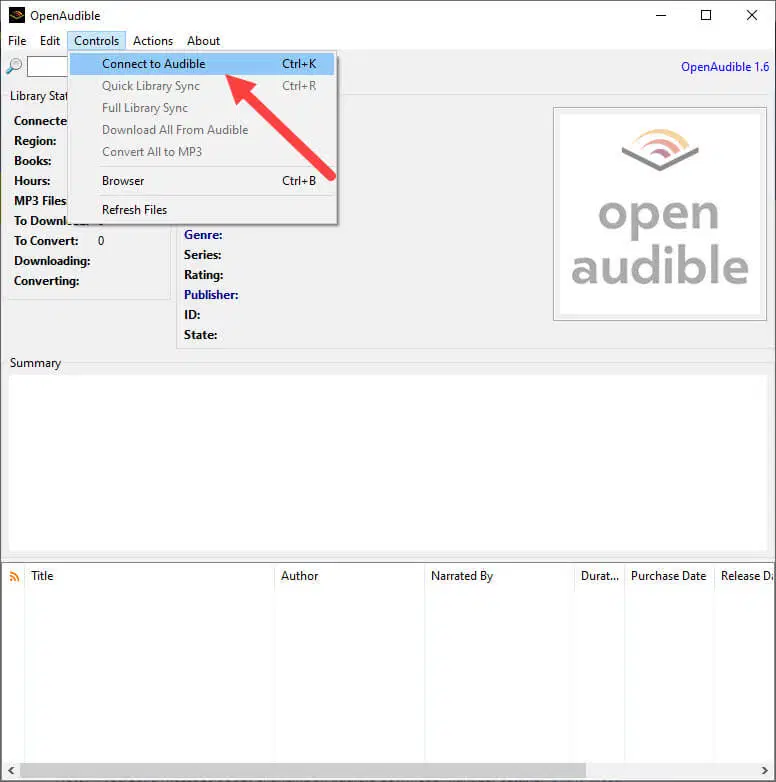 |
| Photo: Windowsloop |
3. The above action will open a browser window. Here, enter your Audible account details and click the “Sign in” button.
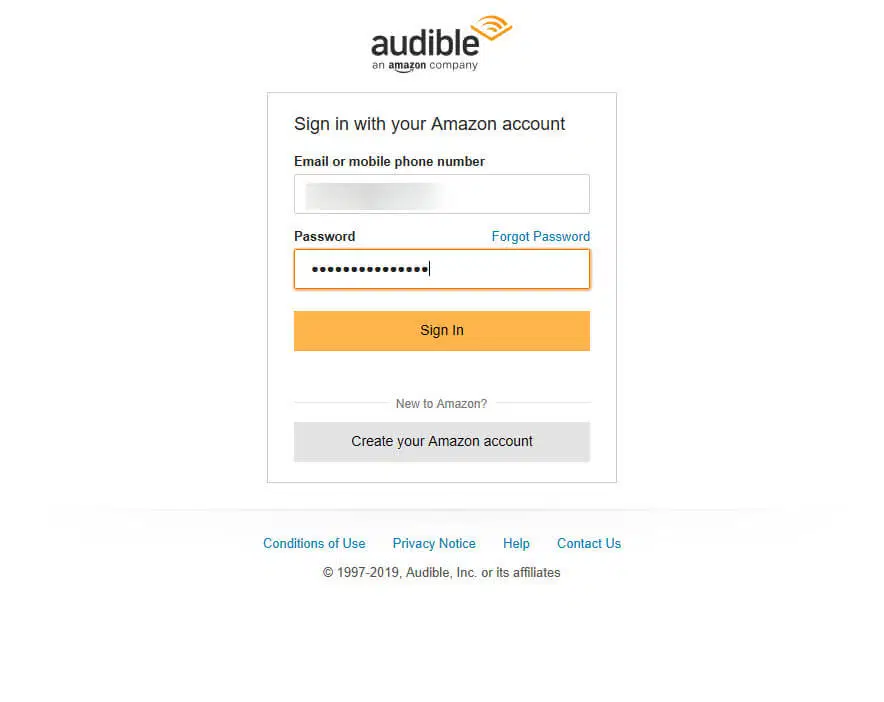 |
| Photo: Windowsloop |
4. After signing in, go to your audiobooks catalog page. Generally, you should be automatically taken to this page. Once you are here, simply close the browser window.
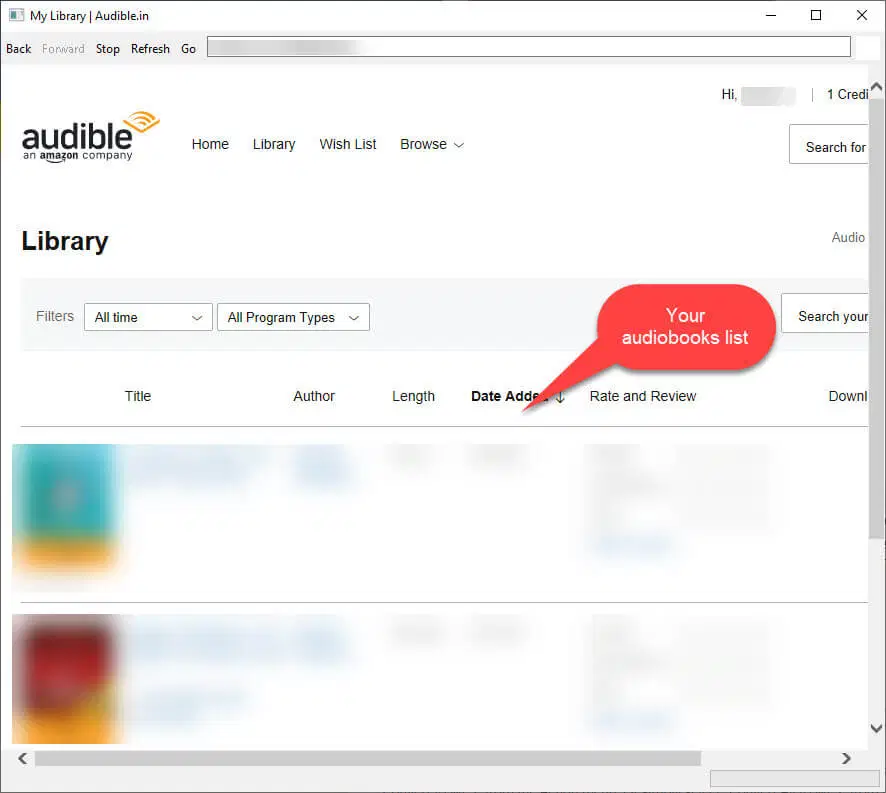 |
| Photo: Windowsloop |
5. In the main OpenAudible window, you will see all your audiobooks listed at the bottom of the window.
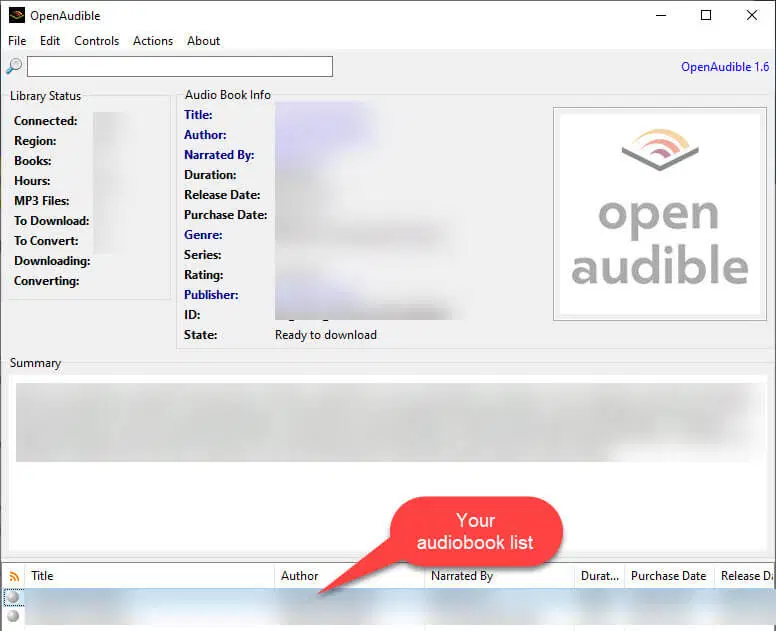 |
| Photo: Windowsloop |
6. Select the book you want to download and convert, right-click on it and select “Download”.
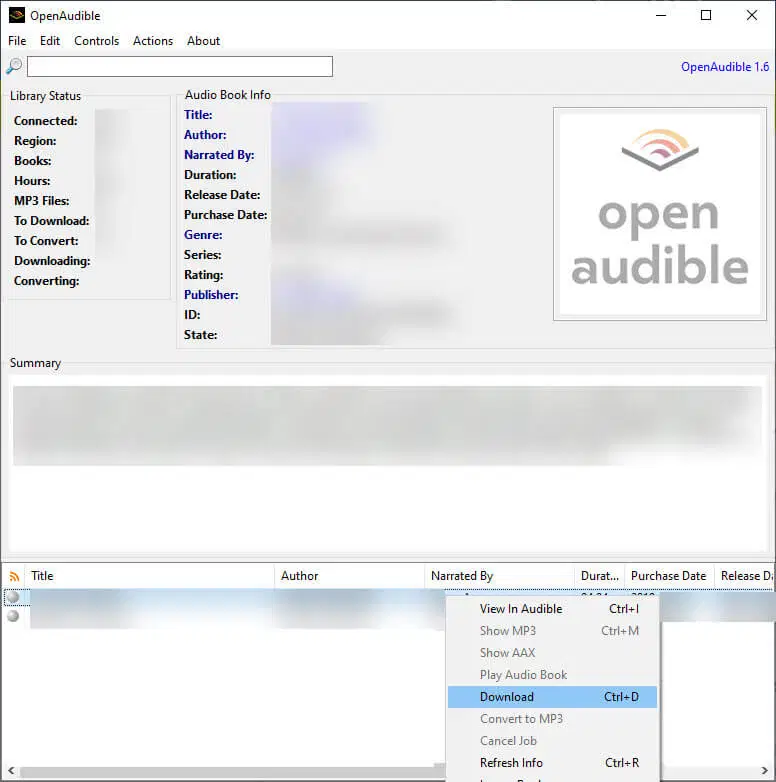 |
| Photo: Windowsloop |
7. As soon as you select the option, the download should start. Depending on the size of the audiobook and your internet connection speed, it can take some time to complete.
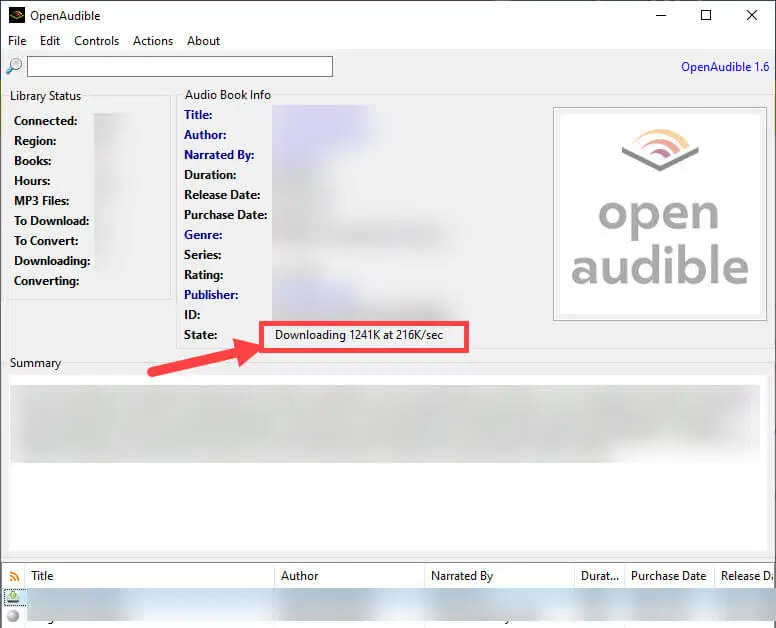 |
| Photo: Windowsloop |
8. Once OpenAudible completes the download process, it will automatically convert the downloaded file to MP3. You can see the progress next to “State”.
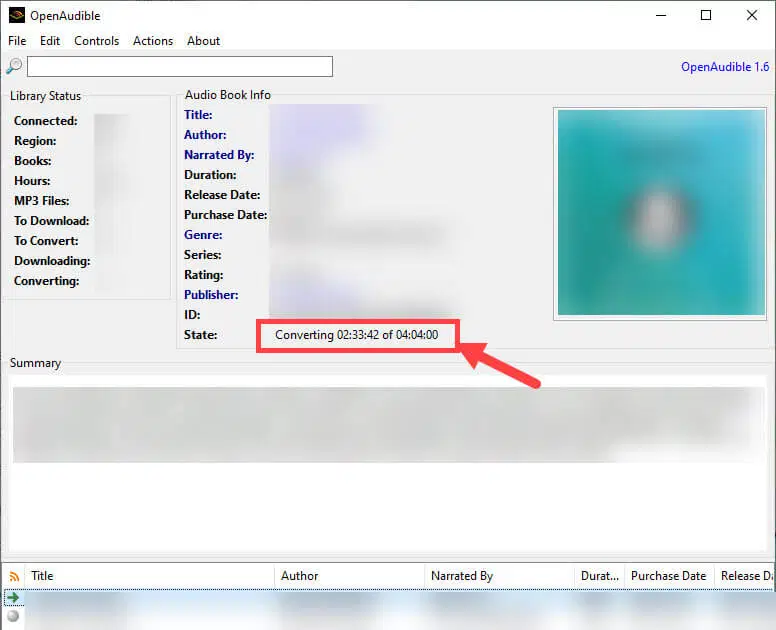 |
| Photo: Windowsloop |
If it didn’t automatically start converting, simply right-click on the downloaded file at the bottom panel and select the “Convert to MP3” option.
9. After converting Audible audiobook to MP3, the state will change to “MP3 on disk”.
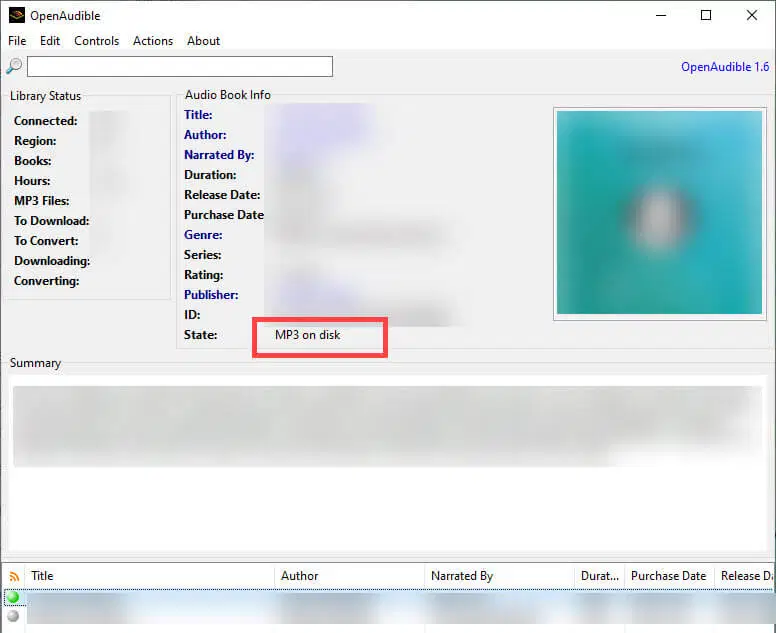 |
| Photo: Windowsloop |
10. To find the file, right-click on the audiobook and select the “Show MP3” option.
11. The above action will open the download location in the File Explorer.
As you can see, converting Audible audiobooks to MP3 is pretty easy. You can now listen to your favorite audiobook on almost any third-party audiobook reader or even a regular MP3 player.
OpenAudible can also split MP3 files into chapters if that's how you like to listen to them. Choose "File > Split by Chapter" and then choose the MP3 file. There are a lot of features like these in OpenAudible that make your life easier. Just play around with the app, and you'll find some interesting and useful things you can do with it.
Method 3: Convert Audible Books via UkeySoft Audible Converter
You also can't miss UkeySoft Audible Converter, which is a great and well-known Audible to MP3 Converter. It can crack Audible DRM and convert Audible AA and AAX audiobooks to MP3, M4A, FLAC, WAV, OGG, AIFF, and other formats on Mac and Windows computers. Amazingly, it can convert Audible Audiobooks to MP3 100 times faster while keeping the original quality, ID3 tags, and chapters. During the whole process, you don't need to open iTunes and authorize your Audible account!
Step 1. Open UkeySoft Audible Converter, click “Add” button or drag & drop to add the downloaded Audible AA,AAX files to the program.
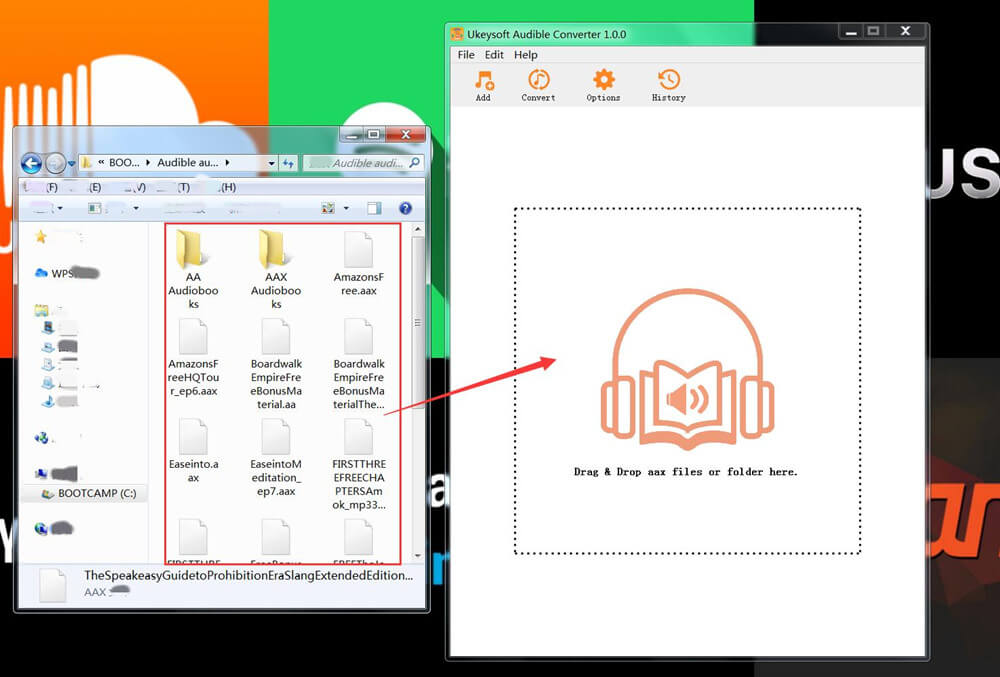 |
| Photo: Screenshot |
Step 2. Click “Options” to set the output parameters like format, bitrate, sample rate, or split the audiobooks. Here you need to select MP3 as output format.
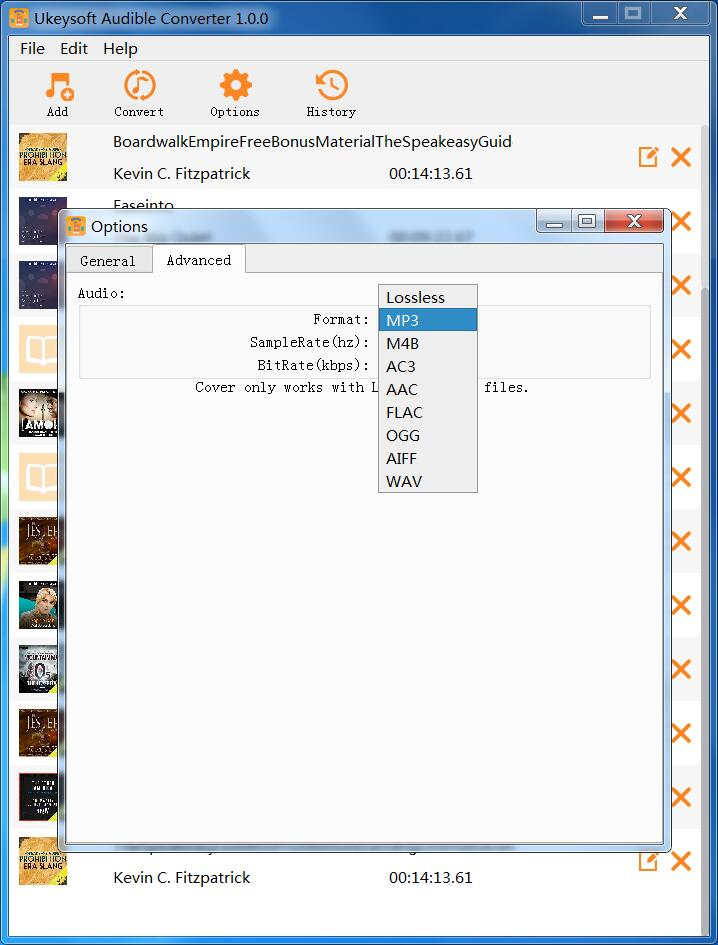 |
| Photo: Screenshot |
Step 3. After the above settings, hit on “Convert” button to begin to convert DRM-ed Audible Audiobooks to MP3 with high quality. After the conversion is completed, click “History” to get the converted Audible MP3 files.
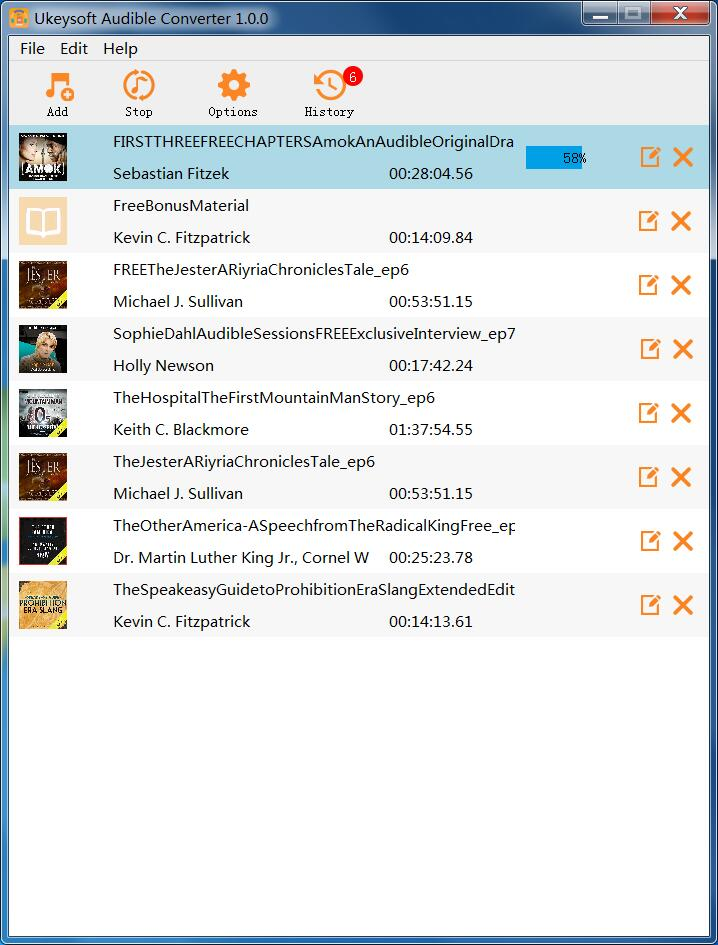 |
| Photo: Screenshot |
Pros:1. Convert Audible files without iTunes and Audible authentication. 2. Convert Audible Books to MP3, M4A, M4B, FLAC and more formats. 3. Lossless output quality and customize output parameters. 4. Keep chapter info and ID3 tags, and you can change ID3 tags freely. 5. Unbelievable fast conversion speed and batch conversion. 7. Split Audible Audiobooks to multiple parts by chapter, time. 6. Works perfectly on Windows PC and MacOS. |
Method 4: Convert Audible Audiobooks to MP3 via Audio Recorder
Audio Recorder is a popular audio and video recorder for the screen that lets you record Audible audiobooks and convert them to MP3 format. It lets you record Audible audiobooks as well as everything that plays on the screen in high quality. You can use it to record things like YouTube videos, Apple Music, Spotify Music, and so on.
Guide: Record and Save Audible Audiobooks as MP3
Step 1. Install and launch Audio Recorder on PC or Mac. To save Audible audiobooks as MP3 files, please select “Audio Recorder” function.
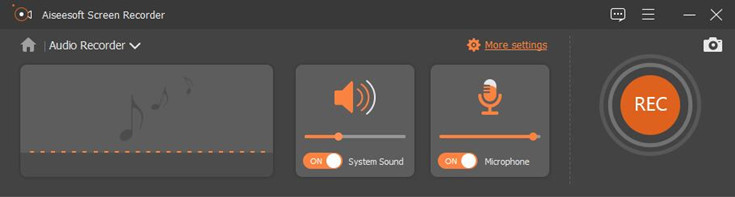 |
| Photo: Screenshot |
Step 2. Turn on the “System Sound, and turn off the “Microphone.
Step 3. Go to menu bar, select “Preferences” > “Output”, pick the MP3 format.
Step 4. Now play the Audible audiobooks you want o record on iTunes or Books (MacOS 10.15 Catalina), and tap on the “Rec” on the program.
Best Online Audible Audiobooks Converters
DRmare Audio Converter (Mac & Windows)
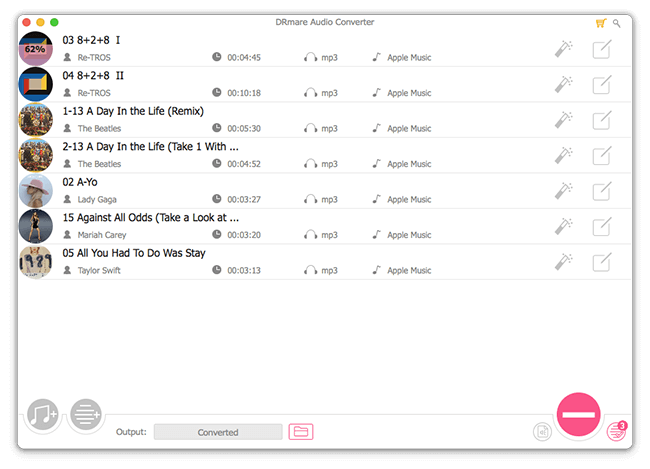 |
| Photo: Screenshot |
One of the best Audible converters is DRmare Audio Converter. As an audiobook DRM removal tool, it can get rid of DRM from Audible without affecting the quality. Also, it's easier to use and has more power than similar products.
It can convert Audible AA/AAX to MP3, WAV, and other formats up to 10 times faster. Users can also change other things about an audiobook, such as the bit rate and more. It also lets people break up long audiobooks into smaller pieces by chapters or hours.
The original ID tags of the Audible books will be kept in good shape thanks to the built-in ID3 editor. Also, it lets users change the ID3 tags in any way they want. There's no question that it's the best way to get rid of Audible DRM. It lets you play all of your Audible books on any device you want, such as an Apple iPod, a Sony Walkman, etc.
This tool is not only an Audible converter, but it is also a converter for all kinds of audio files. It can convert music from iTunes, Apple Music, and audio files that don't use DRM.
Epubor Audible Converter (Mac & Windows)
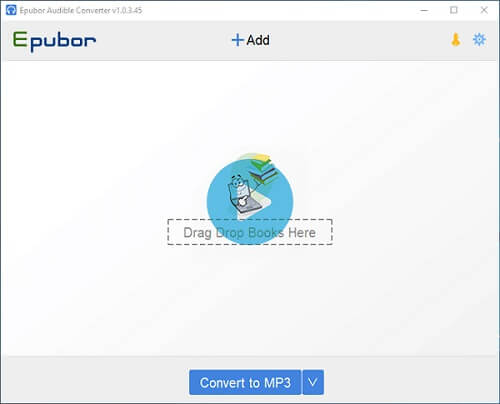 |
| Photo: Screenshot |
Another user-friendly Audio book converter is Epubor Audible Converter. Let's examine the full Epubor Audible Converter evaluation. It has the ability to losslessly remove DRM from Audible. Moreover, it can convert Audible AA and AAX audiobooks with protection to MP3, etc.
It functions at 60X speed using an original encoding technique. The original parameters can be maintained with ease. Also, this tool allows you to divide a single Audio book into several pieces. Or you may just divide lengthy audiobooks into chapters or time segments as desired. The sole editing feature is a "Meta" option to change the book cover or title.
TunesKit Audible Converter (Mac & Windows)
TunesKit Audible AA/AAX Converter is the finest substitute for a specialist Audible converter. It is necessary to verify the Audible account in iTunes for traditional Audible audiobook DRM removal. Yet, this clever program may remove DRM from Audible books without the requirement for iTunes to be installed. In other words, Audible audiobooks can be converted even if you don't have an Audible account.
The TunesKit Audible AA/AAX Converter operates at a speed that is 100X quicker. It keeps the audiobook in its original quality. The big files can also be divided into manageable chunks by chapters or hours. The ID3 tags, such as the book cover, author, publisher, etc., are yours to retain. The best AAX to MP3 converter ought to be this one.
Audials Tunebite Audiobook Converter (Windows Only)
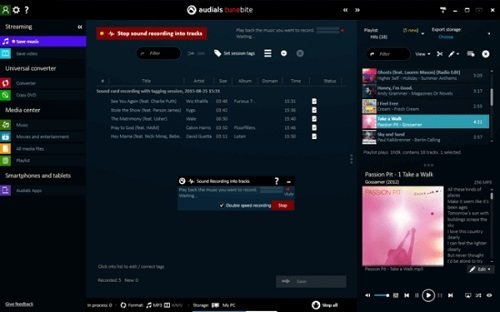 |
| Photo: Screenshot |
Audials Tunebite is another best Audible to MP3 converter. It can convert Audible audiobooks to unprotected formats with recording technology.
As a smart audio recorder, Tunebite can record encrypted audiobooks from Audible. And it helps Audible books supported by most popular devices and players. Audials Tunebite Platinum can also convert other DRM copy-protected music and audiobooks well.
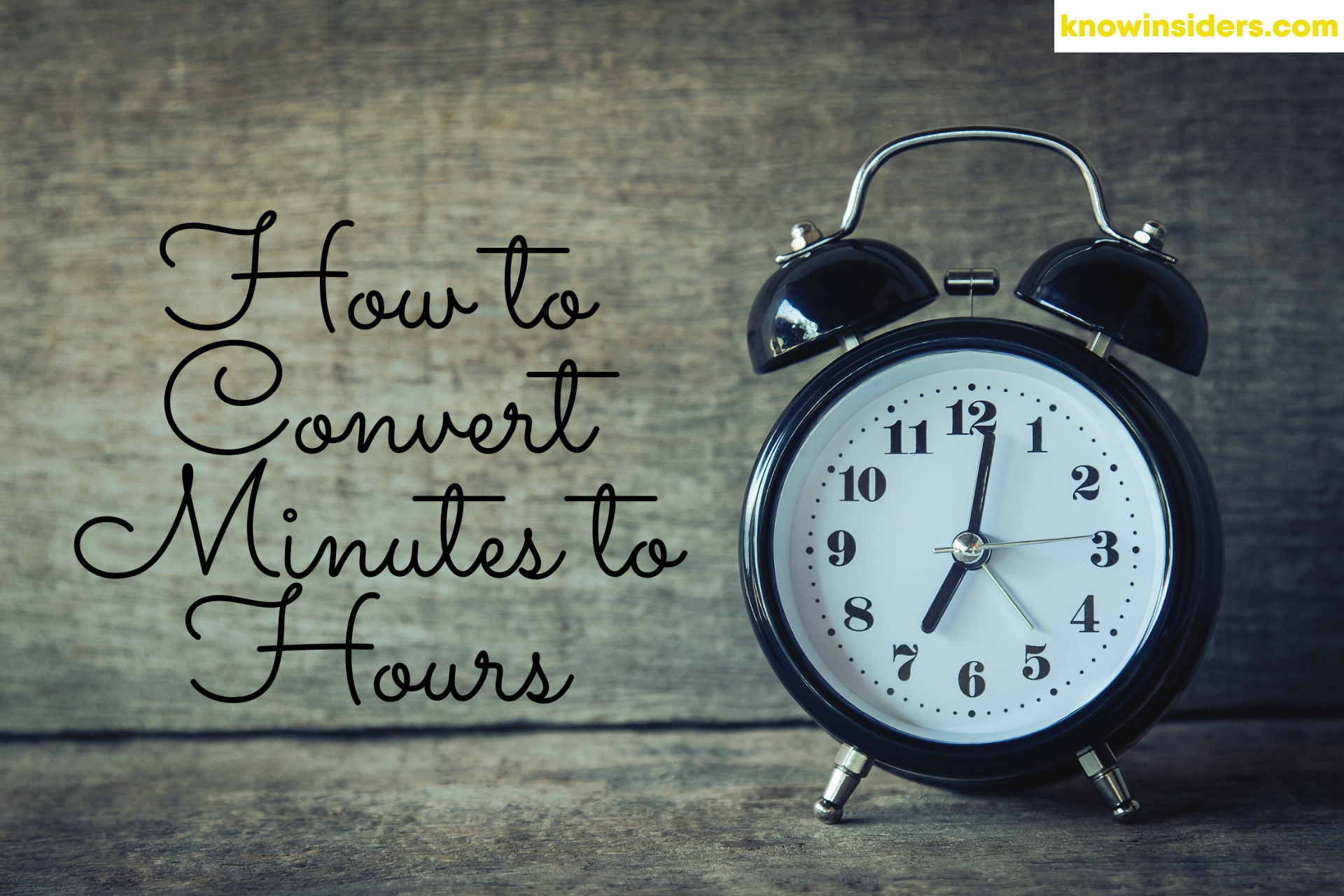 How to Convert Minutes to Hours: Easy Ways to Change How to Convert Minutes to Hours: Easy Ways to Change How to convert minutes to hours? Follow our simple steps! |
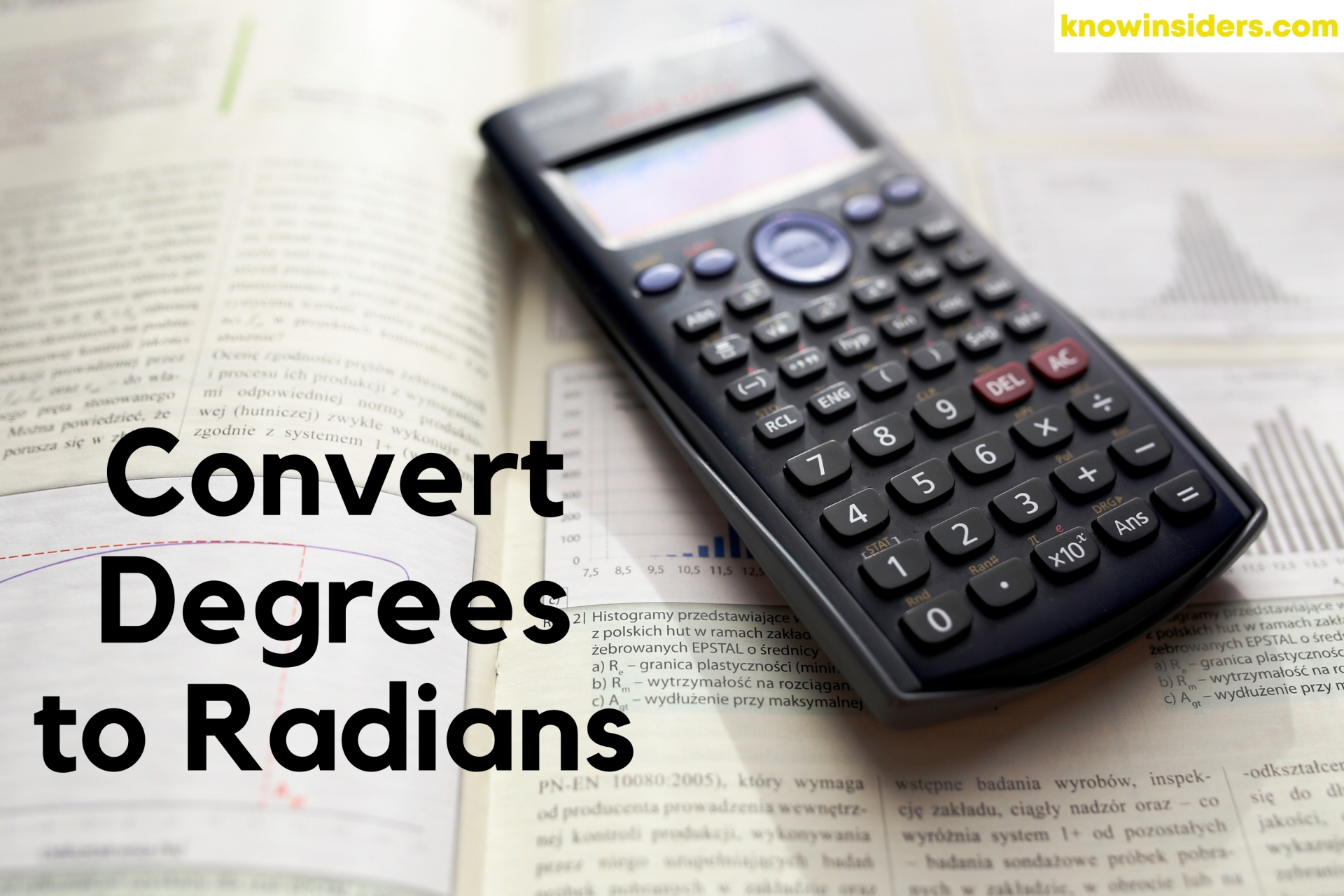 How to Convert Degrees to Radians and Radians to Degrees: Best Ways to Change How to Convert Degrees to Radians and Radians to Degrees: Best Ways to Change Welcome to math lessons of KnowInsiders. The first lesson in the series will be how to convert degrees to radians with simple guides. |
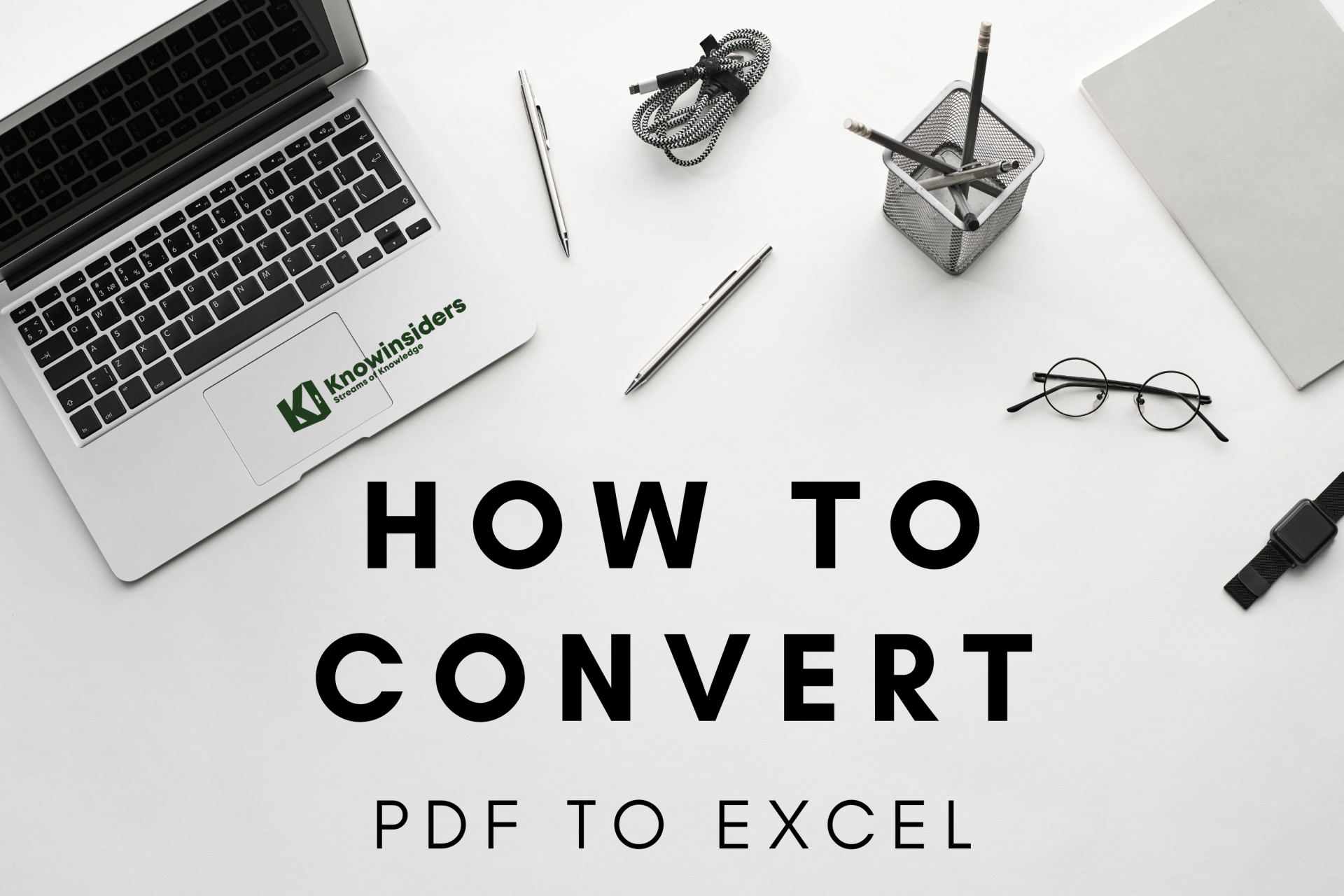 How to Convert PDF To Excel: Best Ways to Change How to Convert PDF To Excel: Best Ways to Change Your coworker sent you a PDF file instead of the Excel document you wanted, that doesn’t mean you’re actually stuck with it. In this guide, ... |
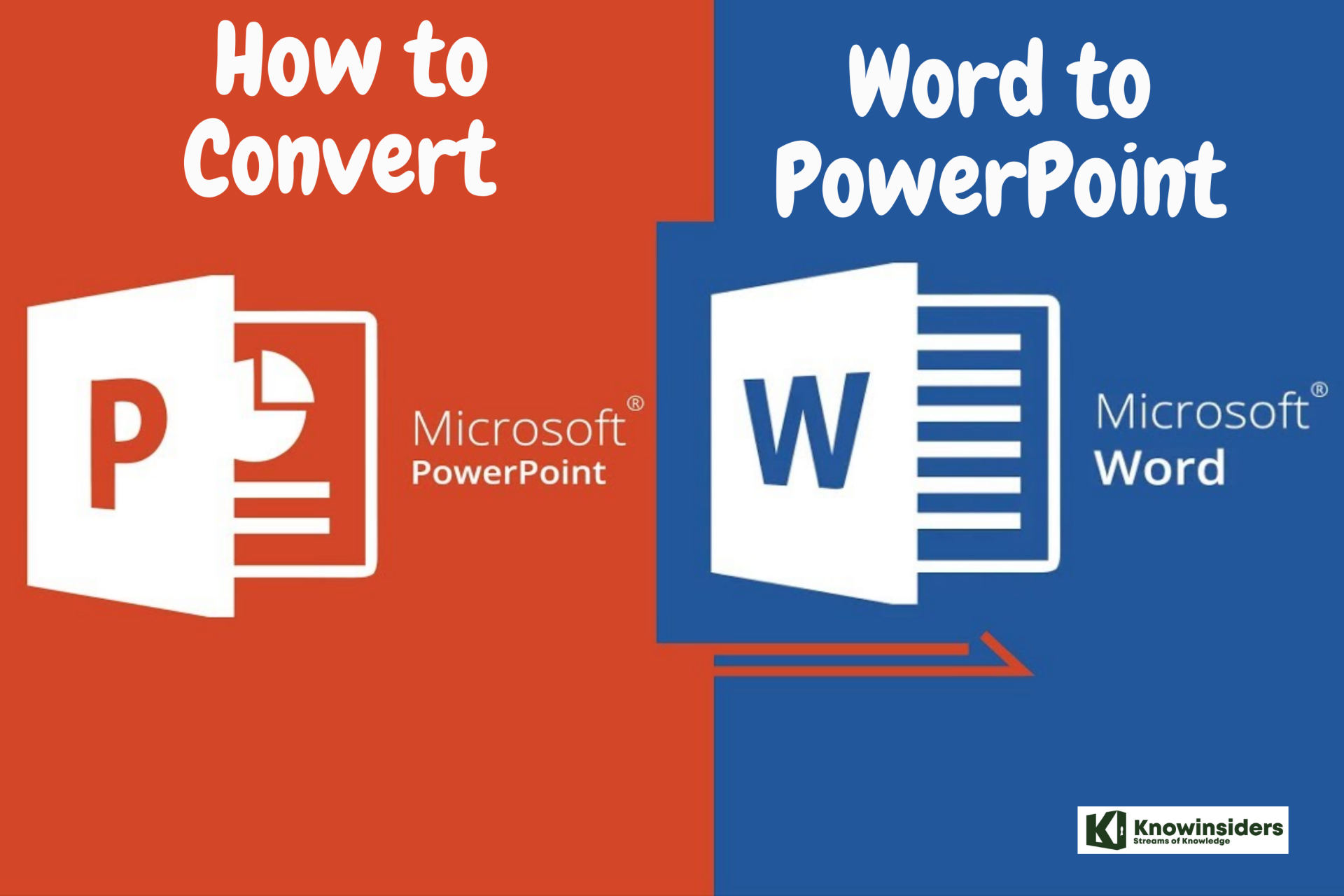 How to Convert Word to PowerPoint How to Convert Word to PowerPoint PowerPoint is a great way to merge text and images for presentations. Are you struggling with the way to convert Word to Powerpoint? Check out ... |