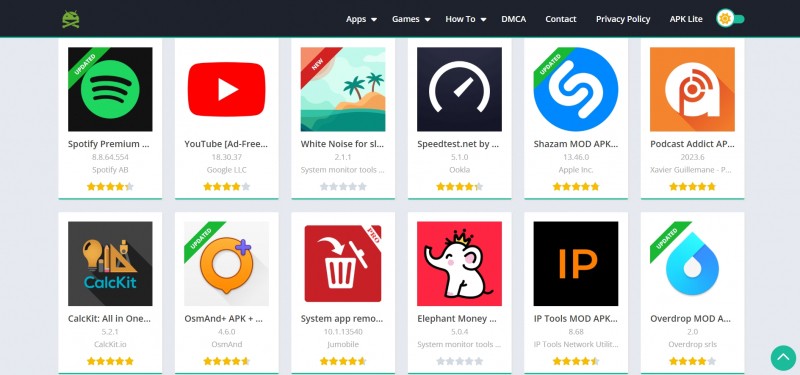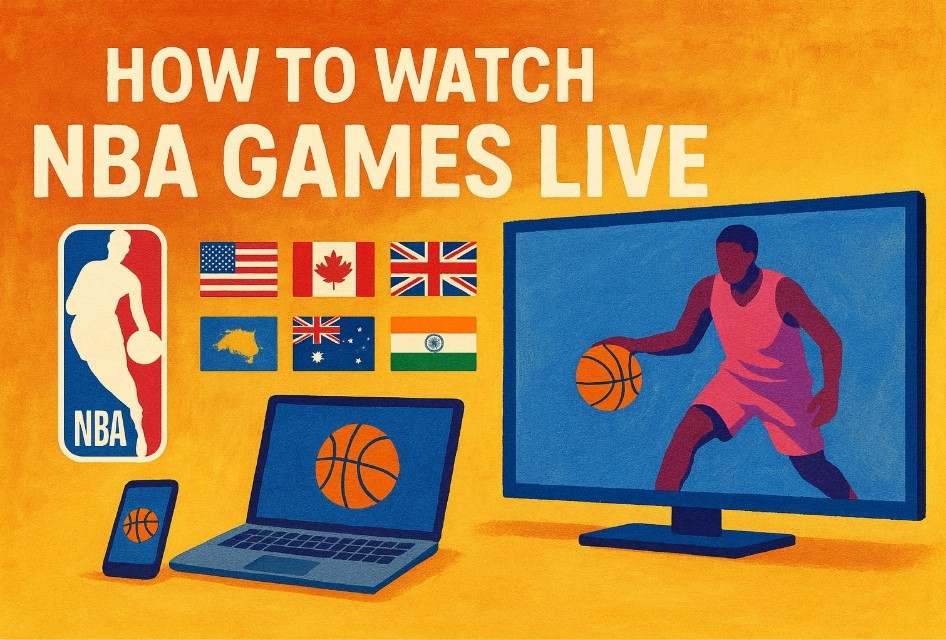Simple Tips to Reset iPhone: Soft & Factory Reset and Force Restart
 |
| Reset iPhone. Photo: KnowInsiders |
Al technology can sometimes act a little weird or glitchy, and your best iPhone is no different. If you're having issues with your networks not working correctly or your keyboard keeps suggesting odd words, you can reset many settings in just a few simple steps.
Resetting your iPhone to its factory settings will take it back to the basics it came with: no contacts, playlists, pictures, password memory, or anything else you've added since the day you bought it.
Why do you need to reset my iPhone?
If your iPhone or iPad is misbehaving and initial solutions are not working, a full reset may be necessary - although you should first try restarting your iDevice (see the link above). A factory reset can help resolve issues with your phone if it's crashing or freezing, or suffering from problems you can't identify.
Modern electronic devices can be very complicated, and can get themselves into a bit of a confused state from time to time. Resetting and wiping a device can clear out problems that cause it to get stuck in a loop, appear sluggish or otherwise impair performance.
And if you're selling your iPhone (or passing it down to a family member or friend) it's absolutely vital that you delete all the sensitive data stored on it. If not, an unscrupulous buyer could gain access to your social media profiles, your financial information and even your personal photos and videos, enabling them to browse through your private moments or steal your identity.
The difference between a soft reset, a force restart, and a factory reset
Restarting your iPhone using the software option — a soft reset — will not result in the loss of any data. The same is true of a force restart, which allows you to use the hardware keys to restart your iPhone when the touchscreen isn’t responsive or your apps start acting weird. A factory reset is a completely different beast. It essentially reverts your iPhone to the way it was when it first came out of the box: It wipes all content, settings, and personal information from the device.
We often recommend factory resetting your iPhone as a last resort if you’re having issues that you can’t solve, but it should also be used when you’re selling or trading in your iPhone, giving it to a friend, or if the phone has been lost or stolen. It’s not necessarily a permanent process, however, since a previous backup can be used to restore everything that was once on your phone. If you need to perform a factory reset, read our guide on how to factory reset an iPhone, which also includes a breakdown of the reset options found in Settings > General > Reset.
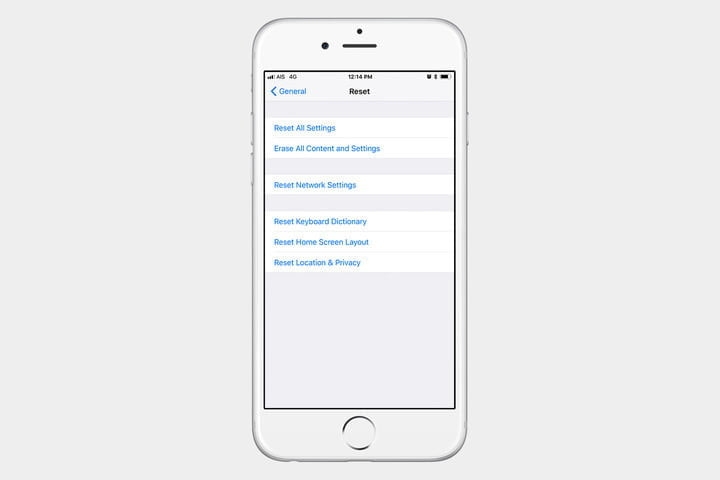 |
| Photo: digitaltrends |
How to soft reset your iPhone
The easiest way to soft reset your iPhone is by turning it off. This method is often called a “soft reset” because, unlike a factory reset, you will not lose any data, and it will not cause anything to get deleted from your phone. You will want to consider doing a soft reset when your phone is running a little slower than it normally does, if an app is refusing to open or work properly, or if you are experiencing another minor problem, but your iPhone is still responsive. Apple changed how to perform a soft reset on the X, 11, and 12 series iPhones, where a soft reset requires you to hold down two buttons. All you’re doing here is turning your phone off.
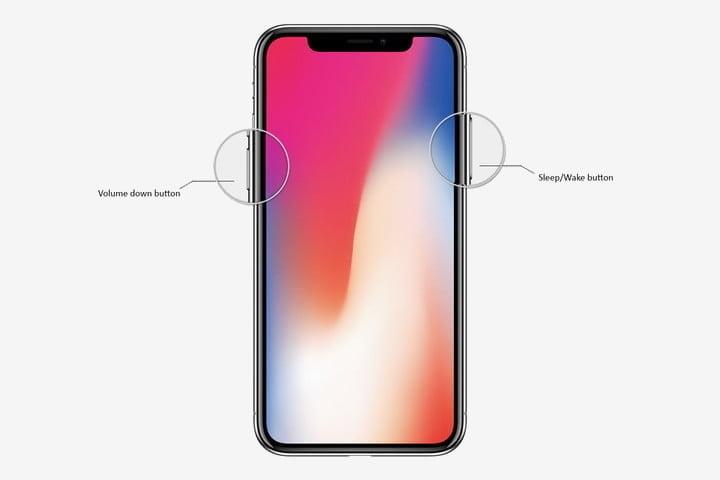 |
| Photo: digitaltrends |
Step 1: Press and hold the Sleep/Wake button and the Lower Volume button. On the iPhone X and later models, you’ll find the Sleep/Wake button on the right side of the phone.
Step 2: Rest your finger on the Slide to Power Off slider that appears, then swipe to the right.
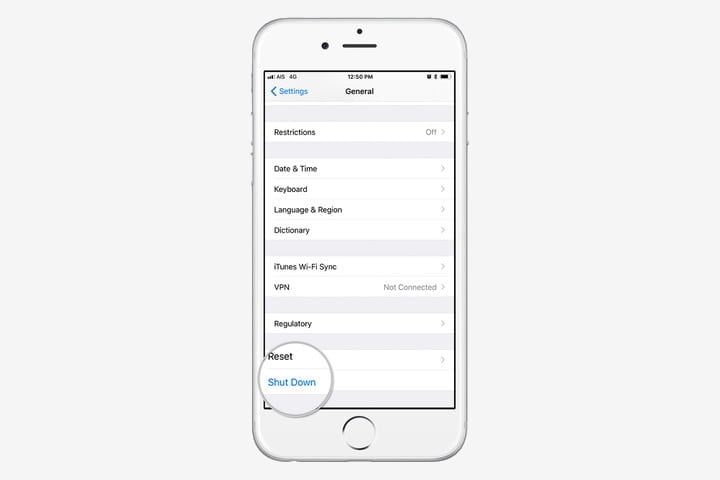 |
| Photo: digitaltrends |
Step 3: Once there is nothing on the screen and it goes black, press and hold the Sleep/Wake button again until the Apple logo appears to turn it back on.
If you’re using an iPhone SE or an iPhone 8 or earlier, you can shut down your iPhone simply by holding down the Sleep/Wake button until the slider appears.
Alternatively, provided you have iOS 11 or later installed, you can go to Settings > General and scroll to the bottom, where you’ll find the Shut Down button. When you tap Shut Down, you will see the Slide to Power Off slider. You can then proceed to step 2 above.
How factory to reset your iPhone
When you factory reset an iPhone, it's important to back up your data and sign out of your Apple ID before wiping it.
Back up your iPhone to iCloud
First, back up your iPhone to iCloud so you don't lose any unsaved data.
Step 1: Open the Settings app and tap your name and Apple ID at the top of the page.
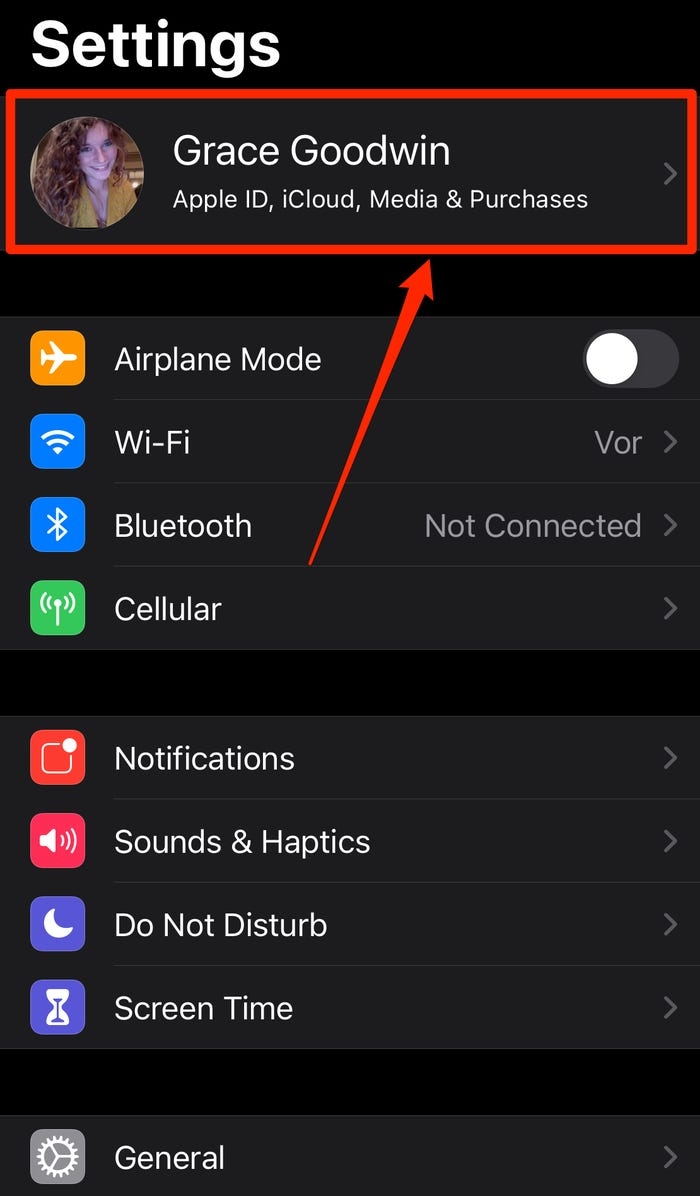 |
| Photo: businessinsider |
Step 2: On your Apple ID page, tap "iCloud."
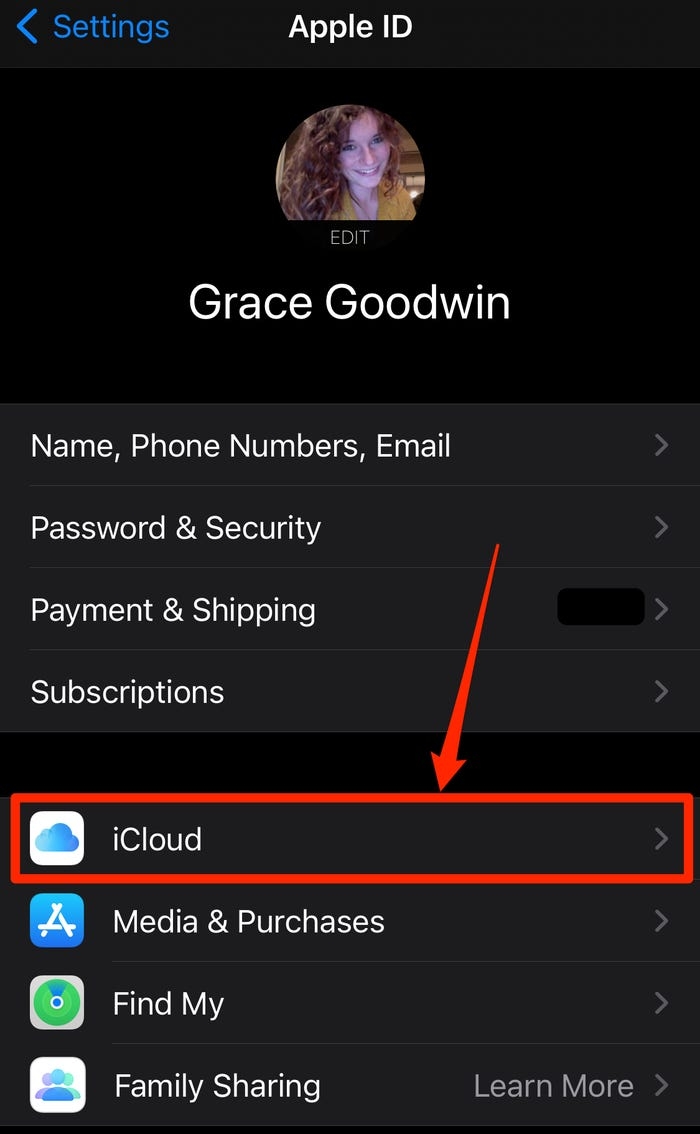 |
| Photo: businessinsider |
Step 3: Scroll down and select "iCloud Backup." Tap "Back Up Now" to back up all your information to iCloud immediately.
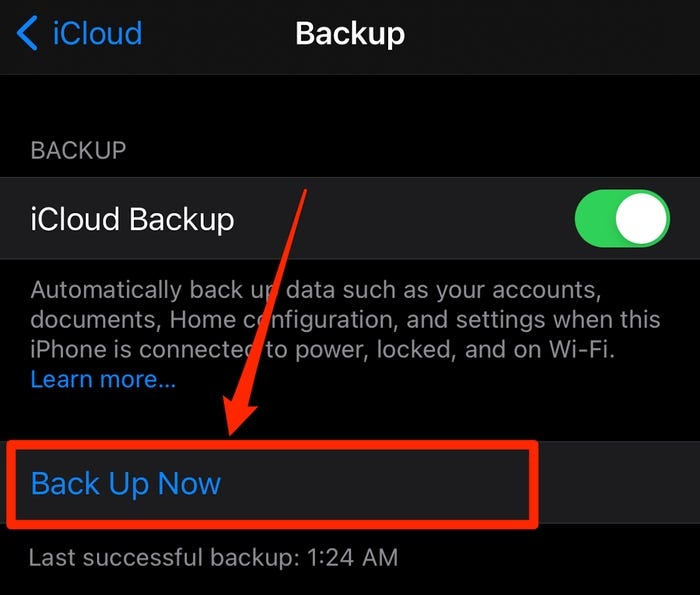 |
| Photo: businessinsider |
Sign out of your Apple ID
It's important to sign out of your Apple ID if you're getting rid of your phone, so no one else can access your account.
Step 1: Open the Settings app on your iPhone, and tap your name and Apple ID at the top of the screen.
Step 2: At the very bottom of this page, tap "Sign Out."
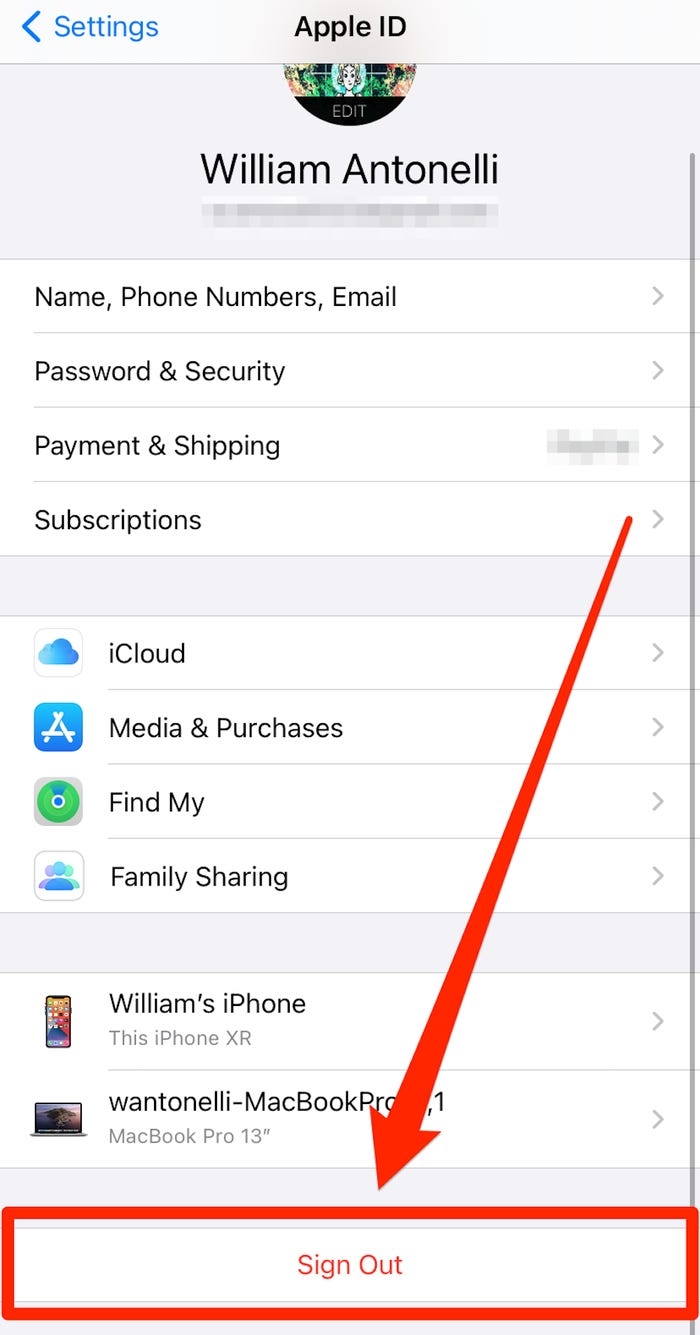 |
| Photo: businessinsider |
You may be asked to enter your password. If so, enter your password, and then tap "Turn Off" in the top-right corner.
How to Factory reset your iPhone
Once you're confident that you've backed up your iPad or iPhone, you're ready to perform a factory reset. This will completely wipe your device, which is why having a backup beforehand is so important.
Step 1: To reset your iPhone or iPad, go to Settings > General > Reset and then select Erase All Content and Settings.
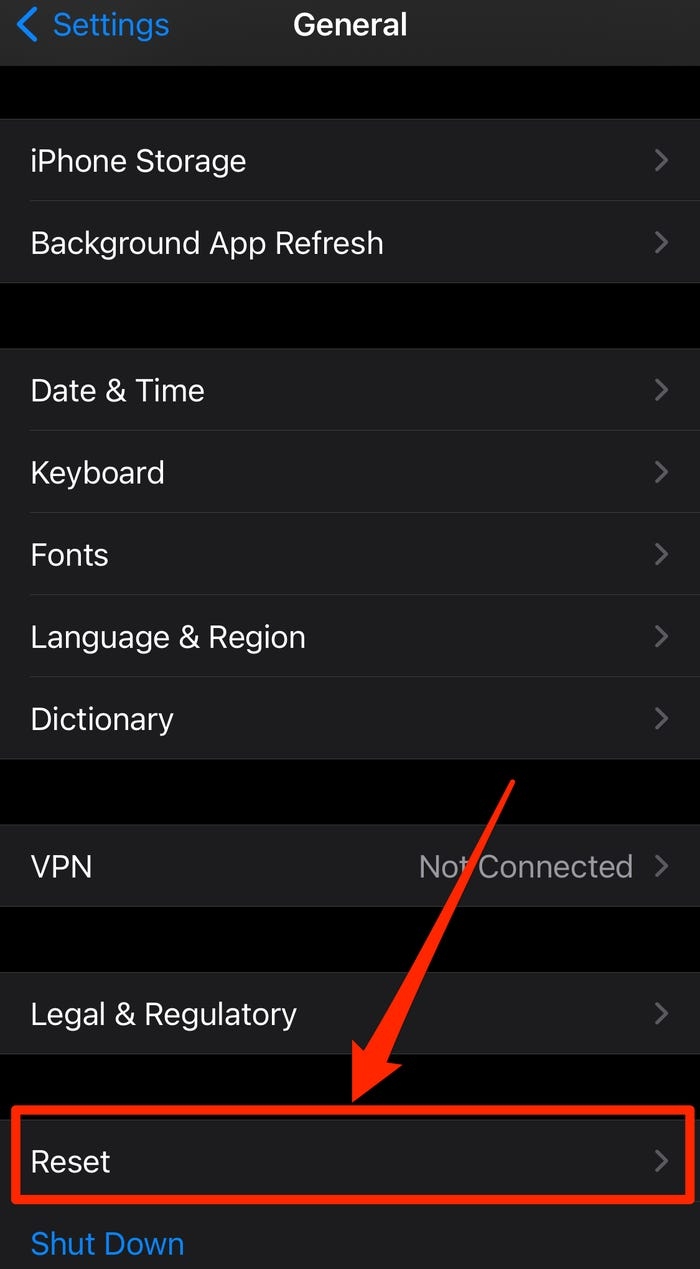 |
| Photo: businessinsider |
Step 2: If you've got an iCloud backup set up, iOS will ask if you'd like to update it, so you don't lose unsaved data. We advise you to follow this advice, and tap Back Up Then Erase.
Step 3: After typing in your passcode (if you've set one), you'll get a warning box, with the option to Erase iPhone (or iPad) in red. Tap this.
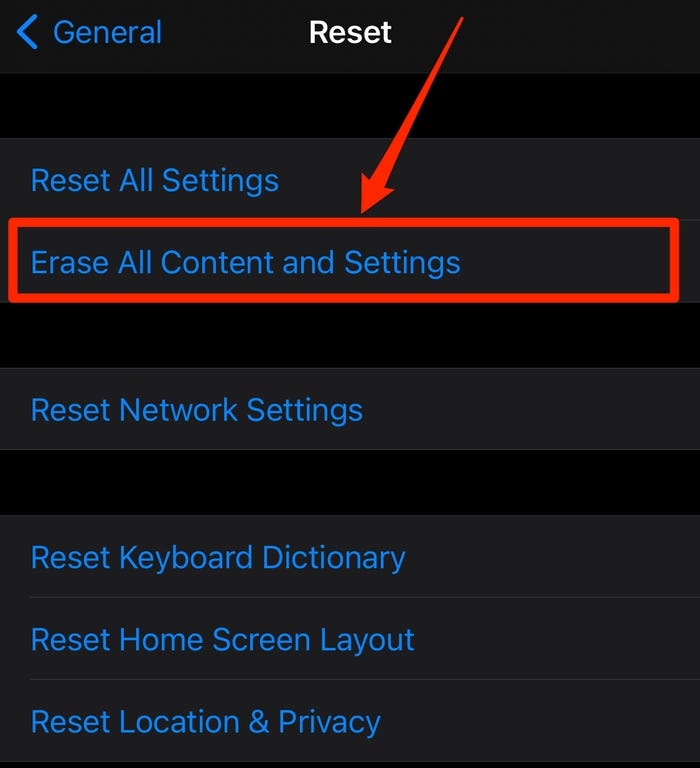 |
| Photo: businessinsider |
Step 4: You'll need to enter your Apple ID password to confirm the action. The device will be wiped and go back to the initial setup screen you saw when you first used the device.
Step 5: You can also fully reset your iPhone or iPad through iTunes or Finder (depending on whether you've updated to macOS Catalina or not). When you plug in your iOS device, you should see a 'Restore iPhone' button, which will fully reset the device.
Your iPhone or iPad is now ready to sell.
| If you're worried that your iPhone or iPad wasn't backed up, don't despair: there's a good chance that there's a backup you're unaware of. To find out if you're backing up to iCloud (you get free 5GB of space) go to Settings > iCloud and tap on Storage. Wait a few seconds for Manage Storage to show up and tap on that. Here you will see your various backups for your iOS devices (there might even be one for an old iPhone that you could delete if you need more space). One of the backups should say that it is This iPhone or This iPad. Tap on that and you can see what is, and isn't being backed up. You can basically turn things on and off so that they don't take up your full 5GB, or you can pay a few pounds/dollars a month for more storage. You may think that some of those apps don't need to be backed up; after all, you will be able to download them again from the App Store as you already own them. But note that the data may include saved data for games, and other settings and preferences you would prefer not to lose. To check when your iPhone last backed up, go to Settings and tap your ID card at the top of the main screen (it'll have your name and/or a picture of your face). Now hit iCloud > iCloud Backup and look at the date and time of the last backup. It will have happened the last time you plugged your iPhone into charge and had Wi-Fi access available. It happens automatically. If you're not currently using this method, we recommend that you do so. Go to Settings > [your ID card] > iCloud > iCloud Backup and set iCloud Backup to on (the green toggle). This is the simplest way to back up and means that you can always recover the data on your phone no matter where you are - all you need is a connection to the web. |
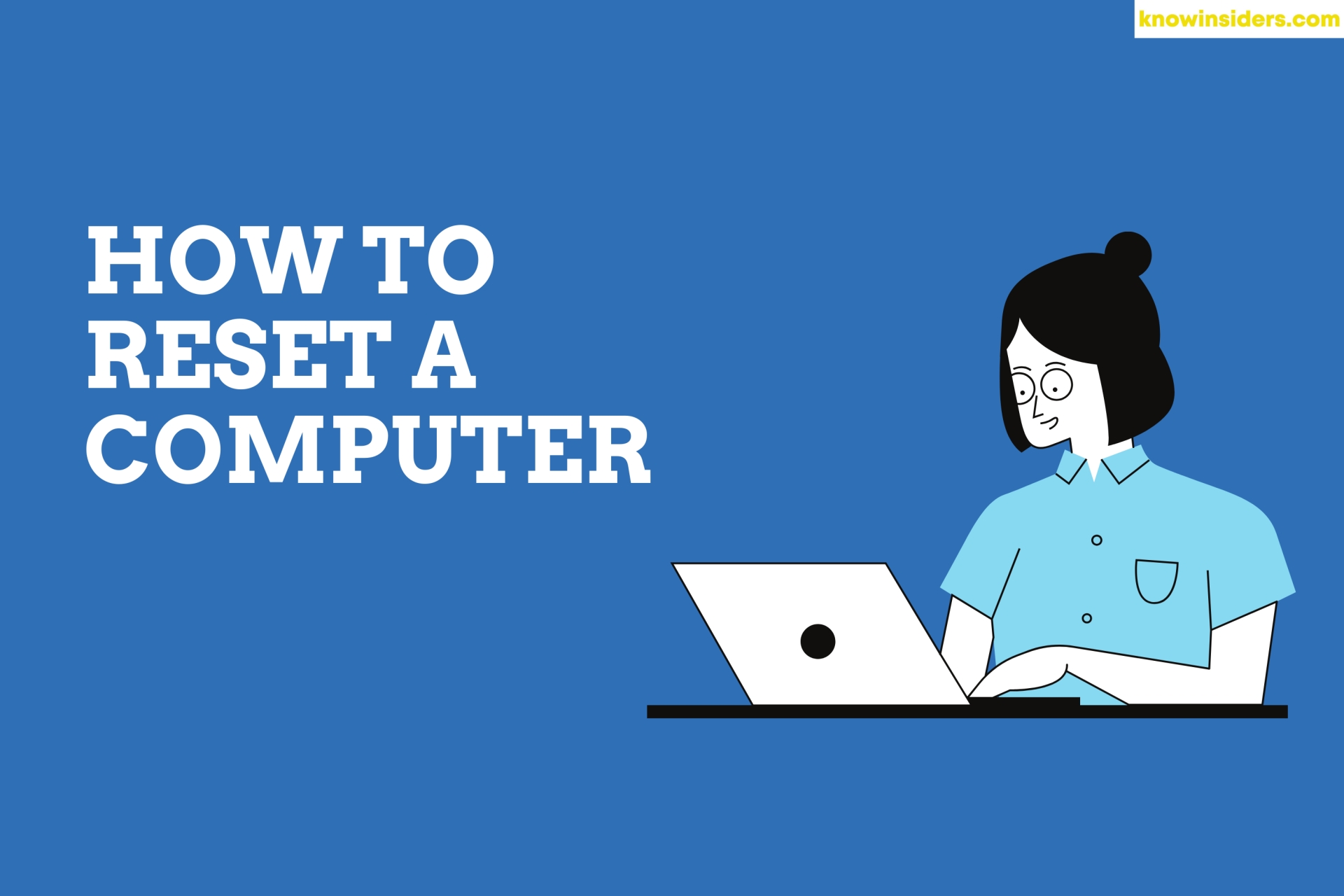 How To Reset Your Computer With The Simpliest Ways? How To Reset Your Computer With The Simpliest Ways? Before selling your computer, the first thing to remember is to factory reset it. Check out easy ways to reset your computer. |
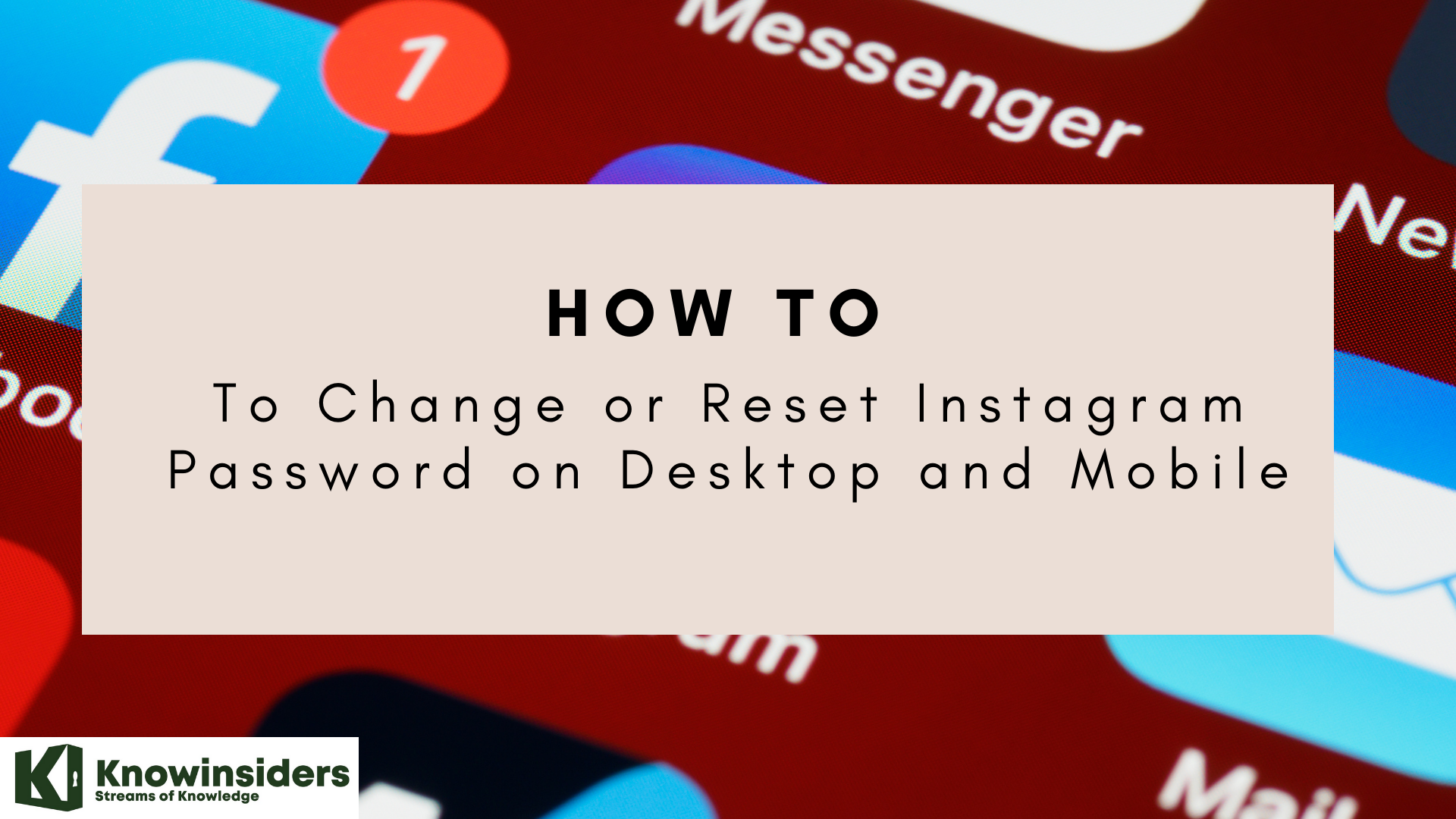 The Best Ways To Change or Reset Instagram Password on Desktop and Mobile The Best Ways To Change or Reset Instagram Password on Desktop and Mobile Forgetting your password on Instagram can be frustrating, but dont worry, we are here to help you. This article will show you how to change ... |
 How To Factory-Reset Your Phone Before You Sell It How To Factory-Reset Your Phone Before You Sell It Before selling or passing your phone to someone, it’s important to wipe it properly first. Check out ways to factory-reset your phone. |