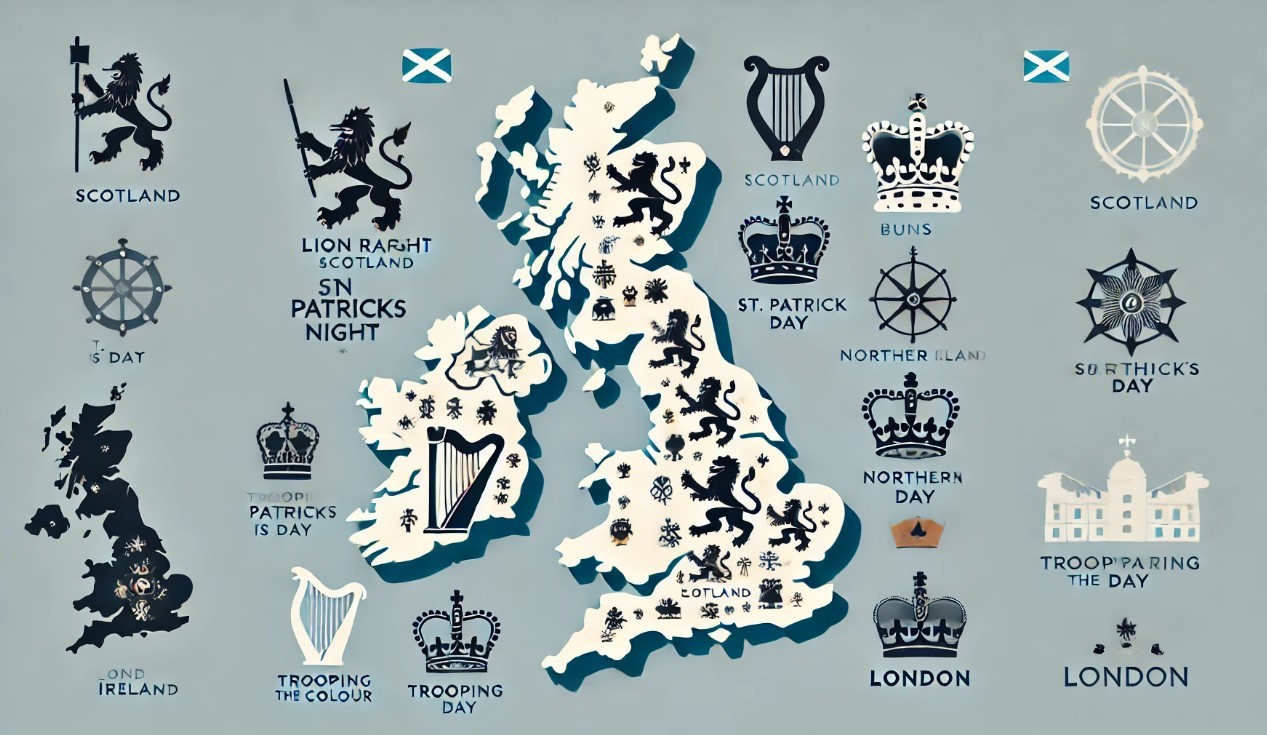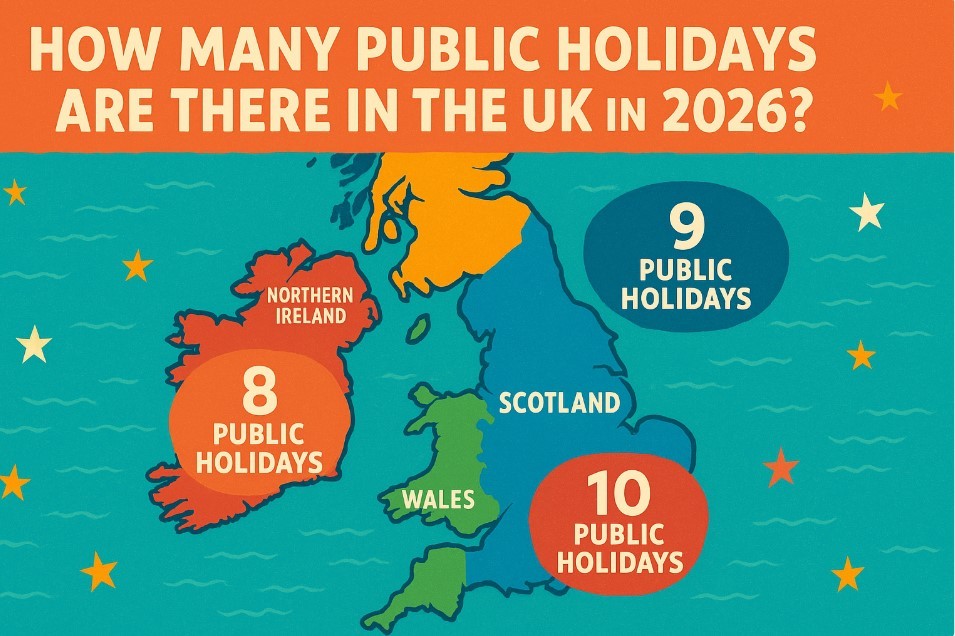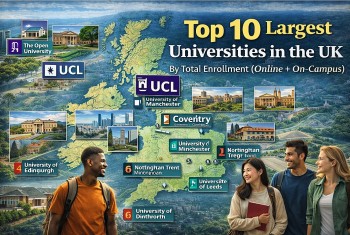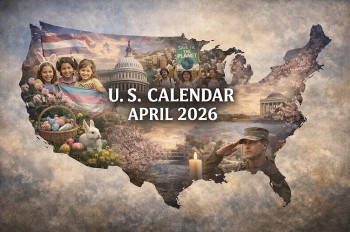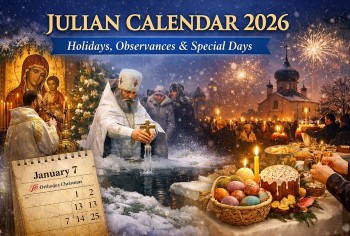How To Take Screenshot On Samsung Galaxy Z Flip 3: Top 3 Simple Mothods
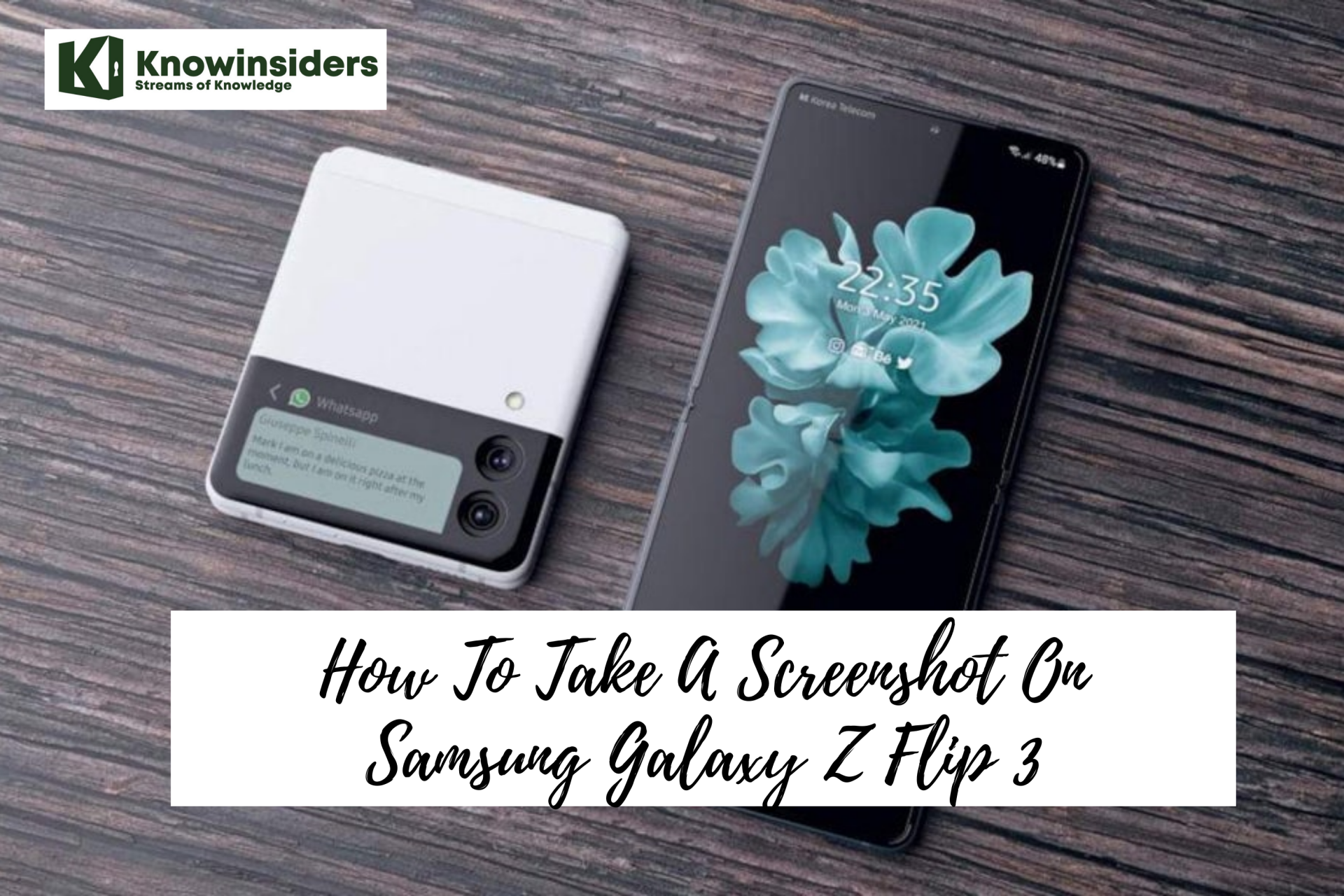 |
| Samsung Galaxy Z Flip 3. Photo: Mixi |
The Galaxy Z Flip 3 is one of the newer phones from Samsung this year. It’s the first foldable that we think will really become mainstream. Partly because of the price, but also because of the form factor. It’s basically a regular-sized phone that folds in half. Unlike the Galaxy Z Fold 3 which is like having two phones that unfold for a larger tablet-sized display.
If you just bought the Galaxy Z Flip 3, then you are likely going to want to know how to take a screenshot with your new smartphone. The good news here is that it hasn’t really changed in the past few years for Samsung smartphones. You can still do it the usual way, but there are a few other ways that you can use to take a screenshot on the Samsung Galaxy Z Flip 3.
Samsung Galaxy Z Flip 3
The Samsung Galaxy Z Flip 3 (stylized as Samsung Galaxy Z Flip3) is a foldable smartphone that is part of the Samsung Galaxy Z series. It was revealed by Samsung Electronics on August 11, 2021 at the Samsung Unpacked event alongside the Z Fold 3. It is the successor to the Samsung Galaxy Z Flip. Although it is the second iteration of the Z Flip, it is branded as the Z Flip 3 for consistency with the Z Fold 3.
Samsung Galaxy Z Flip 3 Performance
 |
| Photo: YAN |
The Galaxy Flip 3 has the same Qualcomm Snapdragon 888 processor and 8GB of RAM as the Galaxy S21, and its performance is as quick and snappy as any other flagship phone released this year. It’s also fully compatible with all of the 5G flavors available in the US, including the still-rare-but-fast-if-you-can-find-it millimeter wave networks.
Battery life is also just fine, providing between four and five hours of screentime between charges. That’s enough to last me a full day without concern and the wireless charging makes it easy to top up the battery on my nightstand or when I’m at my desk. You can get phones that last longer between charges, but most people won’t have a problem with the Flip 3’s stamina. One note: the Flip 3, like many other high-end phones released in the past couple of years, does not come with a charging brick in the box. It supports up to 15W fast charging, but you’ll have to BYOB (bring your own brick).
New for the Flip 3 is a set of stereo speakers, a noticeable upgrade over the mono speaker on the older Flips. The new speakers are much louder and make watching video more enjoyable, though I noticed the earpiece speaker was noticeably louder than the bottom speaker when I watched YouTube, as if the stereo balance was shifted. That could be because the speaker is facing directly at me, while the bottom speaker fires off to the side, but Samsung wasn’t able to immediately explain it when I asked. Still not available is a headphone jack, so you’d better like those speakers or use Bluetooth headphones with the Flip 3.
How to Screenshot on Samsung Galaxy Zip Flip 3
Method 1: Galaxy Z Flip 3 5G Screenshot – Hardware Keys
 |
| Photo: Engadget |
The first method to take a screenshot on your Galaxy Z Flip 3 5G is to use the physical keys located on the side of the phone. This is the traditional method that is used the most.
Grab your phone, press the power button, and volume down button at the same time. Do not release the keys until the screen flashes white. This indicates that a screenshot has been taken. After the screen flashes white, a small menu bar will appear at the bottom of the screen. The menu will have three buttons. The first button is to edit and crop the image. The second button is to enable Scroll Capture, while the third button is to share the image on social media.
Method 2: Galaxy Z Flip 3 5G Screenshot – Palm Swipe to Capture
Step 1: First you have to check if the “Palm Swipe to Capture” feature is enabled on your Galaxy Z Flip. Go to Settings > Advanced Features > Motions and Gestures, and make sure it is enabled.
Step 2: Get the content you want to capture ready on your phone’s screen (webpage, Game score, WhatsApp chat…etc).
Step 3: Place the side of the Palm of your hand on the edge of your phone’s screen.
Step 4: Swipe your hand Horizontally from this edge to the other one. However, Keep your palm’s side touching the screen. You’ll hear the camera shutter sound and see a short flashing animation on the phone’s screen.
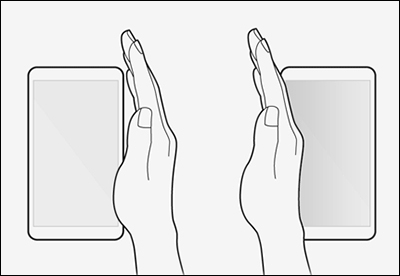 |
| Photo: tsar3000 |
Step 5: The operating system of your Samsung device saves the captured screenshot in the Screenshots folder. To see the screenshot photo go to Gallery App > Screenshots. Alternatively, you can use My Files app to open the Screenshots folder.
Step 6: Once you find the screenshot photo, You can share it with your friends and family via any Social application, Email, Or send it to another device via a Bluetooth or WiFi connection. Alternatively, any sharing options available on your Samsung Galaxy Z Flip.
Method 3: Galaxy Z Flip 3 5G Screenshot – Assistant Menu
 |
| Photo: Lê Quân Mobile |
If you want something easier to work with, then you can try Assistant Menu. This is the last resort if all the hardware keys of your Galaxy Z Flip 3 5G are broken and nothing else works for you.
To enable Assistant Menu, go to Settings > Accessibility > Interaction and dexterity and tap on the Assistant menu. A small circle will appear. Tap on the circle. A number of options will appear. Tap on Screenshots. The screen will flash white, indicating that a screenshot has been taken.
Galaxy Z Flip 3 - Renewed cameraMuch remains unclear about the camera. Various patents have shown that Samsung is considering implementing a triple camera. Thus, the camera system would also be more in line with that of regular smartphones. The Z Flip has a 12 megapixel wide angle and a 12 megapixel ultra wide angle camera. A telephoto zoom camera may be added. In addition, an extra camera is available when you use the device in open position. Handy for taking selfies or making a video call. The punch-hole camera will most likely also be retained in the new model. Presumably the same 10 megapixel image sensor is used – which is also used in the S21 / S21 +. As an alternative, Samsung could also opt for a dual punch-hole camera – the manufacturer recently filed a patent for this. Another point Samsung is likely to improve is audio quality. The Samsung Z Flip 3 will probably be equipped with a stereo speaker, which would be a good step forward. Its predecessor was equipped with a single speaker – which is very minimal for a high-end phone. It seems that this is about to change with the new generation. |
For more interesting news of KnowInsiders, check out right below!
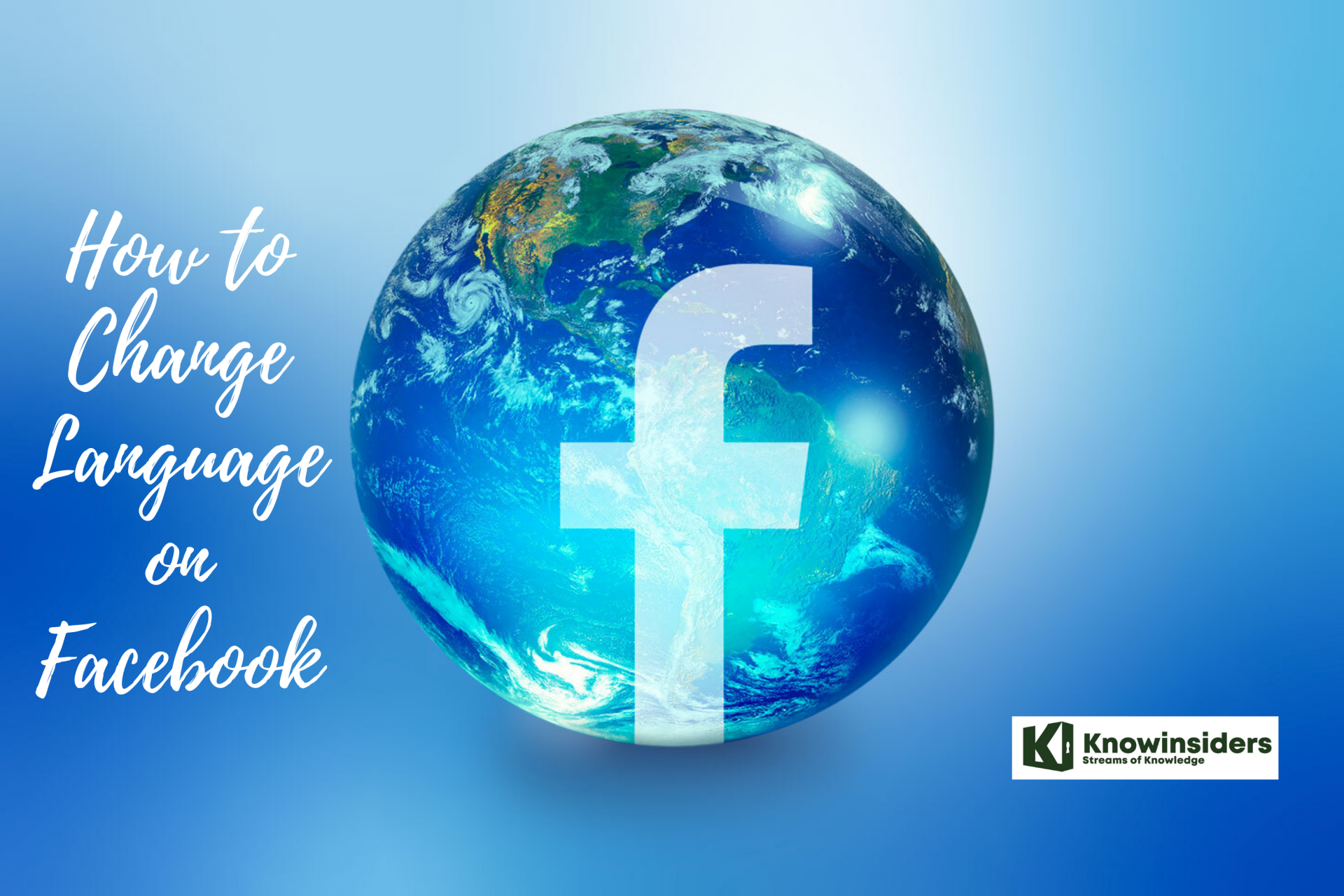 How to Change Language on Facebook How to Change Language on Facebook The Facebook account is set to the English language. This is not a problem for most of the users, but there might be users who ... |
 Chelsea vs Man City: Time, TV Channel, Live Stream, Team News and Preview Chelsea vs Man City: Time, TV Channel, Live Stream, Team News and Preview Manchester City will face Chelsea this week in Premier League 2021/22. Read on to know how to watch this match. |
 How to Change the Default Browser in Windows 11 How to Change the Default Browser in Windows 11 Microsoft’s upcoming release of Windows 11 will make it even harder to switch default browsers and ignores browser defaults in new areas of the operating ... |