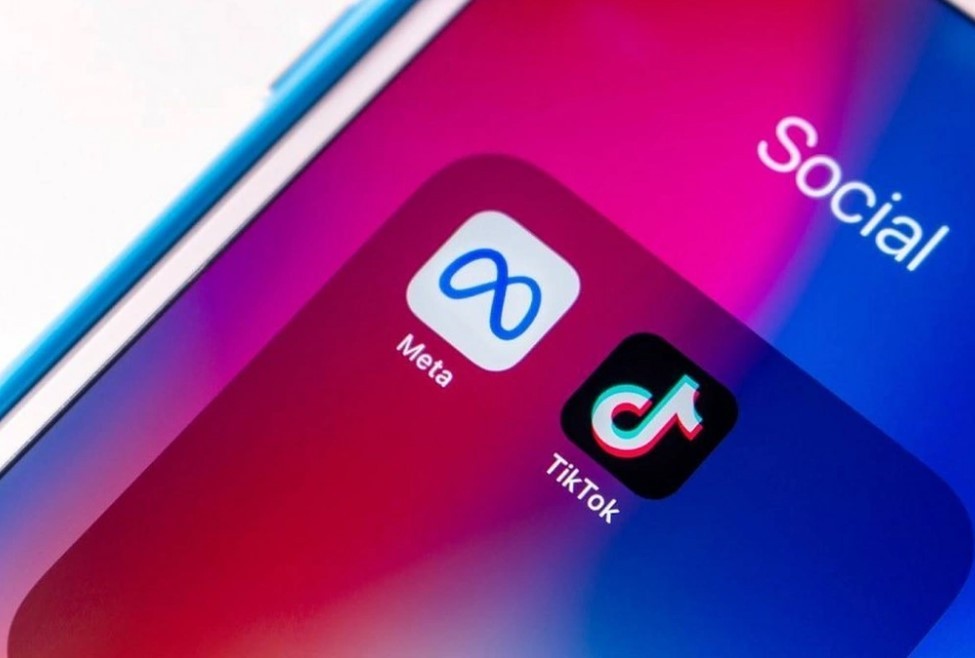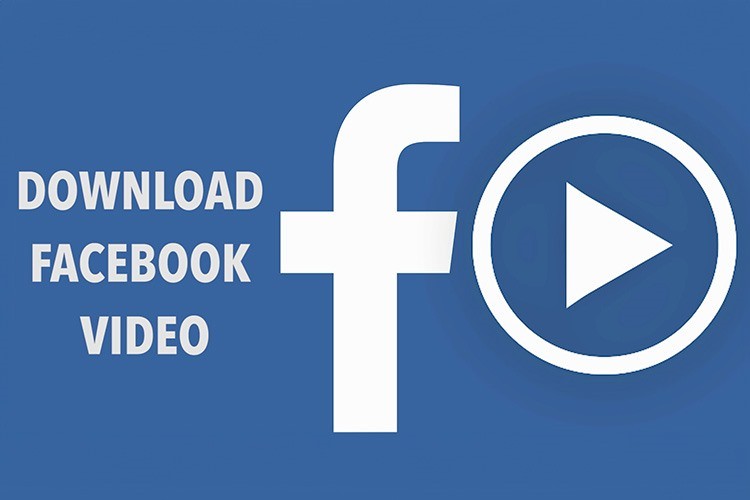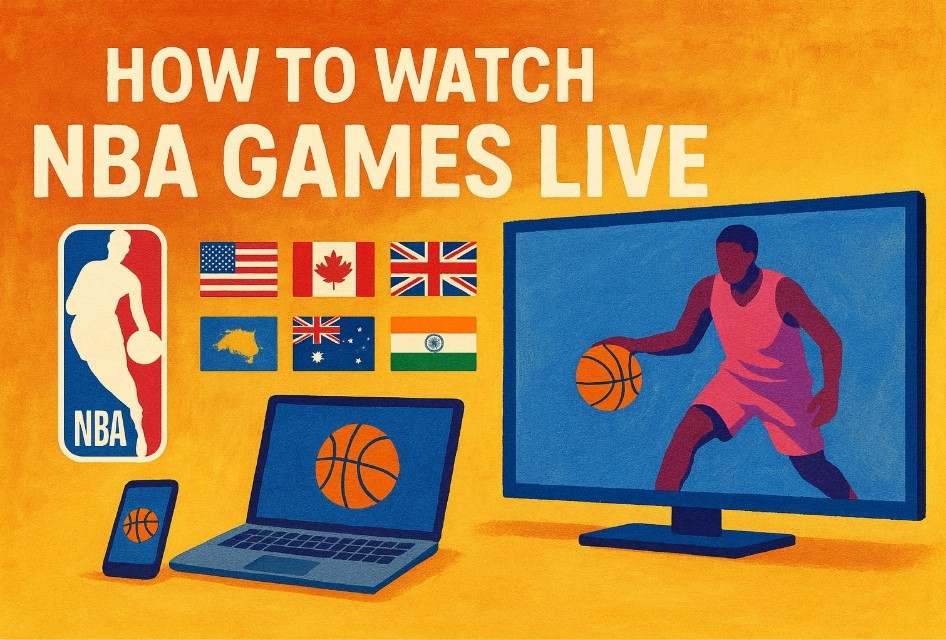How To Read Messages In Facebook Hidden Inbox
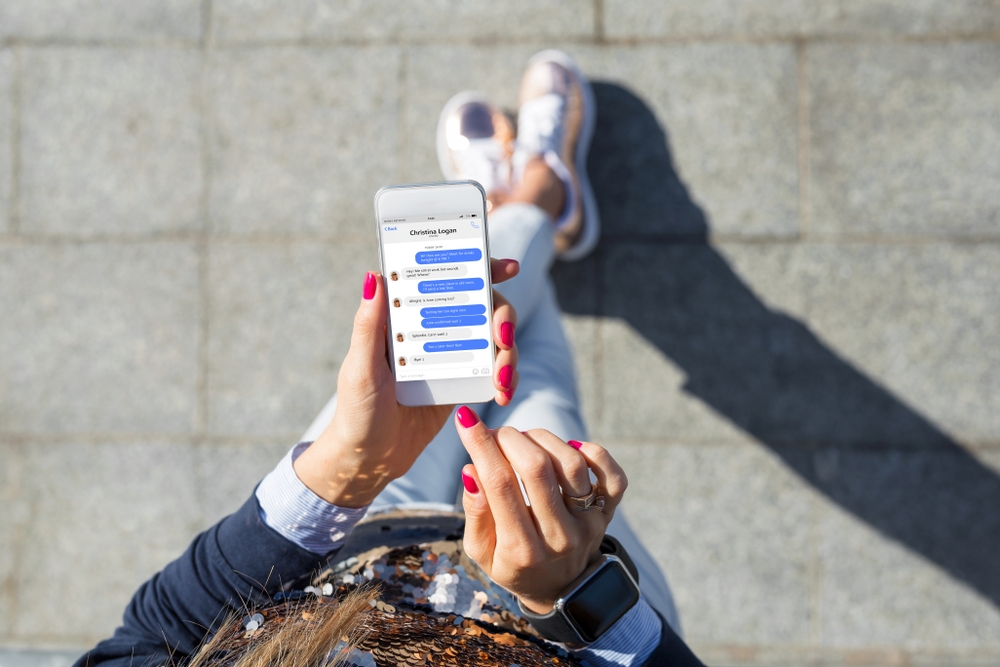 |
| Photo Inews |
Your Facebook account has a hidden inbox that may be filled with unread messages you've never seen.
That's because the social media giant has a tricky-to-locate SECOND Messenger inbox that's easy to miss.
The messages are from people who you're not friends with on Facebook, and are logged as "message requests".
For some reason, Mark Zuckerberg's social media behemoth doesn't send you a notification when you get one – and they don't appear in your default inbox.
Instead, they crop up in a special "message requests" folder.
Access Hidden Facebook Messages From the Desktop
The quickest way to check your hidden messages on Facebook on the desktop is by opening the specific links for Message Requests and Filtered Messages in your browser.
You can also check for these hidden messages on the desktop version of Facebook using the steps below.
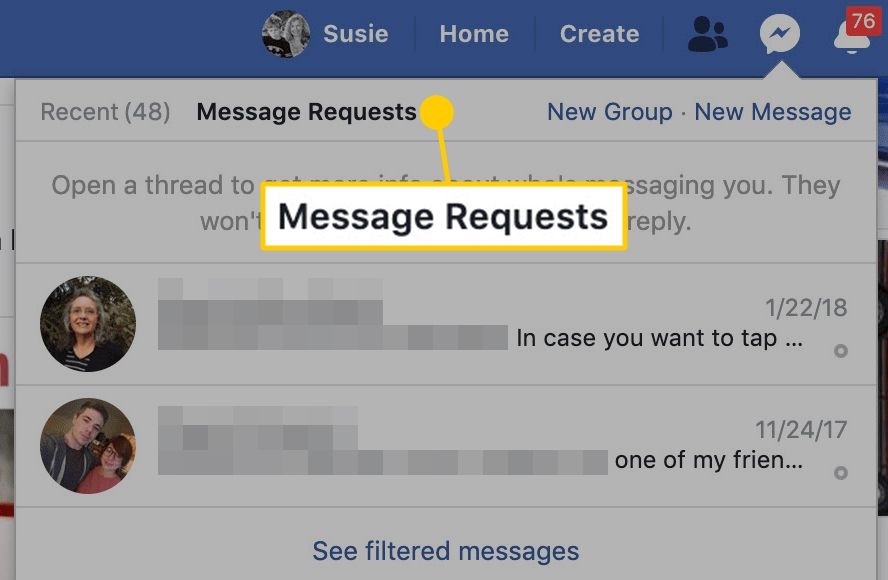 |
| Photo HowToGeek |
Open Facebook, and select the Messenger icon on the top right side of Facebook.
Select Options which looks like three dots at the top of the Messenger menu.
Select Message Requests in the menu.
From the list of messages, select the message and choose to either Reply to open the conversation, or Delete to remove the request.
Select See All in Messenger to check for Spam messages.
If you don't know the person who's got in contact, Facebook will show you a bit of information about them to get you up to speed.
They won't know if you've seen the message until you reply, so no need to worry about looking rude if you choose not to respond.
Be careful though – once you ping them a message it'll connect your accounts so you can message one another as if you were Facebook friends.
| There are certain messages you can send that unlock hidden games. Send a basketball emoji then tap it to unlock a game. You can also type "@FacebookChess" to launch a chess challenge. Alternatively, tap the More button in the toolbar, and then click the controller icon. That will generate a list of games that you can play with the friend you're chatting to. |
View Hidden Facebook Messages With Messenger on Android
Check for hidden messages on the Android version of the Facebook Messenger app using the steps below.
Open the Messenger app.Tap your profile picture in the upper-left corner of the Chats window.
Select Message Requests.
Select You May Know to see message requests and Spam to see messages marked as spam. Choose to accept or delete the
View Hidden Facebook Messages With Messenger on iOS
Follow these steps to check for hidden messages on the iOS version of the Facebook Messenger app.
Open Messenger on your phone and tap your profile picture in the upper-left corner.
Select Message Requests.
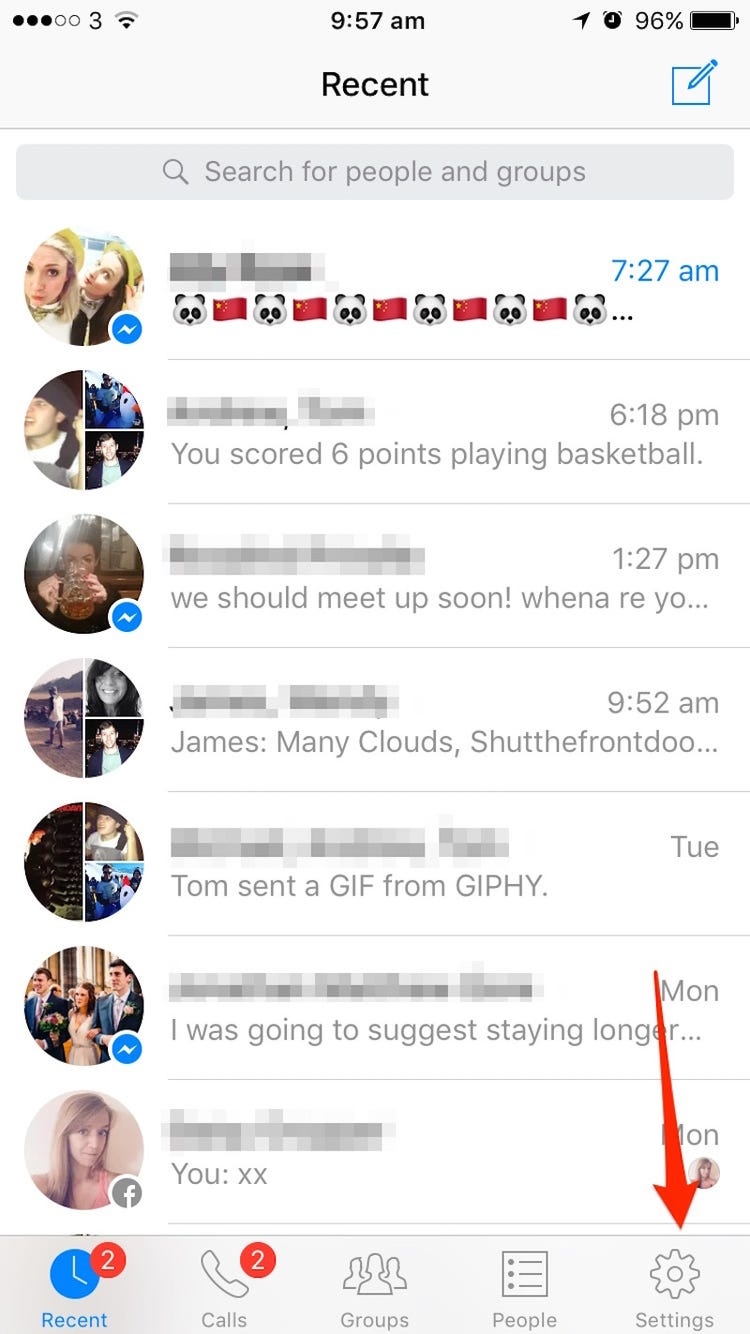 |
| Photo Business Insider |
Tap Spam to see filtered messages.
| Facebook browser In your computer’s web browser, finding your message requests is even easier. Simply click the ‘Messages’ icon in the top right-hand corner (the speech bubble with the Messenger bolt in the middle of it), then select ‘Message requests’. Again, you may need to select ‘See filtered messages’ to see more, but now you’ll have access to everything ever sent to you, that you may not have even known about! Of course, it might not be all that exciting. This writer’s message requests were almost exclusively from local bands shilling their home-recorded songs in 2011. Though there was a strange group chat among some American students panicking about late maths homework, which I’d been accidentally added to. |
Hidden Facebook Features That You Don't Know
See All the Friends You Requested
What about all the people you asked to be your friend who ignored or deleted your request? Facebook keeps track of that. Go to facebook.com/friends/requests for a list of the people who hate you. Or maybe they just don't check Facebook that much. Probably both.
See Who's Snooping In Your Account
Want to know if someone is logged into your Facebook account without your permission? Navigate to Settings > Security and Login and look for Where You're Logged In. Here, you will find all your active Facebook log-ins from desktop or mobile devices, even across apps (like the Facebook app vs. the Messenger app). It will (usually) provide data on the location, browser, and device. If something seems fishy, log out from individual devices (click the three-dot menu > Log Out) or all devices at once (scroll to the bottom and click Log Out Of All Sessions). This comes in handy if you log in to a friend's laptop or a public computer and forget to log out.
Add Some Extra Security
It's a good idea to throw in some additional layers of security on your Facebook account. Here are three smart things you can do to protect yourself, which you'll find under Settings > Security and Login:
Enable Two-Factor Authentication. It's a good idea to implement 2FA on all your accounts. That means if someone wants to access your account on a new device, they'll need your password and a code generated by an authenticator app or sent via text.
Get alerts about unrecognized logins. If somebody logs in to your account from an unrecognized device or browser, Facebook can let you know. (If you use a VPN, you may notice you get those warnings about yourself if the VPN server is in a different state or country. That's the price of vigilance.)
Designate 3-5 trusted contacts if you get locked out. Trusted Contacts are Facebook friends who can securely help you regain access to your account if you forget your password or lose your mobile device—or a nefarious person breaks in and locks YOU out. You can always change your trusted contacts later, if you no longer trust them.
Restrict 'Friends' From Seeing Posts
You can control who sees your Facebook posts—everyone, friends, friends of friends, or just specific people. If you have "friends" you don't want snooping on all your posts, restrict their access. Go to the profile page of the friend you want to restrict. Click the Friends button in gray (three-dot menu > Friends on mobile), and select Edit Friends List > Restricted. That friend will no longer see what you post unless it's a public post. You can check who's on this list by going to facebook.com/bookmarks/lists and clicking Restricted.
Unfollow People Without Unfriending
In theory, all your Facebook friends are actually people you like, and want to hear from, but that's not realistic. But it would be rude to defriend your aunt or your chatty high school classmate. Take the easy way out and Unfollow them. Their posts won't appear in your News Feed, but you'll still be "friends" as far as Facebook is concerned. Unfollow from the News Feed by selecting the ellipsis and clicking "Unfollow [friend]." They won't be notified and you can scroll in peace. Re-activate your virtual friendship later by going to Settings & Privacy > News Feed Preferences > Reconnect.
There are several ways that help you prevent Facebook's tracking on your iPhone. Check out the easiest ways! |
 What is the FACEBOOK app: Where to download & How to use What is the FACEBOOK app: Where to download & How to use Accumulating around 2.45 billion active users monthly, Facebook currently is the world's leading social network. Read this article of Knowinsiders now to know what it ... |
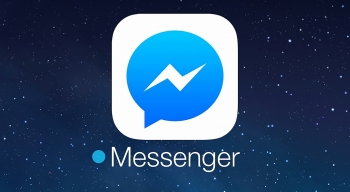 What is MESSENGER app: How to download and Use What is MESSENGER app: How to download and Use Messenger has been being used all over the world thanks to a variety of effective features and benefits that it brings about. What are they ... |