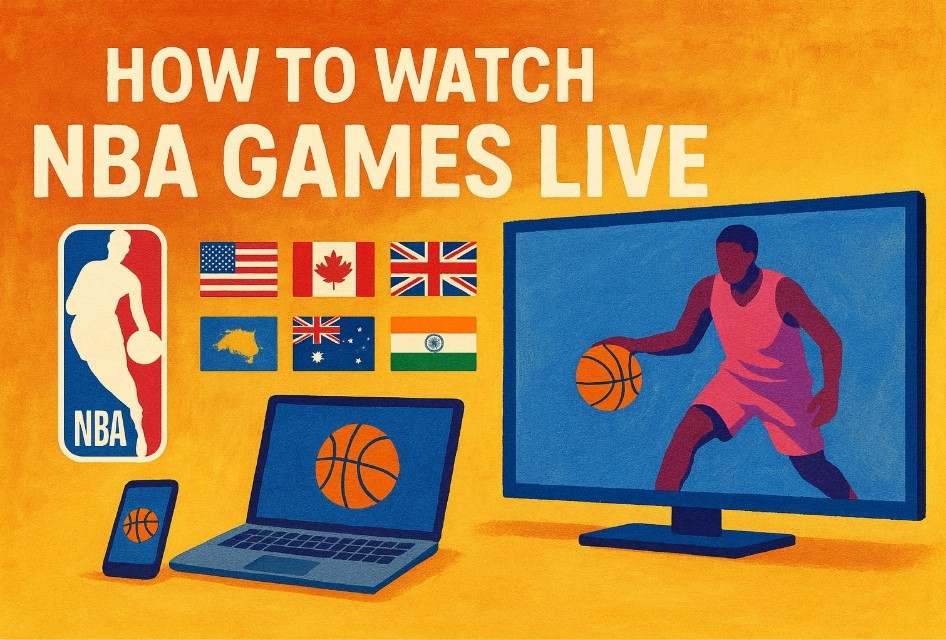How to Convert PDF To Excel: Best Ways to Change
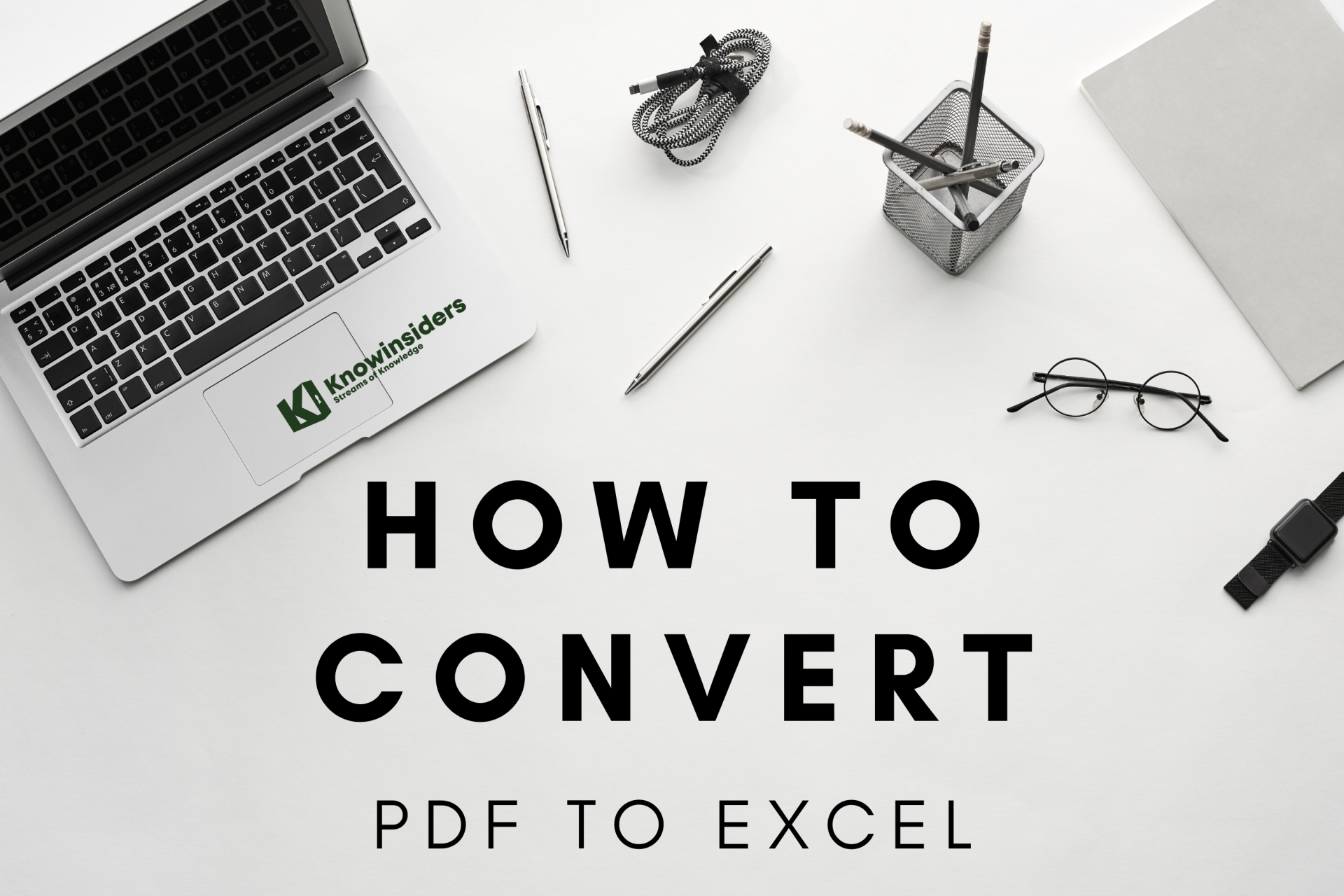 |
| Photo KnowInsiders |
PDFs are notoriously difficult to edit, so if you’re ever handed tables or lists in this format, it will be worth knowing how to convert a PDF to Excel. That’s exactly what this guide will show you how to do, and without the need to buy or install any additional software.
As with just about any file conversion process, the results won’t always perfectly replicate the formatting of the original document — but with a fully editable Excel file, it will be much easier to make any necessary amendments.
Convert PDF to Excel online - Latest Updated
The first method we are suggesting is absolutely free and works on all major operating systems including, Windows 10, macOS, Android and iOS. By using this method, you don't even require to download a third-party app for your device. Follow these steps.
1.Visit ilovepdf.com and select PDF to Excel.
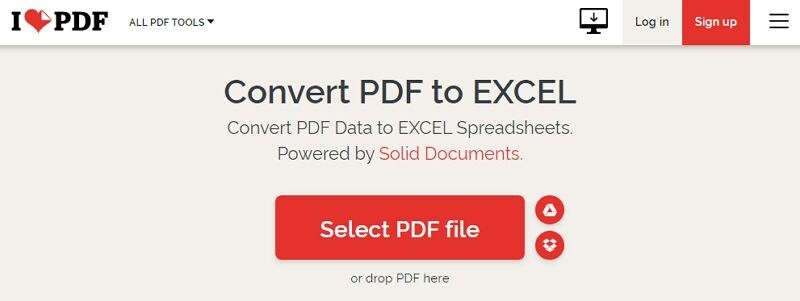 |
| Photo PDF Wondershare |
2.On the next screen, click Select PDF file to choose the PDF from your device. Once selected, hit Choose.
3.After the file is uploaded, hit Convert to EXCEL.
4.On the next screen, hit Download EXCEL to save the converted Excel document on your device.
5.Besides this website, you can also visit smallpdf.com, pdf2go.com or hipdf.com to convert PDF to Excel.
| One More Productivity Trick Well, if you’re looking for one extra trick, add Able2Extract to your list. It lets you spend less time on PDF document management. It quickly converts non-editable PDF documents into editable files like Excel spreadsheets, allowing you to modify and analyze the information inside them. This is especially useful if you’re dealing with scanned reports with tables and you wish to edit and save. Not only that, but there are also other features you can stack together for the most customized data extractions into Excel. This can be a lifesaver if you’re working for a bunch of different businesses with differently formatted PDF tables. |
Convert PDF to Excel on Android, iPhone - Latest Updated
The next method lets you convert a PDF to an Excel on your iOS or Android device. Do note, for this one you'd be required to download a third-party app and it only works if you have an active internet connection on your device. With that being said, follow these steps.
Here’s How to Convert PDF files to Powerpoint presentations
1.Download PDF to Excel Converter by airSlate from the App Store. The app is called Alto PDF to Excel converter on Google Play.
2.Once the app is installed, open it on your iPhone and load the PDF that you'd like to convert to Excel.
3.After the file is selected, hit Convert in the top-right > wait for a few seconds and that's it.
4.Your new spreadsheet will now be downloaded on your iPhone. You can access and edit it on Microsoft Excel or Numbers.
Similarly, if you've got an Android phone, open the app and load the PDF that you'd like to convert to Excel.
5.After the file is selected, hit Convert in the top-right > wait for a few seconds and that's it.
6.On the next screen, tap Download.
The new file will now be saved on your phone's internal storage. You can use a compatible app such as Microsoft Excel to access it.
Getting Even More Accurate With PDF TablesNow that was just a taste of how accurate you can get with the basics. But it doesn’t end there. Besides custom Excel conversion, Able2Extract 11 contains other features that can be used before you convert PDF to Excel. Here are 6 tips on how to use them. 1.Add Numbers You can change the numbers in your PDF document if a slight correction is needed. This is possible with the Add Text feature when you’re in Edit mode. All changes are immediately visible. Editing PDF Tables Click on save and then once you switch back to Convert mode, you can then go ahead with a custom PDF to Excel conversion. 2.Merge Several PDF Files with tabular data You can also merge multiple PDF documents to create a completely new file. Modify entire PDF files by inserting new PDF pages and saving your edited PDF. You can use this option if you have several financial report documents that you wish to combine and then convert into an Excel spreadsheet as one big file with a PDF to Excel conversion. 3.Extract And Scale PDF Pages This is a useful option when you want to get rid of pages with confidential and private information, focusing only on the PDF tables you need to extract. Use the Extract pages option to isolate only the PDF pages and tables you want into a separate PDF file. If you want to adjust the entire page or tables within your content, use the Scale feature. In both cases, you can then focus on those pages and convert your PDF to Excel. 4.Convert Anything to Excel With Able2Extract you can create an Excel spreadsheet out of almost any printable file. Open your file, select your table, and select either the automatic or custom PDF to Excel option. This way you can convert tables from different document types into an Excel file. Converting PowerPoint To Excel 5.Redact Tabular Data You can likewise use the redaction feature in the Editing panel and permanently remove any sensitive content from your document. Simply black out numbers, text or entire blocks of numerical data and keep your private information safe. 6.Custom Conversion Templates You have the ability to save your custom conversion template, which presents a huge time saver, especially in the accounting industry. It often happens that accountants get similar, if not the same, type of invoices from their clients so this option can speed up the entire conversion process. Just open a PDF invoice in Able2Extract and load your custom conversion template to apply the same conversion parameters to the file. Besides custom Excel Conversion, Able2Extract 11 offers a lot more PDF management options to choose from. Test out all its PDF to Excel features by downloading a 7-day trial. |
Convert PDF to Excel offline - Latest Updated
The last method we are about to suggest is a paid method. If you don't mind getting a subscription for Adobe Acrobat DC, then this is the method that will easily let you convert any PDF to Excel offline. Follow these steps.
1.Open the PDF file in Adobe Acrobat DC.
2.Go to Tools > click on Export PDF.
3.Click on Convert to and choose Spreadsheet as your export format.
4.Next, click on Export to save the new file in Excel format.
As we have already mentioned that this is a paid method, you can check out Adobe's plans and pricing by clicking here.
Convert Scanned PDF to Excel with PDF Converter Pro - Latest Updated
Wondershare PDF Converter Pro is a professional converter, specializing in converting PDF to/from a customized Excel spreadsheet while keeping the original PDF formatting and layout. With its advanced OCR technology, you can turn scanned PDFs into editable Excel files easily. Here offers a step-by-step tutorial on how to convert scanned PDF to editable Excel.
1. Use OCR to Convert
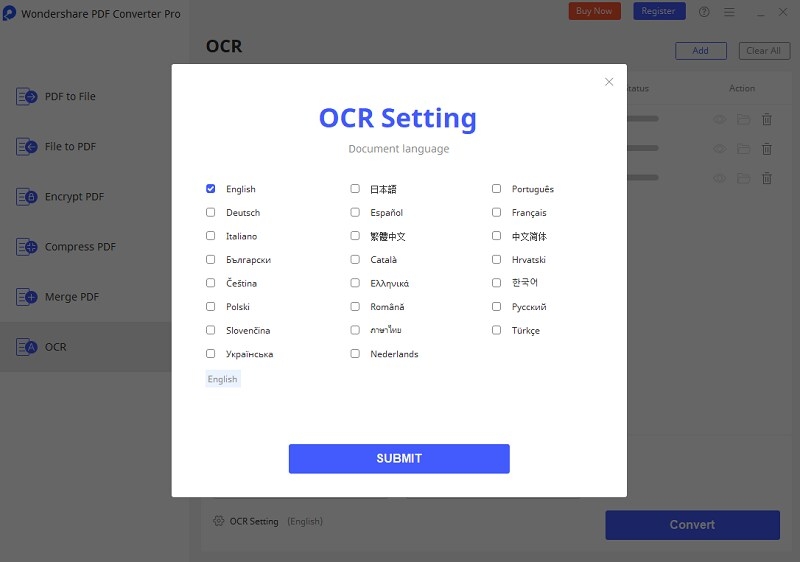 |
| Photo PDF Wondershare |
Launch the program, and click "Click Here" to add your scanned PDF file, then select "Excel" format under the type list. When you click the "Convert" button, it will remind you that this is an OCR file, and you need to perform OCR.
Note: If you want to convert scanned PDF to Excel with OCR directly, please go to the "OCR" option.
2. Convert scanned PDF to Excel
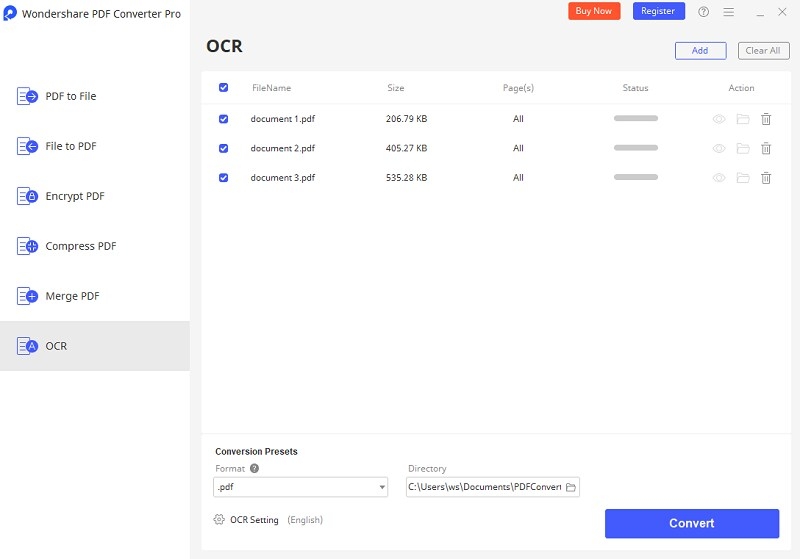 |
| Photo PDF Wondershare |
Before convert scanned PDF to Excel, click the "OCR Setting", then you can choose the language you need to recognize and click "SUBMIT". Then click the "Convert" button to begin the scanned PDF to Excel conversion. Within minutes, the process to convert scanned PDF to Excel spreadsheet will end, and you will get the converted editable Excel file.
Convert PDF Files To Excel: Use Microsoft Word- Latest Updated
In order to make use of this method, you need access to one of the following:
One of the most recent versions of Microsoft Word (2013 or later).
1.Access to Microsoft Word online and OneDrive.
In broad terms, the logic behind converting a PDF file to Excel is the same regardless of which of the above versions of Word you use. You, basically, follow these 2 simple steps:
2. Open the relevant PDF file using Microsoft Word.
3. Copy the relevant content from the Microsoft Word file and paste it into Excel.
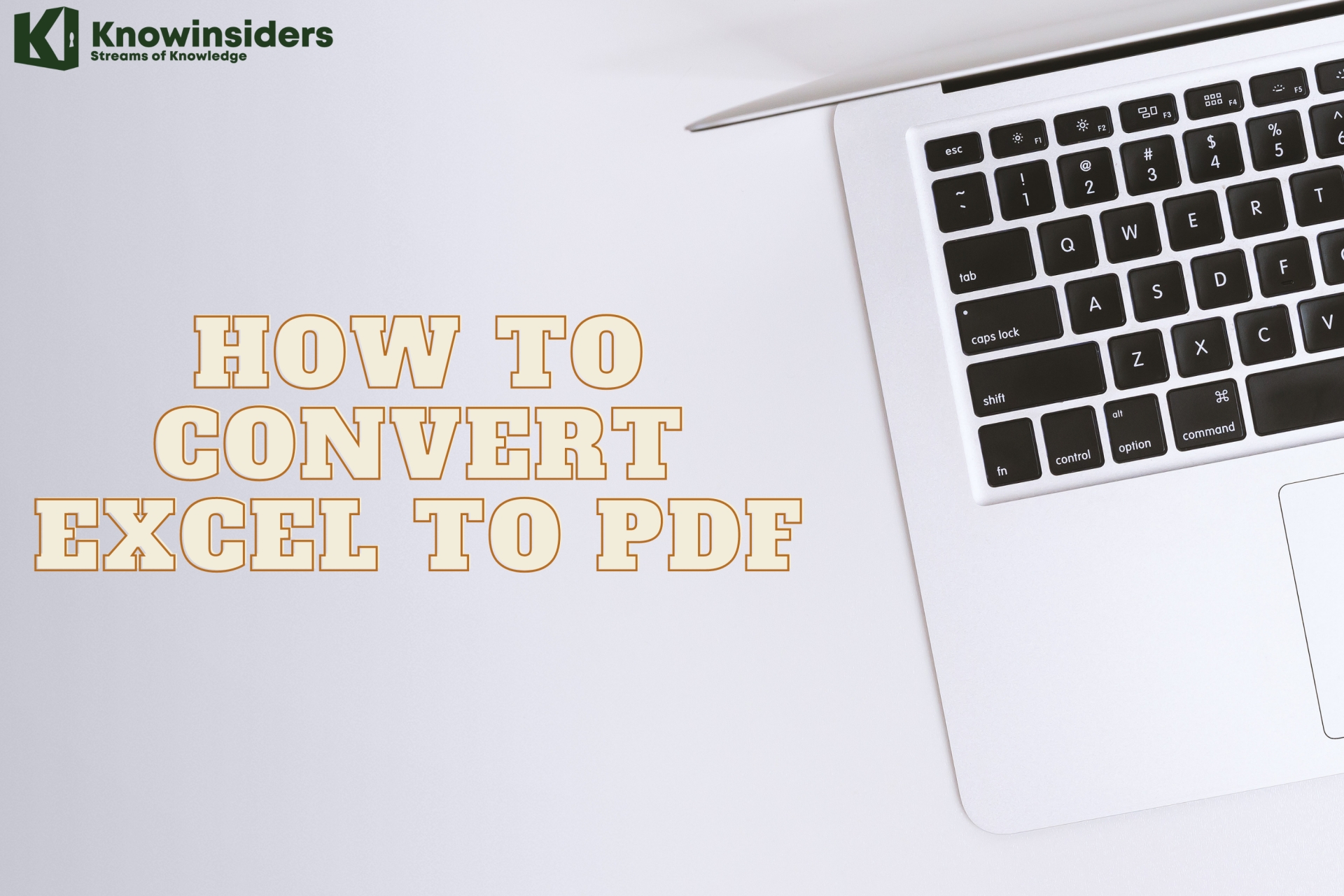 How to Convert Excel To PDF: Simple Steps to Change How to Convert Excel To PDF: Simple Steps to Change Check out best ways to convert Excel to PDF in a few minutes. Quick and Easy to Change! |
 How To Convert Excel To Word and Word to Excel: Simple Ways to Change How To Convert Excel To Word and Word to Excel: Simple Ways to Change With Excel's spreadsheet power and Word's processing magic, they're a power duo for creating projects. Check out best ways to convert Excel spreadsheets to Word ... |
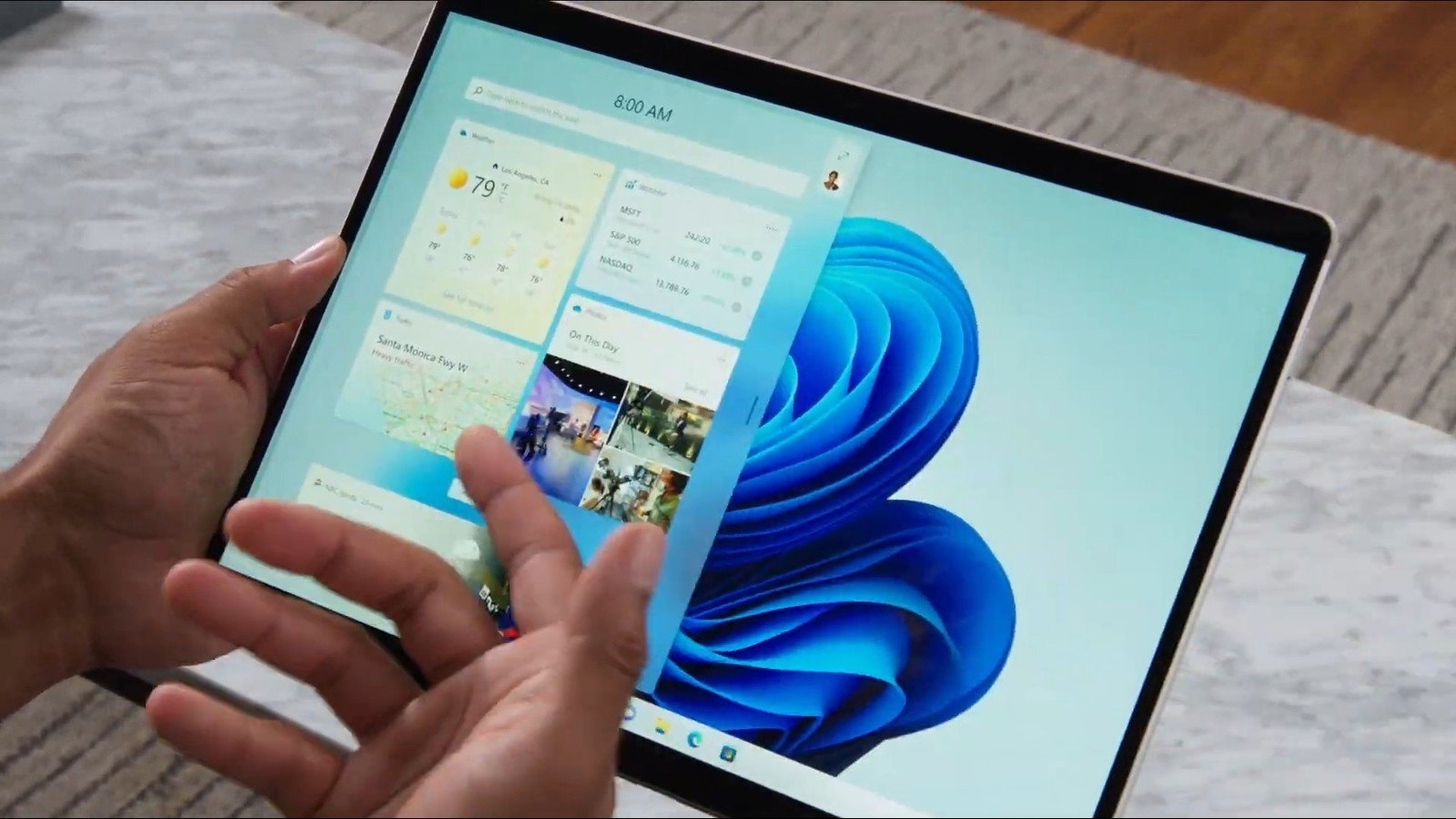 How To Get Best New Features Of Windows 11 How To Get Best New Features Of Windows 11 Windows 11 has a number of new features that might surprise you. Read on to know how to get the best new features of Windows ... |