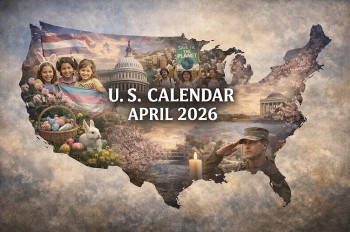How to Compress PDFs For Free - Best 5 Tips
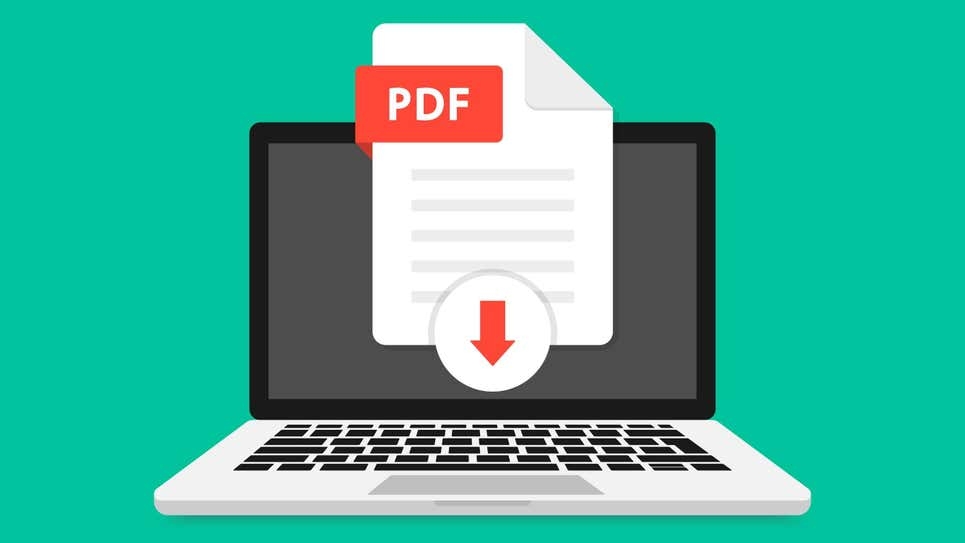 |
| Photo Shutterstock |
A Portable Document Format (PDF) is an ideal and secure format for sharing, editing, and uploading files invented by Adobe. The main advantage of using PDF files is that they are supported or accessible via most software and hardware platforms. Like any other document, PDF files increase in size when you add graphics and images, which increases the lagging time and buffering when sharing or uploading them.
However, this does not mean you have to delete any of your content; the solution to large PDF files is in compressing them. Various free software tools allow you to compress your PDF files while retaining their high quality.
Compress a PDF Online for Free with Adobe online (Mac, Windows)
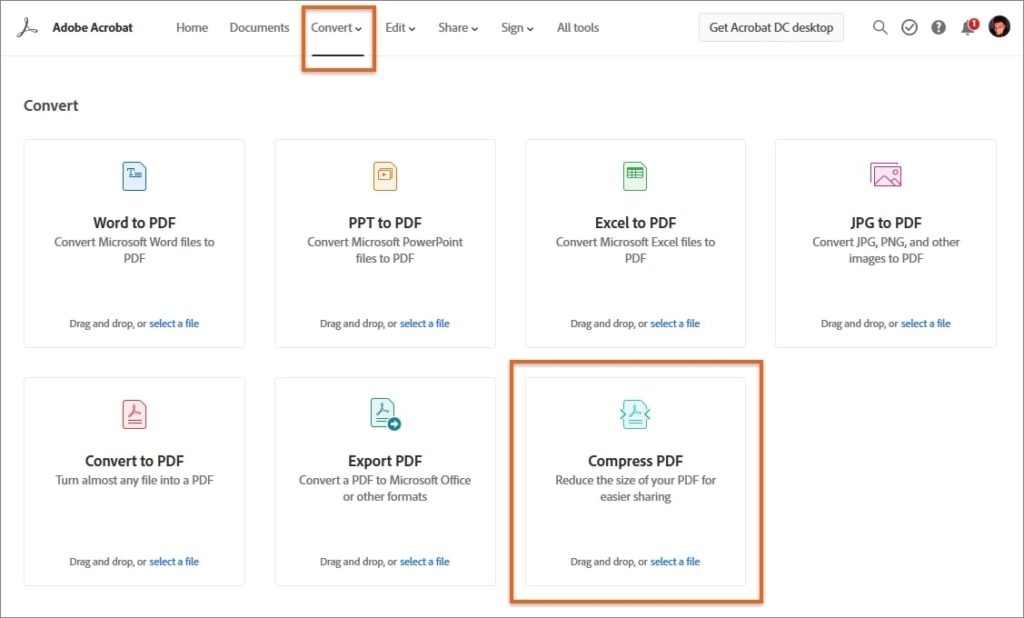 |
| Photo sfexaminer |
Adobe has a free online PDF compressor that anyone can use. While it only supports files up to 2GBs or smaller, that should be enough for most users, and there are three levels of compression—high, medium, and low—to choose from.
1. Open the Adobe Acrobat Online PDF compressor.
2. Click “Select” to upload a PDF, or drag-and-drop the file from your computer onto the page.
3. Pick the level of compression you want, then click “Compress.”
4. Click “Download” to save the file to your device.
| Pros of Adobe Acrobat Easily allows merging and conversion of the file into different formats Quick access to smart documents that can be modified shared and signed for official purposes. Easy comparison of different documents Adobe Acrobat provides document protection and privacy Cons of Adobe Acrobat Adobe Acrobat is not free and is perhaps one of the most expensive PDF compressors, offering high-quality service. Users can purchase the standard version for Windows, or the Pro version for both macOS and Windows. Adobe Acrobat has many optimization tools used to control file size and quality after compression. |
Compress a PDF Online for Free with CocoDoc
With the help of free software like CocoDoc, you can easily compress PDF files with sizes ranging from just a few MBs to GBs for free. CocoDoc’s uses advanced algorithms to compress a PDF in a few seconds while maintaining the quality of images.
Through its intelligent features, CocoDoc allows you to perform many functions including file editing, signing official documents, merging and compressing files. Moreover, this open-source application allows you to convert PDF documents into different formats such as PPT, JPG, Excel, and Word.
CocoDoc efficiently allows you to compress and edit PDF documents online using any browser, following few simple steps:
1. Open CocoDoc on your browser and upload the file you want to compress from the computer, Google Drive, Dropbox, Onedrive, direct URLs, or drag and drop into the software.
2. Use all editing functions available in CocoDoc to make all necessary changes to your PDF file.
3. Click Compress to shrink the file.
4. Save the file once you are done editing and compressing
5. Click Download to save the file to your computer.
| Important Features of CocoDoc used in Editing and Compressing Files CocoDoc has important features that quickly allow you to mark, track, resize and edit PDF files to your specifications. Explore vast opportunities to make the most of your work and creativity with the CocoDoc editing tool. Some of the beneficial features of CocoDoc include: Merge and Compress Feature This incredible feature allows users to organize and combine PDF files into a single folder and resize them according to their needs. The merge and compress feature enables you to combine and organize your files with ease without installing other software. PDF Converter This feature enables users to change PDF files into other desired formats like PPT, Word, JPEG, PNG, and Excel. The PDF converter feature provides work flexibility by allowing your files to be accessible in multiple formats. Create Form and eSign CocoDoc software enables you to create a new form in any format you desire and allows the signing of documents using an e-device. This feature has liberated businesses and boosted the predominance of remote working where you share the PDF file to get it signed without physical interactions. PDF Editor Users can edit PDF text, copy and paste different texts and also replace texts through the PDF Editor feature. The editor allows you to make changes in the textboxes and transform your content the way you want. |
Shrink your PDF with MacOS Preview (Mac)
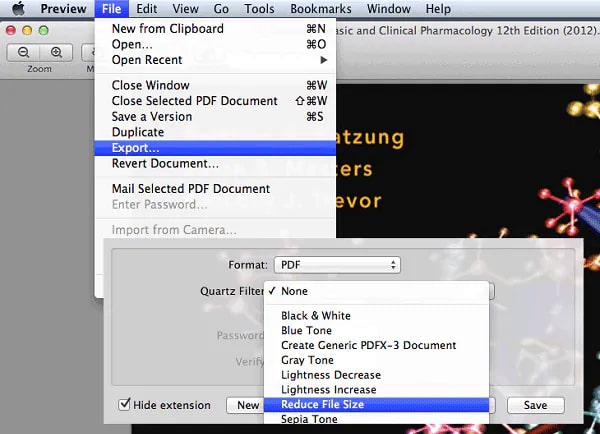 |
| Photo sfexaminer |
1.Open a PDF file in Preview.
2.Go to File > Export or File > Export as… if you want to export the compressed copy with a new name.
3.Set the Format to “PDF.”
4.Select “Reduce File Size” from the Quartz Filter drop-down menu.
5.Click “Save.”
6.Compress your PDF with Wondershare HiPDF (Mac, Windows)
READ MORE: Apple iOS 14.7: What Are the New Features
Compress a PDF Online for Free with PDF2GO
PDF2GO is a convenient PDF compressor that offers convenience and ease of resizing your files using Mac, Windows, or your smartphone. Its features allow you to edit, convert, split, rotate, protect and sort your files. The disadvantage of PDF2GO is that one has to pay for a premium package to access more features.
1. Steps to Compress PDF File on PDF2GO:
2. Upload your PDF file from the cloud, hard drive or drag and drop file
3. Select the compression method you want (basic, strong, preset).
4. Turn PDF images into grayscale to further compress the PDF (optional)
5. Click “Start” to compress
6. Download the compressed PDF file
Compress a PDF Online for Free on iPhone and iPad:
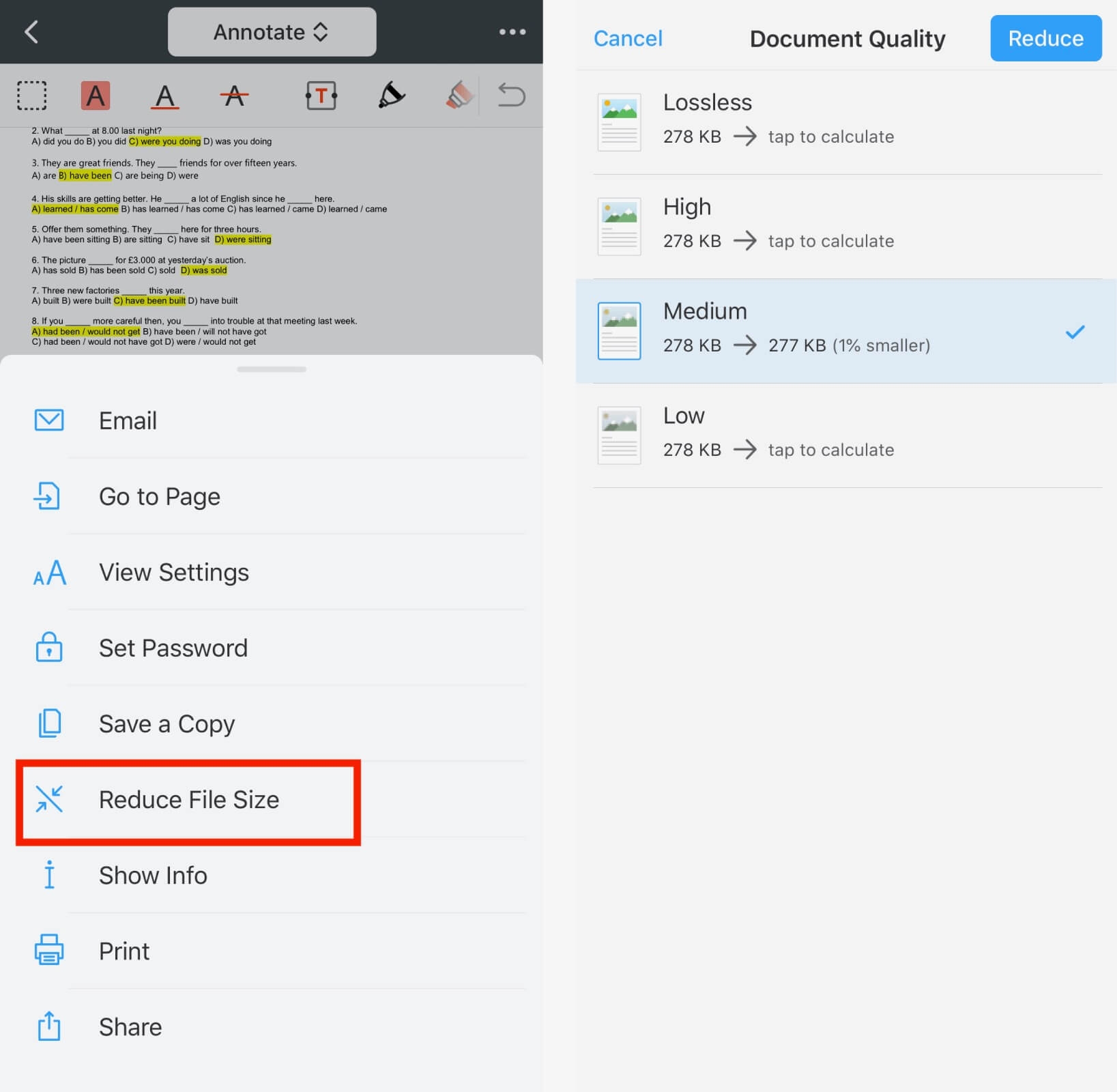 |
| Photo pdfexpert |
1. Download and launch PDF Expert 7.
2. Open the file you wish to compress.
3. Tap … More at the top right.
4. Select Reduce File Size.
5. Choose the document quality and tap Reduce.
6. PDF Expert has now compressed the current file.
7. Now, you can easily share the compressed PDF file with your colleagues or professor. You've also saved some memory on your device and got more space for other important things. You can also compress PDFs on your Mac just as easily as you do it on iPhone & iPad.
8. Aside from helping you compress PDF on iPhone and iPad, PDF Expert 7 can do almost anything with PDF files. You can edit PDFs, merge files, sign documents, fill out PDF forms, and more!
9. PDF Expert 7 is a free app while the feature to compress PDFs is available as a part of the PRO pack.
| Compress a PDF Online with paid software Wondershare offers a free PDF compression tool available from the HiPDF website as a browser extension or as an offline desktop app. Like the Adobe Online Compressor, HiPDF lets you choose between three levels of compression, but only supports files up to 10MBs or 50 pages long, and free users can only convert two files per day. These restrictions are lifted for Pro version subscribers (starting at $6/month for web, $8/month for web and desktop), and the pro version can even compress multiple files at once. For now, though, we’ll cover how the free version works: 1. Open the HiDPF compression page. 2. Click “Upload” to select a PDF saved on your computer, or click the down arrow button to upload from your OneDrive, Dropbox, or Box cloud drive. 3. Click “Add” to upload additional PDFs to compress. 4. Use the slider to select your desired level of compressions. 5. Click “Compress” to start the compression process. 6. Click “Download” to save the compressed file. |
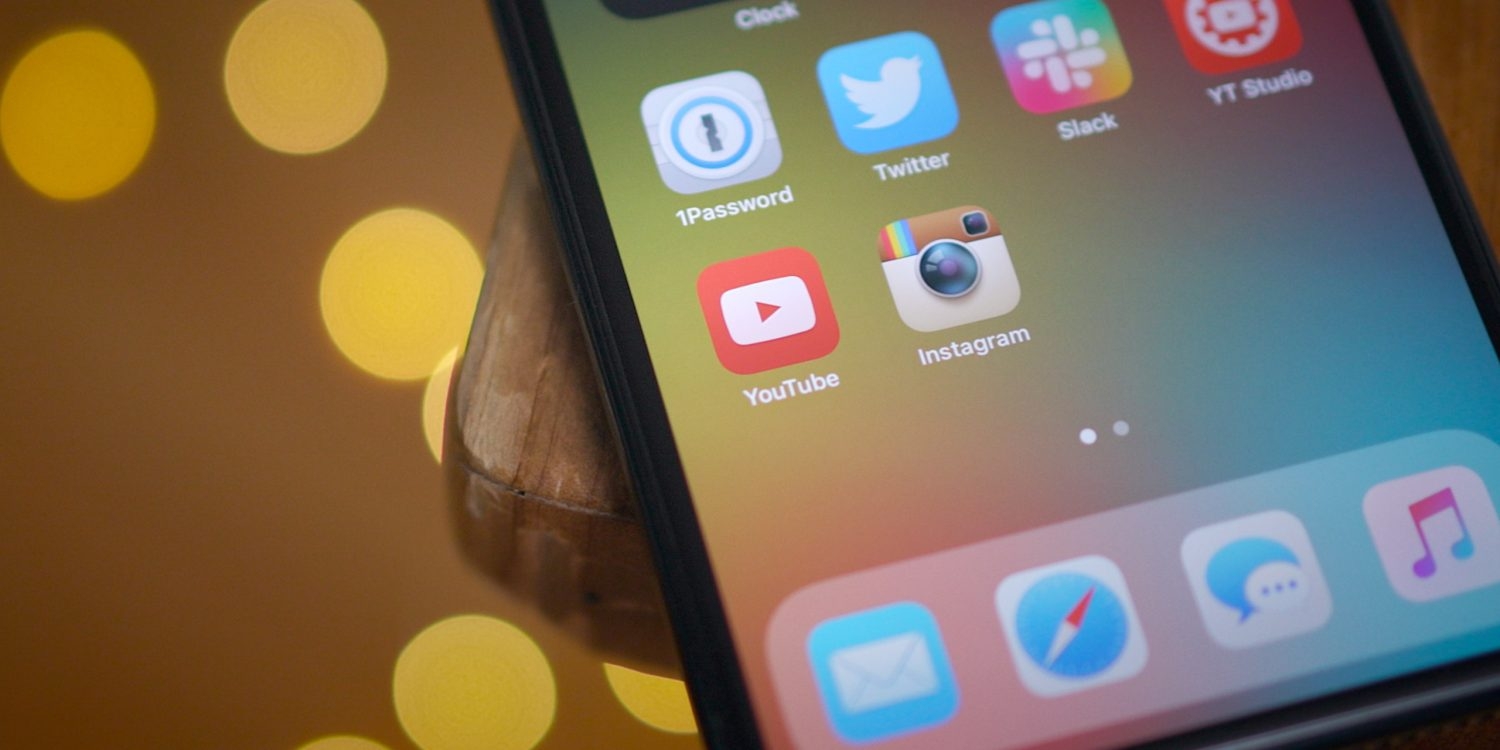 How To Theme iOS With Customised Icons? How To Theme iOS With Customised Icons? Easy steps to customise icons on your iPhones to make it look like a theme. Check it out! |
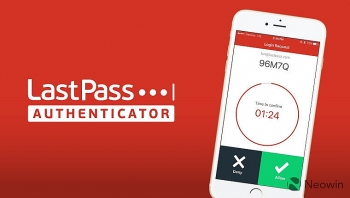 LastPass password Tool: Changes, How Useful, Available on Phones or Laptop? LastPass password Tool: Changes, How Useful, Available on Phones or Laptop? If you're afraid of lacking important information because of the weakness of computer security system, consider using LastPass, one of the best effective password tool. ... |
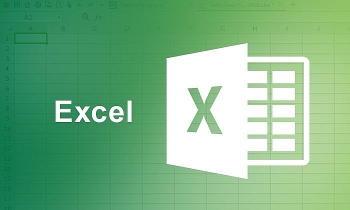 How to Improve Your Microsoft Excel Skills? How to Improve Your Microsoft Excel Skills? Technology has taken the business world by storm. People and businesses are progressively reliant on the technology world these days. Leaning to improve your Excel ... |