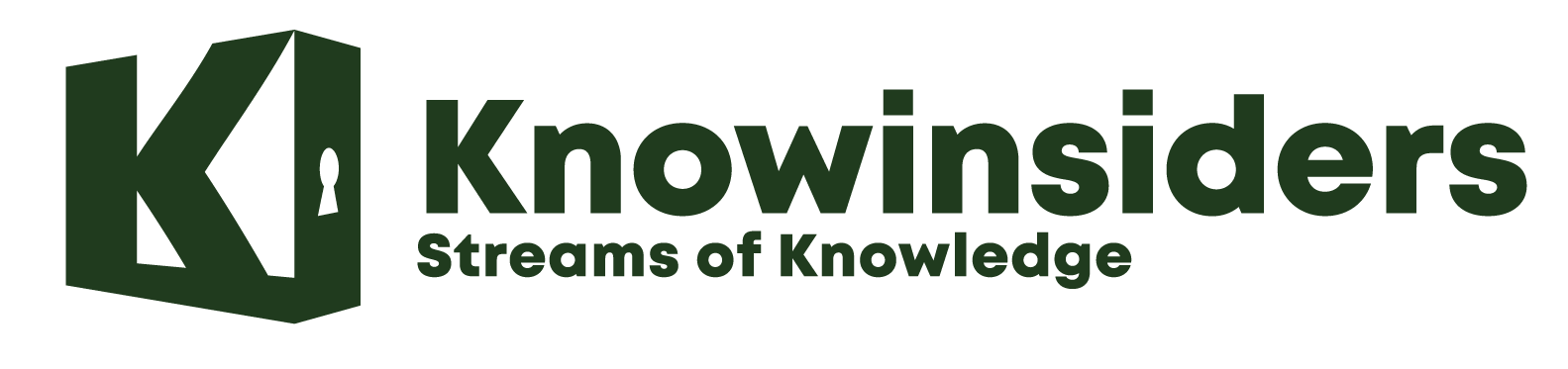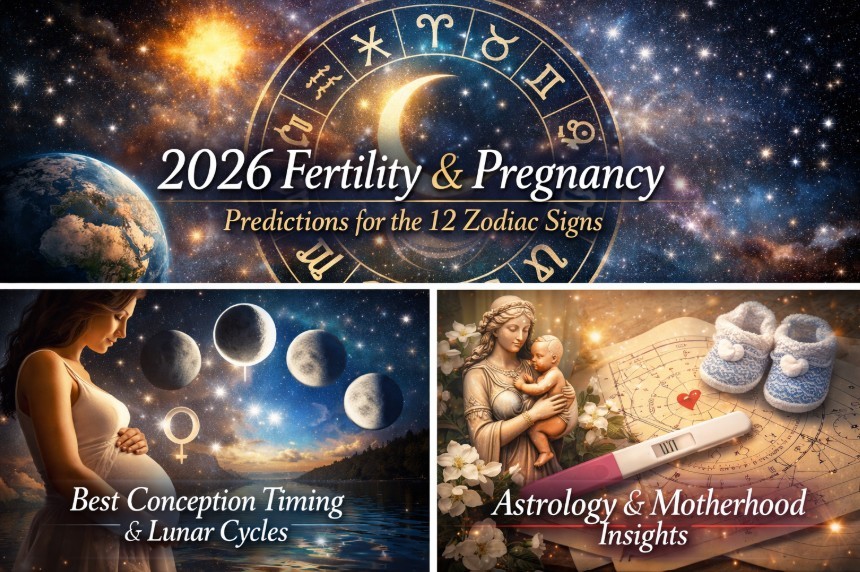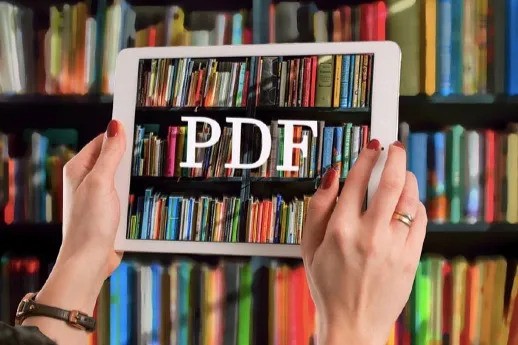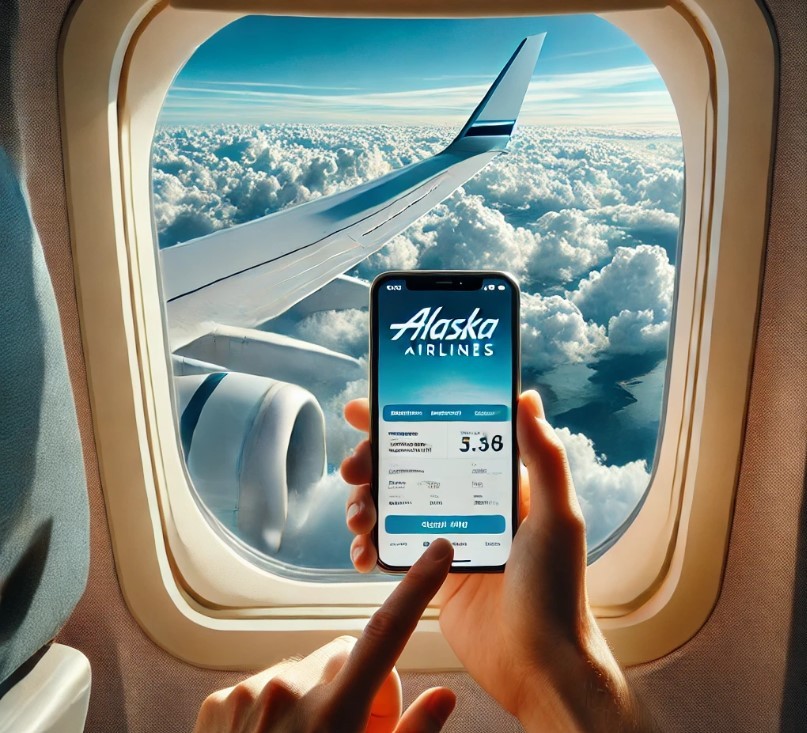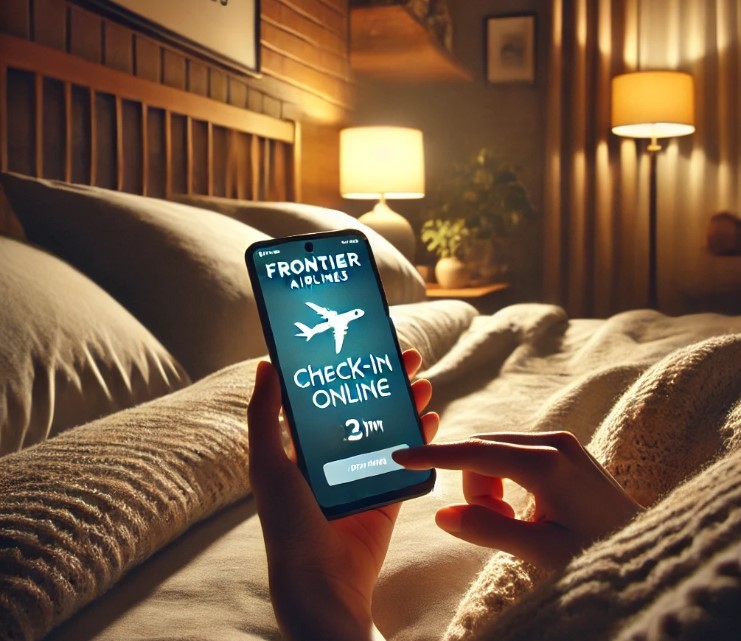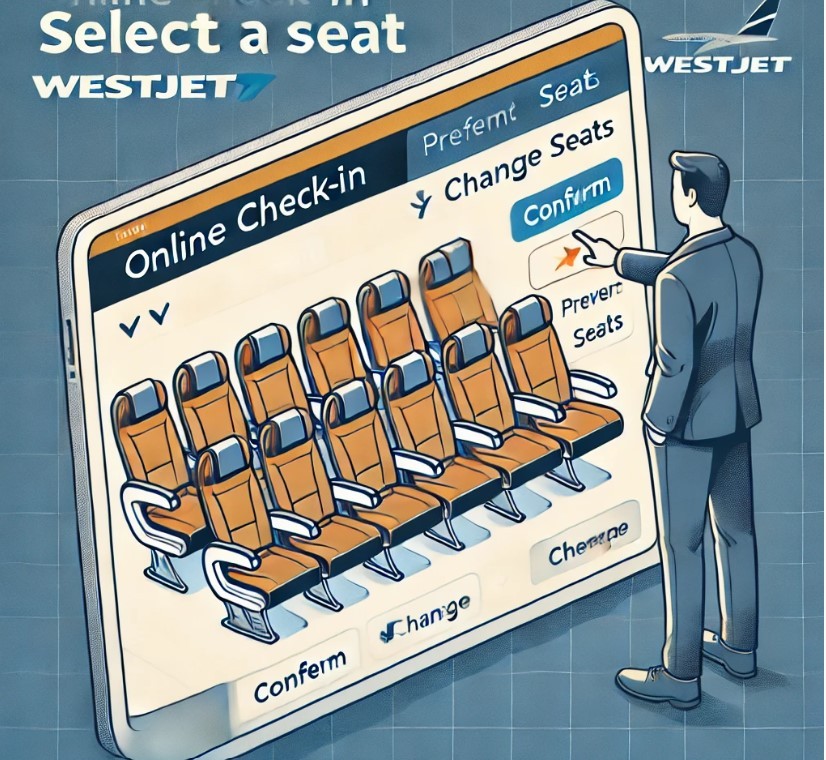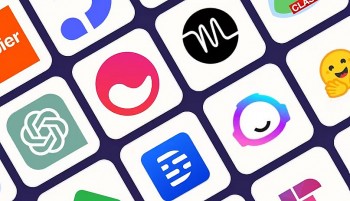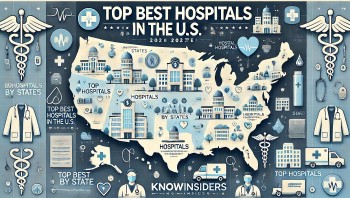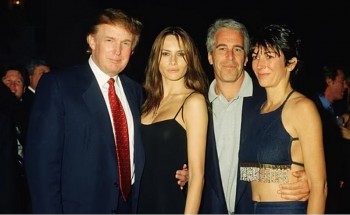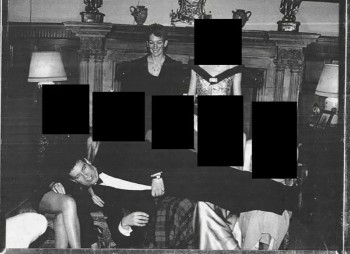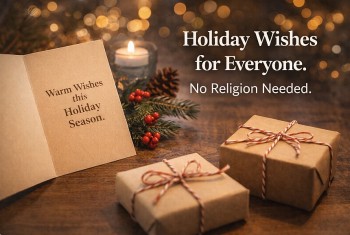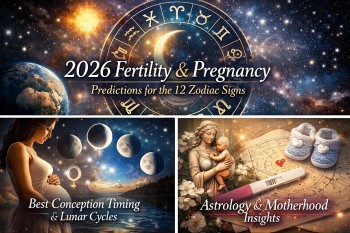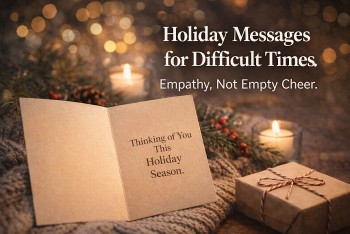How to Convert CDA to MP3 and MP3 to CDA: Best Ways to Change
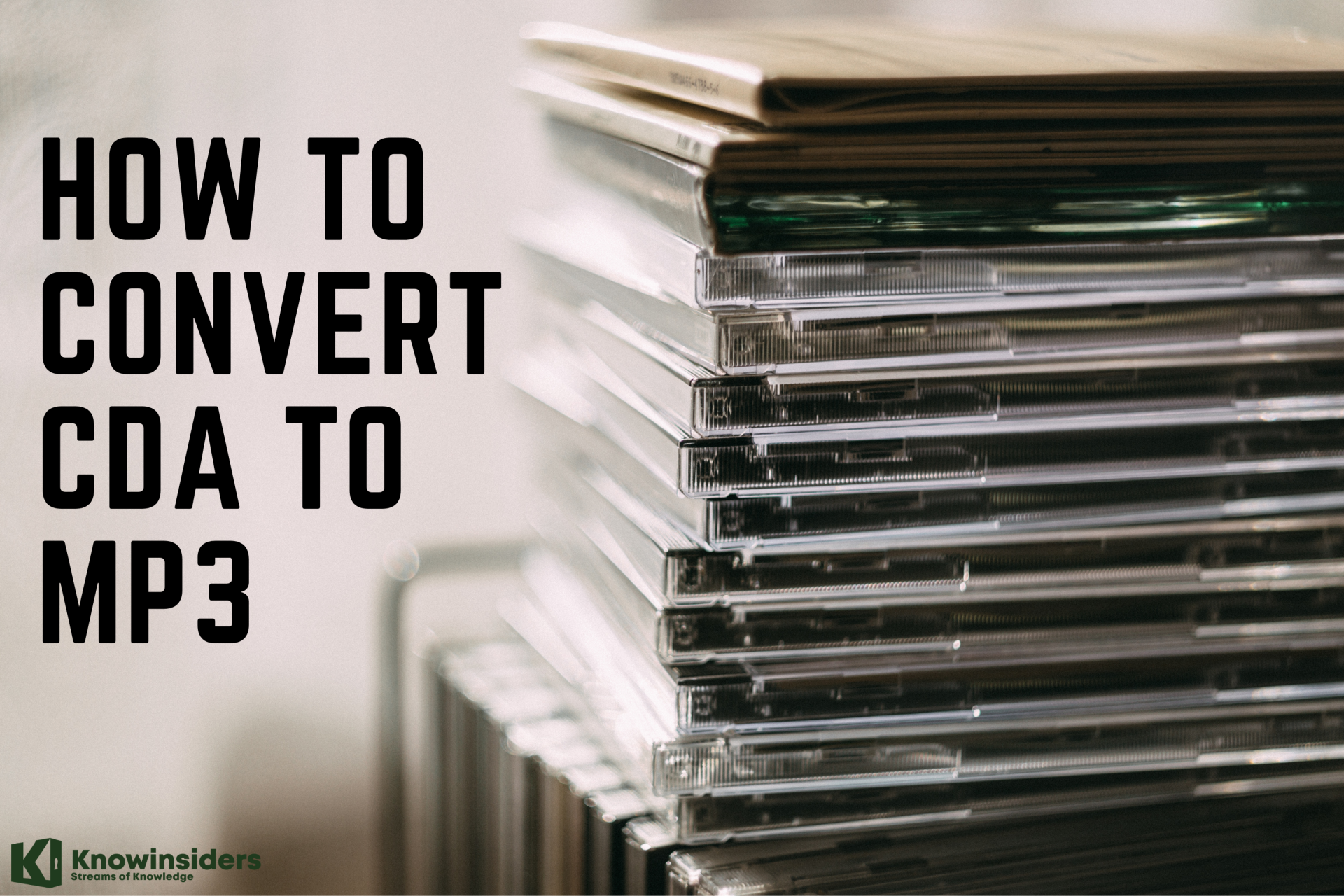 |
| Guide to Convert CDA to MP3 and MP3 to CDA - Photo KnowInsiders |
There are many audio file formats available for your computer, some of which are more popular than others. The most popular audio format today is MP3. MP3 files take up less hard-drive space than other audio files, and offer excellent sound quality. The reduced space the MP3 files take up on the hard disk allows you to store millions of music files on your computer. If you have a music file in MP3 format you can listen to it on your computer or iPod.
Many programs, including Windows Media Player, allow you to convert audio files to MP3. Some of these programs are free, while others have to be purchased. Each program works slightly differently. The most important thing is to follow the instructions carefully.
What is a CDA File?
 |
| Photo Easy Teach Junkie |
CDA files refer to virtual files having a small size of 44 bytes which is developed by Microsoft Windows CD driver. Its data format is popularised by the name of CD Audio Track Shortcut and the files are earmarked against every-single track present in an audio CD. Information about track times, as well as, a special Windows shortcut allowing people to access specific audio tracks are present in the indexing information of a CDA file. These files send instructions to the computer regarding which audio file should be played on a CD as it points towards the location of music. However, the CDA files become incapacitated on being separated from the CD. This is why it becomes necessary to convert the CDA files by copying music to the computer from the CD.
How to Open a CDA File?Primarily you will have to launch the CDA file in your device by double-clicking the same. The application is going to open the CDA file if your file associations have been set up correctly. This is why it might be sometimes required to purchase or download the correct application. |
What Is An MP3 File?
An MP3 file is an audio file that uses a compression algorithm to reduce the overall file size. It’s known as a “lossy” format because that compression is irreversible and some of the source’s original data is lost during the compression. It’s still possible to have fairly high quality MP3 music files, though. Compression is a common technique for all types of files, whether it be audio, video, or images to reduce the amount of storage they take up. While a 3-minute lossless file, such as Waveform Audio file (WAV), can be around 30 MB in size, the same file as a compressed MP3 would only be around 3 MB. That’s a 90% compression that retains near CD quality!
All that compression doesn’t come without some drawbacks, though. While you’re gaining much needed hard drive space, you lose some quality of sound when converting from a lossless file format.
One of the main issues comes in the form of bit rate—basically the amount of actual audio information that gets produced every second. That bit rate is measure in kbps (kilobits per second), and the higher the bit rate, the better quality sound you’re going to hear. MP3 compression removes the parts of the audio file that human ears have a harder time hearing— the highest and lowest ends. For the average music listener, the loss in quality generally isn’t that noticeable.
| How to Open An MP3 File? As mentioned earlier, MP3 is the most widely used audio file format and because of this almost all audio playback applications are able to open MP3 files—possibly even your eReader. Windows and macOS users are able to play MP3 files right out of the box without having to install any third-party software. In Windows 10, MP3s are played by default in the Windows Media Player; in macOS, they’re played in iTunes. |
How to Convert CDA to MP3 using Windows Media Player
1.Insert the audio CD into your computer's CD drive.
2.Click on the arrow below the Rip tab on the Windows Media Player menu.
3.Select the option to change the format to MP3.
4.Click Rip and the file will be loaded as MP3 .
Does converting WAV to MP3 reduce the quality?Yes. Whenever you convert a song from the WAV to MP3, you will have to compromise on the overall sound quality since the converter will be throwing away a lot of the data to make it smaller. How can I convert a large video to MP3? While there are many free video to MP3 converters available online, not all of them allow you to convert large video files to the MP3 format. For that, you may have to go with a paid option. Remember that you’ll be losing the video part, as MP3 is just audio. |
Convert CDA to MP3 Using Convertio
Conver Online: https://convertio.co/
You can convert cda to mp3 online using this intuitive portal which allows users to upload files having a maximum size of 100 MB without getting themselves registered with the same. It is compatible with 300 plus file formats which help in making 25600 different conversions. All you need to do is simply drag and drop your selected file and determine the output format before hitting the Convert button. Usually, it takes between 1-2 minutes to convert cda files to mp3 using Convertio. Since this online utility undertakes cloud computing of all the conversions, it doesn’t consume the valuable resources of your device.
The uploaded files also get deleted on completion of 24 hours to maintain the safety of your data. This browser-based cda mp3 converter online is compatible with all platforms and can help you get your work done without having to download any bulky software.
Convert CDA to MP3 Using iTunes
1.Insert the audio CD that you want to convert into your computer. The CD must go logo-up into the CD tray.
If you're on a Mac, you'll need to plug a USB CD drive into your computer.
2.Open iTunes. It's the multicolored musical note on a white background.
If iTunes opens automatically, skip this step.
3.Enable MP3 conversions. iTunes can turn your CD's songs into MP3 files, but you'll first need to enable the MP3 encoder for it to do so:
Click Edit (Windows) or iTunes (Mac)
Click Preferences...
Click Import Settings...
Click the Import Using drop-down box
Click MP3 Encoder
Click OK
Click OK to return to the page.
4.Click the CD icon. This round, disc-shaped icon is in the upper-left side of the window. Doing so opens the CD's page in iTunes.
If you haven't yet imported the CD into iTunes, the CD will begin importing automatically.
5.Select the CD's songs. Click any song in the CD list, then press either Ctrl+A (Windows) or ⌘ Command+A (Mac). This will select every single song on the CD.
6.Click File. It's either in the top-left corner of the window (Windows) or on the far-left side of the menu bar (Mac). A drop-down menu will open.
Select Convert. This option is near the bottom of the File drop-down menu. Selecting it prompts a pop-out window to appear.
Click Create MP3 Version. It's at the bottom of the pop-out window. Your CD's files will begin converting into MP3 files.
Allow the CD to convert. This can take up to a minute per song.
7.Eject the CD. Once your CD finishes converting, you can eject it. At this point, you'll be able to view the MP3 files by clicking the Recently Added tab in the upper-left corner of the page and then clicking the CD's album.
8.View the files on your computer. All of the CD's MP3 files will be stored in a folder on your computer. You can open this folder by doing the following:
Click one of the song titles to select the song.
Click File in the upper-left side of iTunes.
Click Show in Windows Explorer (Windows) or Show in Finder (Mac) to open the songs' folder.
How to Convert MP3 to CDA
1.Launch Windows Media Player. To accomplish this, click "Start." Click on the "All Programs" button (or the "Programs" button if you're an XP user) and then click "Windows Media Player."
2.Click on the button at the top of Windows Media Player that is clearly labeled "Burn." This opens a new column in Windows Media Player.
3.Locate the MP3 files on your computer's hard drive that you'd like to convert to the CDA format and burn to a CD. It will be easier for future steps if you condense all of these files down to a single folder on your hard drive.
4.Drag any MP3 files you want to convert into the CDA format and burn to a CD into this new "Burn" column on the right side of Windows Media Player. Once converted to the CDA file format, a standard audio CD can hold 80 minutes of music. Pay close attention to the "Total Running Time" indicator at the bottom of this bar in Windows Media Player to ensure you aren't trying to fit too much music on your CD.
5.Click the "Start Burn" button.
6.Insert a blank CD into your CD burner (when prompted by Windows Media Player). Windows Media Player will now analyze each of the MP3 files you have selected and convert them to the compact disc audio file format. These newly converted files will then be burned to the CD in your CD burner.
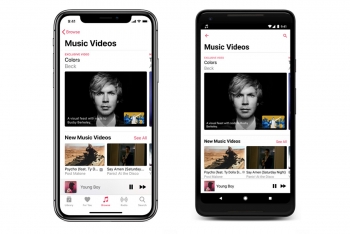 How to Stream Videos in Apple Music How to Stream Videos in Apple Music Apple Music is more than just a listening service. You can watch your favorite music videos, too. Check out this article to know how to ... |
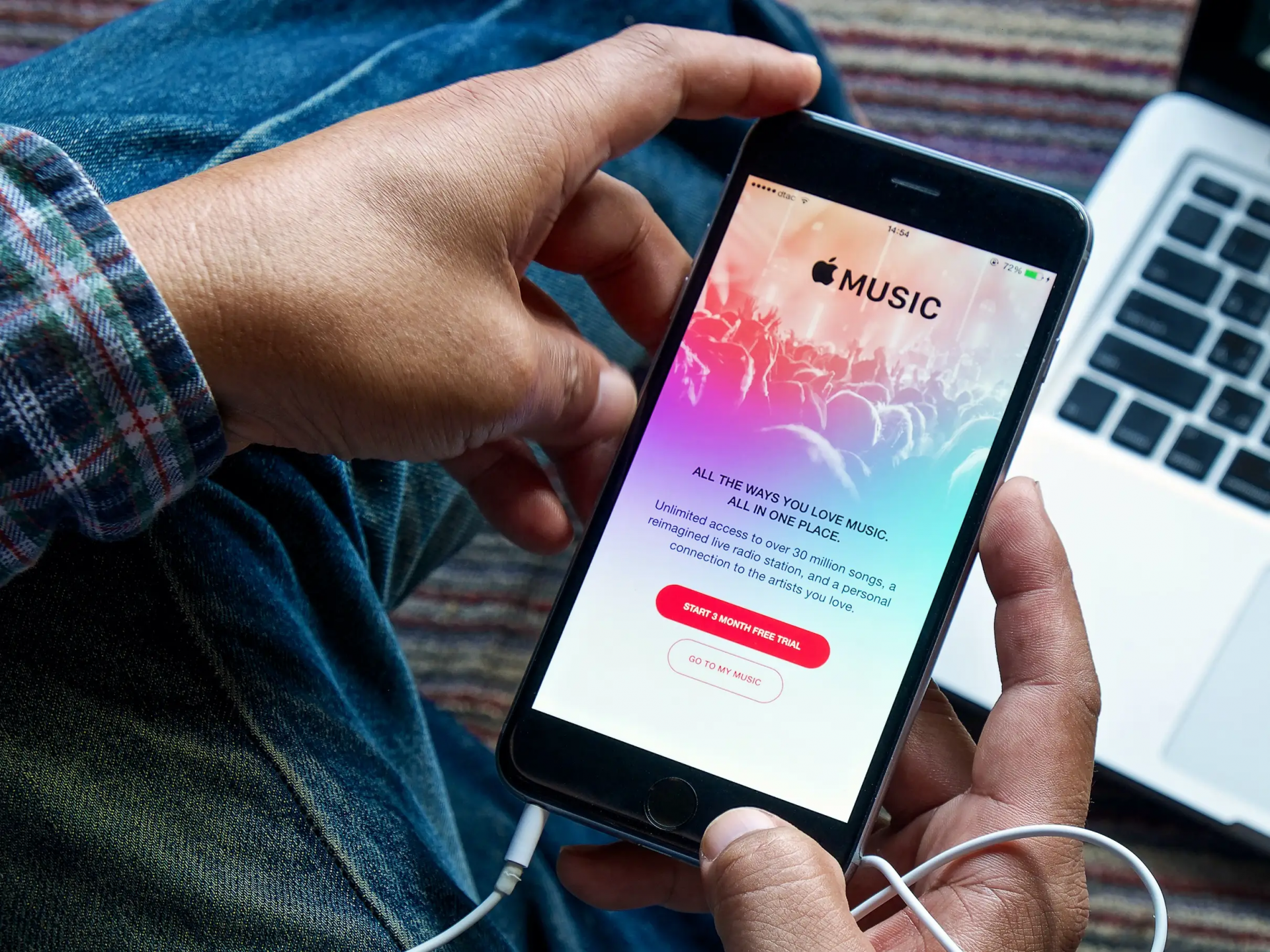 How to fix Apple Music Problem How to fix Apple Music Problem Apple Music is a famous app which will help you bringing music to everywhere you go, but it still gets problems sometime. In the article ... |
 TOP 8 Free Download Music App for Android TOP 8 Free Download Music App for Android For Android users, downloading free music is a lot easier than it used to be. If you want an useful app that helps you to ... |