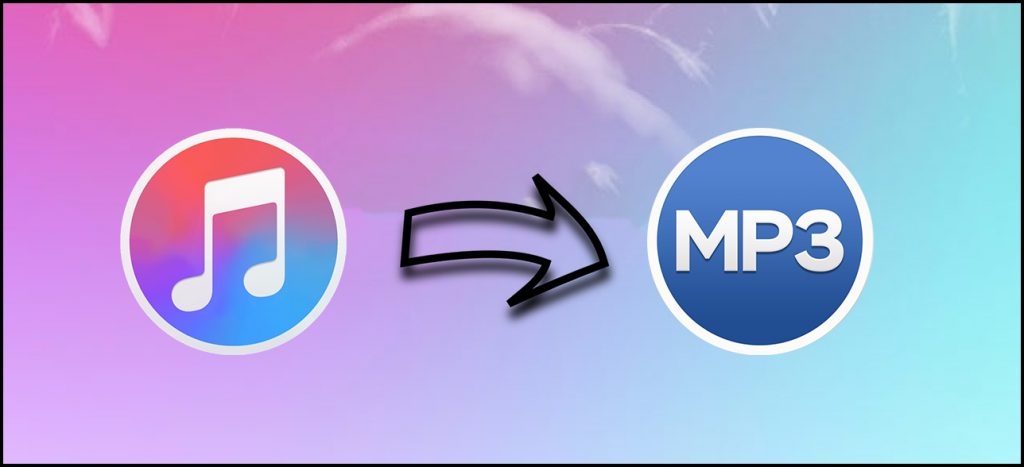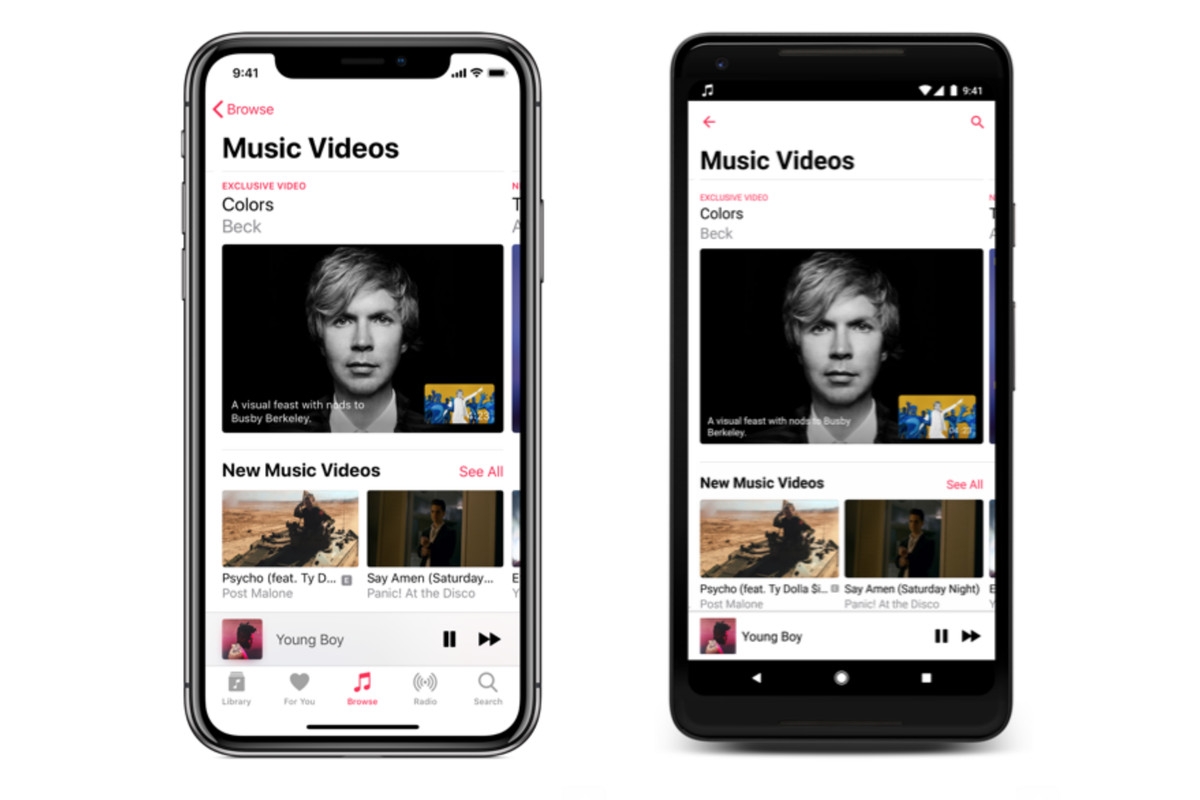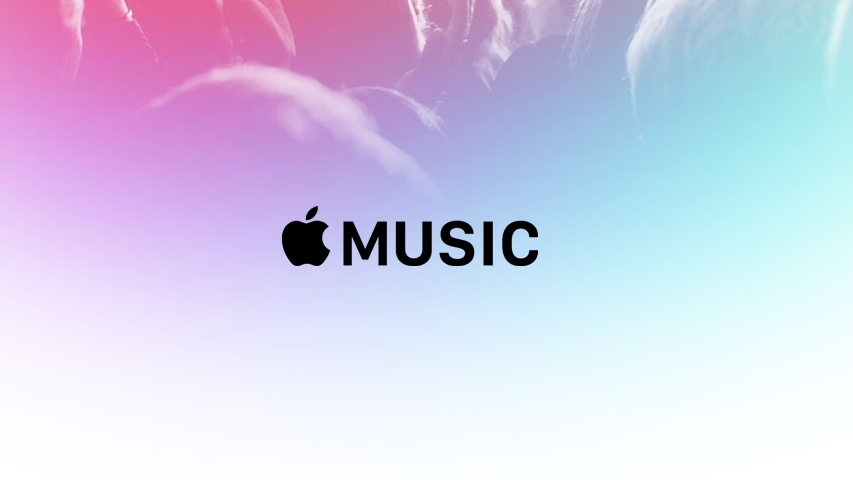How to fix Apple Music Problem
 |
| Illustrative photo |
Many of us love ourApple Music service. So when it’s not working as expected and is showcasing a variety of Apple Music problems and iOS music bugs, it totally disrupts our day and our equilibrium.
Unfortunately, several of our iPhone, iPad and Mac users report some Apple Music problems after updating their iOS to the latest version. More specifically users state that they’re unable to play any music whatsoever!
Make Sure Your Apple Music Subscription Is Active
This may seem obvious, but it’s an important step when figuring out why Apple Music is not working on your iPhone. It’s possible that your subscription expired or that someone else with access to it cancelled it.
To check the status of your Apple Music subscription on your iPhone, open Settings and tap on your name at the top of the screen. Then, tap iTunes & App Store -> Apple ID.
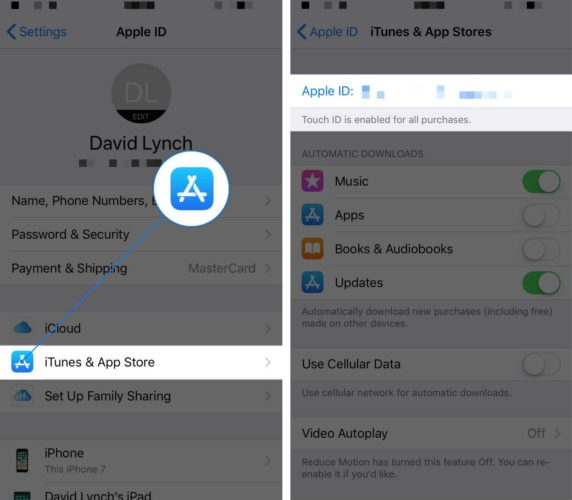 |
Next, tap View Apple ID and use your passcode, Touch ID, or Face ID to authenticate yourself if asked. Finally, scroll down and tap Subscriptions.
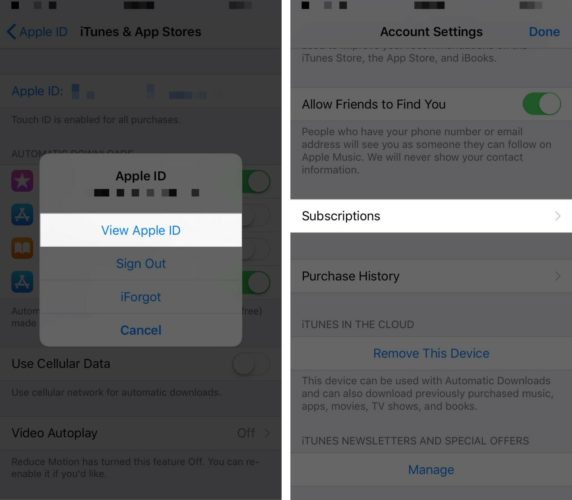 |
Here you’ll see the current status of your Apple Music subscription. If you have multiple subscriptions, you may have to tap on Apple Music to see the status of your account.
Apple Music Library empty or not syncing after updating to iOS 13
Several users have reported that Apple Music does not sync and the music library is empty after updating their iPhone to iOS 13+.
Users report that when they try and play a song that they know exists in their library, they get a message to the effect that ‘ the song is not available for your country”
The good news is that your Apple music library is not wiped out and is available to you with the help of a few time-consuming steps that involve using iTunes or Finder on your computer.
See this article for an in-depth look at this issue: Apple Music missing, blank, or empty after iPhone or iPad Update? Fix it today!
In order to restore your Apple Music Library with iOS 13, follow the steps below:
Step 1: Back up your iPhone using iTunes. The iCloud backup will not help. It needs the iTunes backup to restore.
Step 2: Download the latest ipsw file for iOS 13 and your device from ipsw.me or another source onto your computer
Step 3: Using iTunes restore your iPhone with the downloaded ipsw file
Step 4: After the process is complete, restore from the backup you made in the first step.
Step 5: Restart your iPhone and then launch Apple music to check
The restore using iTunes backup fixed the issue for most users. We tried the iCloud backup without any success for this issue.
Close and Reopen Music App
A lot of the time when something isn’t working properly within an iOS app, a minor software glitch is causing the problem. If Apple Music is not working on your iPhone, close and reopen the Music app — this can fix minor software problems.
First, open up the app switcher. If you have an iPhone 8 or earlier, double-click the Home button. Then, swipe the Music app up and off the top of the screen to close it.
If you have an iPhone X, open the app switcher from swiping up from the bottom to the center of the display. Make sure you hold your finger in the center of the screen for a second or two.
Once the app switcher appears, press and hold the Music app window until a red minus button appears in its upper left-hand corner. Now, you can either tap that red minus button, or swipe the Music app up and off the display.
Enable iCloud Music Library
Next, make sure that you’ve enabled iCloud Music Library. This allows you to accesses all of the music in your Library from Apple Music. Additionally, any changes you make to your Library will automatically be updated across all of your devices.
Go to Settings -> Music and turn on switch next to iCloud Music Library. You’ll know it’s on when the switch is green.
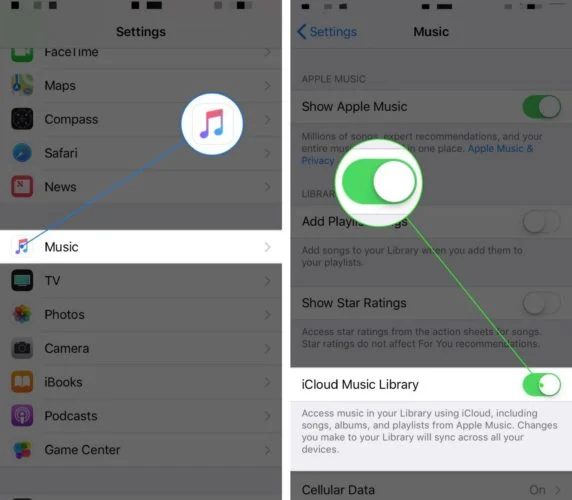 |
Seeing Not Signed into Apple Music message?
More recently, we have seen readers complain about a very annoying Apple Music issue. Others tell us that their device says join apple music but when they click on this it recognizes their membership but won’t let them sign in!
Some users have been seeing the ‘Not Signed into Apple Music’ message when they try to play songs. Interestingly, the error message pops up even when you are already signed in.
If this is a new device or after an iOS/iPadOS update, wait a few hours to see if it resolves
Force close out of all your apps then open Apple Music
If you continue seeing this message, here are some tips that should help you fix this issue.
So if you’re traveling and not getting your usual Apple Music, check that the place you’re visiting supports Apple Music.
These services include Apple Music, Apple Music Radio and Beats 1 Radio and iTunes Match, so check that these services are indeed available in your current country.
How-To Troubleshoot Your Apple Music Problems
Free Some Space on Your iPhone, iPad, or iPod
If your Apple Music won’t let you download songs or see album covers, try deleting some space.
It appears that having available space of at least 3-4 GB allows Apple Music to download songs, album art, and other tasks.
Many readers tell us that once they open up that internal space, Apple Music works as usual.
Try a Forced Restart
On an iPhone 6S or below plus all iPads with Home Buttons & iPod Touches, press Home and Power at the same time until you see the Apple logo
For iPhone 7 or iPhone 7 Plus and iPod 7th gen: Press and hold both the Side and Volume Down buttons for at least 10 seconds, until you see the Apple logo
On an iPhone 8 or above or iPad with no Home Button: Press and quickly release the Volume Up button. Then press and promptly release the Volume Down button. Finally, press and hold the Side button until you see the Apple logo
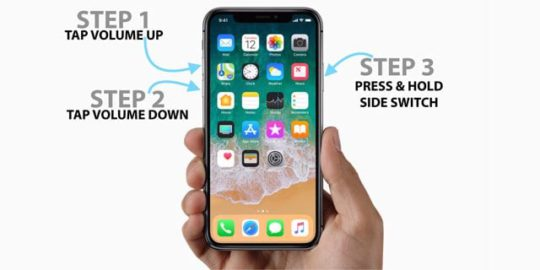 |
Update Your iOS and iTunes
Please update your iOS device to the latest version of iOS
Also if you are using your Mac or PC, then please upgrade to the most recent iTunes
Once your Apple Music is back and working as expected, restore your device from your iTunes or Finder backup.
Apple Music Audio Stuttering after the iOS update?
Several Users reported this issue with Apple Music when they upgraded their iPhone to iOS 11.4.
This issue was later fixed in the update to iOS 11.4.1. However, users that continue seeing this issue with the latest iPadOS or iOS update found some success by deleting the Music app from their iPhone and re-installing it again.
You may need to re-sync after re-installing the Apple Music App.
Can’t Connect or Establish a Network to the Windows iTunes Store?
Symptoms
You’re unable to sign in or purchase content on iTunes for Windows and see the error message:“iTunes could not connect to the iTunes Store. A secure network connection could not be established.” Alternatively, users also get this message “we could not complete your iTunes Store Request. The iTunes Store is temporarily unavailable. Please try again later.”
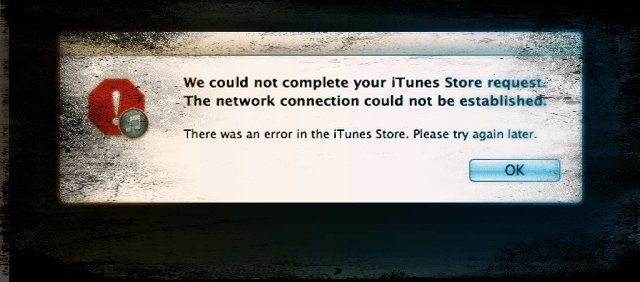 |
What to do?
First, check your if PC’s date, time, and time zone are correct for your current area. If they are incorrect, updates these date, time, and time zone settings or have your PC set them automatically.
To set the correct date, time, and time zone:
Navigate to the Control Panel and click “Date, Time, Language, and Regional Options,” and then select Date and Time
Verify your PC’s date and time settings use the current date and time, update if necessary, and then click OK
If resetting the date and time doesn’t resolve the problem:
Open Internet Explorer
On the Tools menu, click Internet Options and select the Advanced tab
Under the Security, look for Use SSL 3.0 and Use TLS 1.0. Make sure at least one of those options is selected, and then click OK (or select both)
Still Having a Problem?
Open CommandPrompt as Administrator and type “netsh winsock reset” and press enter.
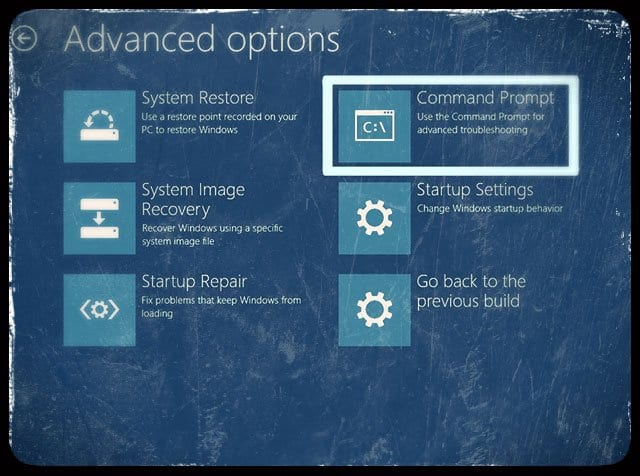 |
Cannot Find “My Music” after an update or Apple Music Library Empty After iOS Update
These are odd problems that our readers have seen after their iOS updates. Several people have provided different workarounds for this issue. The ones that stick out are the following:
Go to Settings>Apple ID Profile > iTunes & App Store> And turn ‘Use Mobile ( Cellular) Data’ off
Check On your iPhone in Settings> Music, and that iCloud Music Library is turned on to see the music on your iPhone
Disable iCloud Music Library, restart, and enable it back on
Try adding a single song without adding to a playlist
Go to Settings > Apple ID Profile > iTunes & App Store > sign out and back in
It seems there are some network settings the music app looks for and can’t find after an update. If you are still experiencing issues after the update, please try to reset your network settings and give it a try.
******READ MORE: How to Download and Install Apple's latest version of iOS and iPadOS, 14.4.2
Signed Out of Apple ID and Lost All Your Apple Music?
Apple Music is a subscription service so all your music should still be available–it should not erase anything. When you sign out of your Apple ID, it turns off the iCloud Music Library under Settings>Music.
Usually, this problem is a simple fix: just switch iCloud Music Library back on
Go to Settings > Music
Under the Library heading turn ON iCloud Music Library
Go back to the Music app & see if your music comes back
Make sure that you sign in to iTunes or macOS Catalina+ Finder/Music app with the SAME Apple ID that you use for your Apple Music membership and have your iCloud Music Library turned on.
If you have a Mac, go to iTunes > Preferences, and turn ON iCloud Music Library here too. It’s located on the General Tab underneath Library Name. Toggling iCloud Music Library ON should bring back all your Apple Music and usually remember which songs were downloaded locally to your computer or device.
Apple Music Crashes After iOS Upgrade
With the latest release of Apple’s iOS, several users have found that their Music App continually crashes on their iPhone. This problem is primarily being experienced by international users. We are sure that this will be fixed in the next update or via Apple’s music servers.
In the meantime, you can try this workaround to keep the Music App from crashing
Tap On Settings > Apple ID Profile > iTunes & App Store
Next, Tap on your Apple ID and choose View Apple ID
Change the Country/Region to the United States here
Save your settings and try using the music App. It should work without issues. Once it starts working, you can go back in again and change the Country/Region setting to your specific location
****READ MORE: How to Watch music videos in Apple Music
 Apple TV Plus Guide: Cost, Sign up, What to Stream, Devices, Q&A Apple TV Plus Guide: Cost, Sign up, What to Stream, Devices, Q&A Apple has joined the likes of Netflix, Hulu, Amazon Prime Video, Disney+, and HBO Max with its own exclusive streaming service, Apple TV+. What is ... |
 How to Watch music videos in Apple Music How to Watch music videos in Apple Music Apple Music has been a famous and well-known app, where you can stream and watch music videos easily. Follow the article below for tips on ... |
 How to Download and Install Apple's latest version of iOS and iPadOS, 14.4.2 How to Download and Install Apple's latest version of iOS and iPadOS, 14.4.2 Apple has released iPadOS 14.4.2, a small update that fixes several security issues. If you received a notification to update to a new version of ... |