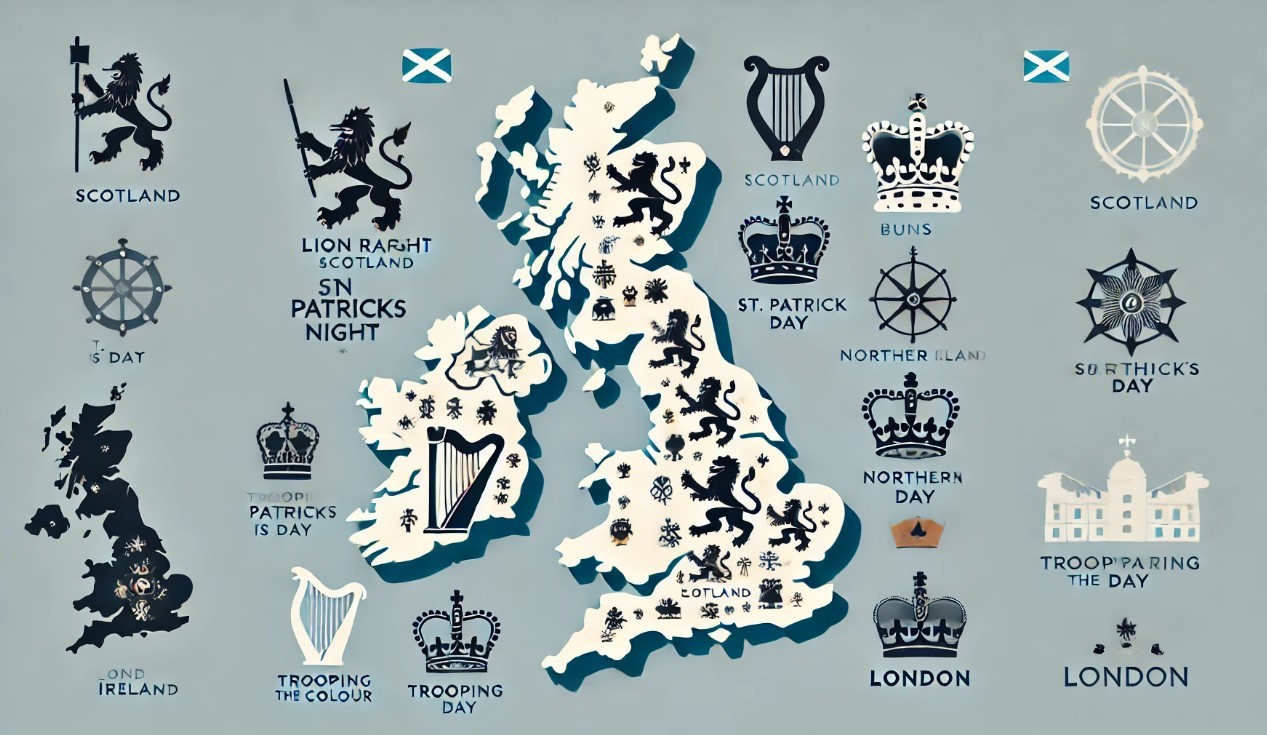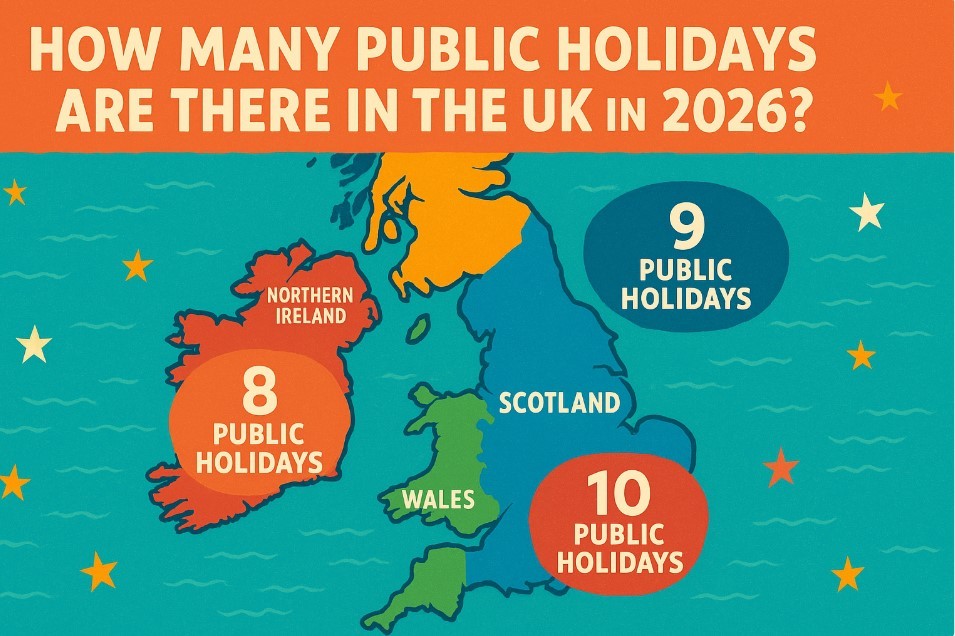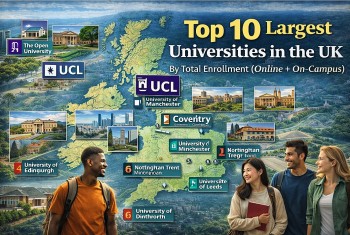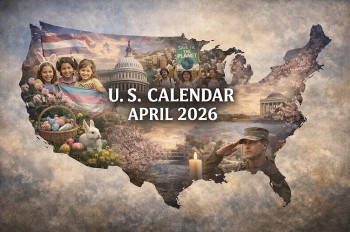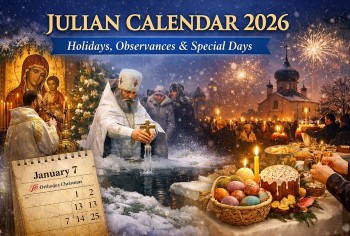How To Check Wi-Fi Signal Strength on Every Device
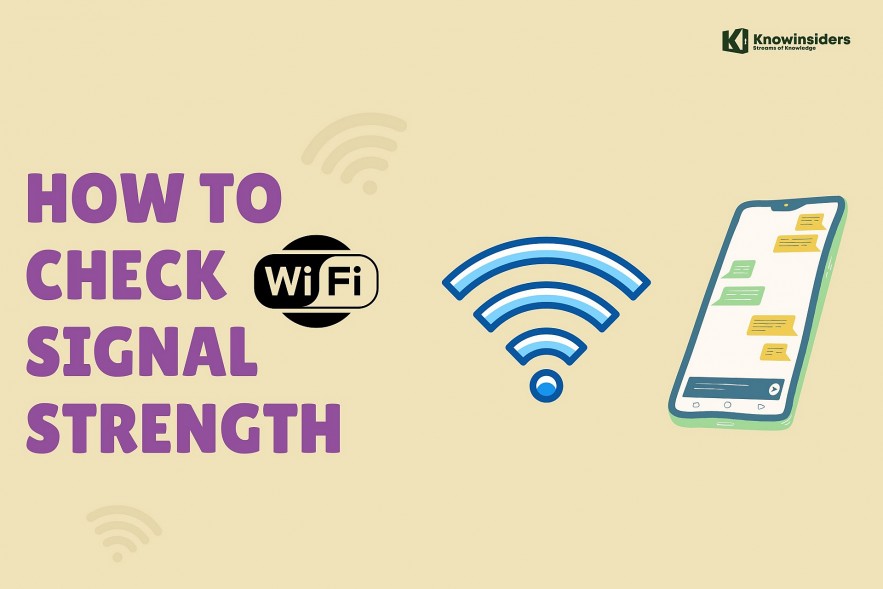 |
| How To Check Wi-Fi Signal Strength: Simple Ways to Precise Methods. Photo: KnowInsiders.com |
| Contents |
What’s a Good Wi-Fi signal Strength?
Signal strength is typically expressed as a percentage or as an RSSI value in decibels (dBm). RSSI stands for received signal strength indicator, and the apps listed below will display it.
The stronger the signal, the closer the value is to zero. This is due to the fact that the values are negative. So, a 'higher' number indicates a weaker signal, while a 'lower' number indicates a stronger signal.
Another important point to remember is that dBm is not a linear scale. A 3dBm drop (from -50 to -53dBm) indicates that the signal is half as strong. A 3dBm increase, on the other hand, means the signal is twice as strong.
Here’s a general guide to the sort of Wi-Fi signal strength you need:
-50dBm: Excellent signal strength. You’ll rarely see better than this unless your device is directly next to the source of the Wi-Fi network.
-55 to -60dBm: High quality signal. Devices should work well, video should stream with no issues.
-70dBm: Low quality: Not really good enough for video, but ok for emails and web browsing
-80dBm: Minimum signal strength needed for basic connection. Essentially unusable.
Why Wi-Fi signal strength matters
A more powerful Wi-Fi signal indicates a more dependable connection. This is what allows you to fully utilize the internet speeds available to you.
Wi-Fi signal strength is affected by a number of factors, including your distance from the router, whether you're using a 2.4 or 5GHz connection, and even the materials of the walls around you. The greater your proximity to the router, the better. While 2.4GHz connections may broadcast further, they may suffer from interference. A Wi-Fi signal will be blocked by thicker walls made of denser materials (such as concrete). Slower speeds, dropouts, and (in some cases) total disconnection result from a weaker signal.
READ MORE: Internet & Wi-fi First Invention: Inventor, Date & Time, History and Facts
Easiest way to check Wi-Fi signal strength
A stronger Wi-Fi signal indicates a more reliable connection. This is what allows you to fully utilize the available internet speeds.
The strength of your Wi-Fi signal is affected by several factors, including your distance from the router, whether you're using a 2.4GHz or 5GHz connection, and even the materials of the walls around you. The closer you are to the router, the better. While 2.4GHz connections have the potential to broadcast further, they may also suffer from interference. Thicker walls made of denser materials (such as concrete) will block a Wi-Fi signal. A weaker signal causes slower speeds, dropouts, and (in some cases) total disconnection.
How to check Wi-Fi signal strength on an iPhone
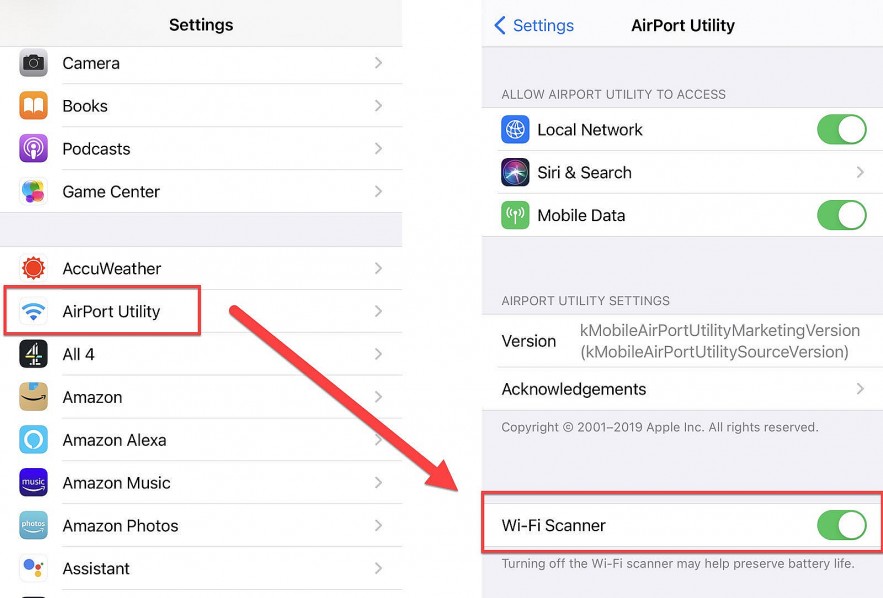 |
| Photo techadvisor |
Download and install the AirPort Utility from the App Store. It was created by Apple and is available for free.
Open the Settings app after installation and scroll down until you see Airport Utility. To enable the feature, tap it, then tap Wi-Fi Scanner.
When you launch the AirPort Utility, you should see a blue Wi-Fi scan option in the top-right corner. When you tap Scan, you'll see a list of all the Wi-Fi networks in your iPhone's range.
The values will change over time because continuous scanning is the default. You can use the Scan Duration slider to limit the period for which the results are updated.
Check the RSSI value of your own network (which may not be at the top of the list).
The Wi-Fi signal should be strong if you're close to the router.
Move to where you want the signal to be good and check the value for -65dBm or better. If you're installing a Wi-Fi video doorbell or security camera, this is what you'll need.
What is my Wi-Fi password?To find your Wi-Fi password in Windows 10, navigate to the Network and Sharing Center, select Connections, and your network. In Wireless Network Properties, go to Security, select Show characters, and view the Wi-Fi password. On a Mac, access the Keychain Access app and select System > Passwords; double-click the network > Show password. |
How to check Wi-Fi signal strength on Android
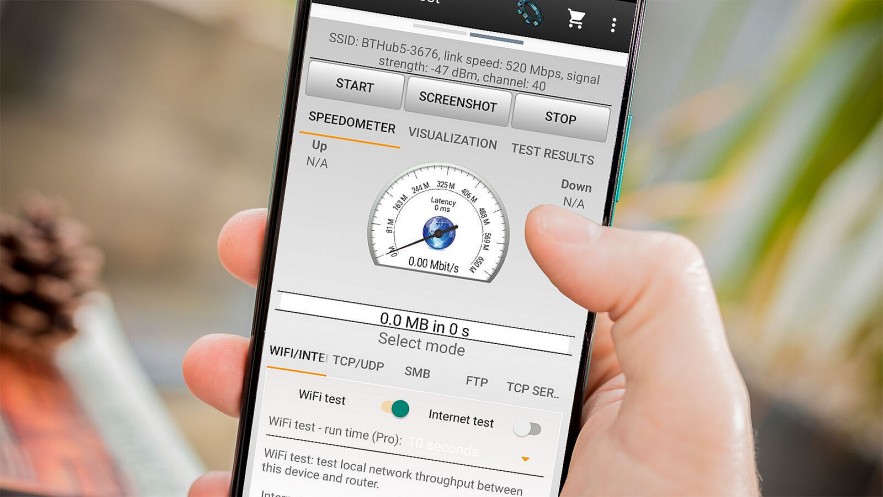 |
| Photo techadvisor |
Download the Wi-Fi Speed Test app for Android. It's one of our favorites because it allows you to test the speed of your phone's connection to your router rather than your broadband speed.
Unlike Airport Utility on an iPhone, it will only show you the Wi-Fi network to which your phone is currently connected. Because you're most likely only interested in your own home Wi-Fi network, this can be considered a benefit.
The first step is to ensure that your phone is connected to the correct Wi-Fi network. Then launch the app. The signal strength will be displayed at the top and will change as you move your phone around.
There are two tabs, which is not obvious. Wireless Network Details can be accessed by swiping right from the main screen. When you move to a different location, you can tap Refresh at the bottom to refresh the information.
You can see whether you're connected via 5GHz or 2.4GHz on that screen: many routers and mesh Wi-Fi systems broadcast the same network name for both bands, making it difficult to tell which one your phone is using.
The reported link speed may be useful to you in determining the maximum speed in that location. However, this will change over time.
How to check Wi-Fi signal strength on computer
Using a Built-in Operating System Utility
Microsoft Windows and other operating systems include a tool for monitoring wireless network connections. This is the quickest and most straightforward method for determining Wi-Fi strength.
Select the network icon on the taskbar in newer versions of Windows to see the wireless network you're connected to. Five bars represent the signal strength of the connection—one bar represents the worst connection and five bars represents the best.
In modern versions of Windows, open Control Panel and navigate to Network and Internet > Network and Sharing Center, then select the blue Wi-Fi link to see the Wi-Fi strength.
In Windows 10, the Network and Sharing Center Control Panel displays the Wi-Fi strength indicator.
On a Mac, the Wi-Fi indicator is located in the menu bar in the upper-right corner of the screen. One bar represents the worst connection, while three represents the best.
To display the signal level in the terminal window on Linux systems, run the following command:
The terminal output is shown as a dB value. The greater the minus sign, the weaker the signal. Signal strength ranging from -50 dBm to -70 dBm is considered excellent to good.
How to check Wi-Fi signal strength on Windows 10
Using taskbar
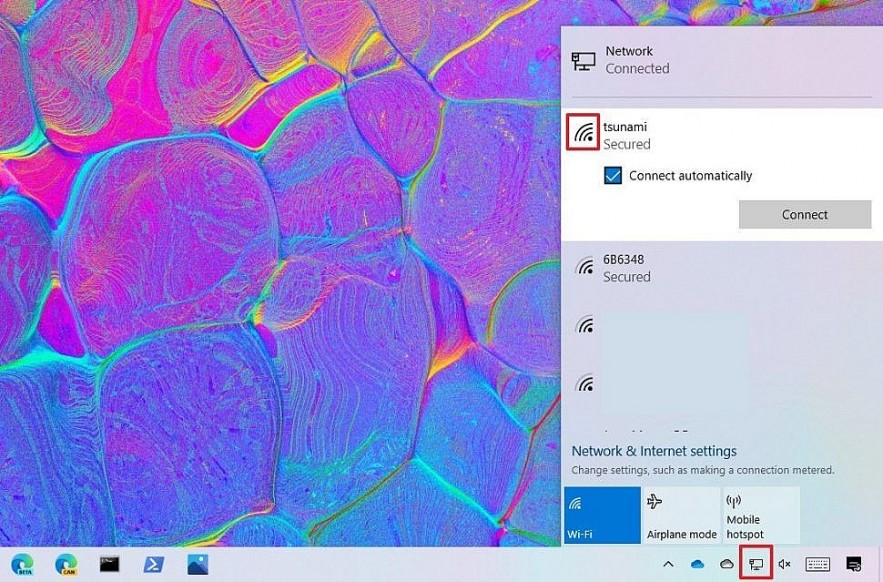 |
| Photo Windowscentral |
To determine the signal strength of a Wi-Fi connection on Windows 10, use these steps:
Click the network icon in the notification area of the taskbar.
See the wireless icon next to the network. (The higher the number of solid bars means the stronger the signal.)
Wi-Fi signal strength view from network flyout
Source: Windows Central (Image credit: Source: Windows Central)
When looking at the wireless icon, one solid bar indicates that the signal is weak, two bars mean the signal is acceptable, and three and four bars represent the best signal you can get.
Using Control Panel
To find out the signal quality of a wireless connection using Control Panel, use these steps:
Open Control Panel.
Click on Network and Internet.
Control Panel Network and Inernet option
Click on Network and Sharing Center.
Control Panel Network Sharing Center option
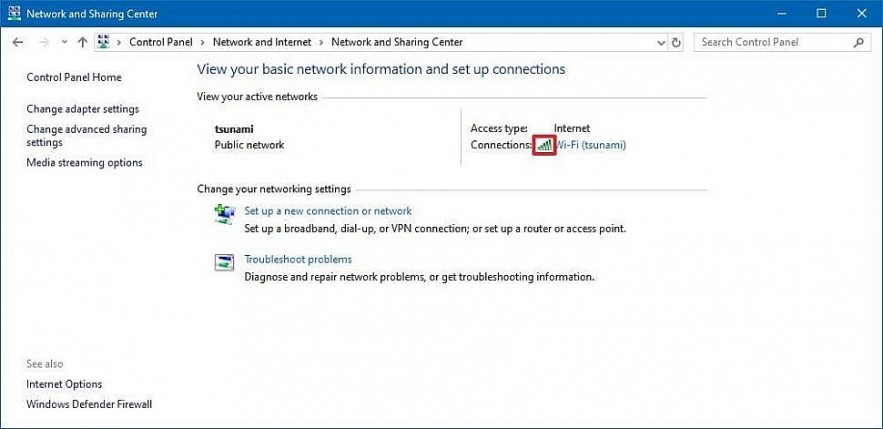 |
| Photo Windowscentral |
Under the "View your active networks" section, the wireless icon next to "Connections" will indicate the signal quality.
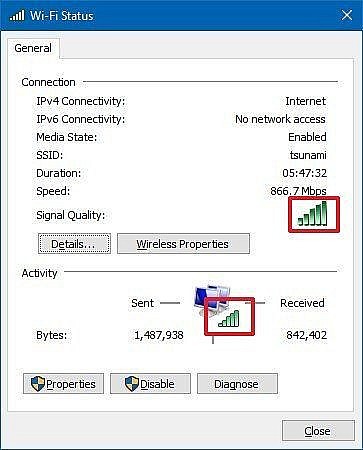 |
| Control Panel wireless signal strength. Photo Windowscentral |
(Optional) Click the connection name to check the signal quality as well as speed, SSID, and other information.
Wireless adapter signal quality view
After you complete the steps, you'll know if you have a strong or weak Wi-Fi connection.
Using Command Prompt
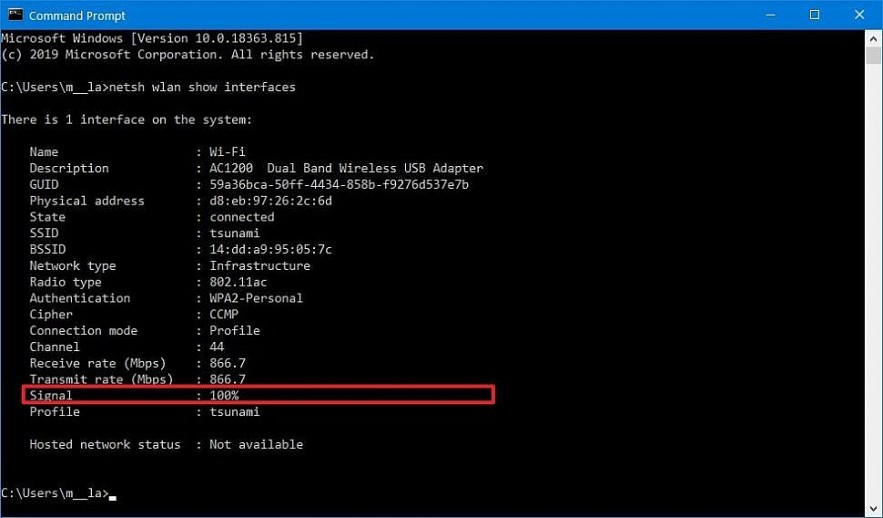 |
| Photo Windowscentral |
To check the signal strength of a Wi-Fi connection using Command Prompt, use these steps:
Open Start.
Search for Command Prompt and click the top result to open the app.
Type the following command to view the Wi-Fi signal strength and press Enter:netsh wlan show interfaces
See the Signal field to determine the signal quality. (If the output number is equal or higher than 80, then the strength of the signal is good.)
Command Prompt see wireless signal quality
Once you complete the steps, you'll quickly find out the quality of the Wi-Fi signal.
How do I boost my Wi-Fi signal strength?A tool for monitoring wireless network connections is included in Microsoft Windows and other operating systems. This is the simplest and quickest method for determining Wi-Fi strength. In newer versions of Windows, select the network icon on the taskbar to see the wireless network to which you're connected. The signal strength of the connection is represented by five bars—one bar represents the worst connection and five bars represents the best. To see the Wi-Fi strength in modern versions of Windows, open Control Panel and navigate to Network and Internet > Network and Sharing Center, then select the blue Wi-Fi link. The Wi-Fi strength indicator is displayed in the Network and Sharing Center Control Panel in Windows 10. The Wi-Fi indicator on a Mac can be found in the menu bar in the upper-right corner of the screen. One bar represents the worst possible connection, while three bars represent the best possible connection. On Linux systems, run the following command to display the signal level in the terminal window: The terminal output is displayed as a decibel (dB) value. The stronger the signal, the larger the minus sign. Signal strength between -50 and -70 dBm is considered excellent to good. |
Wi-Fi Locators Are Another Option
A Wi-Fi locator device scans radio frequencies in the surrounding area for the signal strength of nearby wireless access points. Wi-Fi locators are small hardware gadgets that can be attached to a keychain.
Most Wi-Fi locators, like the Windows utility, use a set of four to six LEDs to indicate signal strength in bars. Wi-Fi locator devices, on the other hand, do not measure the strength of a connection, but rather predict the strength of a connection.
Advanced ways to check Wifi signal strength
You can measure your Wi-Fi signal in a few ways. Measurements to look for include:
• Milliwatts (mW)
• Received Signal Strength Indicator (RSSI)
• Decibels per milliwatt (dBm)
A Wi-Fi locator device searches radio frequencies in the immediate vicinity for the signal strength of nearby wireless access points. Wi-Fi locators are small hardware devices that can be hung on a keychain.
The Windows utility, like most Wi-Fi locators, uses a set of four to six LEDs to indicate signal strength in bars. Wi-Fi locator devices, on the other hand, do not measure connection strength but rather predict connection strength.
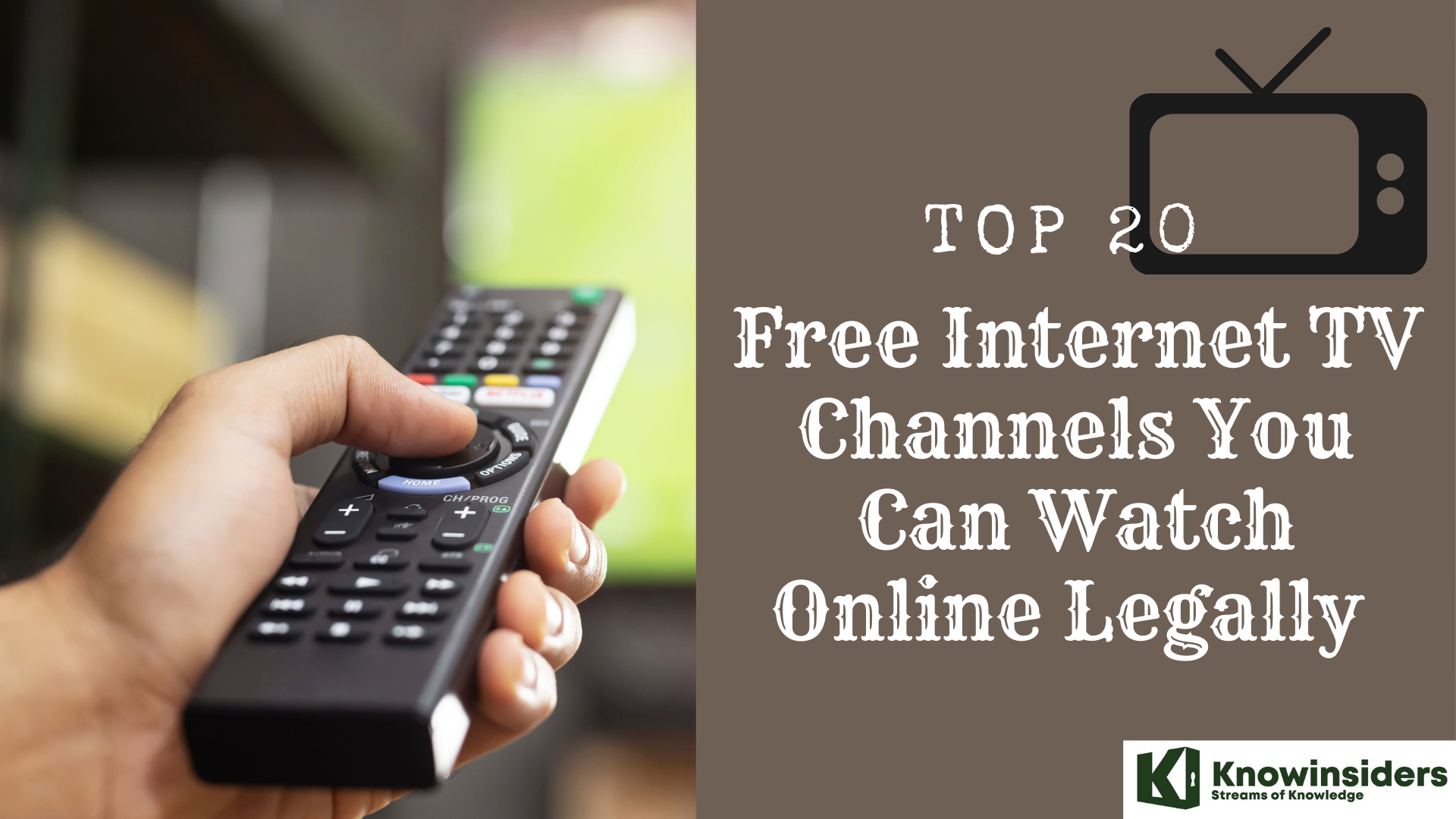 Top 20 Free Internet TV Channels You Can Watch Online Legally Top 20 Free Internet TV Channels You Can Watch Online Legally To know which TV channels are free for daily broadcasting and watching news, keep reading the article below. |
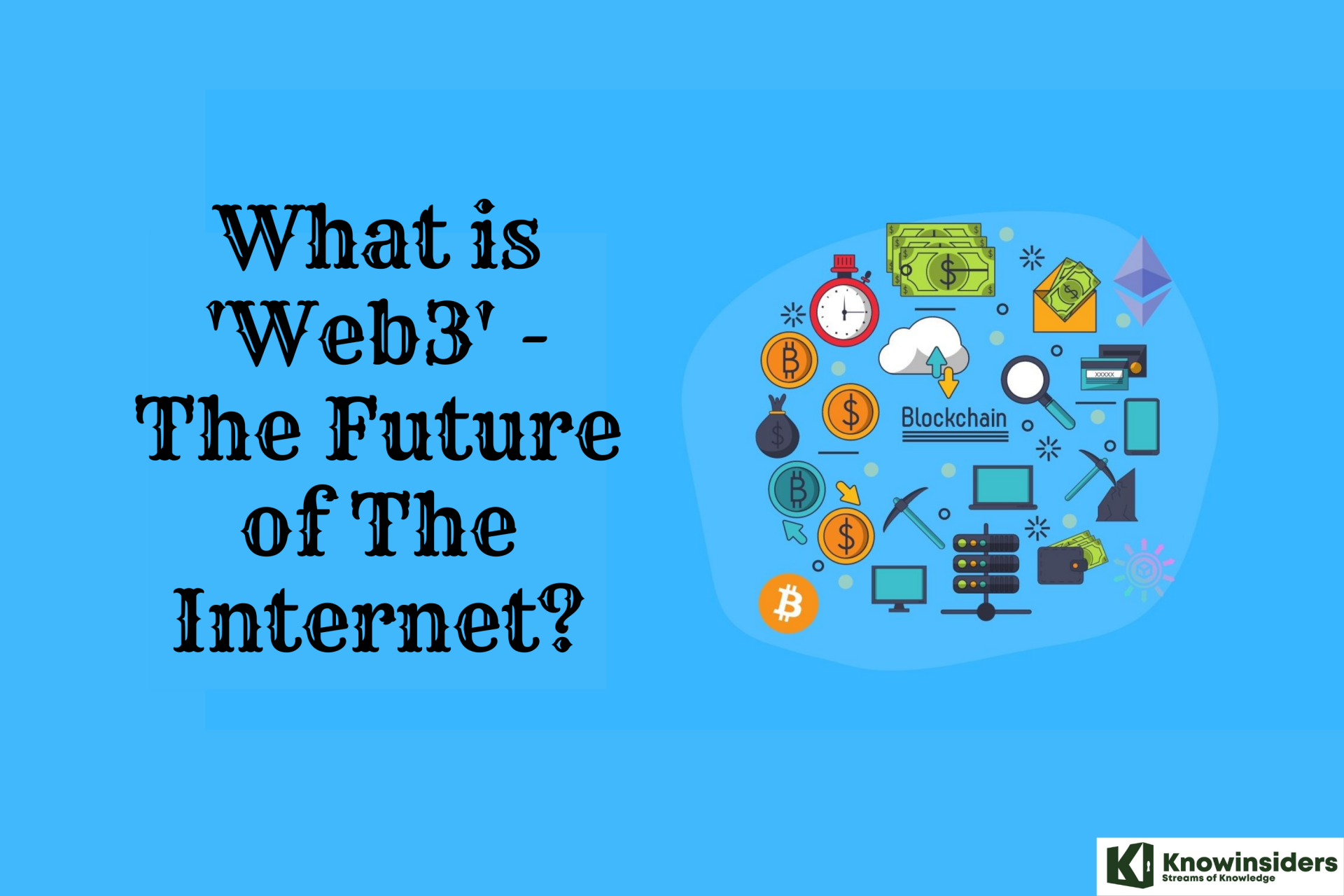 What is Web3 - The Future of The Internet What is Web3 - The Future of The Internet Web 3.0 is the third generation of internet services for websites and the future of the Internet. Scroll down to know more detail about Web3! |
 10 Simple Ways To Speed Up Your Wi-fi Connection at Home 10 Simple Ways To Speed Up Your Wi-fi Connection at Home Every month, you spend hundreds of thousands of dollars on your Internet service, but the wifi signal always falls into an unacceptable state. Try these ... |