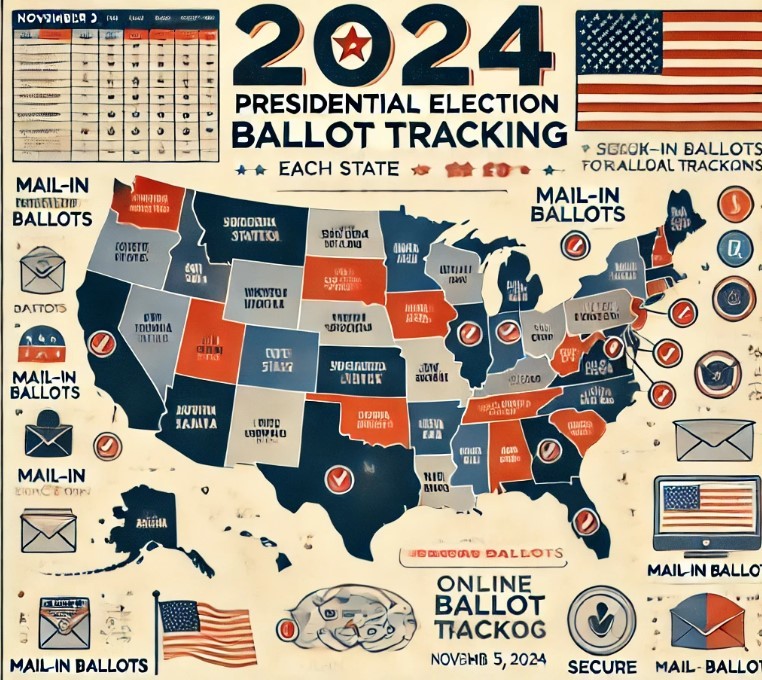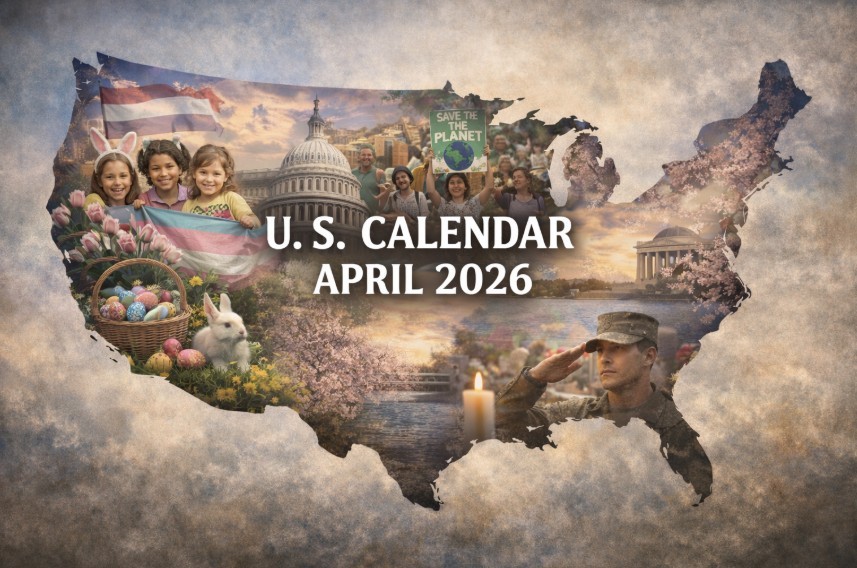How to Check if a Website Link is Safe: A Complete Guide
 |
| How to Check if a Website Link is Safe |
1. Check the Link's URL
The simplest and often most effective first step is to closely inspect the URL. Look for:
• HTTPS: A secure site should begin with "https://," where the "S" stands for secure. HTTPS encrypts the connection between your device and the website, protecting your data.
• Misspellings: Cybercriminals often create fake sites with URLs that look similar to legitimate ones, like “facbook.com” instead of “facebook.com.”
• Unusual Domains: Stick to well-known domains like .com, .net, or .org. Be cautious with unfamiliar domains such as .xyz, .info, or .buzz, which are sometimes used by scammers.
2. Use Online Link-Scanning Tools
For an easy, one-click solution, several websites offer free link scans. These tools analyze URLs for potential security risks:
• VirusTotal: This popular tool scans URLs through multiple antivirus engines to check for any malware or phishing threats.
• Google Safe Browsing: Google’s Transparency Report lets you enter a URL to see if Google has flagged it as dangerous.
• URLVoid: This tool provides information about a site’s reputation, including blacklists and user reviews.
To use these tools, copy the suspicious link, go to one of these sites, paste the URL, and run the scan.
3. Look for a Security Certificate
When visiting a site, click the padlock icon in the URL bar (usually found in browsers like Chrome or Firefox) to view details about the site's security certificate. A secure, reputable website should have an up-to-date certificate from a recognized certificate authority (CA). If the site’s certificate is expired or shows a warning, avoid entering any sensitive information.
4. Inspect Site Content and Layout
Scam sites often look unprofessional or contain many errors. Check for:
• Grammar and Spelling Mistakes: Legitimate websites usually have well-written content. Suspicious sites may have errors or poorly translated text.
• Excessive Ads or Pop-Ups: Shady websites often contain excessive ads or aggressive pop-ups, which can indicate potential malicious intent.
• Overall Design Quality: Scam sites often lack professional design. Poor layout, broken links, or non-functional buttons can be red flags.
5. Use Browser Extensions for Real-Time Protection
To ensure consistent security, use a browser extension that provides real-time link scanning:
• McAfee WebAdvisor: This extension flags potentially dangerous links as you browse.
• Bitdefender TrafficLight: This free tool blocks dangerous sites and warns you before accessing them.
• Norton Safe Web: Norton’s extension rates websites based on user feedback and threat detection.
These extensions are particularly helpful since they offer real-time warnings about unsafe links.
6. Check the Site’s Age and Reputation
Some tools allow you to look up the age and reputation of a website. Scammers frequently create new sites to avoid detection. Tools like Whois Lookup can provide details on when a domain was registered. A newer website with no established reputation can be a red flag.
7. Examine Social Proof and Reviews
Look for online reviews or feedback about the website. User reviews on sites like Trustpilot or SiteJabber can reveal other users' experiences. Be cautious if the website has consistently negative feedback or no feedback at all.
8. Advanced Techniques: Checking HTTP Headers and Site Code
If you’re tech-savvy, you can inspect the HTTP headers or code of a website to detect security risks:
• Inspecting HTTP Headers: Using developer tools (usually by pressing F12 or right-clicking and selecting "Inspect"), you can view HTTP headers. Secure sites often include headers like X-Content-Type-Options, Strict-Transport-Security, and Content-Security-Policy.
• Checking Site Code: Some malicious sites include scripts that automatically download malware. By viewing the page source (Ctrl+U on most browsers), you may spot suspicious scripts, such as those linking to unusual or untrusted domains.
9. Use a VPN for Extra Protection
A Virtual Private Network (VPN) adds an extra layer of security by encrypting your connection. It’s useful when checking unknown links, especially when you’re using public Wi-Fi. While a VPN doesn’t directly tell you if a link is safe, it hides your IP address, which can protect you from certain types of attacks if you accidentally click a harmful link.
10. Understand Common Phishing Indicators
Phishing websites are designed to trick users into entering sensitive information. To avoid falling for phishing scams:
• Look for Mismatched Branding: Scammers may try to mimic popular websites, but their logos or brand colors might be slightly off.
• Check the URL Again: Hover over links (without clicking) to see the actual URL destination. This can help you spot discrepancies, especially in emails or messages.
11. Trust Your Instincts and Stay Cautious
If something feels off about a link or a website, trust your instincts. It’s always safer to double-check or avoid suspicious links, especially if they are from unknown senders or sources.
Conclusion
Staying safe online requires a combination of vigilance and tools. By following these steps, you can reduce the risk of visiting harmful websites and protect your data. Always remember, if a link or site seems suspicious, it’s better to err on the side of caution. Safe browsing!
FAQs
1. What is the easiest way to check if a link is safe?
The easiest way to check a link is to use online tools like VirusTotal or Google Safe Browsing. Simply paste the URL into these tools, and they will analyze it for any threats. Additionally, checking if the link starts with "https://" can indicate that the site is encrypted and more secure.
2. How can I tell if a link is a phishing attempt?
Phishing links often mimic legitimate websites but have slight differences in the URL, like misspellings or extra characters. Look for mismatched branding or suspicious prompts to enter personal information. If a link or site asks for sensitive details and looks suspicious, it may be a phishing attempt.
3. Are browser extensions safe to use for checking links?
Yes, reputable browser extensions like McAfee WebAdvisor, Bitdefender TrafficLight, and Norton Safe Web are designed to scan links in real time and alert you to potential threats. Make sure to download these from trusted sources, like the official Chrome Web Store, to ensure they are safe.
4. Do all secure websites use HTTPS?
Most reputable websites use HTTPS, which shows that data is encrypted. However, some safe websites may still use HTTP, especially smaller sites or blogs. While HTTPS is a good security indicator, it doesn’t guarantee the site is 100% safe, so always look for other signs of legitimacy.
5. What should I do if I accidentally click a suspicious link?
If you click a suspicious link, close the website immediately. Run an antivirus scan on your device to detect any potential malware. If you entered any personal information, consider changing your passwords and monitoring your accounts for suspicious activity.
6. Can using a VPN protect me from malicious links?
A VPN encrypts your internet connection and hides your IP address, which can protect you from certain attacks. However, it doesn’t directly prevent malware or phishing attacks. VPNs add privacy but should be used alongside link-checking tools for full protection.
7. How can I check a link in an email without clicking it?
Hover over the link with your mouse to view the full URL, which will appear at the bottom of your screen. This way, you can check if the link’s URL matches the sender’s identity. If you’re unsure, avoid clicking and use an online link scanner for extra caution.
8. Are shortened links (like Bit.ly) safe?
Shortened links can mask the destination URL, making it hard to know where they lead. You can use tools like CheckShortURL to expand shortened links and verify their safety before clicking. Always be cautious with links from unknown sources.
9. Can I trust websites with ads and pop-ups?
Websites with excessive ads and pop-ups are often risky, as they may redirect you to unsafe pages. While some legitimate sites use ads, a high number of intrusive pop-ups can indicate a site that isn’t secure. It’s best to leave such sites if they make you uncomfortable.
10. Is it safe to enter personal information on a website?
Only enter personal information on websites you trust and that have HTTPS encryption. Avoid providing sensitive information on sites you’re unfamiliar with or that display warning messages about security certificates.
11. Are all newly registered websites unsafe?
Not all new websites are unsafe, but scammers often create new domains to avoid detection. Checking a site’s age with tools like Whois Lookup can be helpful. If a website is new and lacks reviews, proceed with caution.
12. What should I do if my antivirus software flags a site?
If your antivirus software flags a site as dangerous, it’s best to avoid it, even if you’re unsure why it was flagged. Antivirus programs rely on extensive databases to detect potential threats, so taking these alerts seriously can help keep your device secure.
 How to Download and Use Russia-based Movavi Free - Legally and Safely How to Download and Use Russia-based Movavi Free - Legally and Safely Thanks to Movavi Video Editor Plus software, video editing has become a lot easier. In this post, I’ll show you how to download Movavi, so ... |
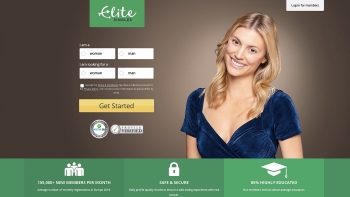 Top 10 Safest Dating Apps to Find the Best Partner Top 10 Safest Dating Apps to Find the Best Partner Are you sick of dating services? These clever dating apps have made it possible for you to actively find the most compatible partner. |
 Top 9 Safest Sites to Download Free Software for MAC Top 9 Safest Sites to Download Free Software for MAC KnowInsiders suggests reputable and authorized websites that offer complimentary Mac software (2024 update) while ensuring security. |