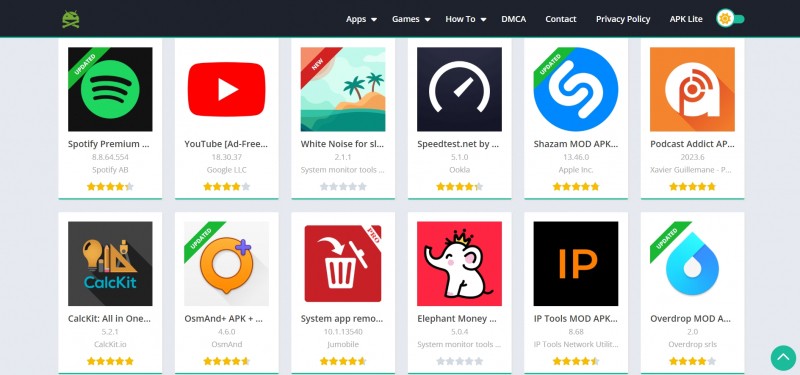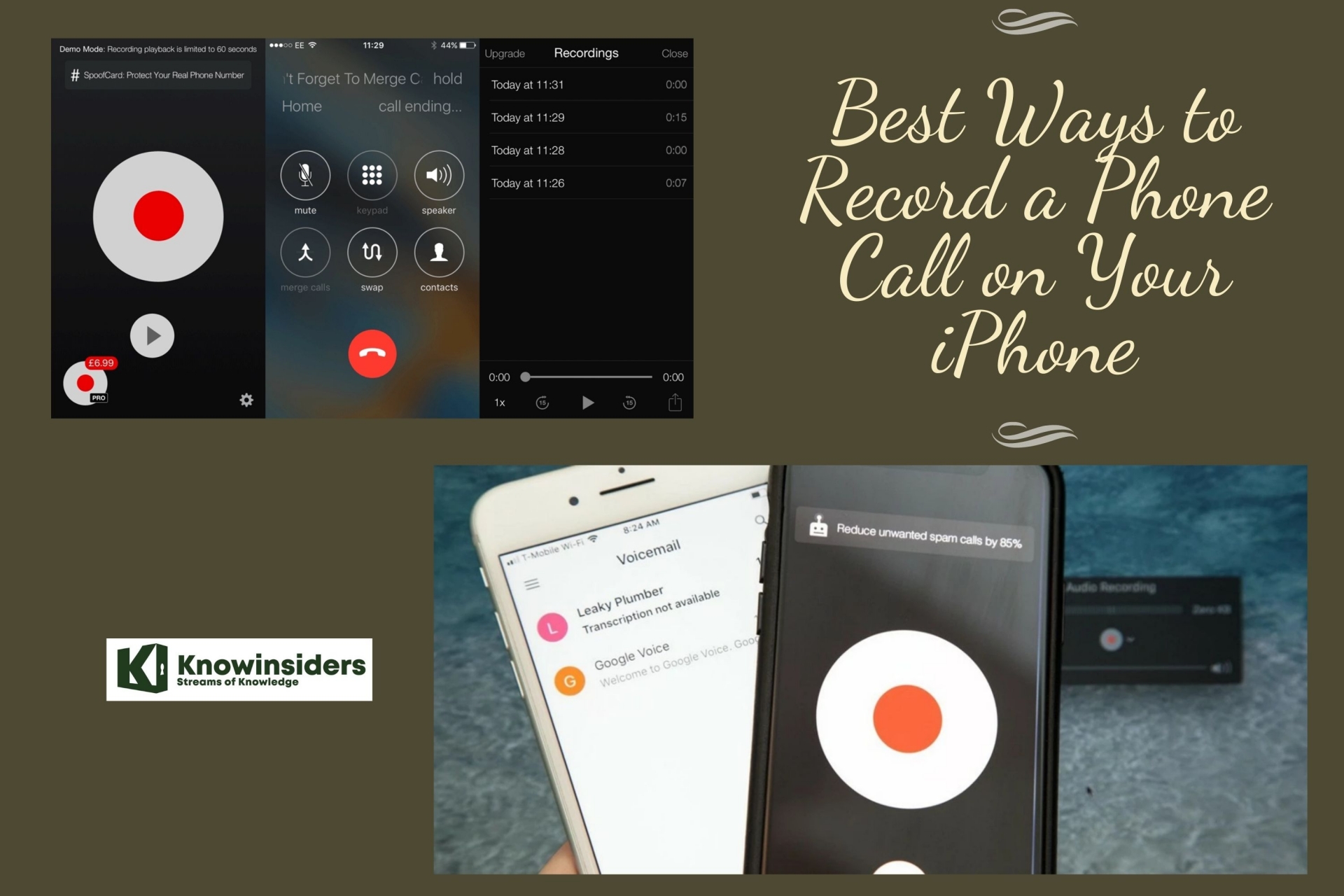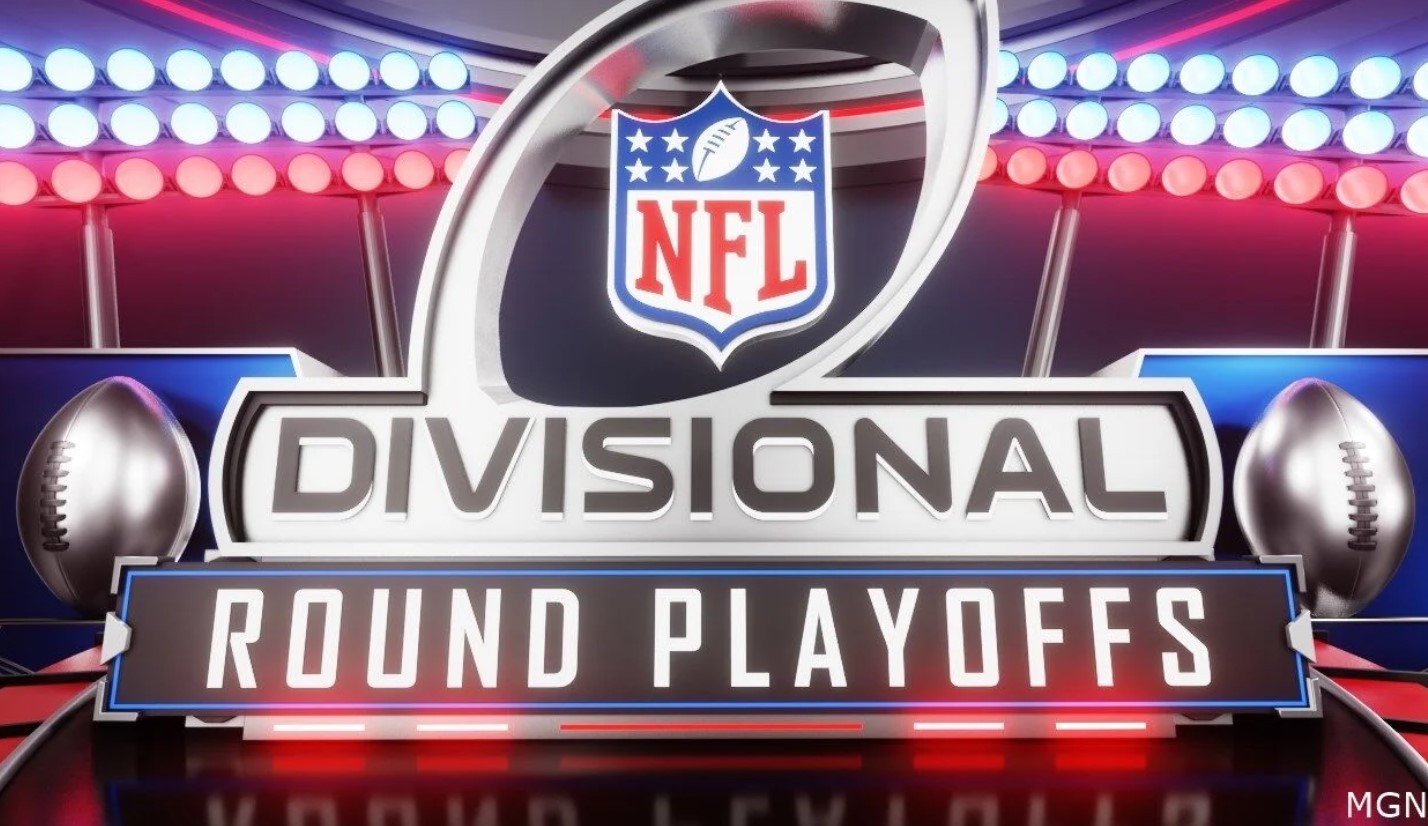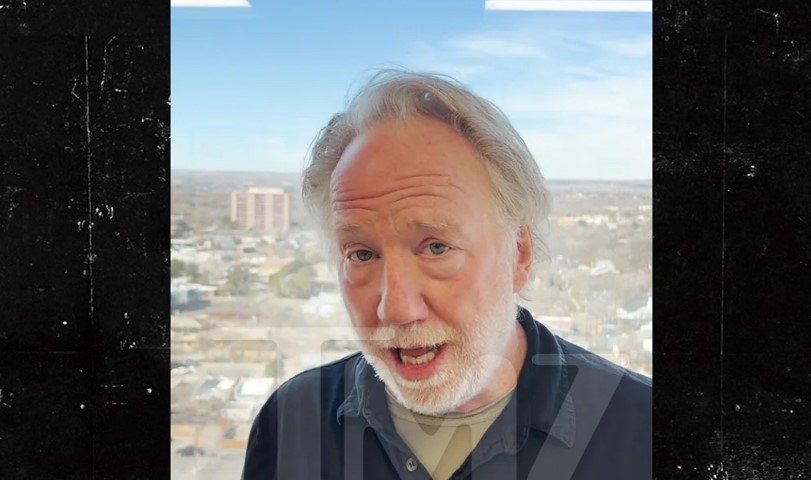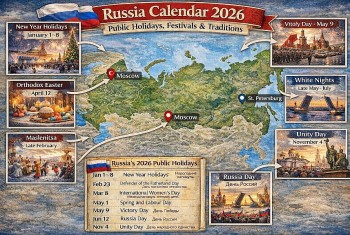How to Charge Your iPhone to Complete 100%?
 |
| Charcing iPhone. Photo: Macworld |
Why Does My iPhone Stop Charging At 80%?
Aside from a cracked screen, issues with charging are the most common problem that iPhone users face. This is because the battery in your iPhone - or any smartphone, for that matter - is one of the few components that naturally degrades over time.
As a result, there is a multitude of reasons your iPhone might stop charging at 80% (or even worse, stop charging altogether).
Here are some of the most common reasons that your iPhone battery isn't charging past 80%.
Your iPhone Battery is Self-Preserving
If your iPhone only stops charging at 80% sometimes, it's likely because of a feature that Apple has implemented to improve your battery's lifespan. Most of us try to keep our phone at 100% as much as possible, but as it turns out, this can actually be worse for your iPhone's battery.
For one, being charged to 100% and holding a 100% charge is more strenuous on lithium batteries, wearing out their lifespan. Not to mention that charging your phone heats the battery, which also affects its overall lifespan.
To preserve the lifespan of your iPhone battery, Apple has created a battery optimization feature in iOS 13 that slows down how quickly your iPhone charges and will even hold it at 80% to avoid overstressing the battery. That's why your phone sometimes charges all the way, but other times gets stuck at 80%.
Your iPhone is Too Warm
Another common reason that your iPhone stops charging is because of the temperature. As mentioned, heat is one of the quickest ways to damage and decrease your iPhone's lifespan.
If you're charging your iPhone in a particularly warm location, the iPhone will automatically stop the battery from charging past 80%. Since charging your phone for long periods of time and keeping it in a warm environment both put your battery at risk, Apple will mitigate the problem by preventing your iPhone from charging past 80%.
If you notice a correlation between your charging issues and the weather, this is probably the source of your charging woes.
Your iPhone or Its Charger Might be Damaged
And lastly, while unfortunate, the problem could be that your iPhone or its charger is damaged or defective. If you've recently started using a new charger with your iPhone, there's a pretty good chance that it's the culprit.
Try switching between different chargers, cables, and wall outlets to determine the source of the issue. Make sure to clean the charging port on the bottom of your phone as well, as dust buildup can prevent it from charging properly, as reported by Global.ipitaka.
If none of that works, then your iPhone is most likely to blame. Luckily, resolving battery-related issues is usually pretty painless! iPhone batteries need to be replaced around every two years, so the odds are pretty good that a quick battery replacement is all you need!
How To Fix An iPhone That Won't Charge Past 80%
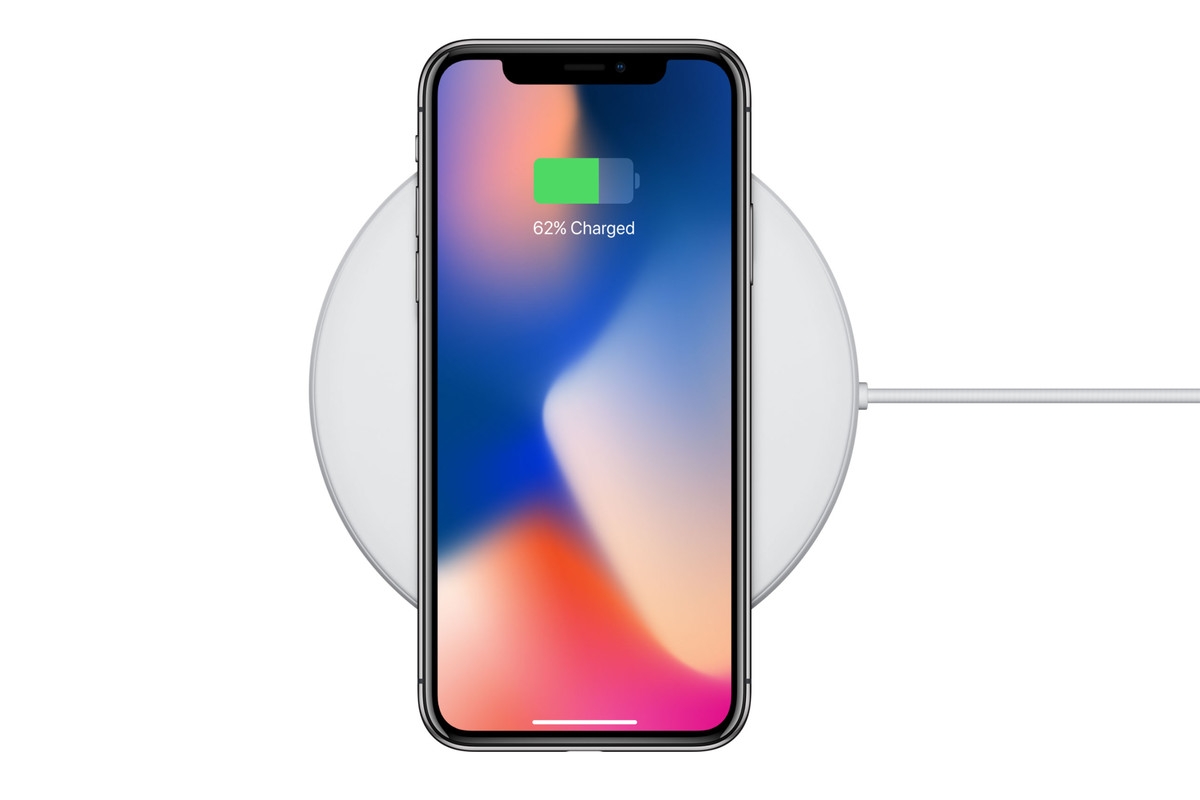 |
| Photo: The Verge |
Lower your iPhone Temperature
Because iPhones are made out of glass and aluminium, they can overheat pretty quickly, especially during the summer months. This happens most often when people are driving around with their iPhone on the charger, as sun rays coming through your windshield can cause your iPhone to overheat.
To see if this is the problem, try lowering your iPhone's temperature by turning it off, removing it from the charger, taking it out of direct sunlight, and moving it to a cooler location.
Turn off "Optimized Battery Charging"
While the Optimized Battery Charging feature is supposed to help you extend your battery's life, maybe you want to turn it off to see if your device can fully charge to 100%. Or perhaps you don't like the feature. Thankfully, turning it off is easy!
1. Launch Settings on your iPhone or iPad
2. Scroll down and tap on Battery
3. Tap Battery Health
4. Tap the toggle for Optimized Battery Charging to OFF (gray).
5. You'll get two options for when turning Optimized Battery Charging to off: Turn Off Until Tomorrow or Turn Off (permanently). Choose which one you prefer.
To turn Optimized Battery Charging back on, repeat steps 1-4 above, except the toggle should be green instead of gray.
Change charging location to a cooler location
As mentioned earlier, the battery's temperature can affect it, so your iPhone or iPad may not be able to charge to 100% and is stuck at around the 80% threshold. To fix this, you should try moving your iPhone or iPad to a cooler location, which would be more conducive. Avoid things like direct sunlight, rooms with poor ventilation, other appliances, and electronics, or other devices that can generate heat, if you can. If the environment is still too hot, you should try cooling it off with fans or air conditioners before attempting to charge.
Visit your local Apple store
f neither of these seems to get to the root of the issue and you've determined that the issue is your iPhone - not a malfunctioning charger or cable - then paying a visit to your local Apple Store is the best next step.
Apple will diagnose the charging issue for you free of charge, and - depending on the problem - might even offer to repair the issue for free! If your iPhone is less than a year old and already having battery issues, then you're a pretty good candidate for having this issue resolved free of charge.
Remove your phone case to dissipate heat
While cases are great for protecting your iPhone or iPad from drops and everyday wear and tear, they can also trap heat from your device while it's charging or being used, which again, could cause your iPhone to not charge to 100%. If you have done the previous steps of turning off Optimized Battery Charging and moved to a cooler location, try removing your case. This way, the heat generated from the device can dissipate into the air, cooling off the battery.
You could also keep an eye out for cases that are designed to help dissipate heat, such as the Razer Arctech line of cases. When I tried them out for review, I noticed that it helped keep my iPhone cooler, and it didn't overheat while using resource-intensive apps or during charging.
Try closing out apps that are draining battery
If several resource-intensive apps are running in the background, it may cause your phone to get warm. It would help to force quit those apps that are using significant battery life to prevent further battery drain as well as reducing strain on the device, allowing the battery temperature to drop slightly.
Use OEM charging accessories
Sometimes the problem can be because you are using fake or unauthorized charging accessories that don't have the proper Made for iPhone (MFi) certification from Apple. If you've exhausted all other options we've mentioned, try getting one of the best replacement Lightning cables, preferably from Apple if you can.
There are also trusted third-party brands like Anker's PowerLine III Flow cable or OtterBox's Fast Charge Lightning Cable, among others. It's also best to purchase replacement accessories from reputable stores with genuine products and check customer reviews first if you are buying from places like Amazon, as cited by Imore.
Charging ConcernsWith an iPhone, you don't need to worry about maintaining a special charging schedule, so plug in whenever you can. Unlike some old battery technologies, such as nickel-cadmium batteries, an iPhone's lithium-ion battery doesn't need to drain completely before each recharge. Like all rechargeable batteries, your iPhone's battery will lose a bit of its maximum charge level over several years, but the charging schedule makes no difference to this slow degradation. |
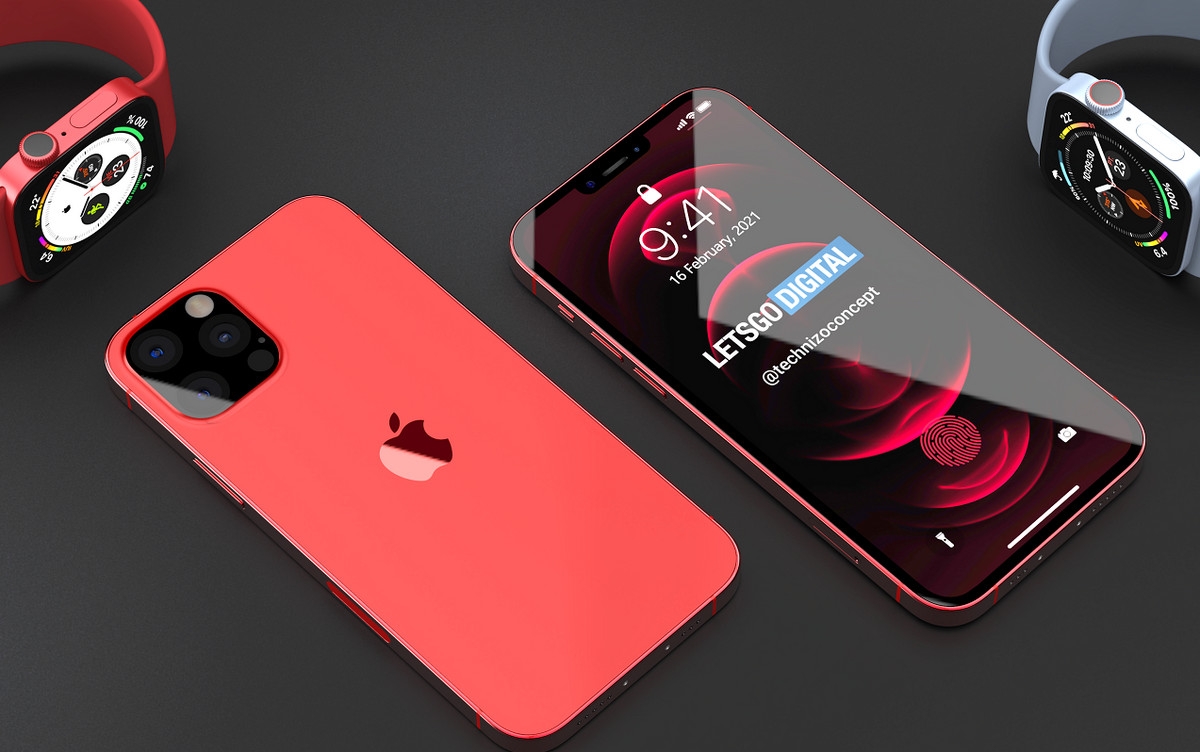 iPhone 13: Release date, Apple A15 Chip, Features and Specs iPhone 13: Release date, Apple A15 Chip, Features and Specs The iPhone 13 is likely to be released this fall with a handful of new features. Currently, rumors indicate that the update will bring design ... |
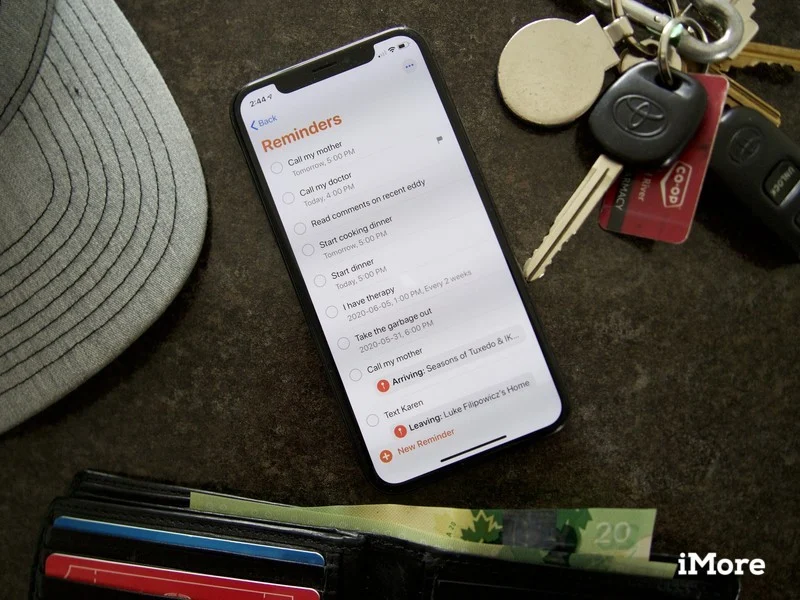 How to Create Tasks in the Reminders App on iPhone How to Create Tasks in the Reminders App on iPhone Sometimes we all can be forgetful, and Reminder was made for you to save important tasks for later. Read the article below for a detailed ... |
 How to Pair Xbox One/PS4/PS5 Controller for iPhone and iPad How to Pair Xbox One/PS4/PS5 Controller for iPhone and iPad If you an enthusiastic gamer, you might not want to skip our guide to connect your Xbox One or PS5 Controller to your iPhone and ... |