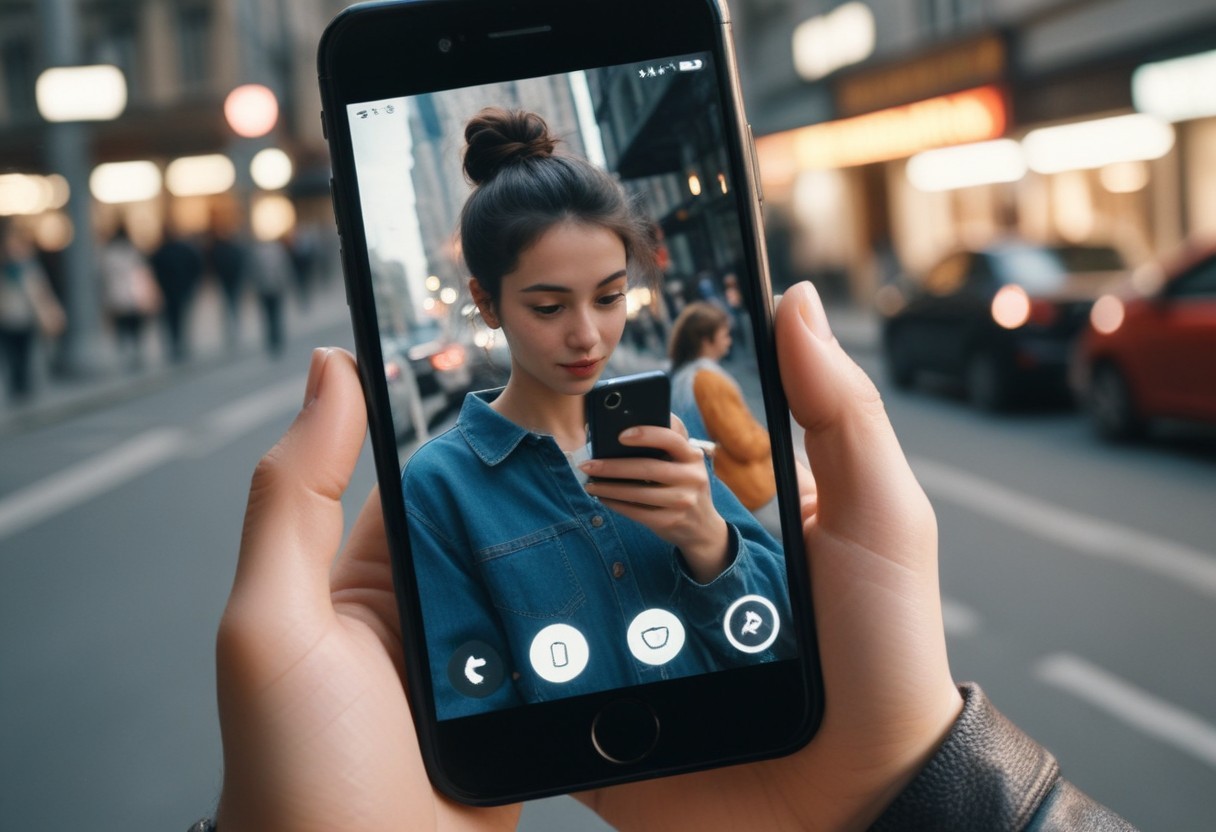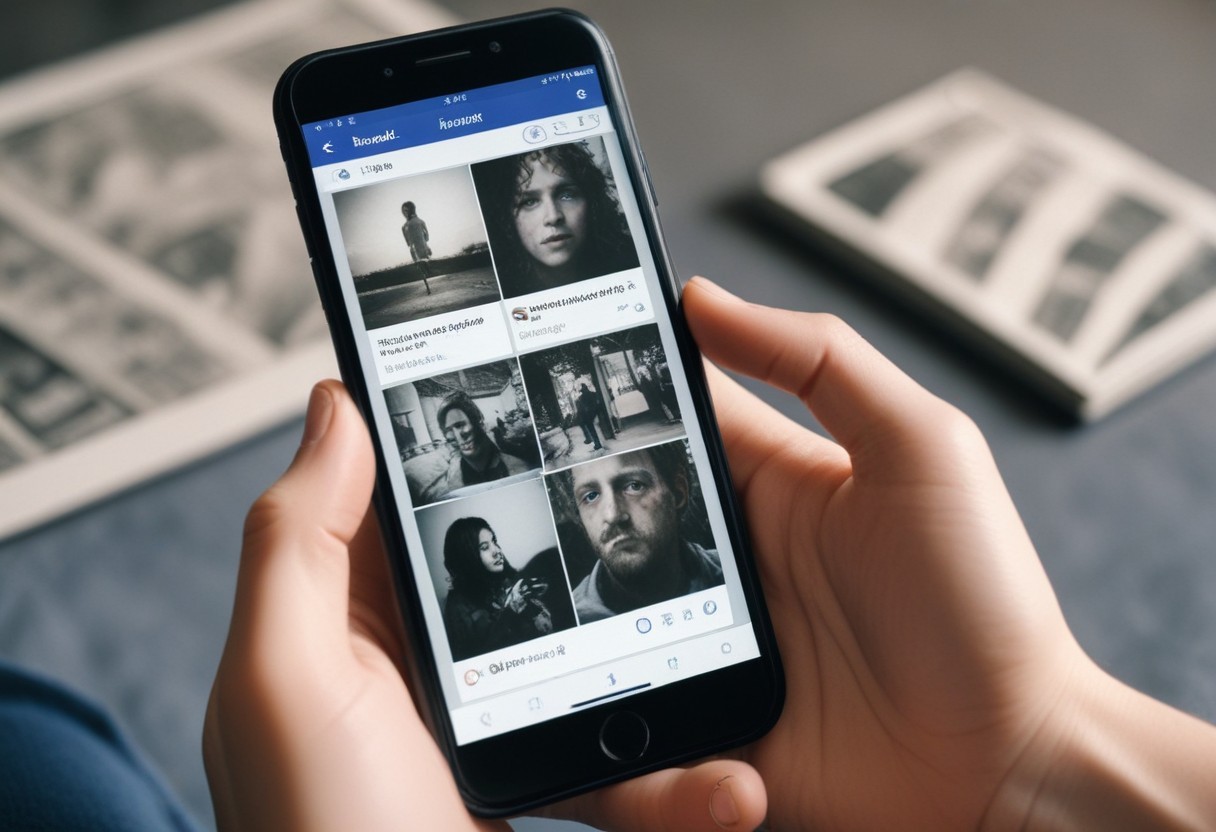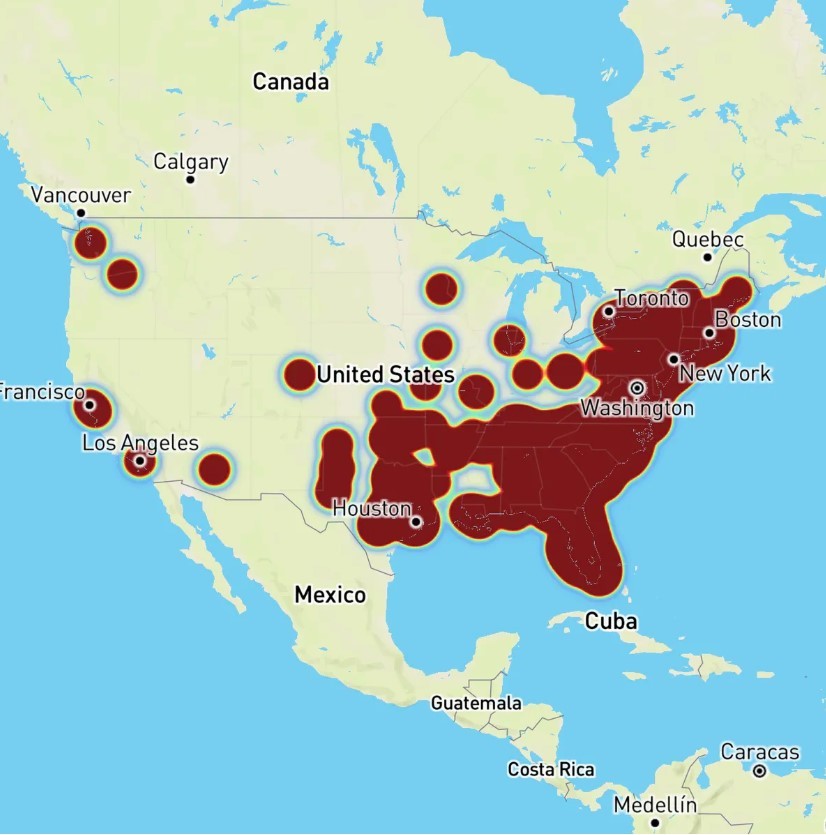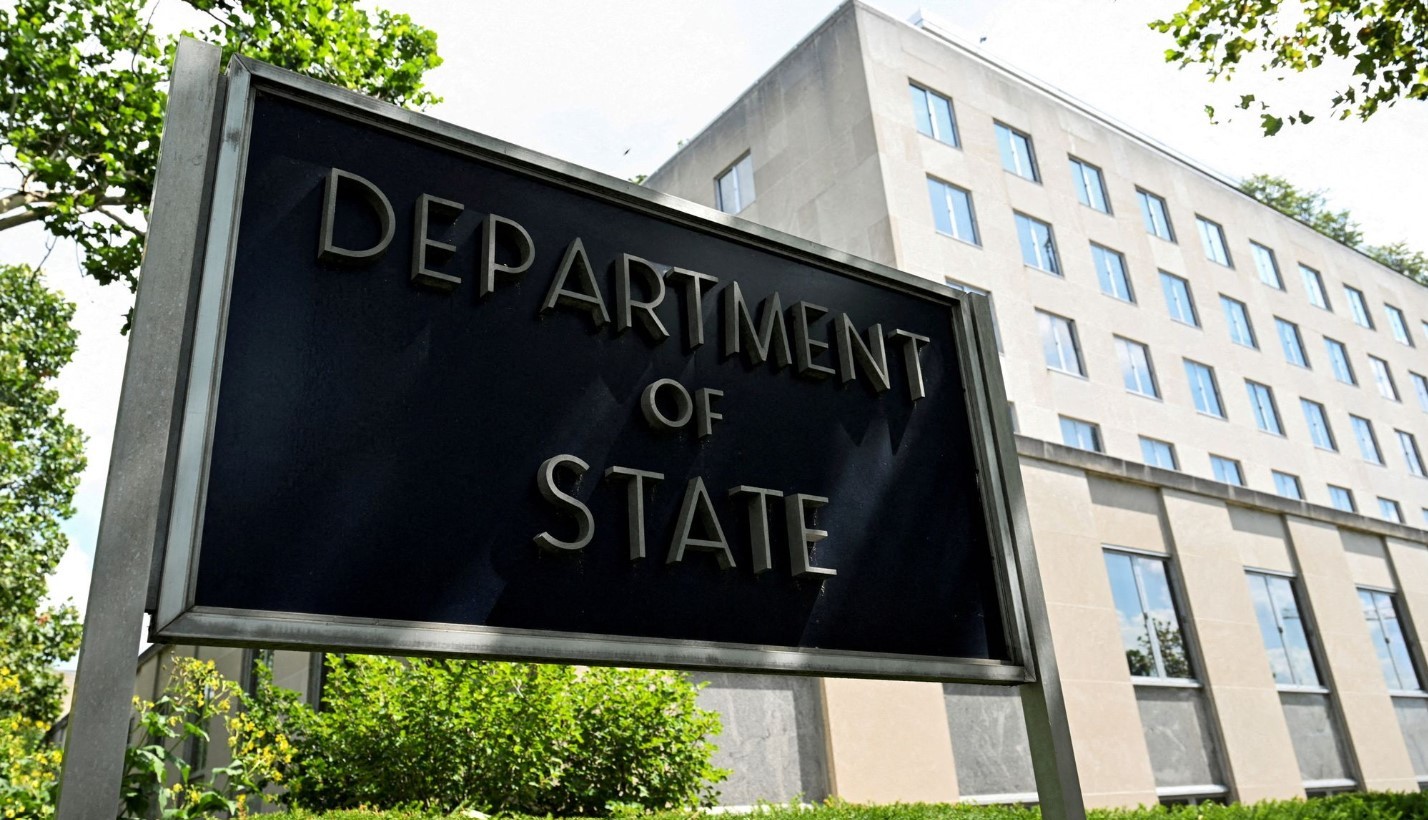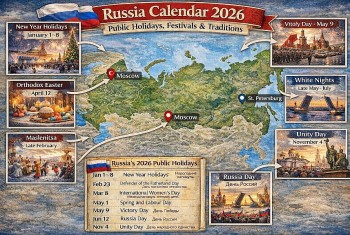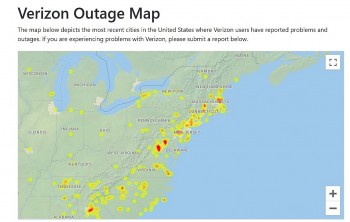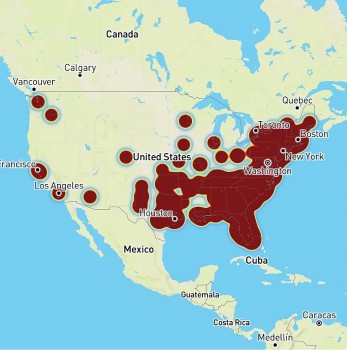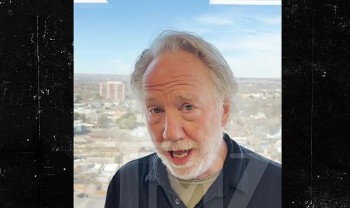Best Ways To Stop Phone Spam, Scams and Robocalls
 |
Putting an end to robocalls isn't something that's going to happen overnight, but there are steps you can take to silence those annoying, and sometimes dangerous, calls.
We’ve collectively reached the point where most of us don’t want to take calls from people we know, let alone the scammers, hucksters, and ne’er-do-wells who bombard our phone numbers. Here’s a short list of tools and techniques to keep phony calls from interrupting your day.
Check with your provider
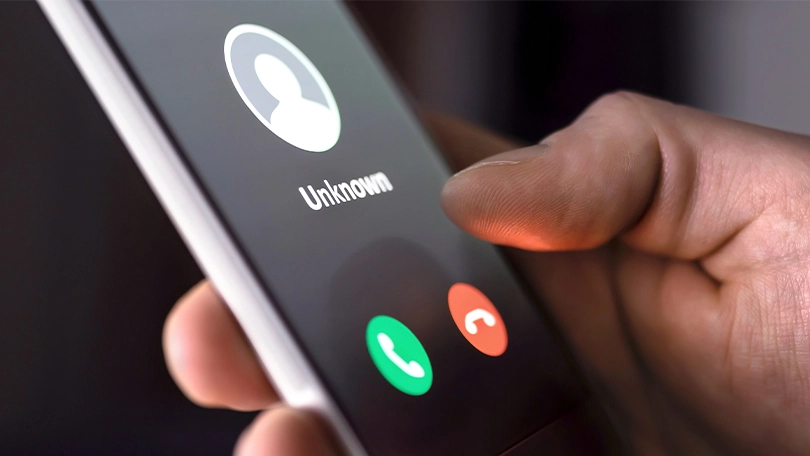 |
| Photo: Pcmag |
All four major wireless carriers offer some sort of call blocking feature. All have a free option and a premium tier. But let's be honest, all robocall blocking services should be free. This shouldn't be a way for carriers to make some money off of us.
AT&T's Call Protect app is available for iOS and Android. The free version blocks spam and fraud calls and provides nuisance warnings labels and a personal block list, and you can block all unknown callers. Call Protect Plus runs $4 a month, with additional benefits of caller ID for unknown numbers, reverse number lookup and custom call controls.
Verizon's Call Filter app is automatically enabled for Android users on a postpaid plan. The service offers spam detection, a spam filter, a call log for blocked or spam calls, the ability to allow calls from specific numbers (iOS only) and the option to report numbers for free. You can pay $3 a month (or $8 a month for three or more lines of service) for caller ID, spam lookup and a personal block and a spam risk meter. Call Filter is built into most Android devices out of the box (which you've probably been prompted about) but is also available in the App Store for iOS users.
T-Mobile's Scam Shield is free to all customers and includes multiple features designed to protect you from robocalls and sharing your personal information. Dial #662# from your phone to turn on Scam Block, or download the free Scam Shield app in your phone's respective app store. With Scam Shield enabled, you'll get full caller ID, scam reporting, scam blocking before your phone ever rings, and the option to mark numbers as favorites so they still ring your phone.
Sprint's Call Screener is now free, thanks to T-Mobile. Eventually, Sprint customers will fully migrate over to T-Mobile's system and be able to use the full Scan Shield product offering. Until then, you can download and use Call Screener Pro without the $3 a month fee. The service identifies and either labels or blocks suspected spam calls, and allows you to report numbers as spam.
Block spam calls at the device level
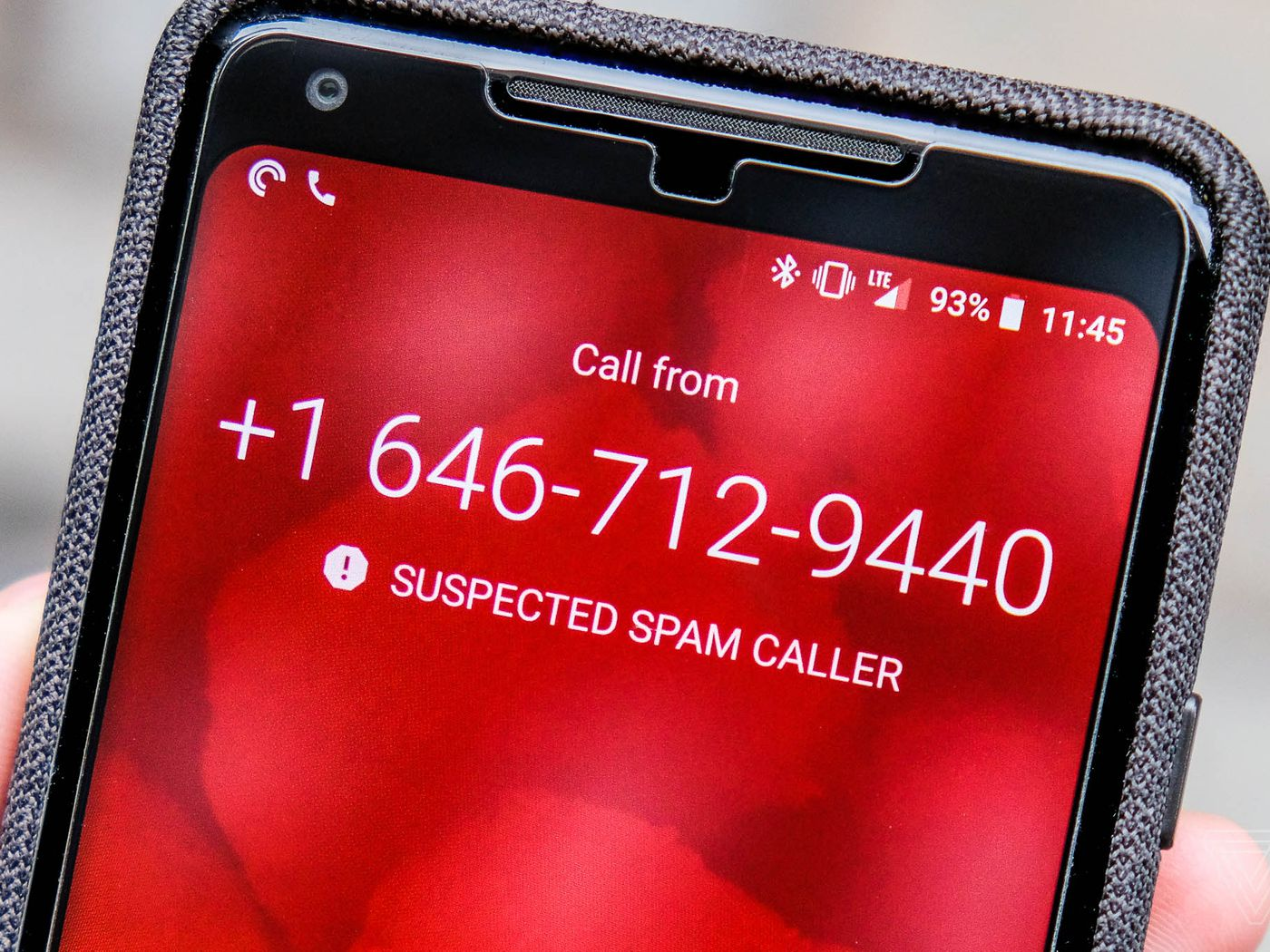 |
| Photo: The Verge |
Both iOS and Android have baseline settings to filter out unwanted calls.
For iOS, head into your phone’s Settings menu, tap Phone, and then enable the “Silence Unknown Callers” feature.
This is something of a nuclear option, as it’ll send all calls from unknown numbers to voicemail —even legitimate, first-time calls. Calls from your contacts, numbers you’ve called, and numbers gleaned by Siri from your email and text messages will get through, though.
For a more surgical approach, there’s another iOS setting that lets you integrate third-party anti-spam apps. It’s found in the same Settings > Phone menu under the “Call Blocking & Identification” option. For this setting to appear, however, you’ll need to install a spam-blocking app first.
RoboKiller is a popular app with a free 7-day trial. After that, plans start at $5 a month. I’ve also personally had success with Truecaller, which has a free basic version that’s ad-supported.
Once you’ve got an app or two installed, head to Settings > Phone and you’ll now see “Call Blocking & Identification” as an option. Tap it and enable the app or apps you want to leverage for call blocking.
For Android, if you’re using Google’s Phone app, open it up, click the three dots in the upper-right corner, and tap Settings.
Down toward the bottom of the Settings menu, there’s a “Caller ID & spam” option. There are a few settings in here: the “Filter spam calls” is the most important one to enable if it isn’t already.
Android phone apps vary by device, so look for similar settings if you’re not using the Phone by Google app. Samsung’s dialer, for instance, has a “Caller ID and spam protection” feature in its Settings menu as well.
And, again, for third-party options, check out the aforementioned RoboKiller and Truecaller, which both have Android versions.
*****READ MORE: How To Stop Facebook From Secretly Tracking Your iPhone?
Use a third-party app
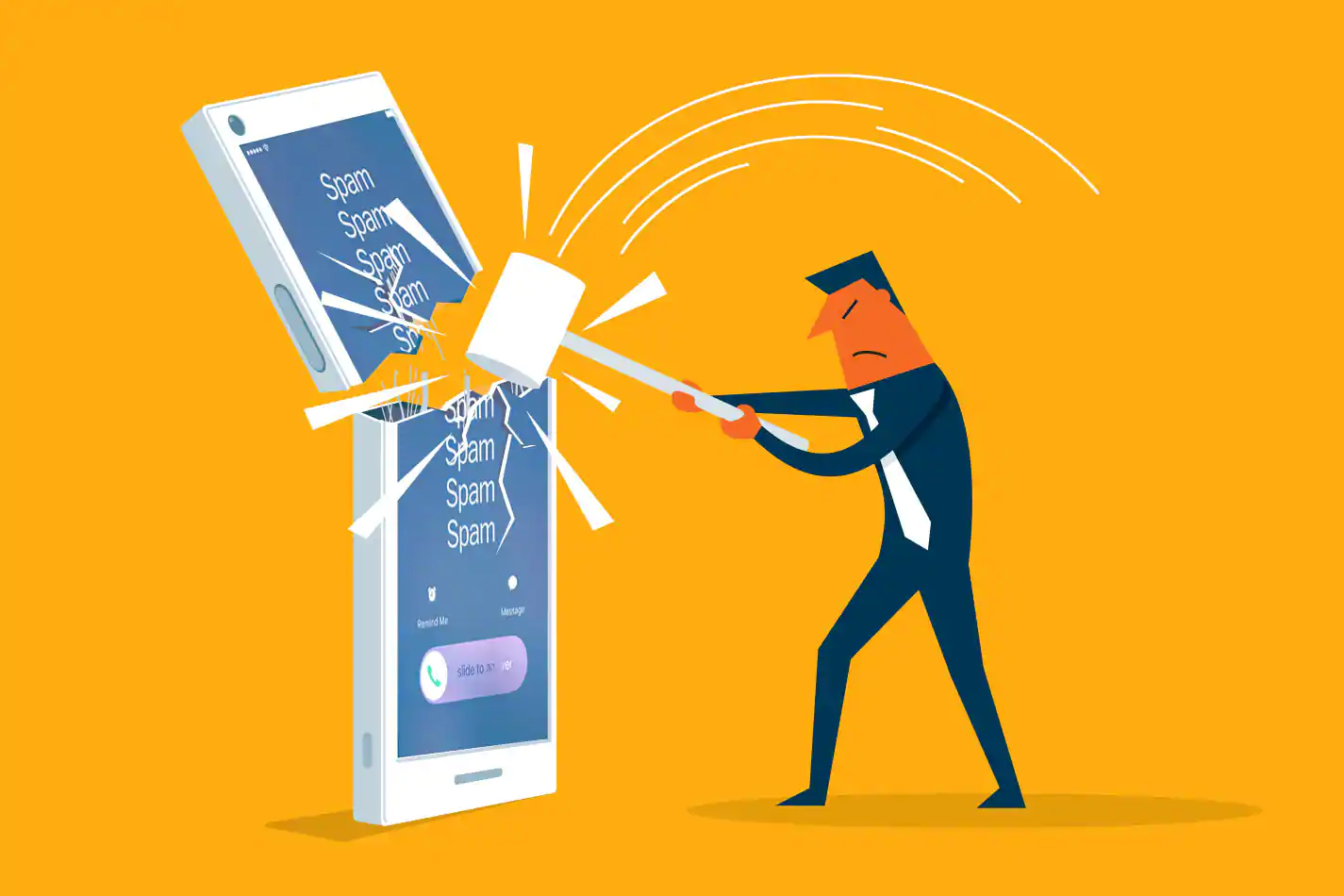 |
| Photo: The Washington Post |
If your provider doesn't offer an app or service to cut back on robocalls, or does but it's too expensive, there are plenty of third-party apps available. You want to find an app that works on your device, offers automatic call blocking and spam alerts for suspicious calls and makes it easy to report a number if a call slips through.
Hiya is a free app I have used on Android and iOS for some time now with success. It's from the same company that powers AT&T's Call Protect app, as well as Samsung's built-in call block and spam protection service. Samsung Galaxy owners can enable the built-in service in the Phone app under Settings > Caller ID and Spam Protection. Setup is painless, and it offers an easy way to report a number.
Nomorobo is the service that Verizon uses for its Fios users, but it also has a phone app. The service is free for VoIP users and costs $2 per month for mobile users. Additional services with similar capabilities include YouMail and RoboKiller.
The Firewall app is only available on the iPhone ($599 at Apple) and does a fantastic job of blocking calls. In the event you need to make a call that you'd rather not use your real phone number for, the $4-a-month subscription provides unlimited single-use fake phone numbers.
Another option is to sign up for a free Google Voice phone number that you can use to sign up for things instead of giving out your real number -- and once the robocalls start coming in on that Google Voice number, use the block feature. Just know that blocking calls may end up being a lot of work, as robocallers are constantly spoofing different phone numbers.
None of the above solutions is perfect, and likely none of them will be until carriers integrate the technology required to check for caller ID spoofing, so right now you have to do some extra work to keep the number of robocalls you receive to a minimum. Between being cautious about calls from unknown numbers and using a service (paid or free), you can reduce the number of unwanted calls and spam you have to deal with.
And again, carriers have started using Shaken/Stir technology to verify callers, which should cut down on the number of robocalls we all receive. For those with an iPhone, learn where the setting is to block unknown callers, but remember using it could mean you miss calls from doctors' offices and the like. And for those with a Pixel phone, Google's Call Screen feature will surely help, and may even entertain you.
 How To Take Perfect Selfies: 10 Simple and Useful Tips How To Take Perfect Selfies: 10 Simple and Useful Tips Taking a selfie can be tricky, especially if you are new to this lovely hobby. The article below will guide you through it, and give ... |
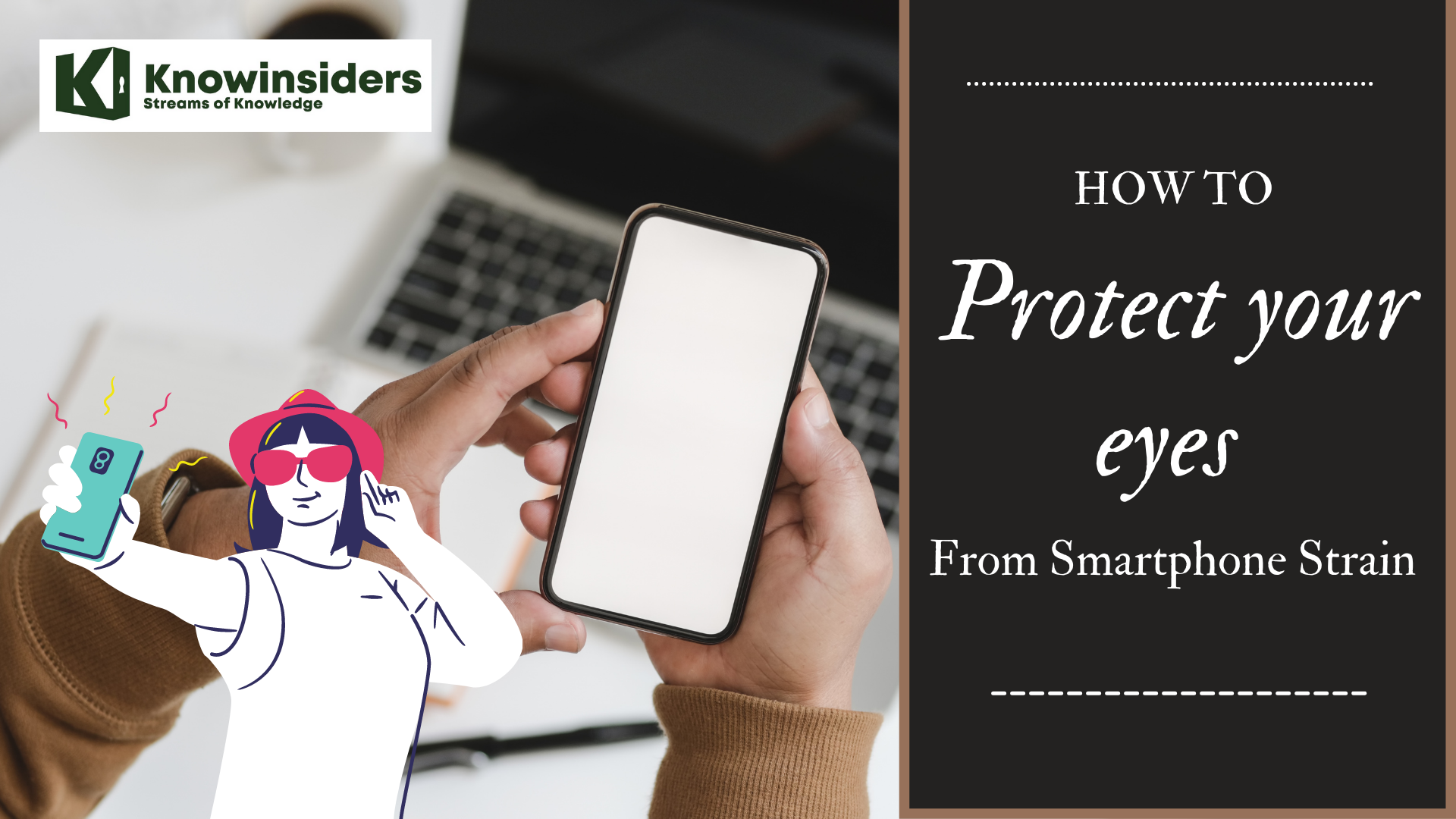 How To Protect Your Eyes From Smartphone Strain with 8 Simple Tips How To Protect Your Eyes From Smartphone Strain with 8 Simple Tips Looking at your smartphone in a long time can seriously damage your eyes, and make them dry and tired. The article below will give you ... |
 How To Use Your Smartphone Without Ruining Your Health: 8 Simple Tips How To Use Your Smartphone Without Ruining Your Health: 8 Simple Tips Your smartphone is very convenient, and has become an important part in your everyday life. But your health is also essential, and too much smartphone ... |
 How To Take Good Photos With Your Smartphone: 12 Best Ways How To Take Good Photos With Your Smartphone: 12 Best Ways You want to take beautiful and artistic photos with your smartphone, but you do not know why. The article below will help you with that. ... |