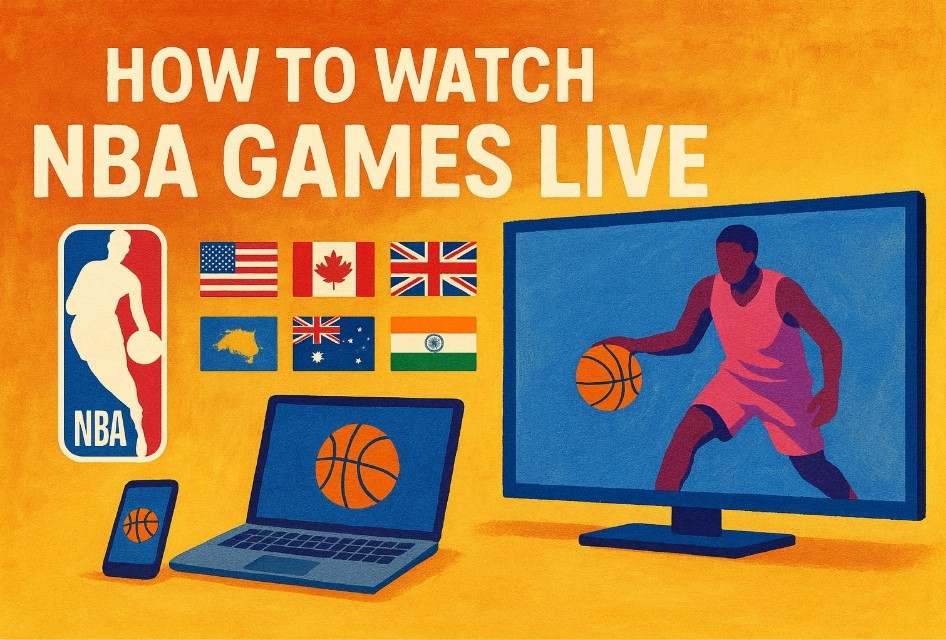How To Protect Your Eyes From Smartphone Strain with 8 Simple Tips
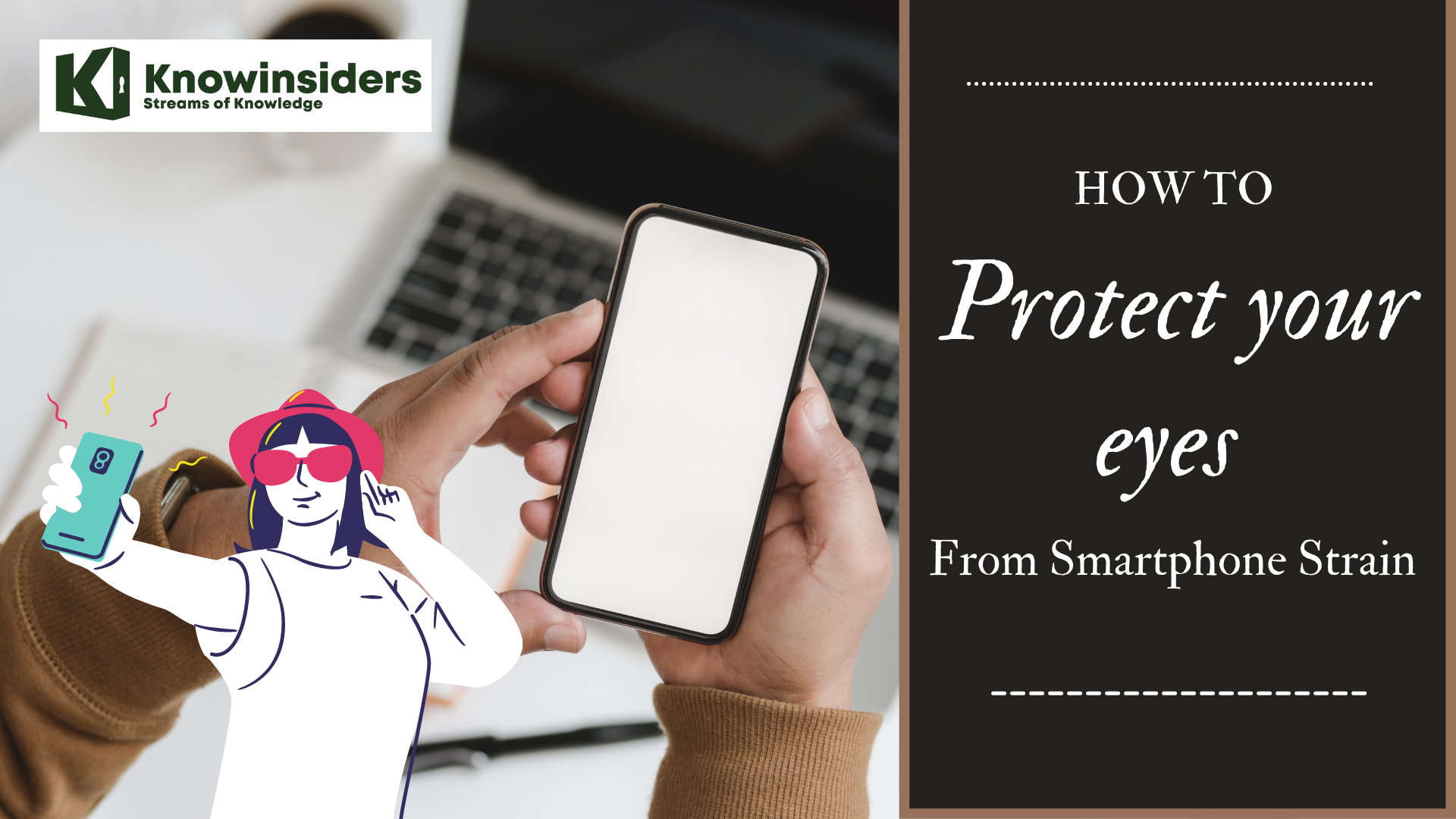 |
How To Protect Your Eyes From Smartphone Strain
Eye Strain From Phone Symptoms
Eye strain from phone symptoms are much the same as computer eye strain symptoms. Mobile phone eye strain may cause dry eye and irritation, painful throbbing headaches around the eye region, and even blurred vision.
However, we use our phones differently to computers. With computers, we may spend hours looking at a screen.
We use smartphones for short period of times throughout the day that can total hours of usage. This is better for the eyes, but if you’re straining when you use the device, it can mean these symptoms stay with you throughout the day without you realizing they’re a result of mobile phone eye strain.
Let’s take a look at how to protect eyes from phone screens.
How to avoid eyestrain on your smartphone?
Your smartphone is a sight for sore eyes. Literally.
If you’re one of those people who glances at their smartphone 150 times a day, chances are your eyes are paying the price for your screen addiction.
Staring at your smartphone -- or tablet, e-reader or laptop, while we’re at it -- for too long can lead to tired, itchy, dry eyes, and even blurred vision and headaches. Think zombie eyes and you’re there.
Luckily you can minimize inevitable digital eye strain by blending a few simple, healthy habits into your smartphone-gazing routine.
Here are seven super quick and easy ways to give your eyes a break during your all those smartphone marathon sessions.
1. Apply blue light filter
Most screens including those in smartphones emit high-energy blue light. It is one of the key sources of eye strain and is considered bad for the retina. Smartphone users can overcome it by switching on the Bluelight filter in the display settings. Most smartphones with custom UI come with some form of Bluelight filter. It works by subduing the display or changing the colour tone so the screen would put less strain on the eyes.
2. Stick to moderate brightness
 |
| Photo: Getty Images |
Most users keep the brightness level at full for the best experience, while many keep the brightness level too low to enhance battery backup. Both extremes can be harmful. Adjusting the brightness level to moderate and using the auto brightness to adjust the screen brightness according to ambient light is another trick which can help reduce stress on eyes and protect users from sudden glare.
3. Use special screen protectors
Screen guards can not only protect your smartphone’s screen from scratches and impacts but can also protect your eyes. A lot of screen guards come with non-reflective coating. Applying them also curbs the reflective nature of the screen and puts less stress on users’ eyes, which usually occurs when you are looking at the screen and the light source is right behind or over your head.
4. Keep distance
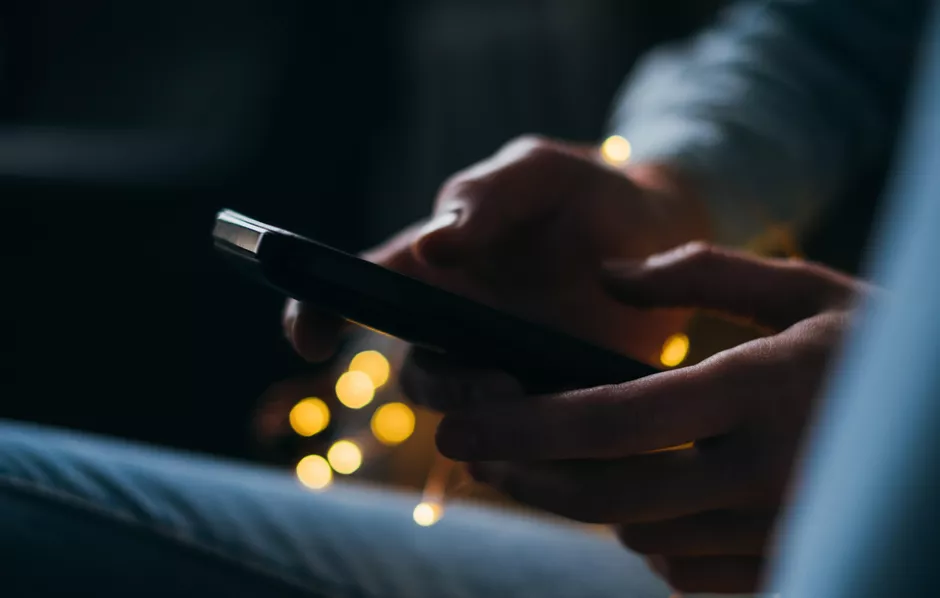 |
| Photo: Getty Images |
Holding a smartphone too close to the face is another factor which can damage eyes and should be avoided. It is hard to put this into practice, though. For better or closer view, users tend to bring the smartphone closer without even realising the damage it can cause. For users who are struggling to find the right distance, there are apps which can warn when the screen is too close to the eyes. Samsung’s Safety Screen is one such app which can help users by blocking the screen every time it finds the face too close to the screen.
5. Use Blue Light Filters or Night Mode
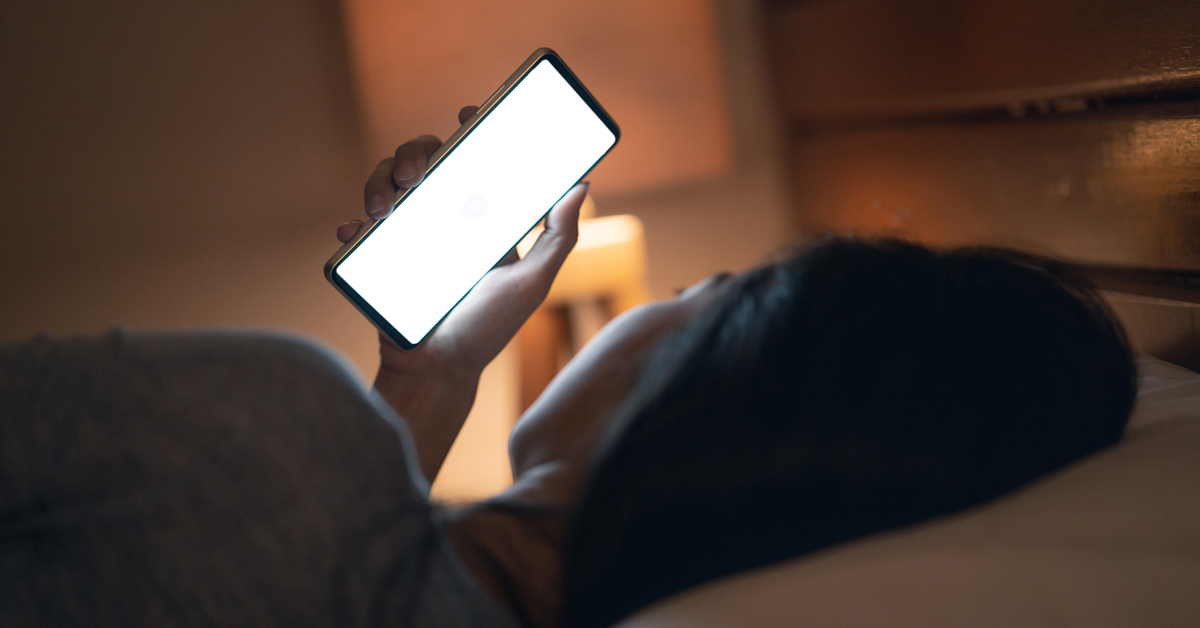 |
| Photo: Shutterstock |
Blue light filters help reduce how the light from your screen affects not only your eyes but your overall health. These can help protect your eyes when using a smartphone and improve your sleep if you’re using your phone right before bed.
While these filters aren’t quite as effective as anti-glare screens, they’re a good alternative and a great addition to anti-glare screens. For iPhones and iPads running iOS 9.3 and higher, it’s best to use Night Shift, which is built in. However, you can also browse the App Store for other options.
On Android, you can enable Night Mode, though it’s not as feature-rich as Night Shift. Blue Light Filter, Twilight, and Blue Light Filter & Night Mode are great alternatives.
If your eyes are a known weakness in your body, these tips may not be enough to protect them completely, but without them it’s worse. In any case, it won’t hurt if you follow them – they don’t demand that much time and effort, but the results are rewarding.
READ MORE: How To Choose The Right Smartphone: 7 Useful Tips
6. Take breaks
Sounds scary, right? But your eyes will thank you. By now you’ve probably heard of the 20-20-20 rule. The concept is to take a break from looking at your screen every 20 minutes for 20 seconds while looking at something 20 feet away. Doing so relaxes your eye muscles (and gives you ample time to contemplate which fun, new iPhone or Android app you’ll play with next).
7. Tweak your text size and contrast
Adjusting your smartphone text contrast and size also provides a little much-needed relief. It makes it easier to read web content, email messages, calendar appointments and everything else on your phone.
8. Keep Your Screen Clean
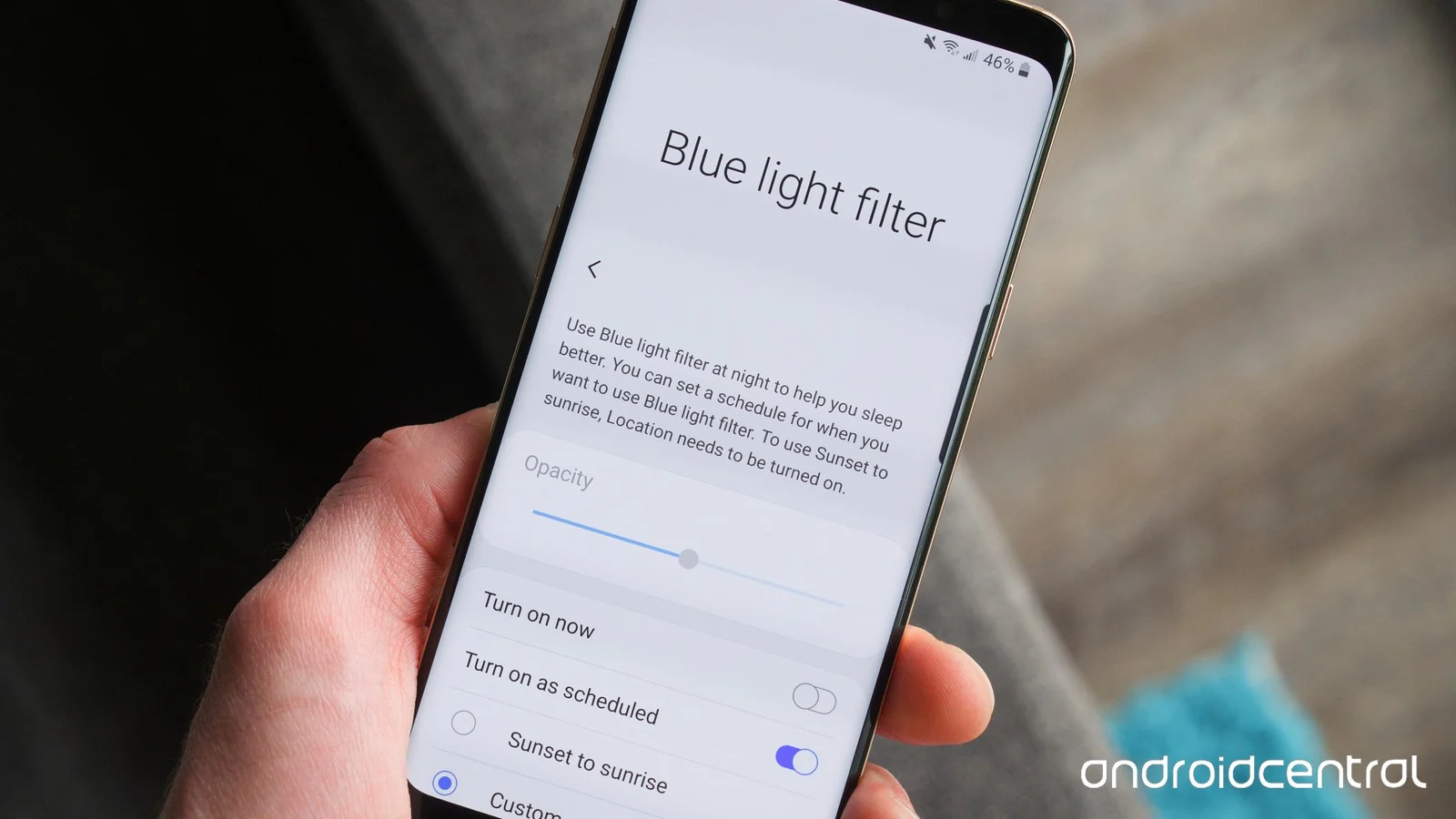 |
| photo: Androidcentral |
With your fingers constantly on the screen, by no surprise, there are many dirty marks on it. This dirt is not only unsanitary but also adds additional strain on your eyes. Just take a soft cloth and clean your screen regularly. You don’t need any water. A simple micro-fiber cloth will do.
Night mode/Blue Light filterOne of the easiest ways to make your phone adapt to the evenings is to use night mode. Night mode uses warmer colours on your screen as opposed to those stark bright whites to reduce blue light exposure and eye strain. This feature will have a slightly different name depending on the phone you’re using, but, in any case, you can access it in the Settings menu. *Android: Settings > Display > Night Light *Android (Samsung): Samsung’s equivalent Night Light feature is called Blue Light Filter. Access it by going to your Settings > Display > Blue Light Filter *iOS: The easiest way to access this feature is to open the Control Center (slide up from the bottom of the screen) > press and hold the Brightness control > turn Night Shift on/off Note: You can also set a schedule for each mode, for example to start Night Mode at 8pm when you’re winding down for bed, and have it turn off automatically in the morning. Dark ModeDark Mode is essentially an all-black night-time version of your device. Instead of having to turn down your brightness at night time you can use dark mode, which uses black backgrounds that are much easier on your eyes and should make it easier for you to get to sleep. You can enable system-wide dark mode in the Settings menu. *Android: Settings > Display > Dark Theme *iOS: Settings > Display & Brightness > Dark Note: As with Night Mode, you can also set a schedule for Dark Mode. If you only want it in individual apps, popular ones like Facebook and WhatsApp also have the dark mode option. BrightnessIt may seem obvious but the simplest way to reduce your blue light exposure is to adjust your phone’s brightness settings so it’s brighter when you need it to be such as when you’re in the sun and softer when you don’t need to be. You can easily toggle your brightness yourself in the drop-down Quick Settings menu on Android or by swiping up the Control Center to find it on iOS. But to make your life easier, you can enable Auto Brightness so your phone automatically adjusts your screen brightness for you based on your surroundings. *Android: Settings > Display > Advanced > Adaptive Brightness *iOS: Settings > Accessibility > Display & Text Size > Auto Brightness |
 How To Use Your Smartphone Without Ruining Your Health: 8 Simple Tips How To Use Your Smartphone Without Ruining Your Health: 8 Simple Tips Your smartphone is very convenient, and has become an important part in your everyday life. But your health is also essential, and too much smartphone ... |
 How To Take Good Photos With Your Smartphone: 12 Best Ways How To Take Good Photos With Your Smartphone: 12 Best Ways You want to take beautiful and artistic photos with your smartphone, but you do not know why. The article below will help you with that. ... |
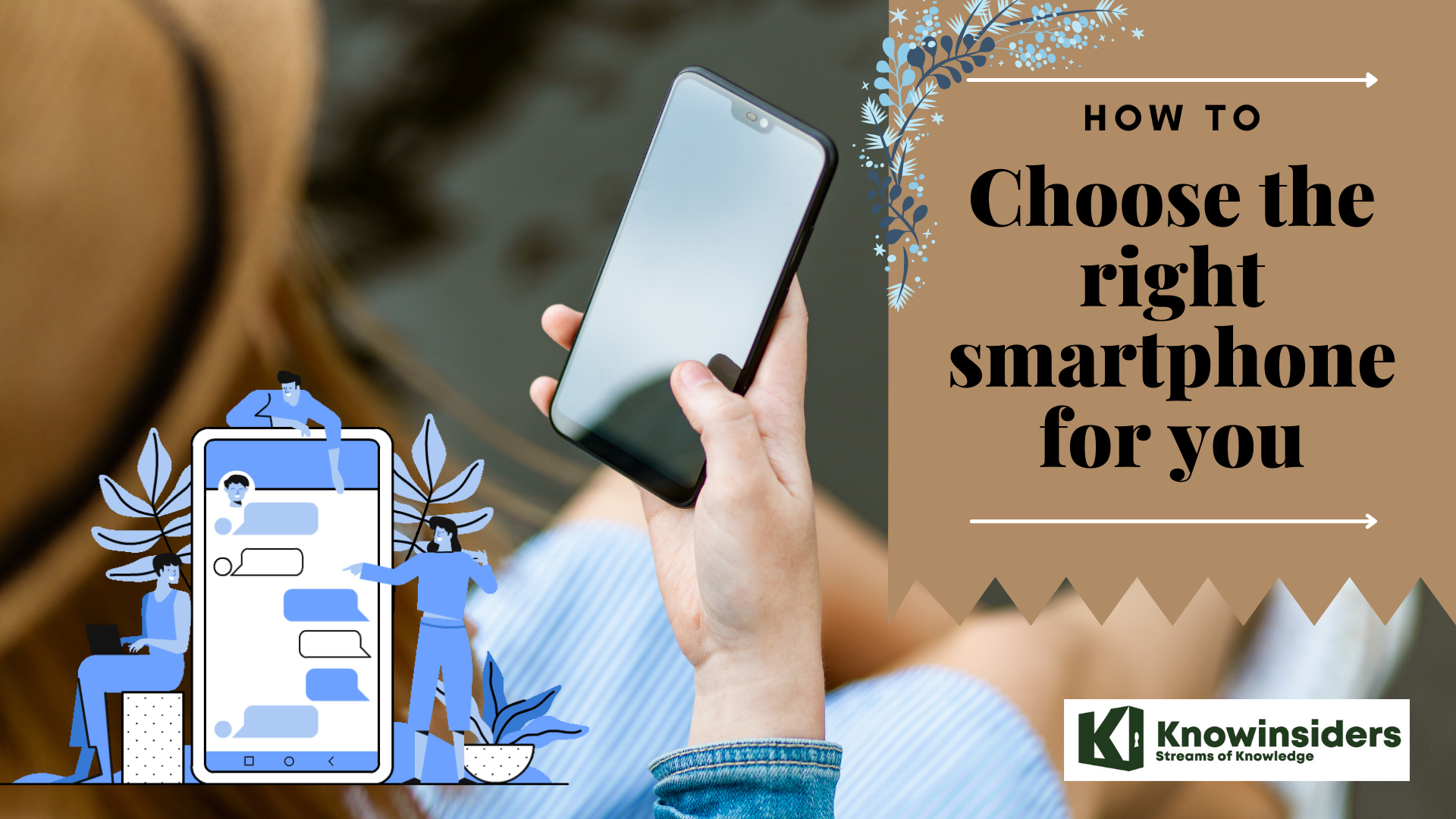 How To Choose The Right Smartphone: 7 Useful Tips How To Choose The Right Smartphone: 7 Useful Tips If you are picky about how to choose a perfect smartphone, this article below will help you with useful and informative tips that save a ... |
 10 Biggest Smartphone Companies in the World 10 Biggest Smartphone Companies in the World Smarphone companies are developing very fast, and some of brands are famous all over the world. Read the article below for top 10 biggest smartphone ... |