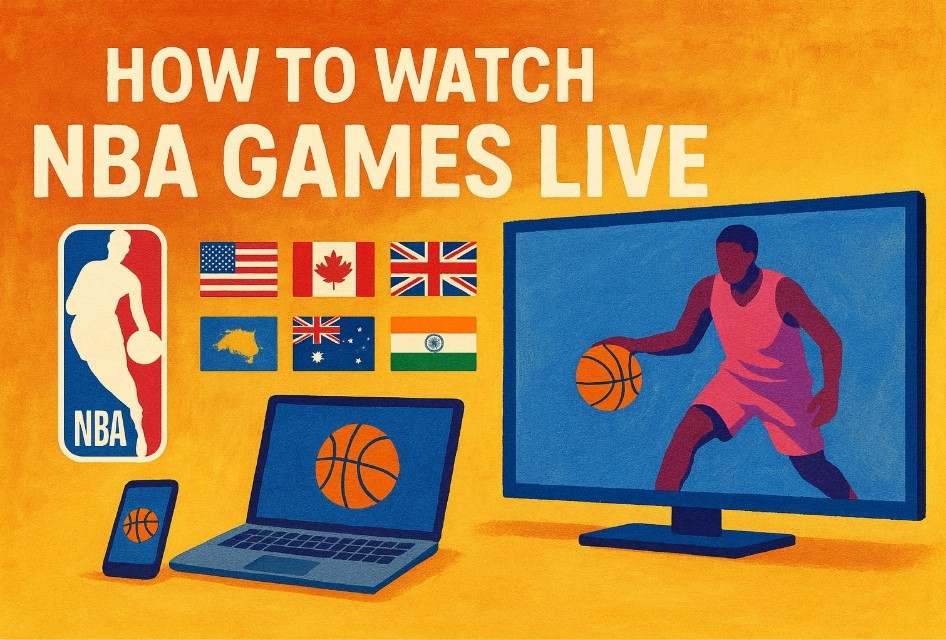Best Simple Ways To Use Voice Typing On Google Docs
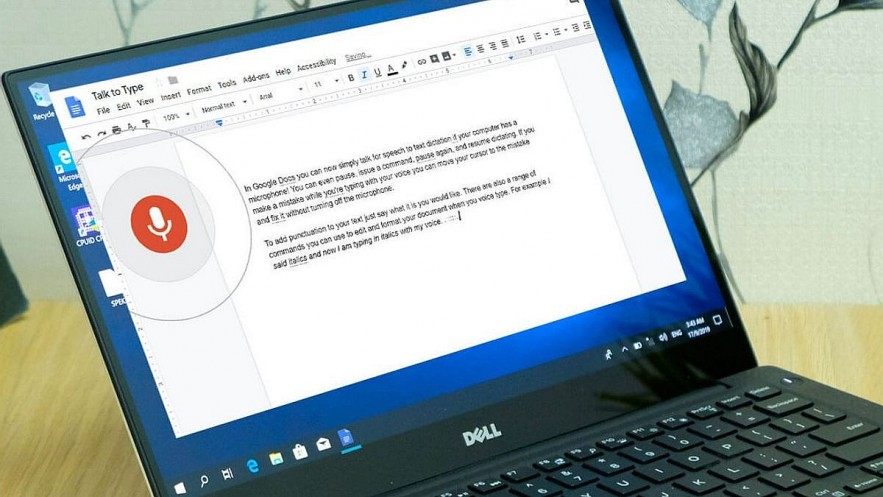 |
| Photo pc mag |
| Contents |
What is voice typing on Google Docs?
With Google Docs, using the keyboard isn’t your only option to add text. You can also just talk and have Google Docs transcribe the words for you. You can use this feature to transcribe meetings and audio recordings, or simply when you want to write faster than you can type.
| Google Docs is one of Google's free online word processing tools. This tool allows users to compose, edit and present documents on the Internet. In addition to text editing features, Google Docs allows users to use many other online features such as slideshows, comments or voice input. Some outstanding advantages of Google Docs are allowing users to create documents online and share with many people, authorized users can view and edit documents at the same time. In particular, the tool also helps users edit without a network connection. |
How to add text by voice on Google Docs
Voice typing is one of the new features of Google Docs. It seems quite simple when you just need to read the text and the app will automatically record what you just said. To use this feature, follow these steps:
1. Open a Google Doc in Google Chrome.
2. On the toolbar, click Tools, then Voice typing.
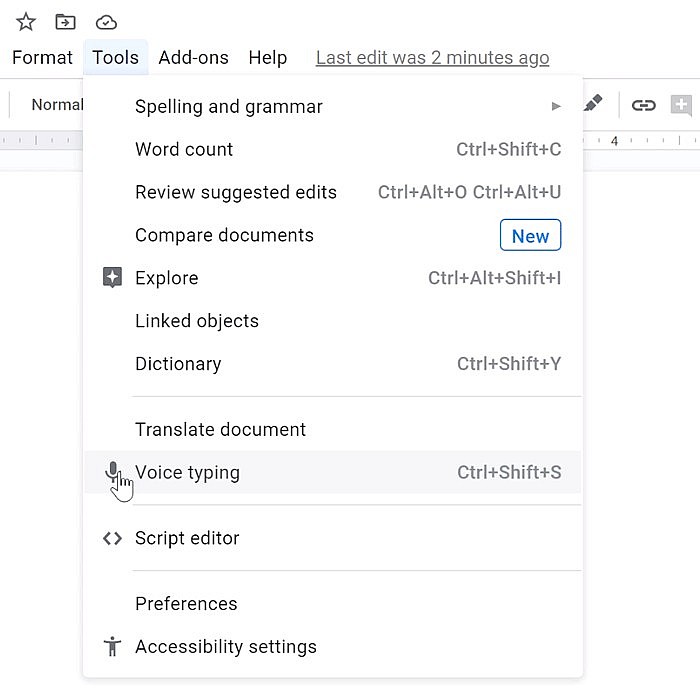 |
You can also use the keyboard shortcut "command + shift + S" to open voice typing.
3. When you're ready to start voice typing, click the microphone icon in the left margin.
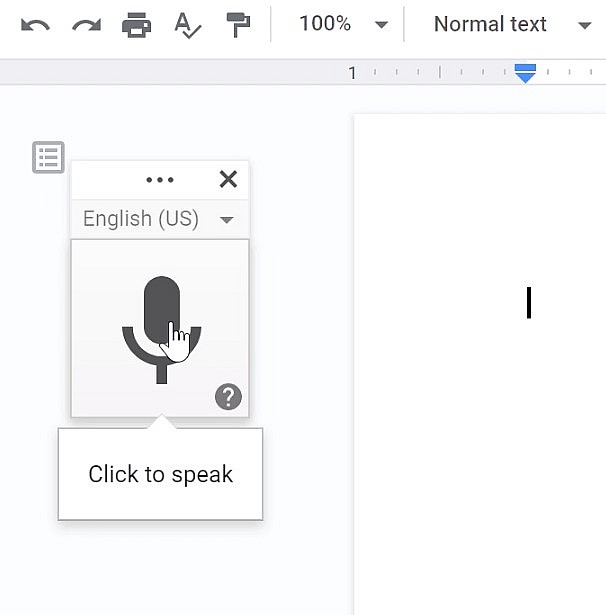 |
| Quick tip: If it's your first time using voice typing, you may need to grant Google Docs permission to use your microphone. A working, connected microphone is essential to using this feature. |
4. Speak clearly, using a typical volume and pace (not too loud or soft, and not too fast or slow).
5. When you're finished, click the microphone icon again.
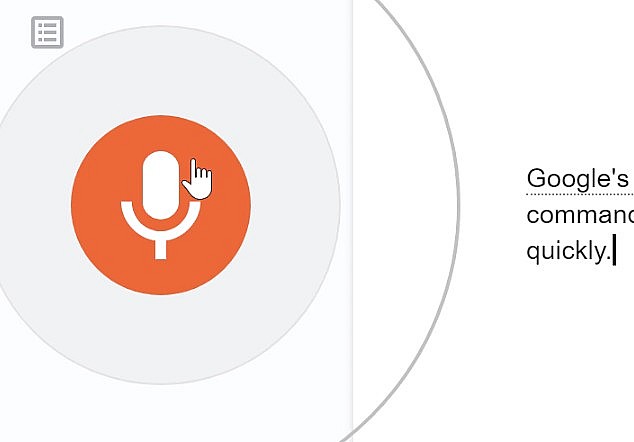 |
Common mistakes when entering text by voice
Voice input is a new feature. So sometimes this feature encounters some unexpected problems such as not being able to enter text or even not finding this feature on Google Docs. This problem can be caused by a number of reasons such as:
+ Microphone problem (unreachable, broken,...).
The system contains too much cache memory.
+ Internet connection is not stable.
+ Google server error.
| Tips: Speak at a clear and moderate pace so that the algorithm can pick up your words and commands. Try to write a paragraph at a time and go back to edit words and phrases later. That way, you can get your ideas out of your head without worrying about errors. Use a good microphone. The better microphone you use, the better the transcription will be. Set aside time to practice voice typing and commands. Please get familiar with them before using them for real-world applications. Don’t get frustrated if a word or command is not registering. Just try repeating it slower and more clearly. Make the “Undo” command your friend. Get comfortable with using “Select” and “Unselect” commands. If you have access to a mouse and keyboard, you don’t have to abandon them. Challenge yourself to use only voice typing while learning how to use it. Then try to find a good balance between voice typing and regular typing to see what style works best for you. |
READ MORE: How To Translate Spanish To English: Voice To Text, Top 10 Apps and Offline
How to Use Voice Editing
You can also use your voice to edit text. Voice commands allow you to make edits to your text without touching the keyboard. To find a full list of available voice commands, hover over the microphone, and click the question mark.
Step 1: Select all, then say “Delete” to delete text. Say “Backspace” to delete.
Step 2: Use voice typing to type a new sentence. Select all and say “Copy.”
Step 3: Unselect then say “New Paragraph”. Say “Paste”.
Step 4: Say “Undo”.
Step 5: Select “This is a sentence.” Say, “Insert comment This is a sentence about a sentence.”
Step 6: Say “Insert link google.com” to insert a link. You can also say “Copy link” or “Delete link” to edit links.
Step 7: Unselect, create a new paragraph, then say “Insert Table 3 by 3” to create a table.
Step 8: Use “Insert new low” and “Insert new column” to insert new rows and columns.
READ MORE: Best Tips To Change Siri Voice
How to Use Microphone on Google DocsYou can enable the microphone on Google Docs using the toolbar at the top. Click ‘Tools’ then ‘Voice Typing.’ You can also press Command+Shift+S. The browser will ask for your permission to use the microphone. Then it will put a microphone button on the screen. |
Google Docs voice typing to get more accurate
Google Docs has offered voice typing on the web since 2015 and the input method is now set to pick up “enhancements” that will also improve automatic captions in Google Slides.
When viewing a Google Doc, Tools > Voice Typing opens a floating microphone that accepts input until you click again. You can also edit and format with your voice.
The upcoming update will “reduce transcription errors and minimize lost audio,” but Google doesn’t provide any specific examples. Google Docs voice typing will also get “expanded availability to most major browsers.” At the moment, this feature is “only available in Chrome browsers” and does not work in Safari.
These updates to transcription quality will also apply to automatic captions in Google Slides that help audience members read/subtitle your presentation.
We hope this launch leads to more inclusive and accessible user interactions within Docs and Slides.
These features are rolling out now and will be fully available over the next month for both free and paid Workspace tiers.
What are pros and cons of voice typing?
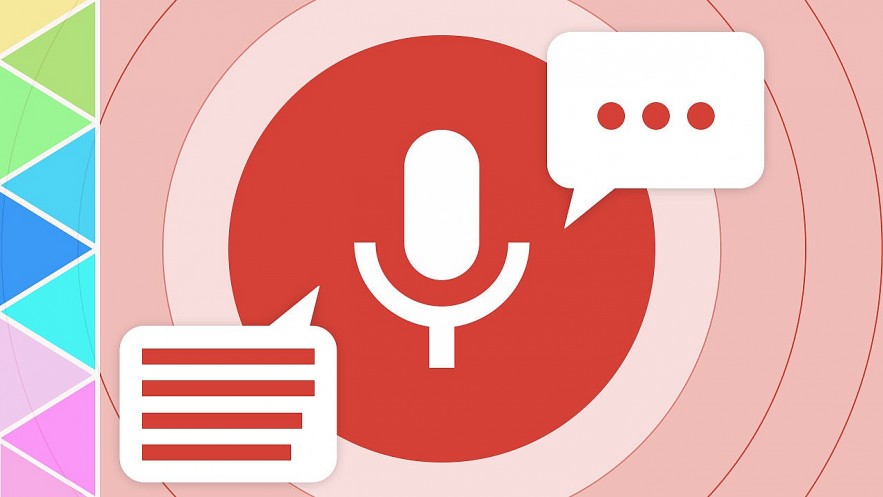 |
| Photo pc mag |
Pros:
+ Entering text by voice will save you a considerable amount of time.
+ You can do text typing at any time, multitasking also becomes easier and more convenient.
+ No need to sit in front of the screen too much.
Cons:
+ Google Docs may misrecognize speech, resulting in incorrect text reception.
+ Some marks such as periods, commas, and line breaks must be performed manually.
+ Some languages still have some limited errors such as punctuation.
+ Voice too fast or too slow affects the speed of text recording.
+ Need a quiet space to avoid temporary noise.
+ Voice commands to edit text have not been updated to less common languages.
What are other voice-to-text tools?
If you do not like voice typing on Google Docs, try other smart tools.
1.Google Gboard
Google Gboard is very famous and trusted by many people after Google Docs. Built-in virtual keyboard was invented by Google for iOS and Android devices. The software offers a great experience with the ability to enter text by voice almost quickly.
Google Gboard supports 120 languages, you can search Google search engine directly on the keyboard, send GIF and emoji images, translate message content, search for information. More than just typing with voice, Gboard also allows you to enter text by swiping your finger with words.
2.Voice Text
Just like other software, you just need to record your voice and convert it to text. The app can not only save the voice as text, but also send and receive voice messages and compose text without having to touch your phone.
 How To Change Alexa Voice to A Favorite Celebrity How To Change Alexa Voice to A Favorite Celebrity Luckily, Alexa has multiple accent and language options, even a celebrity voice built in. Check out detailed instructions on how to change Alexa's Voice to ... |
 Top 30+ Best Free Online Chat Sites with Video, Voice Top 30+ Best Free Online Chat Sites with Video, Voice Online chatting has always been a great way to meet new friends, have a chance for finding love, or do business. Take a look at ... |
 How To Remove Text and Image From PDF Without Support Software How To Remove Text and Image From PDF Without Support Software Want to delete images or text in PDF? Please follow the steps we guide below. |