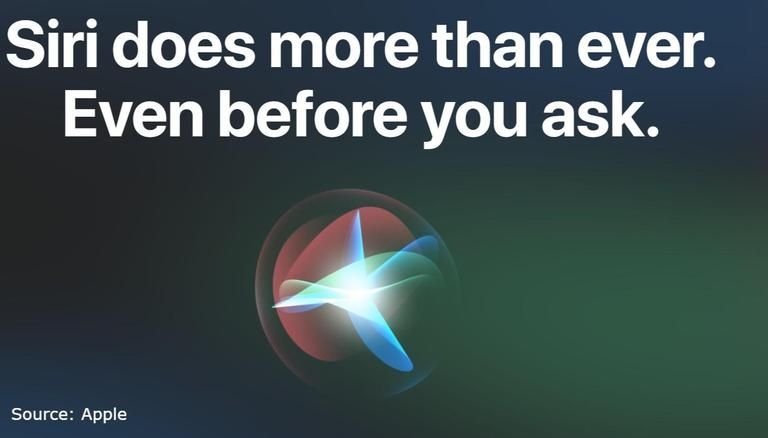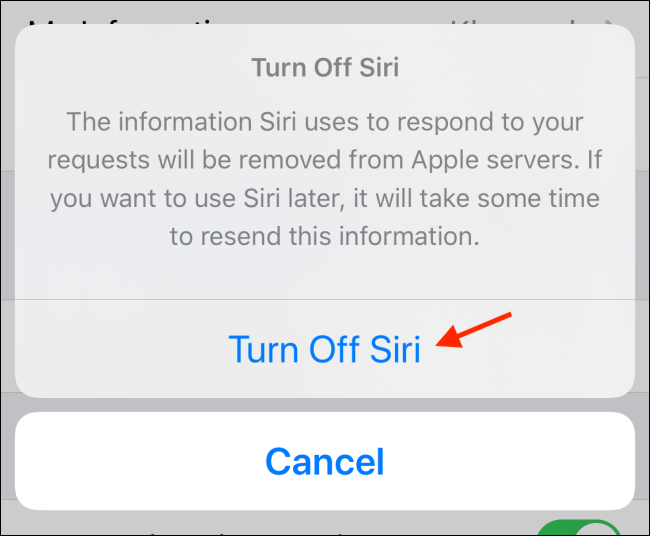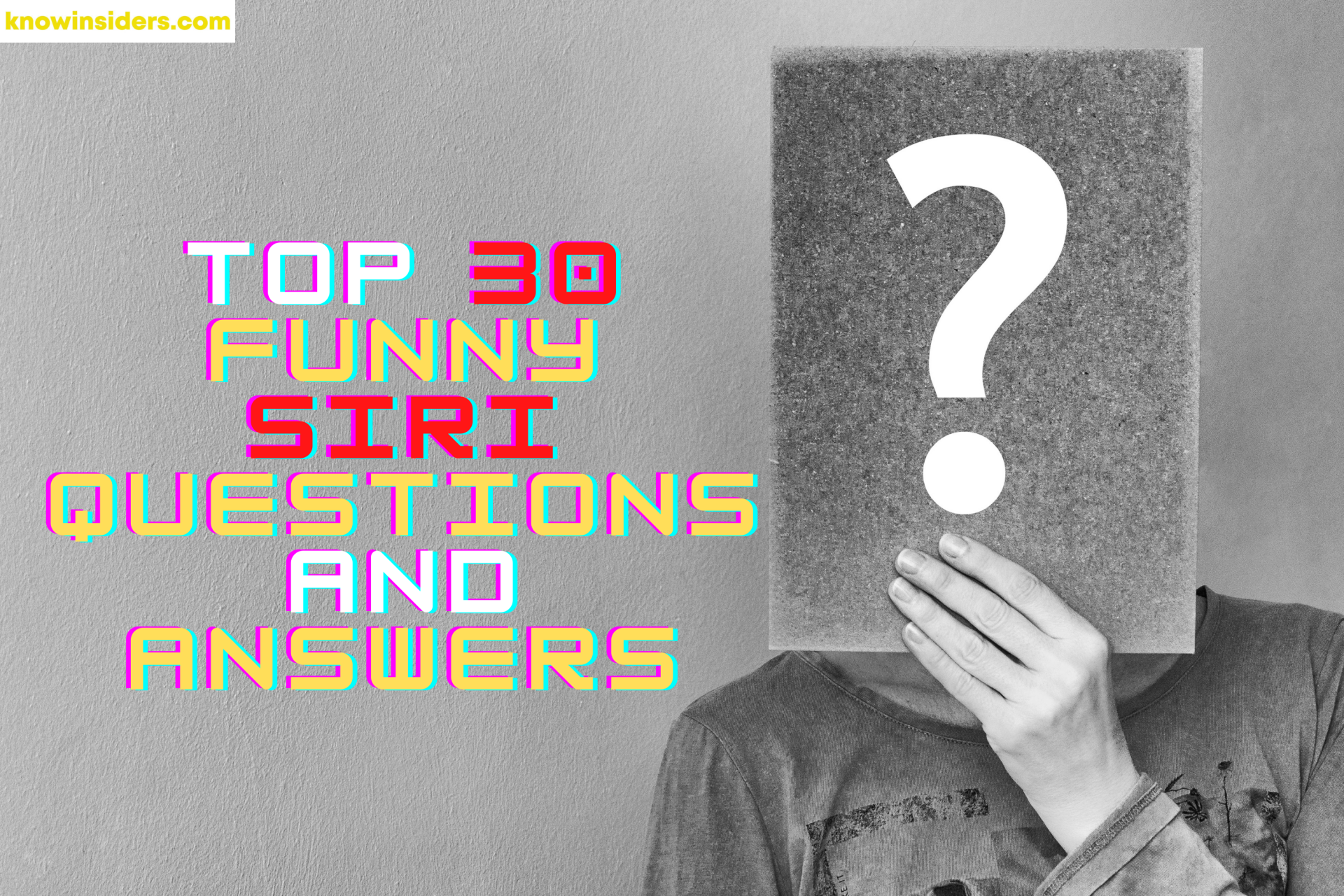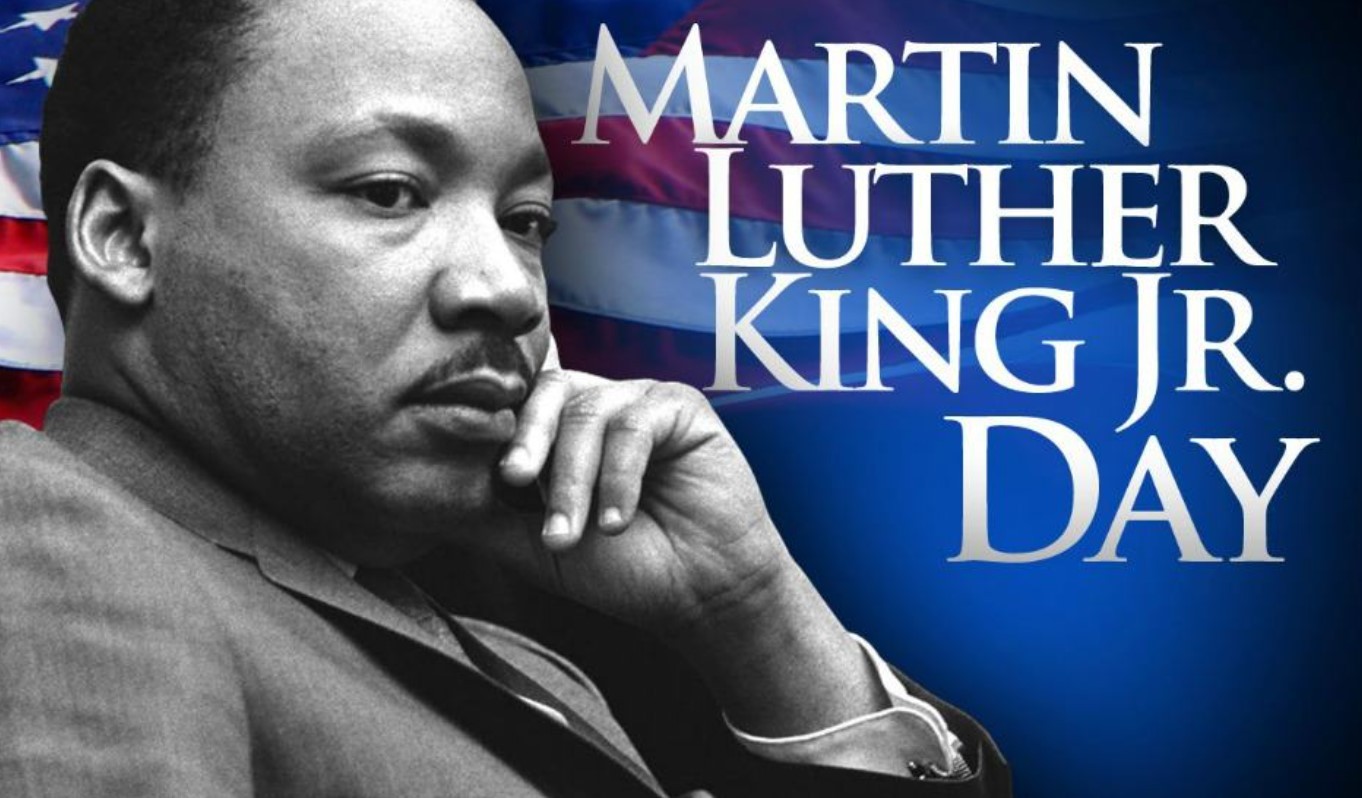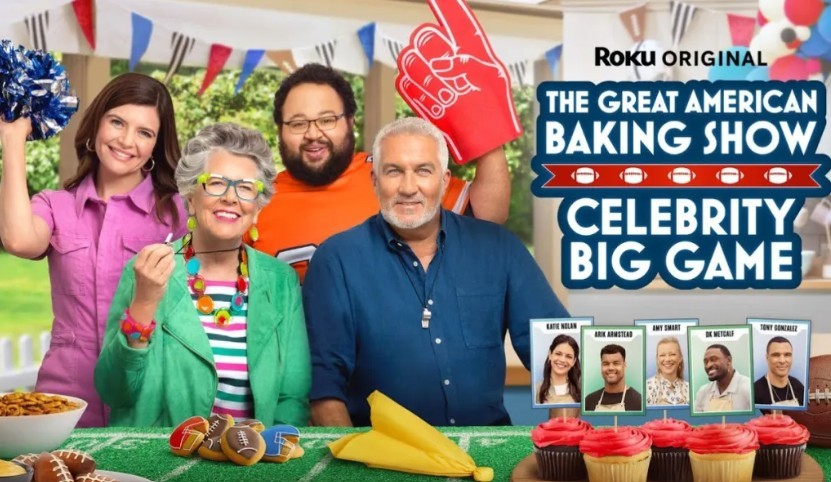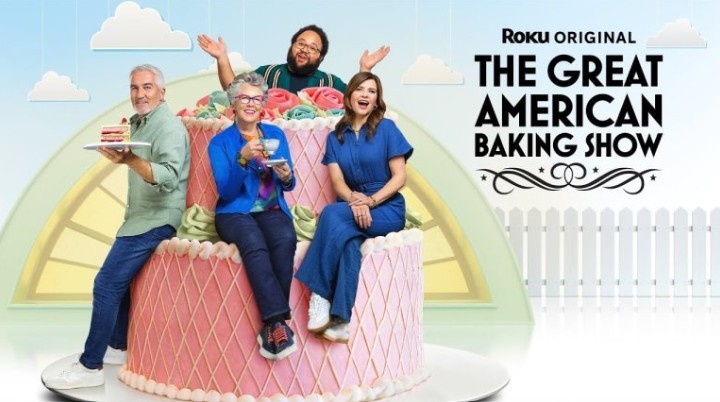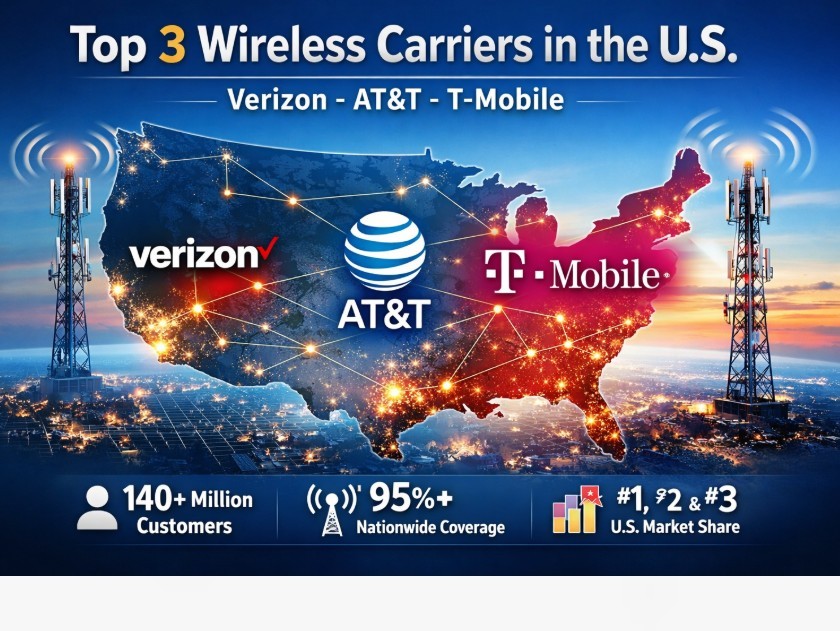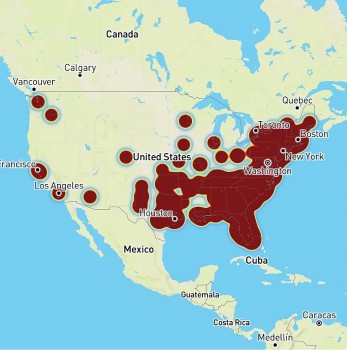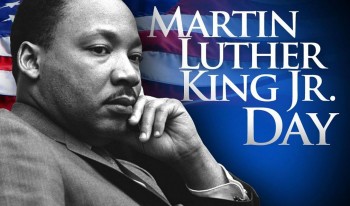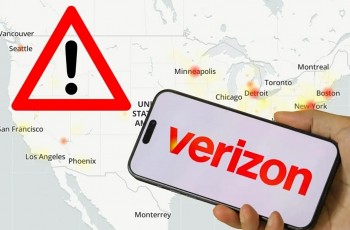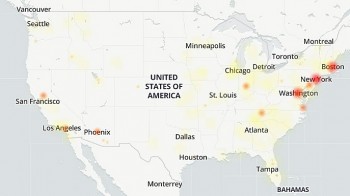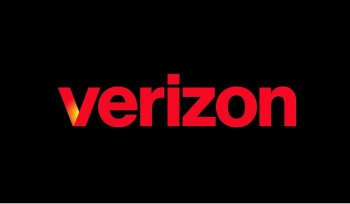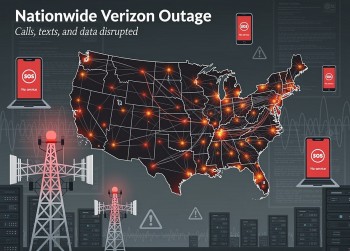Best Tips To Change Siri Voice
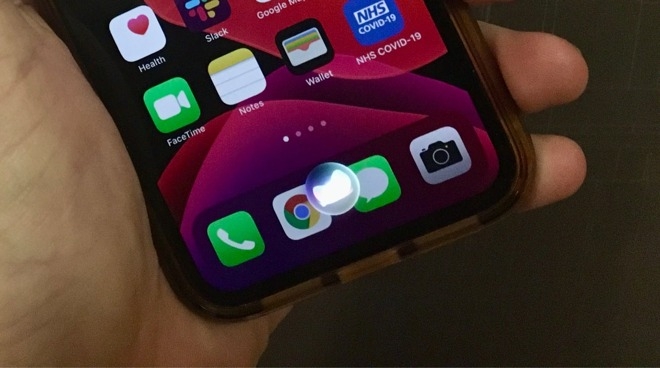 |
| Photo Apple Insider |
Siri is one of the more natural-sounding virtual assistants, and she’s full of personality, too.
She? Is Siri a “she?” Not really! Siri actually has no gender (if you don’t believe us, just ask it). Siri had a default female voice for many years, but you had the option to change it to a male voice instead. You can even give Siri six different accents: American, Australian, British, Indian, Irish, or South American. (If you’re using Siri in non-English language, your choices will probably differ).
How to change Siri’s voice in iOS
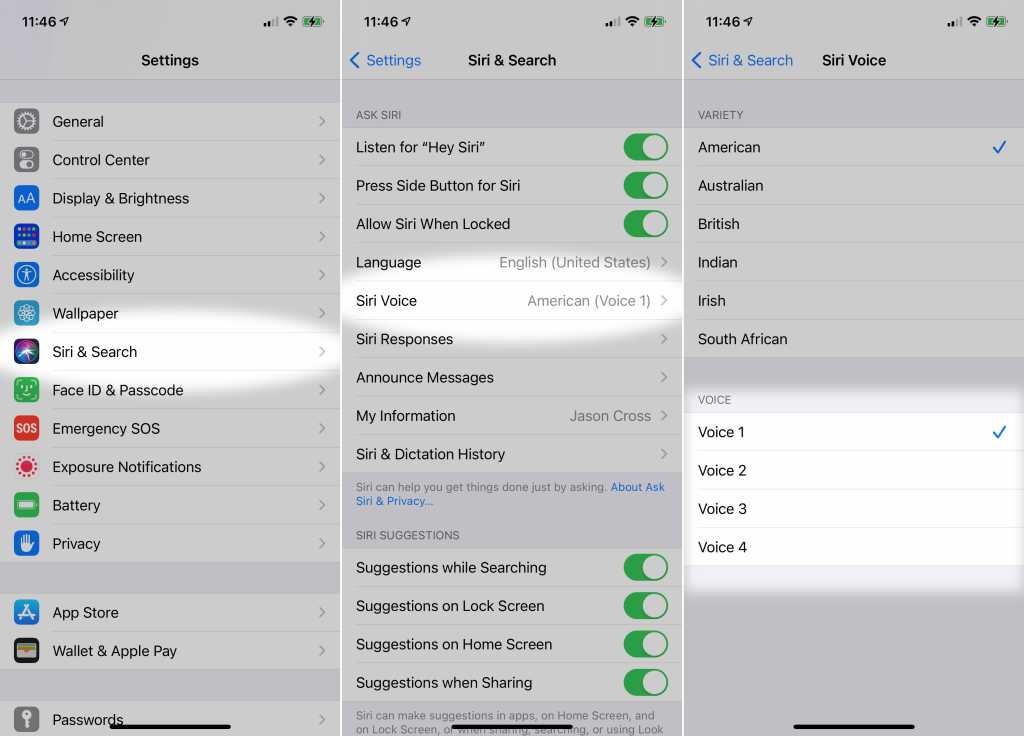 |
| Photo Mac World |
1. Open the Settings app, then tap Siri & Search.
2. Tap on Siri Voice.
3. Choose the accent and voice you wish.
You can change the way Siri sounds at any time.
You can also go to the Siri menu by asking Siri to change its voice. Siri will tell you it can’t do that, but will provide a button to hop right to the appropriate Settings menu.
Note that the Siri menu also contains a Language selection, which allows Siri to speak and listen in a different language. If you change your language, you’ll have to re-train “Hey Siri” in order for it to work. It can be useful for those with a strong accent to check out this menu. If you’ve got an Irish brogue, you will want to make sure Siri’s language is set to English (Ireland), for example. That’s different from selecting the Irish “variety” in the Siri Voice menu.
How to change Siri’s voice in macOS
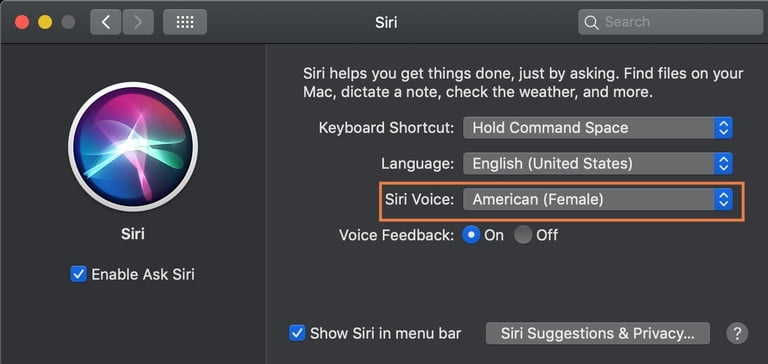 |
| Photo Digital Trends |
1. Open System Preferences.
2. Click Siri.
3. Use the Siri Voice drop-down menu to select a voice, or the Language menu to select a language.
| Siri Features List Siri can make calls or send texts for you whether you are driving, have your hands full or are simply on the go. It can even announce your messages on your AirPods. Siri also offers proactive suggestions so you can stay in touch effortlessly. Set alarms, timers and reminders. Preview your calendar. Based on your routine, Siri can even anticipate what you might need to help you breeze through your day. With Siri Shortcuts, you have an even faster way to access apps. Users can ask Siri to find a new song they will like. Put on a favourite album. Even answer questions about bands you love. Siri can also suggest your favourite playlist when you arrive at the gym or start your drive home. Quickly check facts, do calculations or translate a phrase into another language. The Siri watch face serves up events, suggestions and more exactly when you need them. Siri can find pictures of your children, order an Ola, or search through a large number of files to find what you're searching for. Siri's features are customised to each device, ensuring that users get the right kind of assistance no matter where they are. |
How to change Siri’s language
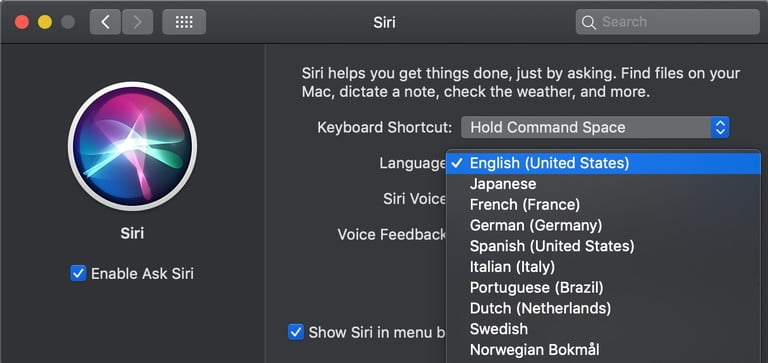 |
| Photo Digital Trends |
You may have noticed from the screenshots above that you can also change the language Siri uses. This is similarly easy to do, and may be useful if you’re multilingual, or you simply want some practice speaking to robots in a foreign language.
For iPhones and iPads, simply go to Settings > Siri & Search > Language. You’ll have a wide range of options to choose from, although bear in mind that changing the language will effectively reset Siri. You’ll need to switch Listen for “Hey Siri” on again, and you’ll need to teach Siri how to recognize your voice in whichever language you’re now choosing.
If you want to do this for Mac, go to the Apple logo > System Preferences > Siri > Language.
It’s worth noting that changing Siri’s language, on a Mac or with iOS, will change the range of accents available to you. So if you change to French, for example, you’ll have a choice between French and Canadian accents, and so on.
Where to find Siri's new voices for iPhone and iPad
Apple's smart assistant no longer defaults to a female voice. As of iOS 14.5 you can choose from a few brand-new voice options.
According to Apple, the first time you set up a new device you'll be asked which voice you want Siri to use. It's the first time Apple hasn't made a female voice the default for its digital assistant. If you're like me and don't plan on getting a new iPhone anytime soon, but you do want to change Siri's voice after installing iOS 14.5, here's where you can find the option.
Open the Settings app, then go to Siri & Search > Siri Voice. Under the Voice section you'll find four different options. Voice 2 and Voice 3 are new, but to my ear all four sound more natural and realistic. Don't you think?
Tap each voice to hear a preview. Switching to a new voice will require your iPhone or iPad to download the necessary files to make the swap. You'll see Downloading… with a loading animation on each voice as you select it. Once the download is complete, your device will start using that voice going forward.
Our pick out of the new bunch is Voice 3. It's a fun change from the standard female Siri voice I've used all these years. To my surprise, my selection synced to the rest of my Apple devices, like my Apple Watch and iPad Pro, as well. The change didn't make its way to my HomePod, however. Not sure what I need to do to get the proper voice there.
The new voices are currently available in English, but I have to think Apple is working on adding more languages. Apple didn't mention anything about more languages in iOS 15, which is currently available to developers as a beta. It will officially launch later this year, but in the meantime, make sure you soak in as much information about iOS 14 as possible. We have plenty of tips and tricks and hidden features for you to check out.
READ MORE: How to Use New Fascinating Features on iOS 14.5?
Awesome Things You Didn’t Know Siri Can Do For You
1. Raise To Speak Typically, a user activates Siri by pressing and holding the Home button on the iPhone. If you’re a fan of simplicity, you can toggle a feature called “Raise to Speak”. Visit Settings>General Settings>Siri, then slide the Raise to Speak button to the on position. Instead of bothering with the button, you can now put your iPhone to your ear and Siri is automatically activated. If your phone is locked, you need to hit the button once to wake up the screen so Raise to Speak will work. Additionally, this feature is deactivated when you’re in a call. 2. Post To Twitter Or Facebook Another great thing Siri can do for you is post to social media accounts. Make your day easier by simply saying “Post to [Twitter or Facebook]. Siri then asks what you’d like to say. Dictate your post, then send when Siri confirms your message. Keeping in touch has never been easier, but so far, Siri only recognizes commands for Twitter and Facebook. 3. Search For Tweets In addition to tweeting for you, Siri can search Twitter too. Simply ask “Search Twitter for [subject or person]”. Siri immediately responds with a list of relevant tweets, from users across the site. Another trick Siri can do to make your day more efficient. 4. Change It Sometimes Siri can misunderstand you, especially when dictating long messages. Should Siri read back your message and the wording is wrong, just say “Change it”. Siri will immediately go back to the previous prompt so you can reenter your message. This is a helpful thing Siri can do for you, eliminating the need to edit a message by turning Siri off, then asking to email or text the contact again. 5. Siri Can Do Math Not only can Siri solve quick math questions, Siri is surprisingly effective with complex problems as well. Ask Siri to solve problems by saying “What is [math question]”. You can also use this feature to help calculate a tip in no time at all. Not only will Siri tell you how much to tip, but also the total cost of your bill with the tip added. Lastly, Siri can do quick decisions on the go. Simply ask Siri to roll a dice or flip a coin for an instant result. |
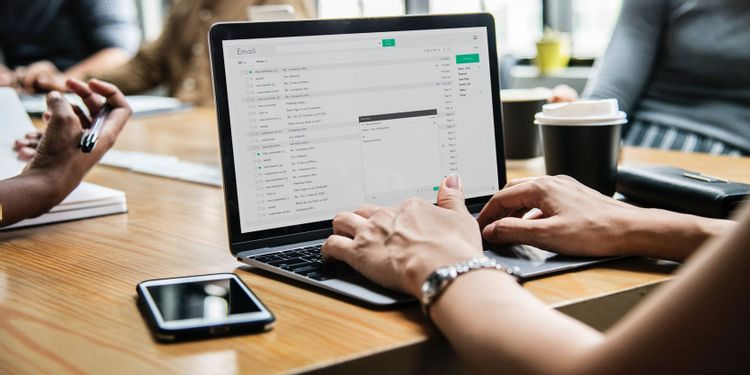 How to Make Apple Mail More Productive How to Make Apple Mail More Productive Mail has been familiar with our daily life, and it becomes an important tool in business and communications. In the article below, we will provide ... |
 Apple's 5G Modem: Launch Date, What to Expect? Apple's 5G Modem: Launch Date, What to Expect? Apple, like most major companies selling phones in the US, relies on Qualcomm for the wireless modems it uses in its latest iPhones. But it ... |
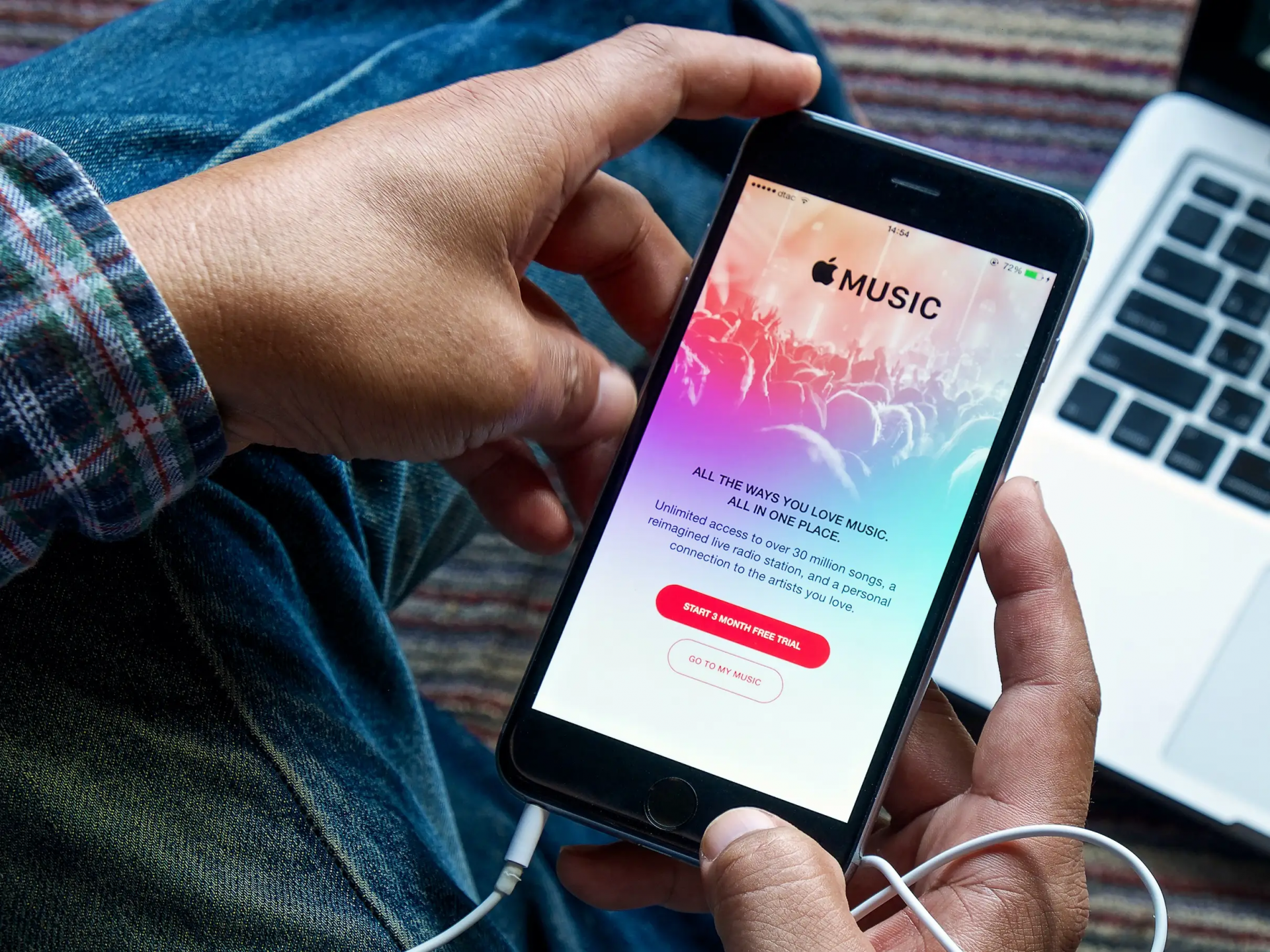 How to fix Apple Music Problem How to fix Apple Music Problem Apple Music is a famous app which will help you bringing music to everywhere you go, but it still gets problems sometime. In the article ... |