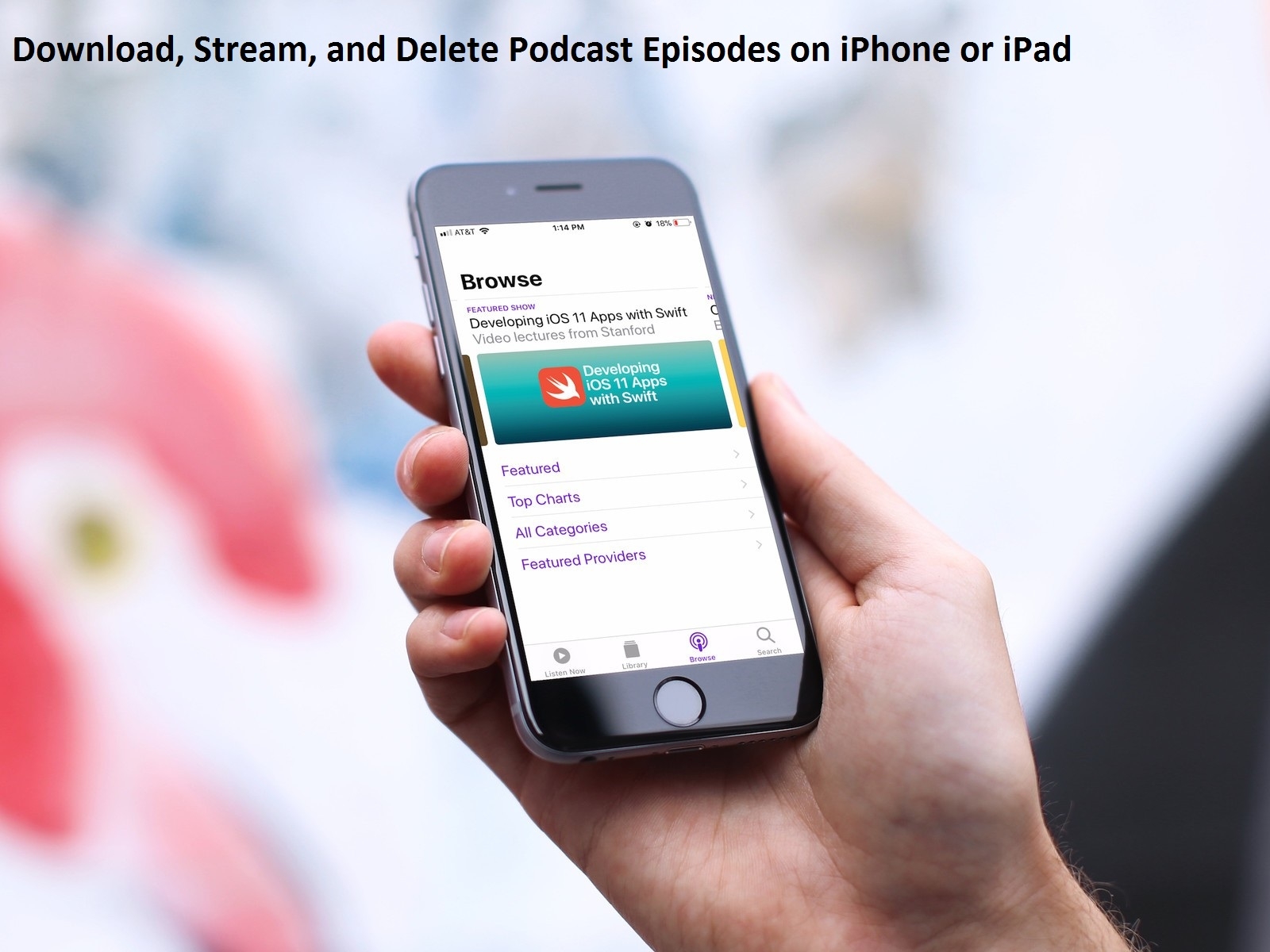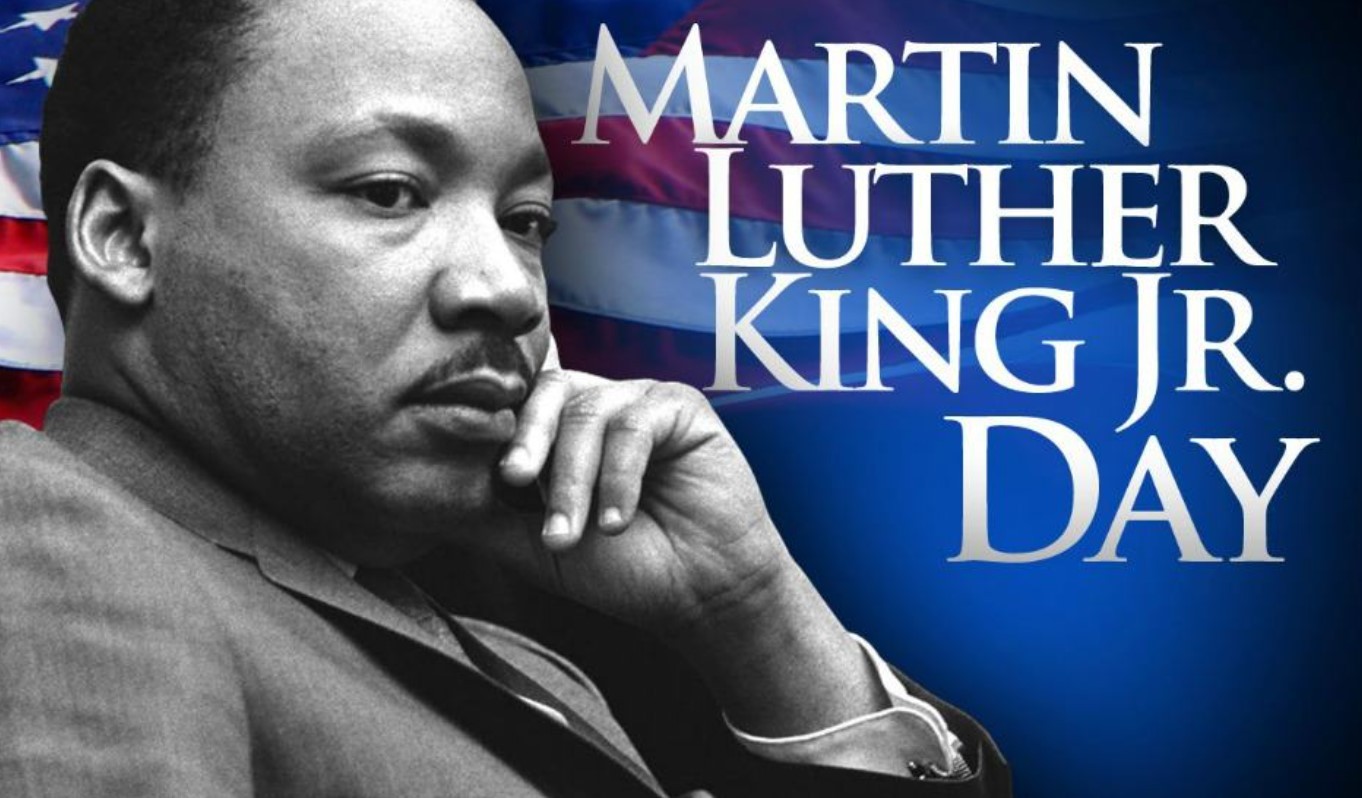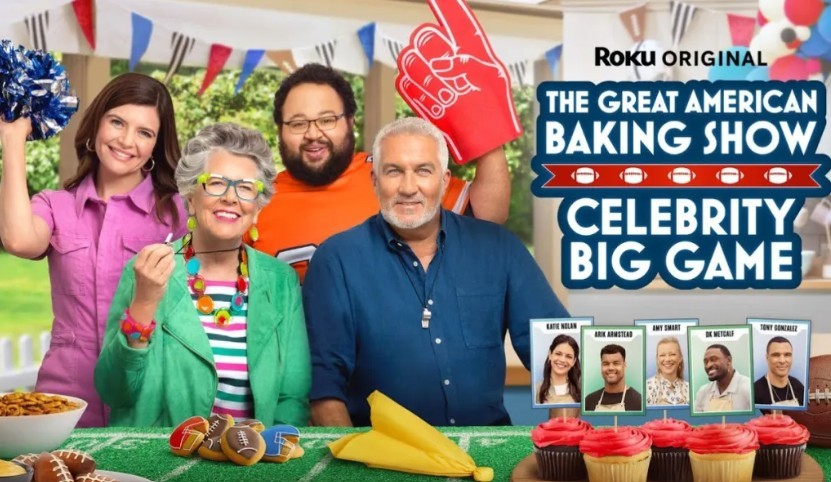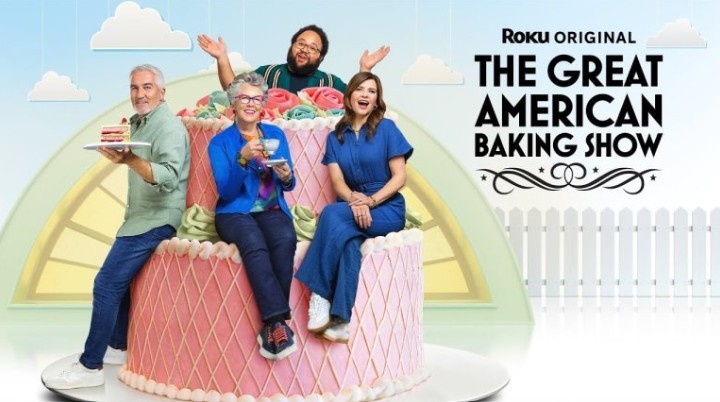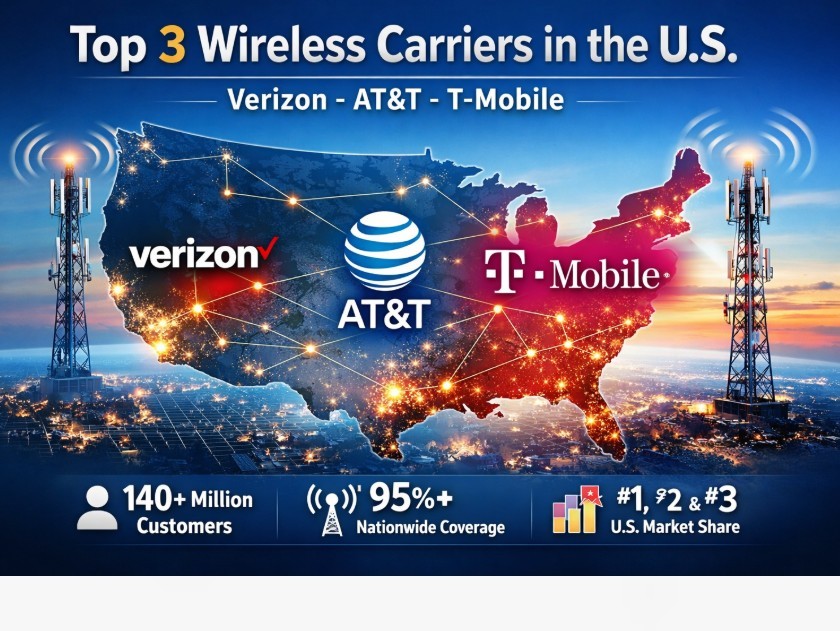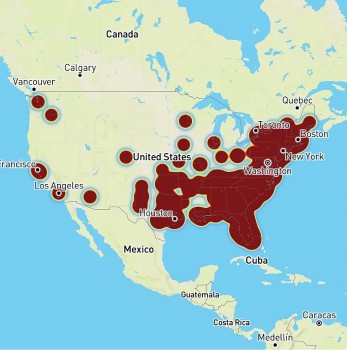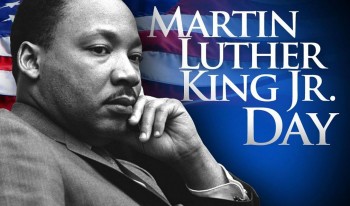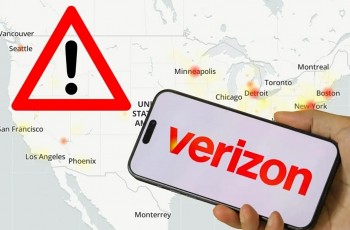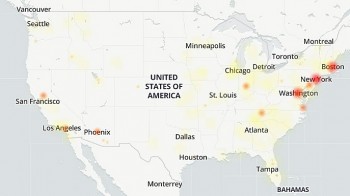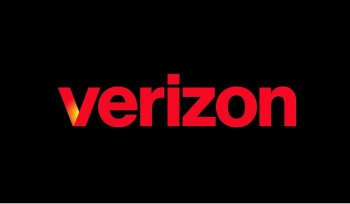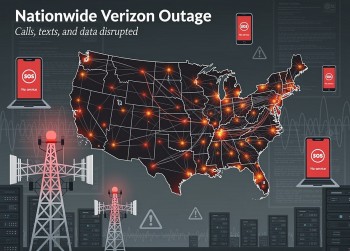11 Simple Ways to Save Laptop Battery Life
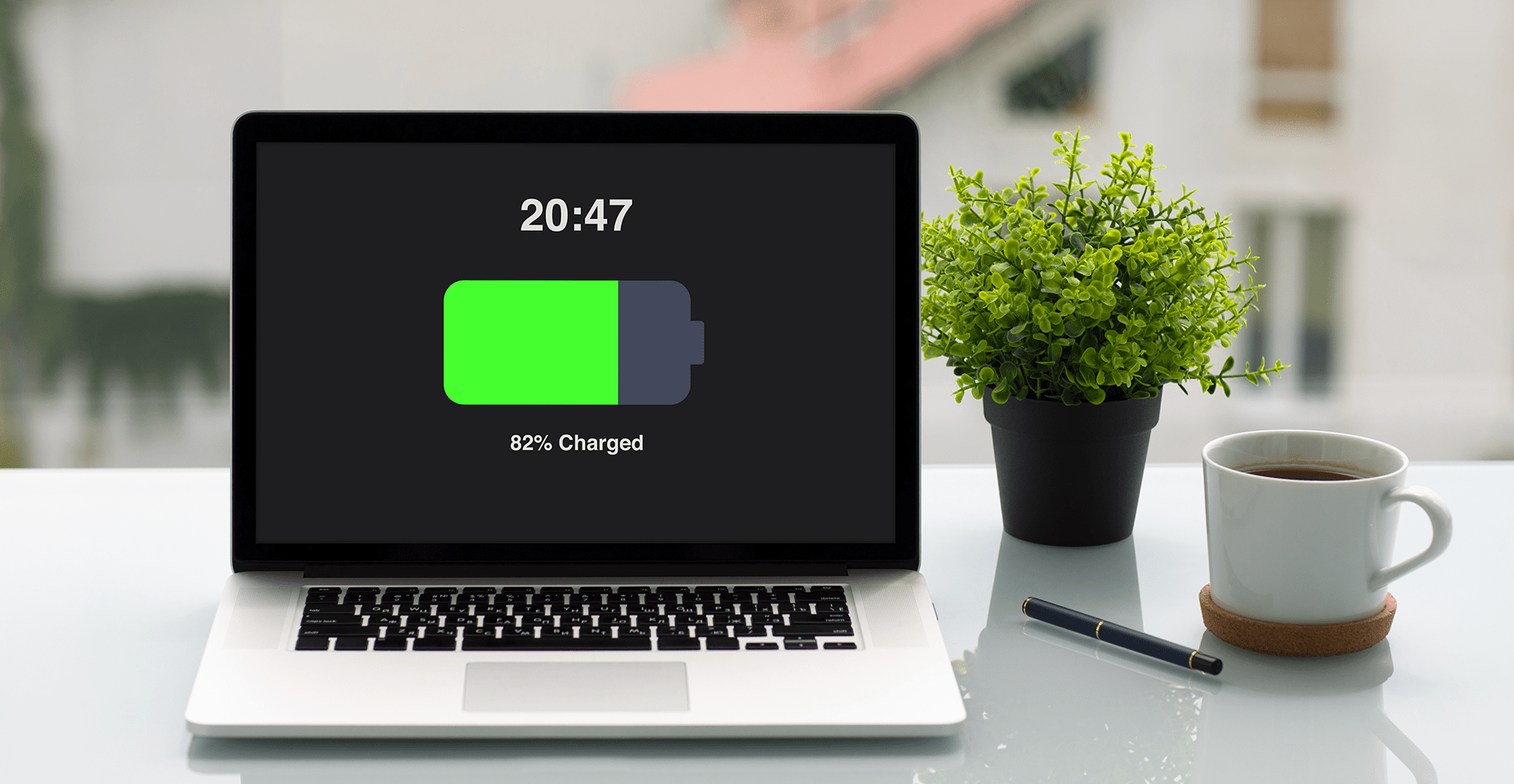 |
| The ways to save your laptop's battery life. Photo: Computer Troubleshooters |
Here are Top 11 Best Ways to save your laptop's battery life
1. Activate battery saver mode
When you’re using your laptop on battery power, Windows shows your battery level in the taskbar. Click on the laptop battery level indicator and make sure any power-saving features are activated, PCMag recommends. While you may experience a noticeable performance loss, if you aren’t gaming, editing photos or videos, or completing tasks that require a lot of battery power, you won’t notice much of a difference, according to Cheatsheet.
2. Unplugged unused peripherals
PCMag also recommends you unplug any peripherals — say an external hard drive or webcam — while using battery power. In addition to transferring data between your device and your laptop, that cable is also drawing power to the peripheral itself even when you’re not using it. That’s an obvious drain on your laptop battery.
3. Turn down display brightness
Powering all of those pixels in the display is the single greatest drain on battery resources. The first item to check when you are experiencing troublingly short battery life is your display brightness.
If you've got it turned up all the way or near the max, then lower the brightness; you might also find it a more comfortable computing experience to your eyes.
4. Turn off keyboard backlights
Like the display, keyboard backlighting also drains your laptop's battery. Turn them off when they aren't needed. Your laptop likely has a Function key that lets you toggle the keyboard backlights on and off. If not, you'll find a control for it in the Windows Mobility Center.
5. Check power and sleep settings
Dig into Power & sleep settings by clicking its link in the battery menu from the taskbar (or by going to Settings > System > Power & sleep), and you can shorten the time before the display turns off or your laptop goes into sleep mode when it's running on battery power.
The shorter you set these times, the longer your battery will last.
6. Plug it in before it dies
PC World notes that a lot of us like to wait until our laptops are all but dead before we plug it in, which is bad for your battery. If at all possible, never drain your laptop battery below a 20% charge. This extends the life of your battery as usage with a low charge puts a strain on the battery itself, and eventually reduces its charging capacity.
7. Keep your laptop out of hot and cold
Use your laptop in situations where the ambient temperature is neither hot nor cold, DigitalTrends recommends. Extreme temperatures cause your computer to work harder, which in turn drains the laptop battery faster. Too much exposure to these extremes can also damage the battery itself, shortening its useful life.
 Lucky Laptop Colors Base On Your Zodiac Signs Lucky Laptop Colors Base On Your Zodiac Signs Astrology suggests for 12 zodiac signs to choose laptop colors that bring a lot of luck. |
8. Have enough RAM
Computer manufacturer Dell has an interesting suggestion to extend your laptop battery life: Make sure it has enough RAM to do your tasks. If a computer can store information in your RAM rather than on the hard drive, it will.
This is a faster way to retrieve data, and also keeps your hard drive from operating as much, which significantly drains your battery.
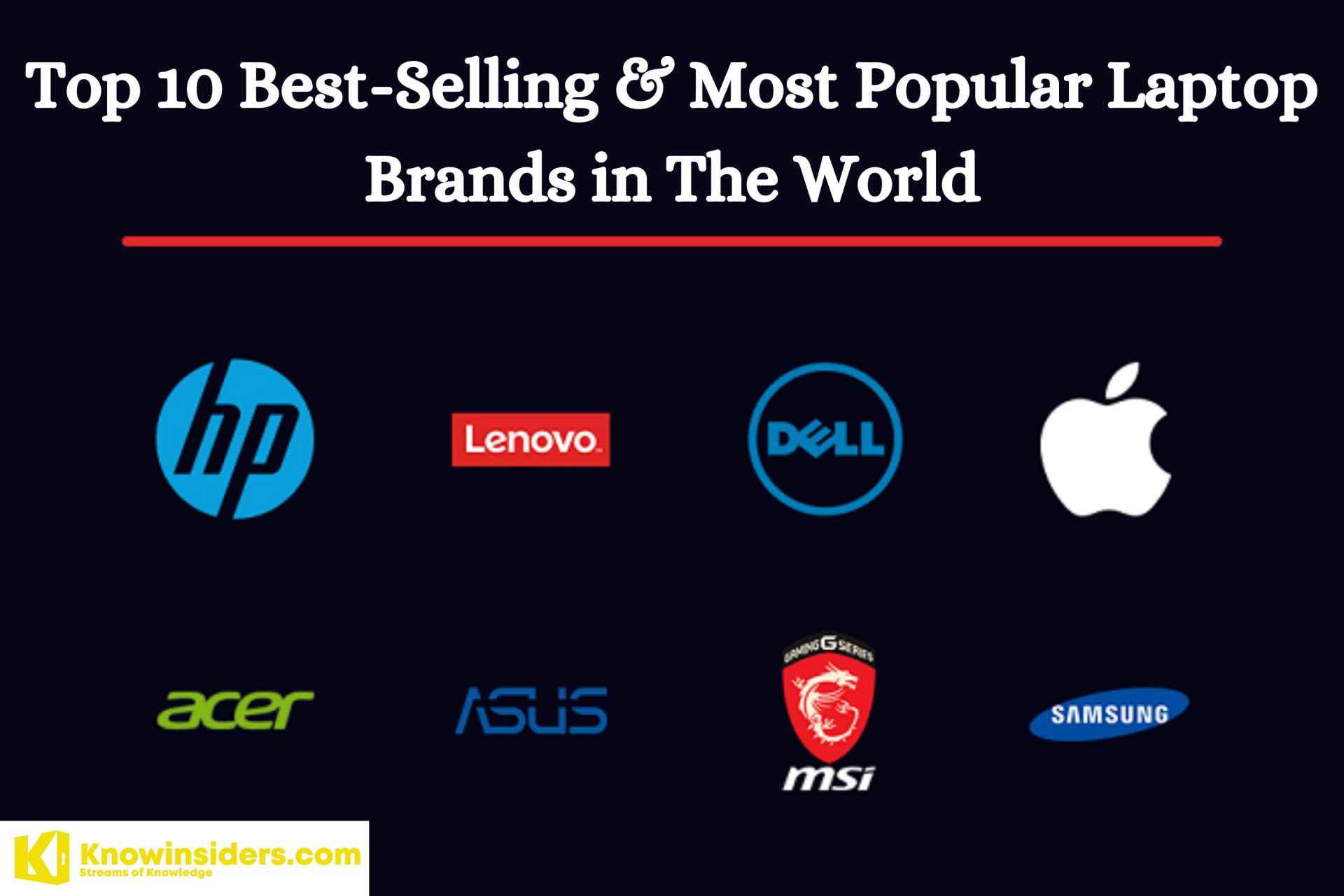 Top 10 Best-Selling & Most Popular Laptop Brands in The World Top 10 Best-Selling & Most Popular Laptop Brands in The World This list rounded up the list of the top 10 best-selling and popular laptop brands in the world. Find the best laptop for your needs and ... |
9. Don’t keep your laptop plugged in
Wired warns laptop users not to keep their laptops plugged in all the time. What they found is that laptops plugged in constantly actually have a lesser number of cycles (think of the battery drained, then plugged in to recharge — that’s a cycle) than those who kept their batteries between 20% and 80%.
So don’t feel the need to always charge your battery fully; it’s not necessary. (Some computers may have a smart charging mode that will prioritize battery health, in which case you can keep it plugged in.)
10. Buy an SSD
Got a little extra money lying around? PC Advisor also recommends that you swap out your hard drive for an solid-state drive if you don’t already have one. These drives operate on flash memory, which requires far less power to operate than a mechanical hard drive.
While it is not a huge improvement, an SSD has other benefits. Your computer will run much faster, since it will be able to access files quickly. You might actually save laptop battery power just because you’ll be able to get things done quicker, too.
11. Switch off Wi-Fi
One of the biggest battery sappers is the wireless networking capabilities built into most laptops. Wi-Fi drains the battery by constantly drawing power from the battery and, when not connected, looking for networks, Techradar cites.
When you're using your laptop away from the grid, the likelihood is you're away from wireless networks, so you can turn this device off. Many laptops have a function button that enables you to turn off the wireless adaptor manually to save yourself the unnecessary waste, but older laptops often don't have this.
If this is the case, open up the Notification Center by clicking the speech bubble icon on the far-right side of the taskbar, and click on 'Wi-Fi' to turn it off.
| A note about your software — keep it updated! Companies work hard to improve the way that programs use power via software updates. The same operating system on a later patch could use significantly less battery power, giving your battery a longer lifespan without changing anything else. And so, review your OS and keep your machine — and its battery — on a healthy diet of updates, as said by Digitaltrends. |
 | How to say 'HAPPY NEW YEAR' in Korean Happy New Year Korean 2020 is right off the bat, Korea has two New Year festivities. On January first, there is the festival of the ... |
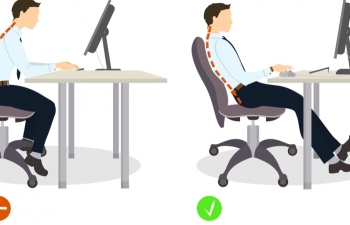 | How to sit properly in front of the computer Some people are so absorbed in their activities that they do not pay attention to their postures, which might take a toll on their health. ... |
 | How to Stay Awake in Class: 12 surprising Tips to NOT Fall Asleep How to Stay Awake in Class: Sometimes dozing off in class has to do with how little interest you have in the course. No matter ... |