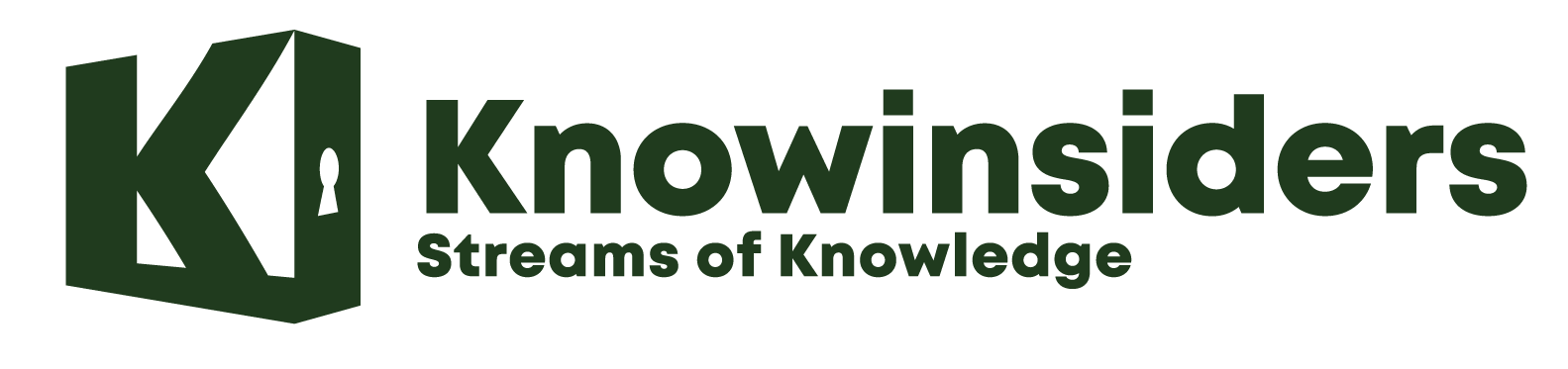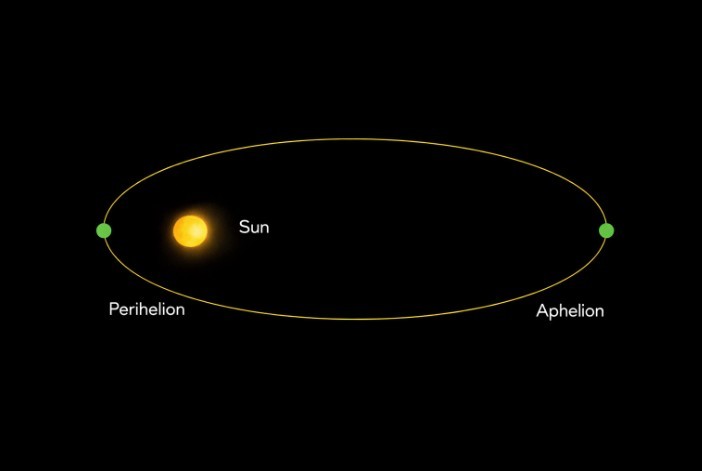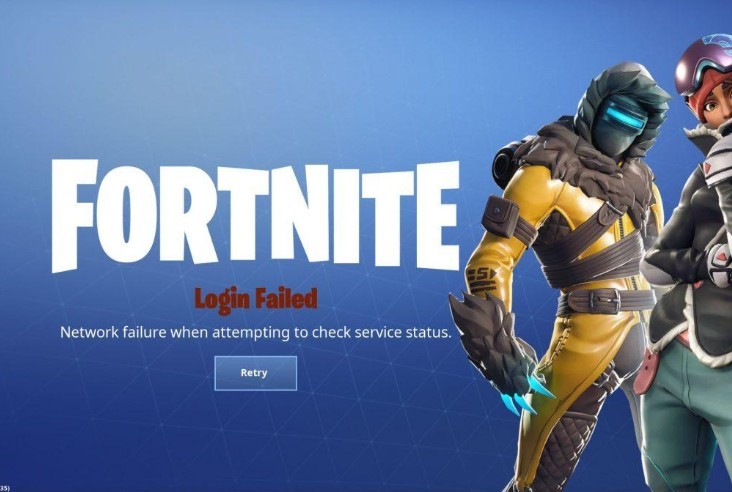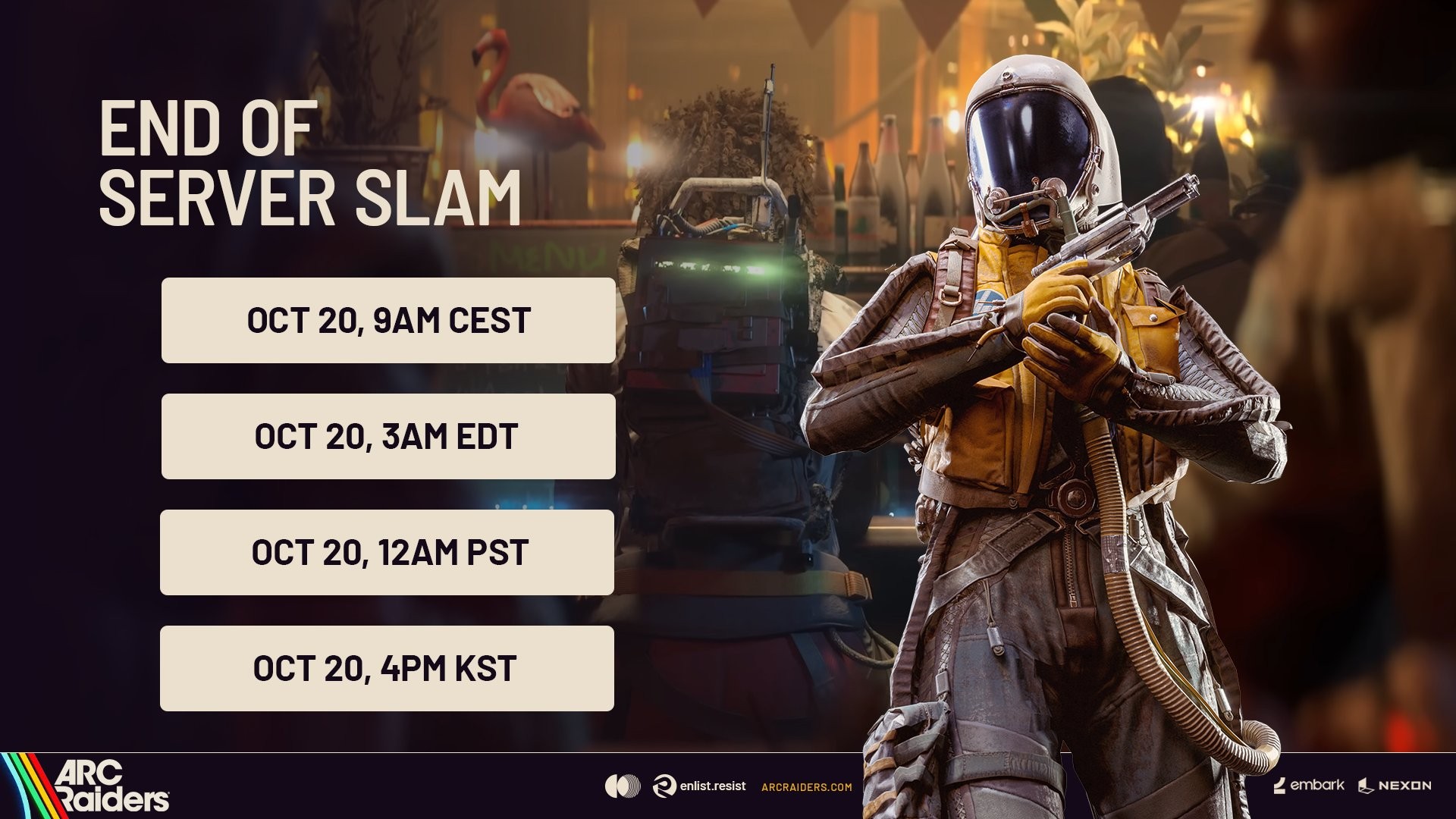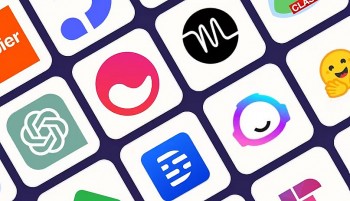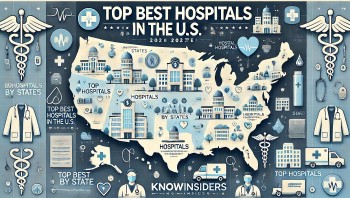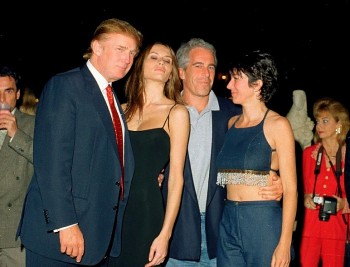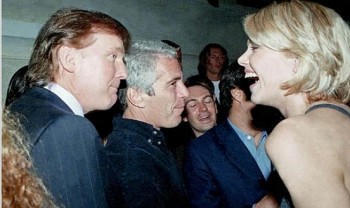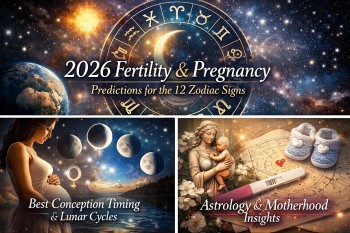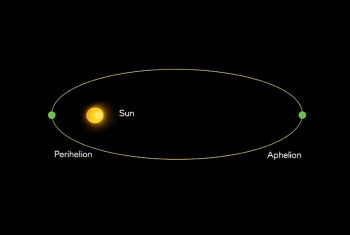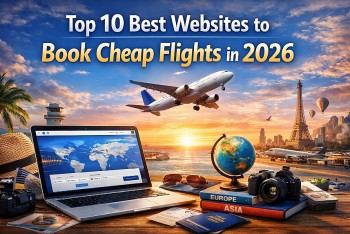How to Stream Videos in Apple Music
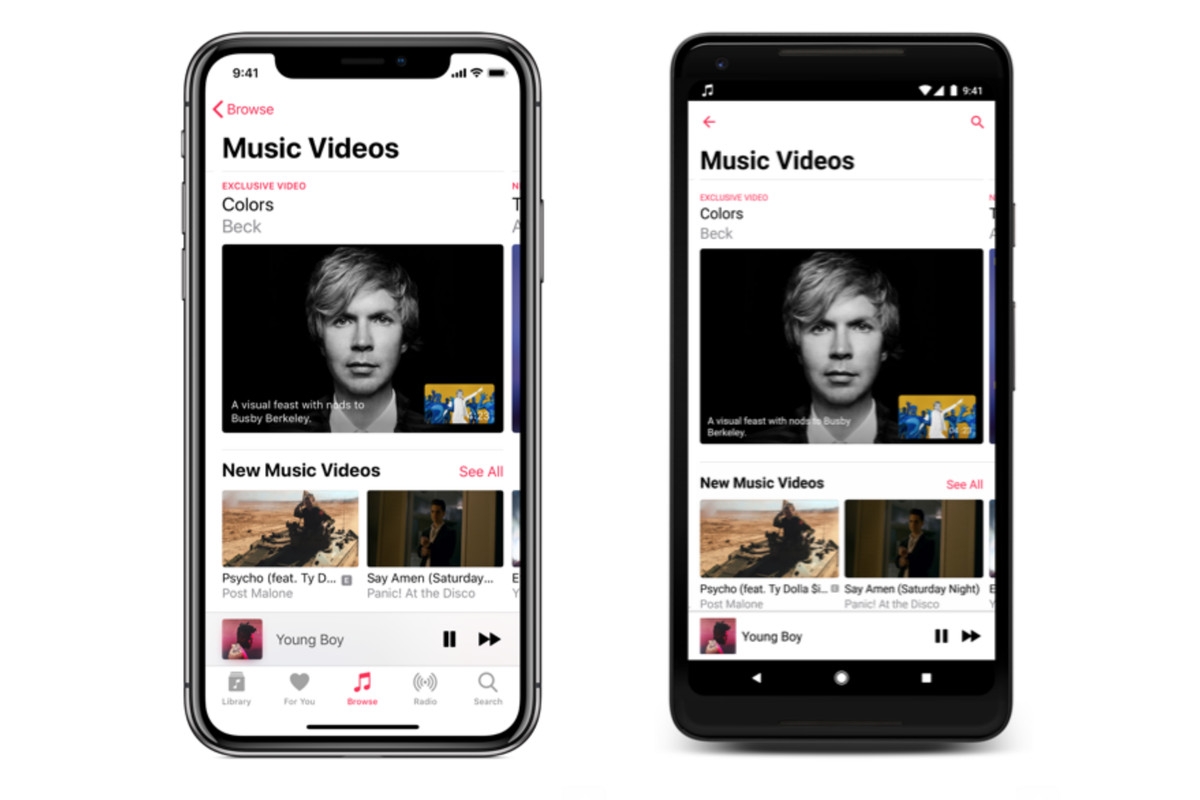 |
| You can browse through videos from your favorite artists, or sit back and relax while watching curated video playlists from Apple's dedicated music team. Photo: The Verge |
Apple has expanded its Apple Music streaming subscription service to include thousands of music videos. The company wasted no time in declaring Apple Music the "new home for music videos" and signing up exclusives from heavy hitters like Beck and A Tribe Called Quest.
It looks like Apple is making its foray into music videos seriously, with the potential to topple YouTube and VEVO as the new place to go for videos.
So here's how to access music videos, create your own "music TV" channels, and some tips for getting the most out of the Apple Music service.
How to Watch Music Videos With Apple Music
You can access Apple Music's video catalog on any Apple Music-compatible device. That includes iOS devices like the iPhone and iPad, the Apple TV, Mac and Windows computers via iTunes, and the Apple Music for Android mobile app.
To find them, head to the Browse tab and look for the Music Videos section. Here you'll find a list of new and exclusive videos at the top, with suggested playlists, artist spotlights, and genre highlights below that.
Apple Music treats music videos just like regular audio tracks. You can add them to your library, save them for offline viewing by clicking the little "cloud with down arrow" download icon, and of course add them to your Apple Music playlists, according to Make Use Of.
How to browse for music videos in Apple Music
You can browse through Apple Music's Music Video page for something fun to watch, including curated video playlists for your favorite genres and decades.
- Launch Apple Music on your iPhone, iPad, Mac, or Apple TV.
- Click on Browse.
-
Click on Music Videos. On iPhone and iPad, it's just under Playlist. On Mac and Apple TV, it's at the top next to Playlist.
You can scroll through new and featured music videos, playlists, and more. Find something you'd like to watch and click on it to start playing it.
 |
| Photo: Make use of |
How to search for specific music videos in Apple Music
If you know what you're looking for, you can easily find any music video available on Apple Music with a quick search.
- Simply type the name of the song or artist (or both) into the search field.
-
When the results come up, scroll down to the Videos section.
If an artist or song you search for doesn't have a music video section, it's not available in Apple Music.
How to add music videos to your Library in Apple Music
You can add music videos found in Apple Music to your library where they're easier to find and watch at any time.
- Select the music video you want to add to your library
-
On your iPhone or iPad tap the Add button (it looks like a plus symbol) next to the video. On Apple TV, press the Menu button on the Siri Remote and then swipe up to the More button at the top of the screen (it looks like three dots). On Mac, click the Add button next to the video.
The music video will now be listed in your Library where you can stream it. If you want to download music videos for offline viewing, download it onto your iPhone, iPad, or Mac (you can't download anything on Apple TV).
How to download music videos to your device in Apple Music
Whether you've already got a music video in your Library or you've just found it in Apple Music, you can download it to your iPhone, iPad, or Mac to watch offline. Build your perfect playlist and watch them all while out in the middle of nowhere.
- Select the music video you want to download to your device.
- On your iPhone or iPad tap the Add button (it looks like a plus symbol) next to the video. On Mac, click the Add button next to the video.
-
Select the Download button (it looks like a cloud with an arrow pointing downward).
Discovering Music Videos You Like
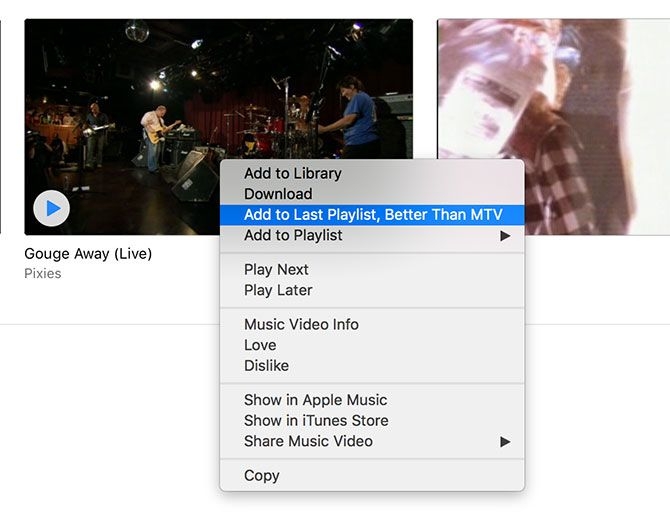 |
| Photo: Make use of |
Music discovery on Apple Music isn't great, and music videos are no different. There are currently no suggested videos under the For You tab (at least not for me, your mileage may vary). Instead, you're left to fend for yourself, with little in the way of suggestions based on your listening habits.
Fortunately, there are a few things you can do to find videos that match your taste in music. In my experience, this is easier on iTunes for Windows and Mac (how to make iTunes usable again), but there's no reason you can't do the same on other platforms:
- Search for artists: Enter a search query into the search bar and make sure you click the "Apple Music" tab before you hit Search. Scroll down in your results until you find the "Music Videos" section then hit See All.
- Search for other people's playlists: Search for a generic term like "music video" then scroll down till you find "Shared Playlists" and hit See All. You can now add other people's collections and sort through them at your leisure.
- Use featured playlists: Under Browse > Music Videos you'll find a long list of featured playlists to pick through. In particular, the "Today's Video Hits" playlist is worth a look since it updates frequently.
- Artist pages: Each Apple Music artist page features a section at the bottom dedicated to music videos. Right-click on an artist and pick Show in Apple Music then scroll down.
- Find a video you like (iTunes): The desktop version of Apple Music has a "page" for each video if you click on the title. Below this video, you'll find other suggested videos that feature the artist in question.
Creating Your Own "Music TV" Channels
Using the discovery tips above, you should be able to build a good library of music videos that appeals to your tastes. One of the best ways to enjoy these is by using a music video playlist---essentially your own personal music TV station.
This is as simple as creating a new playlist as you normally would, filling it with videos, then hitting Shuffle and letting it roll. You can add new videos to your playlist as you spot them, or do what I did and take 20 minutes to explore your favorite artists' current catalog.
The Shuffle feature is important to stop all your Kendrick Lamar videos playing back-to-back. You can search for other people's playlists (see above), and add songs en-masse to your playlists---but make sure to Add any such playlists to your library first so you can Cmd/Ctrl + Click to select multiple entries at once.
Once you've put together a good playlist, you can take things to the next level by giving it a silly name and creating a custom logo. The final step is to publish it on your Apple Music profile by checking the Publish on profile and in search box on the playlist screen. Now everyone will know how cool you are.
Tips for a Better Apple Music Video Experience
The service isn't perfect, and there are still some quirks to iron out. I've encountered a particularly egregious bug in iTunes (Mac and Windows) where Apple Music doesn't add videos to the correct playlist when specified from the right-click menu (see screenshot below). I found waiting a few seconds between each video I added solved the issue, but there's no excuse for this behavior on Apple's part.
When watching videos on the Apple TV, you can hit the Menu button on the remote to "pull back" from the video and view the song information, playtime, and other controls. You can swipe left and right to change songs here too, all without interrupting what's currently playing (see screenshot below). It's a promising start.
| Videos require a lot more space and bandwidth than audio alone. Keep this in mind if you're downloading a lot of videos for offline use, or are thinking about streaming music videos over a cellular connection. And another iTunes issue I encountered was a lack of video playback when connected to an AirPlay speaker. iTunes doesn't bother showing you any video, it just plays the audio instead. Disconnect from AirPlay to see the video on your computer. |
 Apple TV Plus Guide: Cost, Sign up, What to Stream, Devices, Q&A Apple TV Plus Guide: Cost, Sign up, What to Stream, Devices, Q&A Apple has joined the likes of Netflix, Hulu, Amazon Prime Video, Disney+, and HBO Max with its own exclusive streaming service, Apple TV+. What is ... |
 How to Download and Install Apple's latest version of iOS and iPadOS, 14.4.2 How to Download and Install Apple's latest version of iOS and iPadOS, 14.4.2 Apple has released iPadOS 14.4.2, a small update that fixes several security issues. If you received a notification to update to a new version of ... |
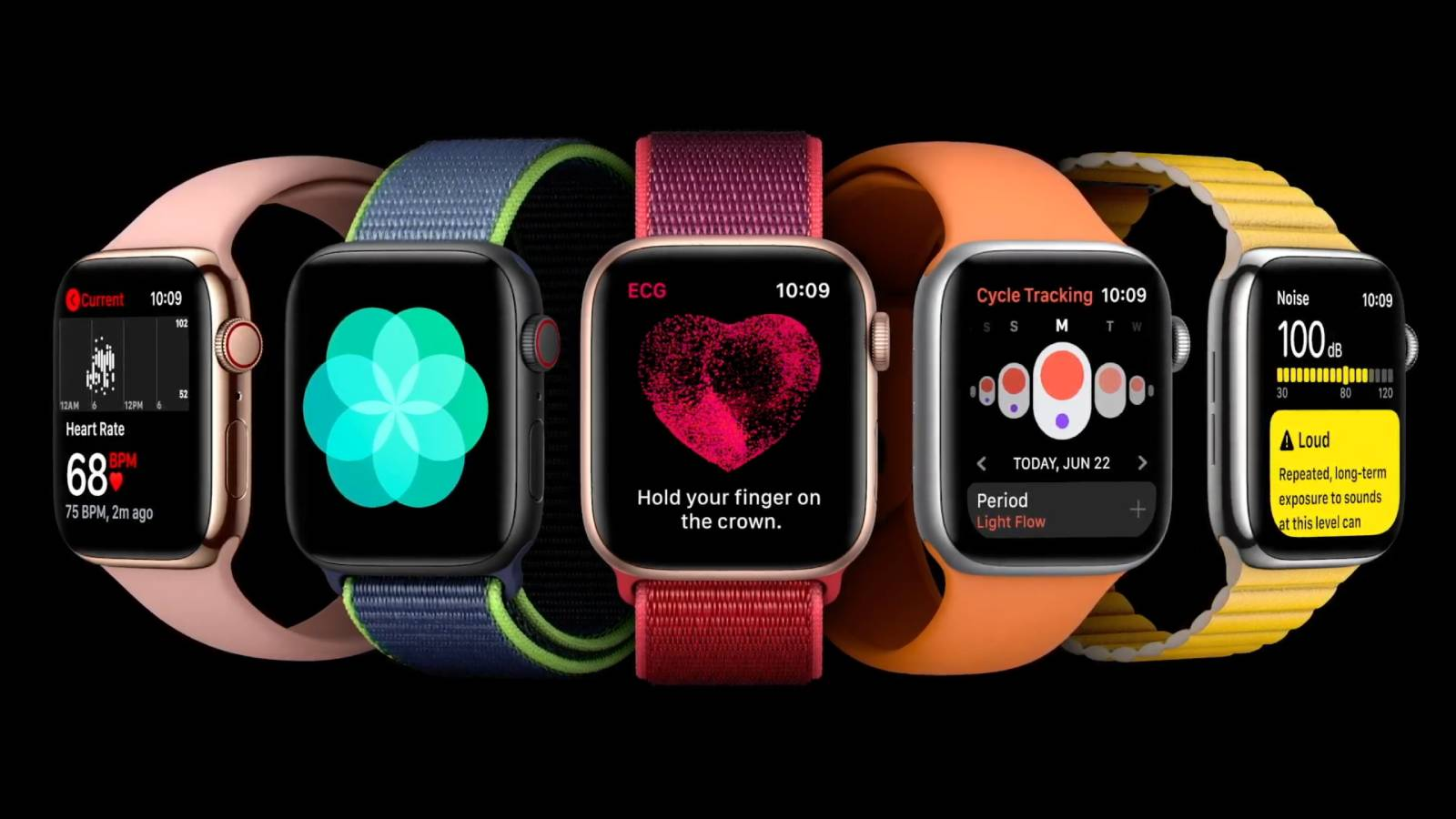 Apple Watch 7: Price, Release Date, How to Buy and More Apple Watch 7: Price, Release Date, How to Buy and More Following the successful launch of the Apple Watch Series 6 and Apple Watch SE in late 2020, smartwatch fans are eager to see what's in ... |