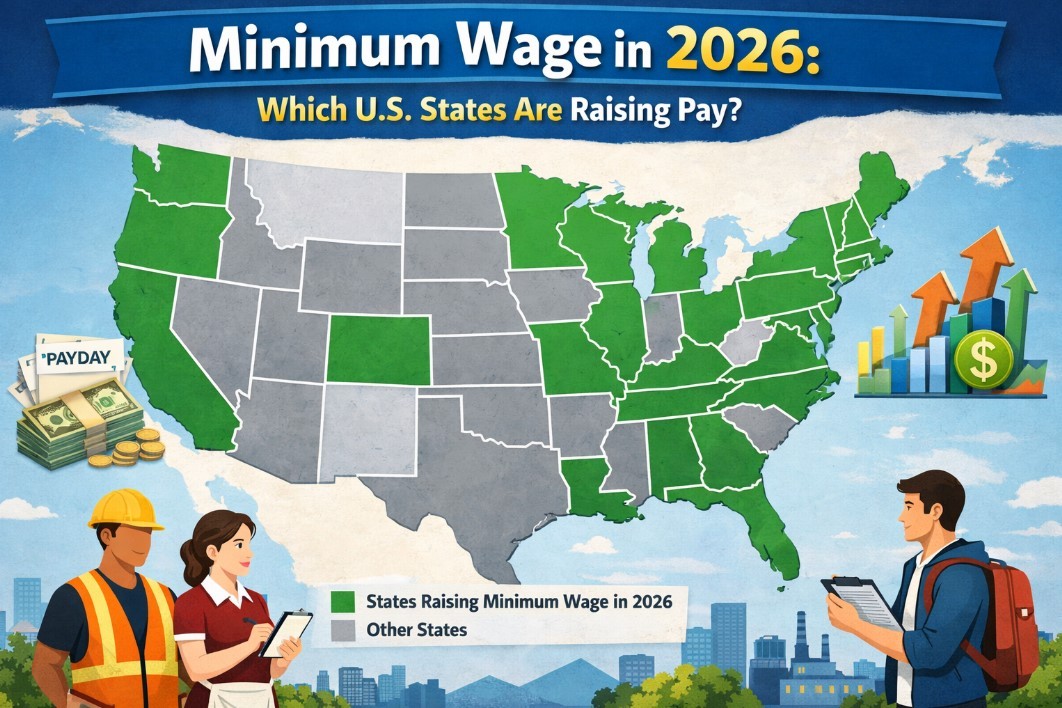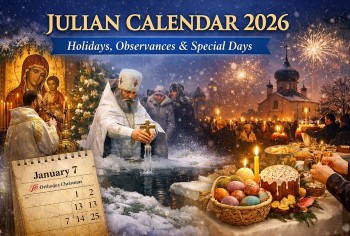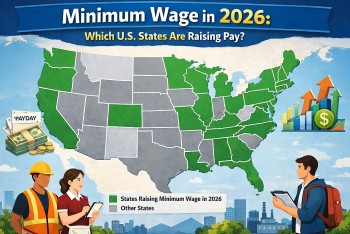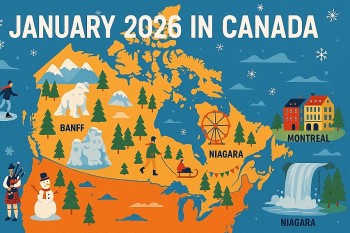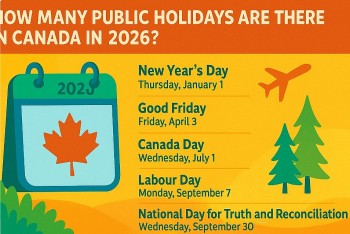How to Download and Install Apple's latest version of iOS and iPadOS, 14.4.2
 |
| How to Download and Install Apple's latest version of iOS and iPadOS, 14.4.2 |
The latest versions are listed as iOS 14.4.2 (for the iPhone) and iPadOS 14.4.2 (for iPad). As for which devices are compatible, Apple lists the following on its support site:
-
iPhone 6s and later
-
iPad Pro (all models)
-
iPad Air 2 and later
-
iPad 5th generation and later
-
iPad mini 4 and later
-
iPod touch (7th generation)
If you own an older device, Apple also pushed iOS 12.5.2 to prevent the issue. And, those with an Apple Watch (Series 3 or later) should also update to the latest watchOS version 7.3.3.
If you don't already have Automatic Updates installed on your devices, updating to the latest OS is simple. Go to Settings > General > Software Update and follow the directions to download and install. I promise the entire process only takes a few minutes.
Apple has released new versions of iOS, iPadOS, and watchOS, and if you have an iPhone, iPad, or Apple Watch the official advice is that you should update them sooner rather than later. iOS 14.4.2, iPadOS 14.42, and watchOS 7.3.3 all fix an active vulnerability, Apple says, which it believes has already been exploited.
The fix, Apple says, was “improved management of object lifetimes.” The company had been notified of the security loophole by two members of the Google Threat Analysis Group, Clement Lecigne and Billy Leonard. That team works to identify potential security issues in popular software, and has been responsible for identifying several such problems in iOS and iPadOS before now.
What's new in iPadOS
March 26, 2021: Apple releases iPadOS 14.4.2
Apple has released iPadOS 14.4.2. This update fixes more security issues in the system that weren't caught by this month's earlier update.
Apple has released iPadOS 14.4, a relatively minor iPad update that brings number of bug fixes, as well as a few small new features. The QR code scanner on iPad can recognize smaller QR codes, and you can now select a classification for Bluetooth accessories in Settings, such as headphones or hearing aid. Apple says that this helps with correct identification of Bluetooth headphones for audio notifications.
How to install the iPadOS update using Software Update on your iPad
The easiest way for most people to download an update to iPadOS is over-the-air, directly on their device. It's fast, it's efficient, and it's simple to do.
- Make sure you have a recent iCloud backup.
- Launch Settings from your Home screen.
- Tap on General.
- Tap on Software Update.
- Tap on Download and Install.
- Enter your Passcode, if prompted.
- Tap Agree to the Terms and Conditions.
- Tap Agree again to confirm.
The download will begin automatically. If the download does not begin right away, you may see a notice: "Preparing to download." Give it a couple of minutes and the download will begin shortly.
 |
How to install an iPadOS update using your Mac
If you have limited space on your device or software update isn't working for whatever reason, you can update using Finder on your Mac.
- Make sure you have a recent backup. Make it encrypted so all of your passwords and other private data is preserved.
- Plug your iPhone, iPad, or iPod touch in using your USB to Lightning cable.
- In Finder, click on the device icon at the top left to go to the device tab.
- Click on Check for Update in the Summary pane.
- Click on Download and Update
- Agree to the Terms and Conditions.
- Enter the Passcode on your iPhone or iPad, if prompted.
How to install an iPadOS update over the developer or public beta
You can install the public version of iPadOS over a beta version if your device is still running that version. Here's how.
If you're running a developer beta of iOS 14 or iPadOS 14 (read our iOS 14 review and iPadOS 14 review for more on the new features), you should've automatically been updated to the public release. If your iPhone or iPad is still set to continue updating beta versions, but you want to stick with the official version, you can remove your beta profile and go back to being a normal Joe.
Before you start
I've mentioned this a lot, but can't stress it enough: Back up your iPhone before doing anything. A few extra minutes to secure your important data is worth the wait; you will regret losing your data if something goes wrong and you don't have a backup.
How to update to official iOS or iPadOS release over the beta directly on your iPhone or iPad
If you're ready to update iOS on your iPhone or iPad, you don't even have to connect to a computer.
- Launch the Settings app on your iPhone or iPad
- Tap General
-
Tap Profiles.
- Tap iOS Beta Software Profile.
- Tap Remove Profile.
-
Enter your passcode if prompted and tap Delete once more.
- Shut off your iPhone or iPad by holding down the On/Off button and using the Slide to power off slider.
- Restart your iPhone or iPad by holding down the On/Off button until you see the Apple logo.
Once you've removed the beta profile from your device, you can safely follow the update process as you normally would for an over-the-air-update.
How to update to the official iOS or iPadOS release over the beta using your Mac
If you feel more comfortable reverting to the public launch of iOS or iPadOS on your iPhone or iPad by using Finder on your Mac, it is a little more complex, but still does the trick. Please note that if you're following these instructions on maOS Mojave or older, or on a PC, you will use Recovery mode via iTunes instead of Finder.
- Plug your USB to Lightning cable into your computer.
- Plug your USB to Lightning cable into your iPhone.
- On an iPhone 8 or newer, press and release the Volume Up button and then the Volume Down button. Then, press and hold the Side button until you see the recovery mode screen. If you have an iPhone older than the iPhone 8, follow these intstructions to enter Recovery mode. Once in Recovery mode, a Finder window for your device will pop up on your Mac automatically.
- Click Update when the option presents itself.
-
Click Update.
- Click Next.
-
Click Agree.
Your iPhone or iPad will then download the public version of iOS or iPadOS.
 Apple Events in April: AirTags, iPad Pro 2021, AirPods 3 and Apple TV Apple Events in April: AirTags, iPad Pro 2021, AirPods 3 and Apple TV There will no invitations from Apple for an expecting event on March 23 as rumored. Jon Prosser has announced that the Apple event will be ... |
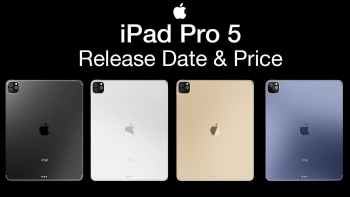 Everything to Know about iPad Pro 2021: Release Date, Uprade, Design Everything to Know about iPad Pro 2021: Release Date, Uprade, Design There are rumors that the iPad Pro 2021 could be coming soon with more upgraded features for both functions and structure. For more detailed information, ... |
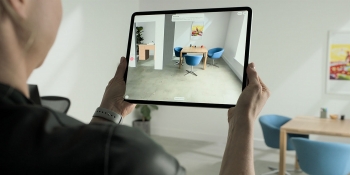 2021 iPad Pro: Launching Date, Big Upgrades, Prices and More 2021 iPad Pro: Launching Date, Big Upgrades, Prices and More Apple iPad Pro 2021 - Launching Date, Big Upgrades, Prices and More: With Mini-LED Display, Thunderbolt Port, New Chip ‘On-Par’ With M1 to Launch in ... |
 iPad Pro 2021: Release date, Leaks & What to expect! iPad Pro 2021: Release date, Leaks & What to expect! Apple's new iPad Pro 2021 model is rumored to come up soon. How does it cost and what to expect, check out everything we know ... |
 Apple March 23rd Event: AirTags, iPad Pro 2021, AirPods 3 and Apple TV Apple March 23rd Event: AirTags, iPad Pro 2021, AirPods 3 and Apple TV Apple is said to hold an event on March 23, same as 2019 releasing new products including AirTags, new AirPods 3, updated iPad Pro, all-new ... |