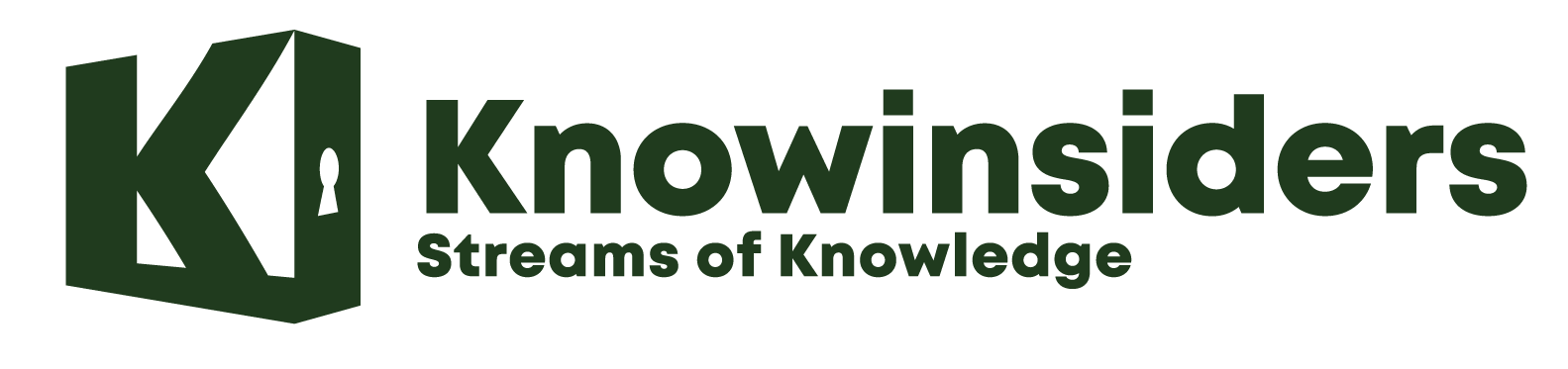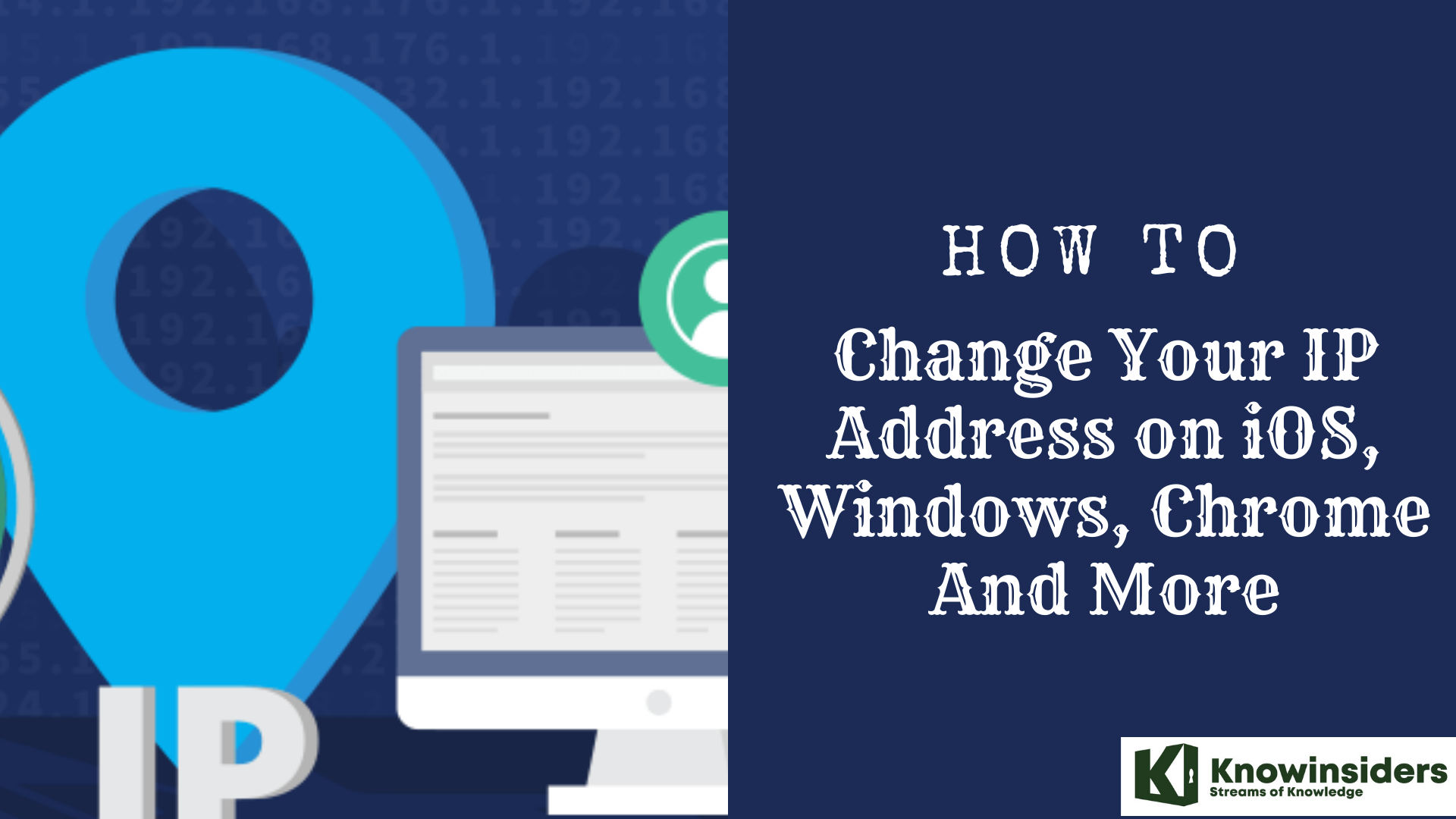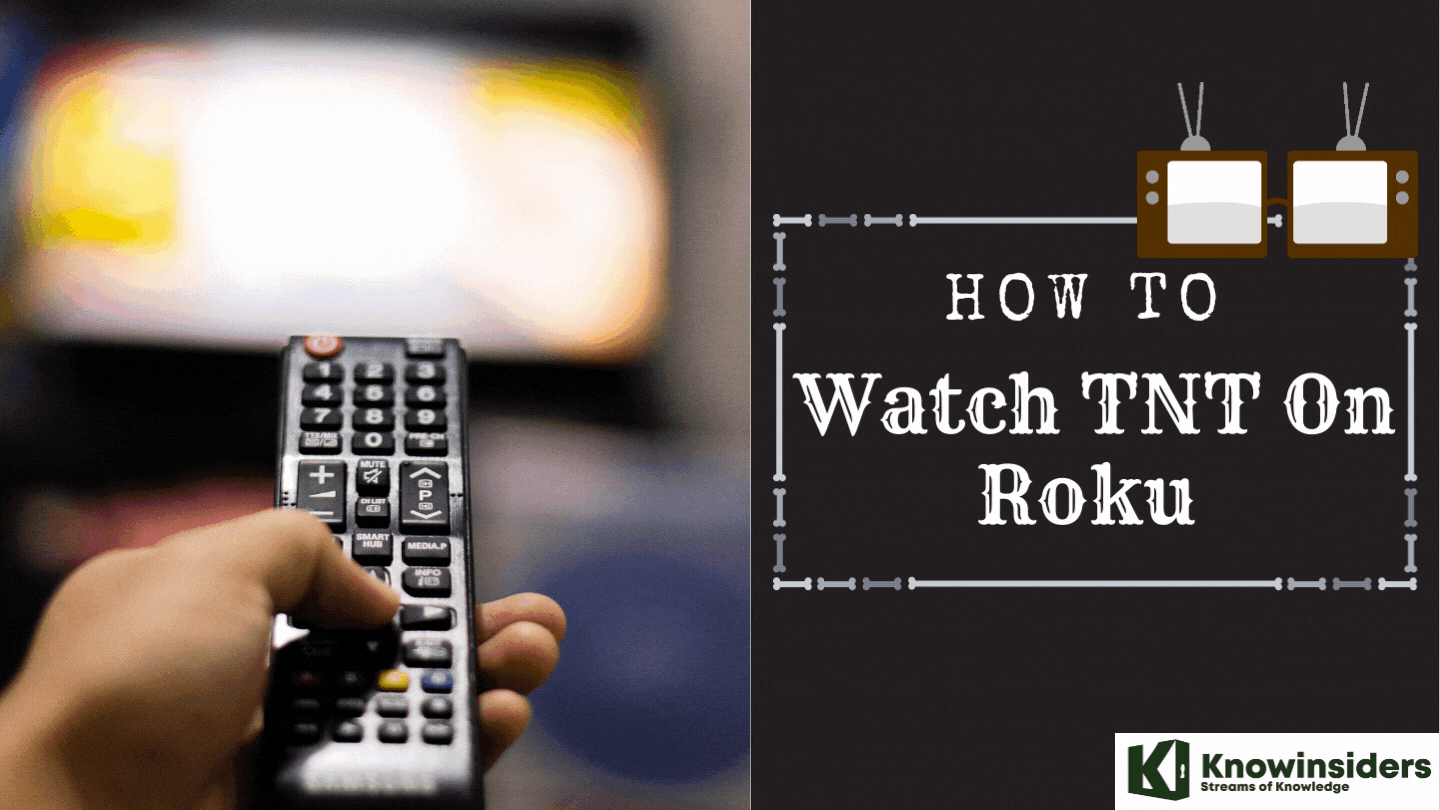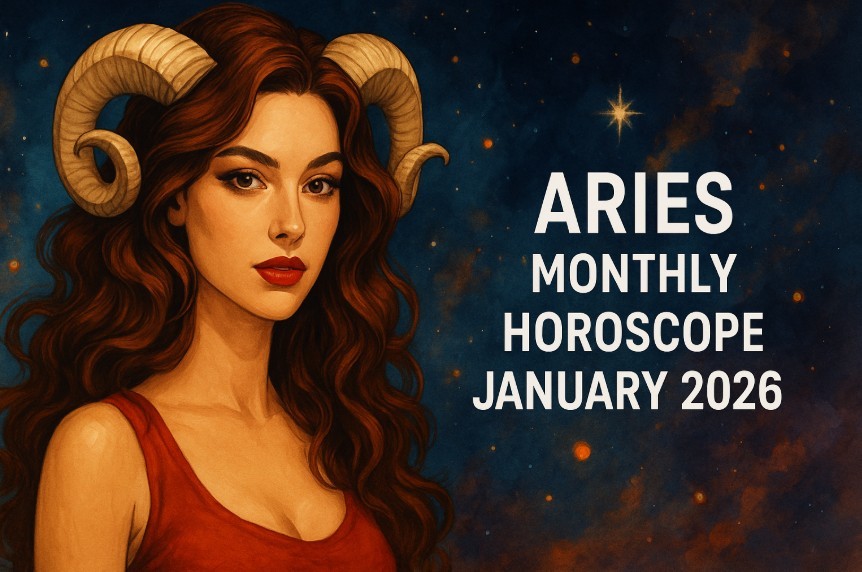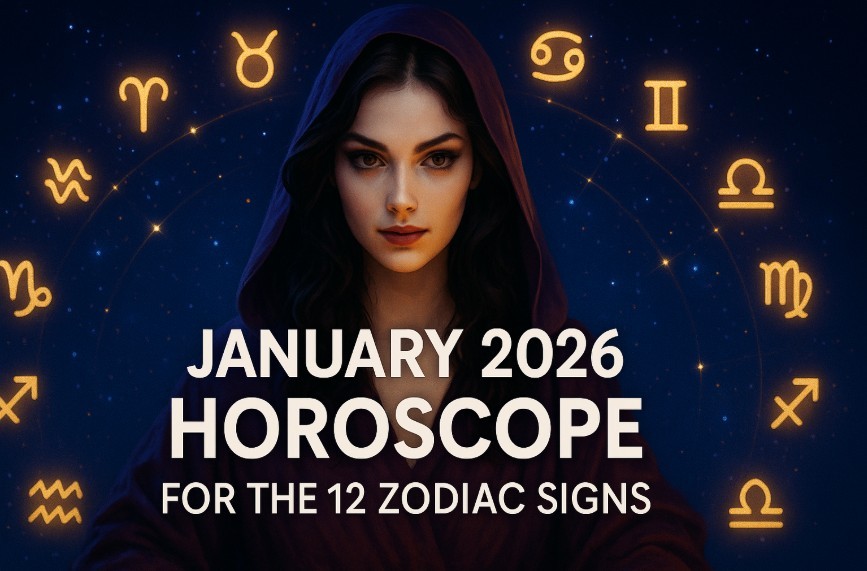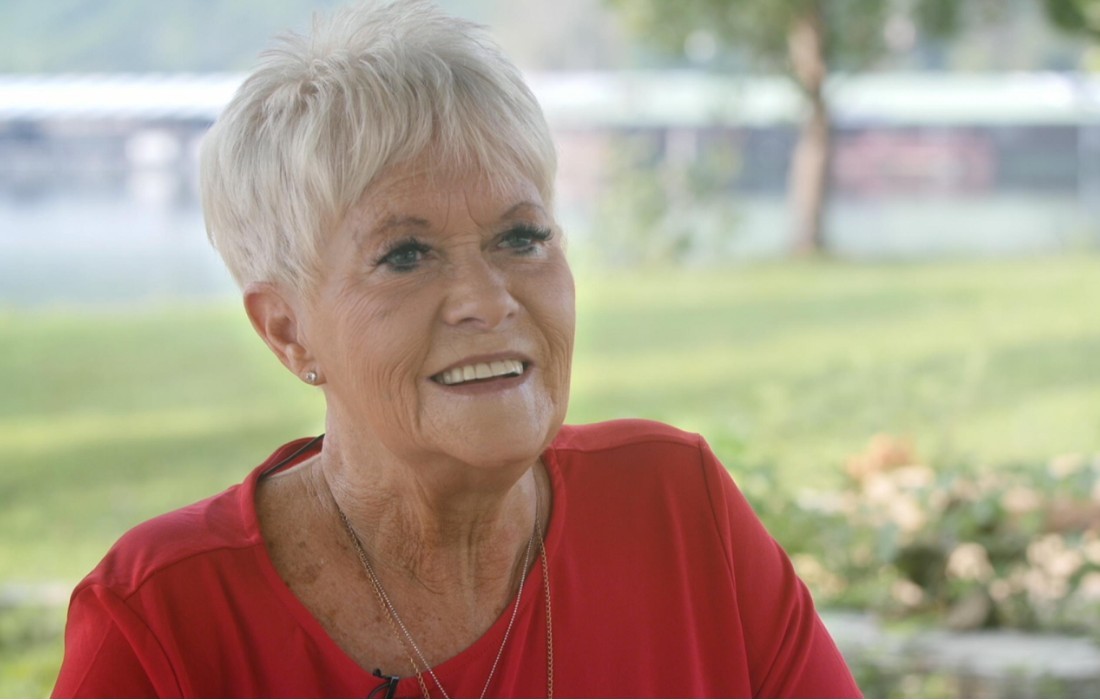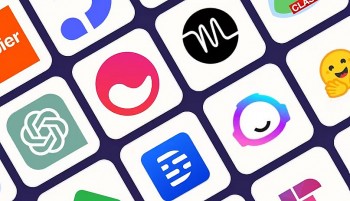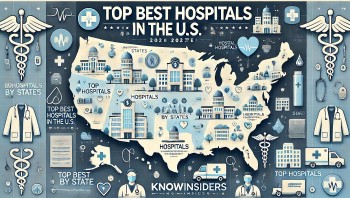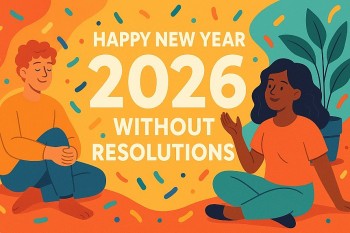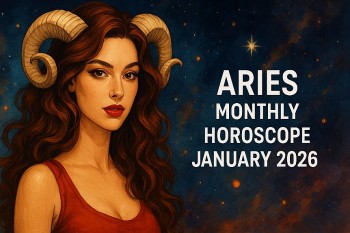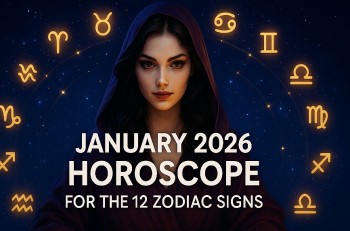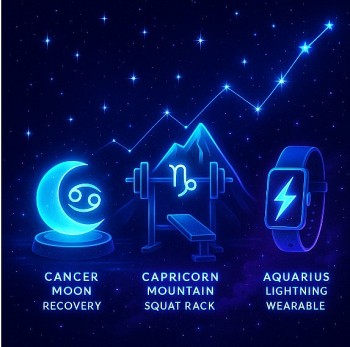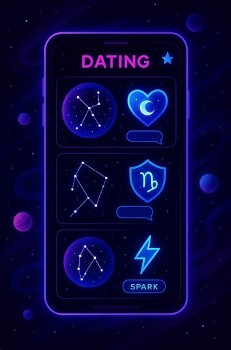How to Convert JPG to PDF: Step-By-Step Guide
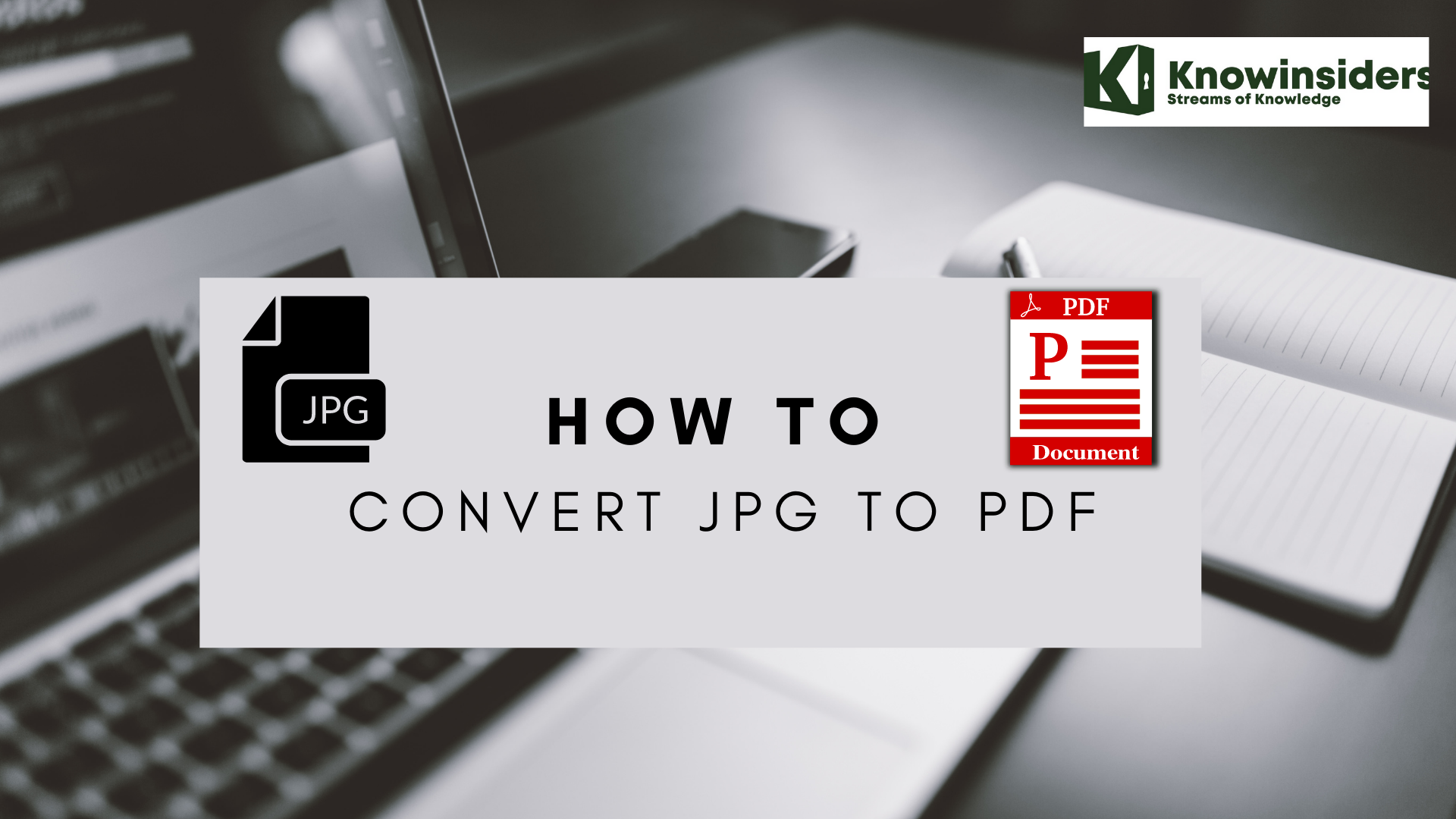 |
| How to convert JPG to PDF |
Nowadays, most users usually work on their computers, managing different types of files and programs. This is where the disadvantages arise, especially when we need to convert one type of format to another , either to open it or send it by e-mail.
In the case of JPG images, we often need to convert them to PDF format , either to upload them to a website where they only allow this format or simply send them to another person or attach them to a PDF document.
This process of passing an image to the PDF format is very easy, as long as you have the necessary tools for it. This way, here we explain different methods so you can do it from your Windows, Linux and Mac computer, as well as Android and iPhone mobile device. Check out how to do it in thebest and simple ways.
What are PDF and JPG files?
Portable Document Format (PDF), standardized as ISO 32000, is a file format developed by Adobe in 1993 to present documents, including text formatting and images, in a manner independent of application software, hardware, and operating systems. Based on the PostScript language, each PDF file encapsulates a complete description of a fixed-layout flat document, including the text, fonts, vector graphics, raster images and other information needed to display it.
JPEG or JPG is a commonly used method of lossy compression for digital images, particularly for those images produced by digital photography. The degree of compression can be adjusted, allowing a selectable trade-off between storage size and image quality. JPEG typically achieves 10:1 compression with little perceptible loss in image quality. Since its introduction in 1992, JPEG has been the most widely used image compression standard in the world, and the most widely used digital image format, with several billion JPEG images produced every day as of 2015.
How to convert JPG to PDF on Windows 7 laptops/ PC
Windows 7 users can convert JPG to PDF offline using Google Chrome. It’s one of the easiest ways to change JPG file to PDF.
Step 1: To convert JPG to PDF on Windows 7 laptops/ PCs, open the image using Google Chrome
Step 2: Expand the Google Chrome’s quick settings panel by clicking on the three-dot icon at the top left corner
Step 3: Select ‘Print’ from the dropdown menu and click on ‘Save as PDF’, which you’ll find within the ‘Destination’ box
Step 4: Lastly, click on ‘Save’ to store the converted file to PDF from JPG on your device
It’s a completely offline process, but you’ll cringe at its inability to edit, convert multiple images, and merge more than one JPEG image to a single PDF file. Follow the online process, to convert PDF to JPEG on Windows 7 laptop/ PC for those options.
How To Convert JPG To PDF On Windows 10
If you are using Windows 10, then it is easy to convert images (like JPG or JPEG, PNG format) to PDF. If you want to do so, then you can convert images to PDF without downloading any third-party tool. Microsoft Print to PDF feature is used for this. Web pages and any documents along with image files can be converted to pdf with the help of this feature. But it is not a well-known feature among users.
Method 1. Using the Photos App
The user can easily convert the image files to PDF by using the Photos App. Follow the below instructions to proceed.
Step 1: Navigate to the photo or an image file that you want to convert to PDF.
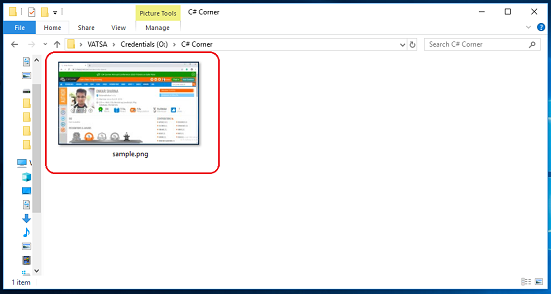 |
| Photo: C-sharpcorner |
Step 2: Open it with the default image viewer (It can be a Photos app, Microsoft Office Picture Manager or an editing tool like Paint).
Step 3: When the photo appears on the image viewer screen, click on the "Print" button. Alternatively, you can press the "Ctrl + P" key to open the "Print" Dialog box.
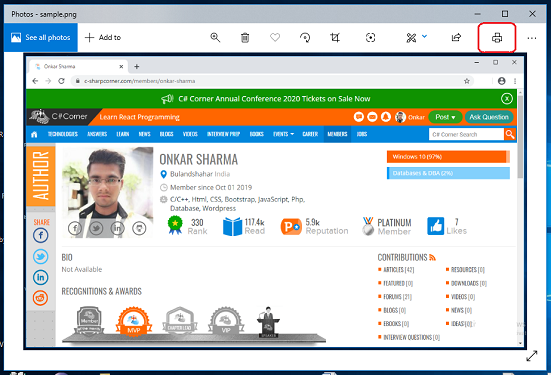 |
| Photo: C-sharpcorner |
Step 4: "Print" window will appear on the screen with various options.
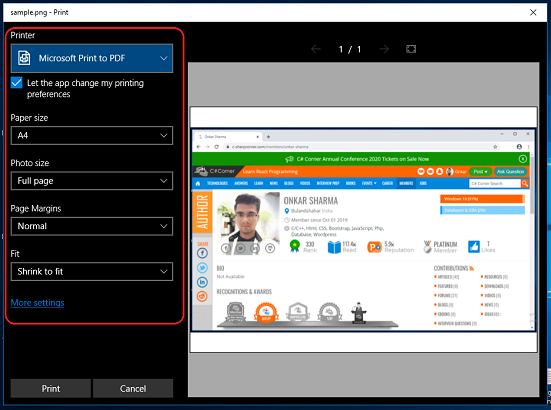 |
| Photo: C-sharpcorner |
Step 5: Under the "Printer" option, select the "Microsoft Print to PDF" option and click on the "Print" button to proceed.
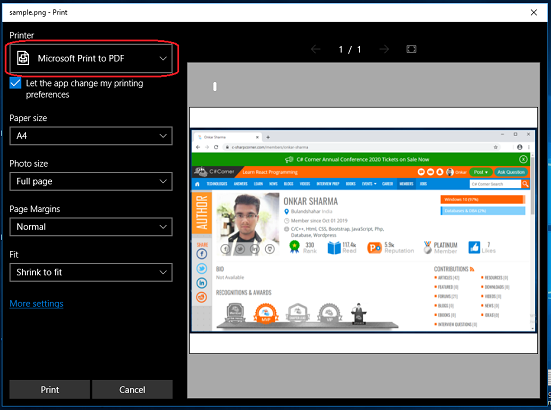 |
| Photo: c-sharpcorner |
Step 6: A new pop window will appear on the screen. Then, give a file name and choose a location for it and click on the "Save" button.
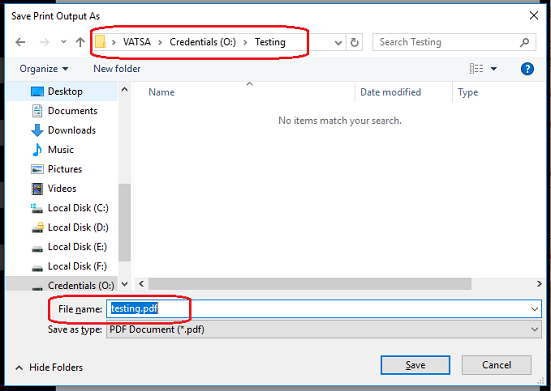 |
| Photo: c-sharpcorner |
Method 2. Using Microsoft Word
Step 1: Open Microsoft Word.
Step 2: Insert the photo or an image and adjust the size of the image.
Step 3: After editing, you can save it. Then, export to a PDF file. File > Save & Send > Create PDF/XPS Document > Create PDF/XPX.
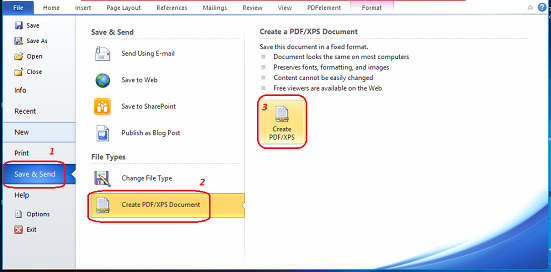 |
| Photo: c-sharpcorner |
Step 4: "Publish as PDF" window will appear on the screen. Then, give a file name and location to it and click on the "Publish" button to proceed.
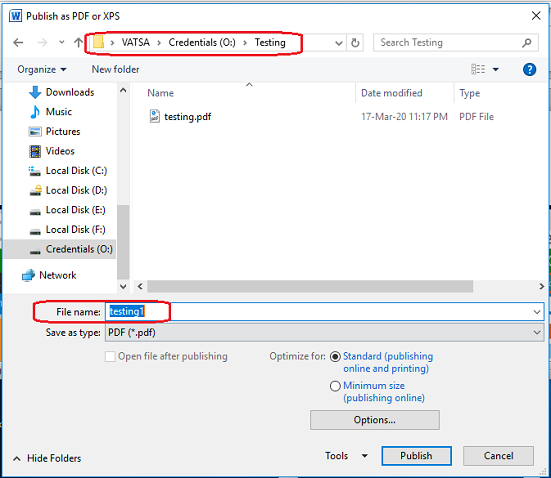 |
| Photo: c-sharpcorner |
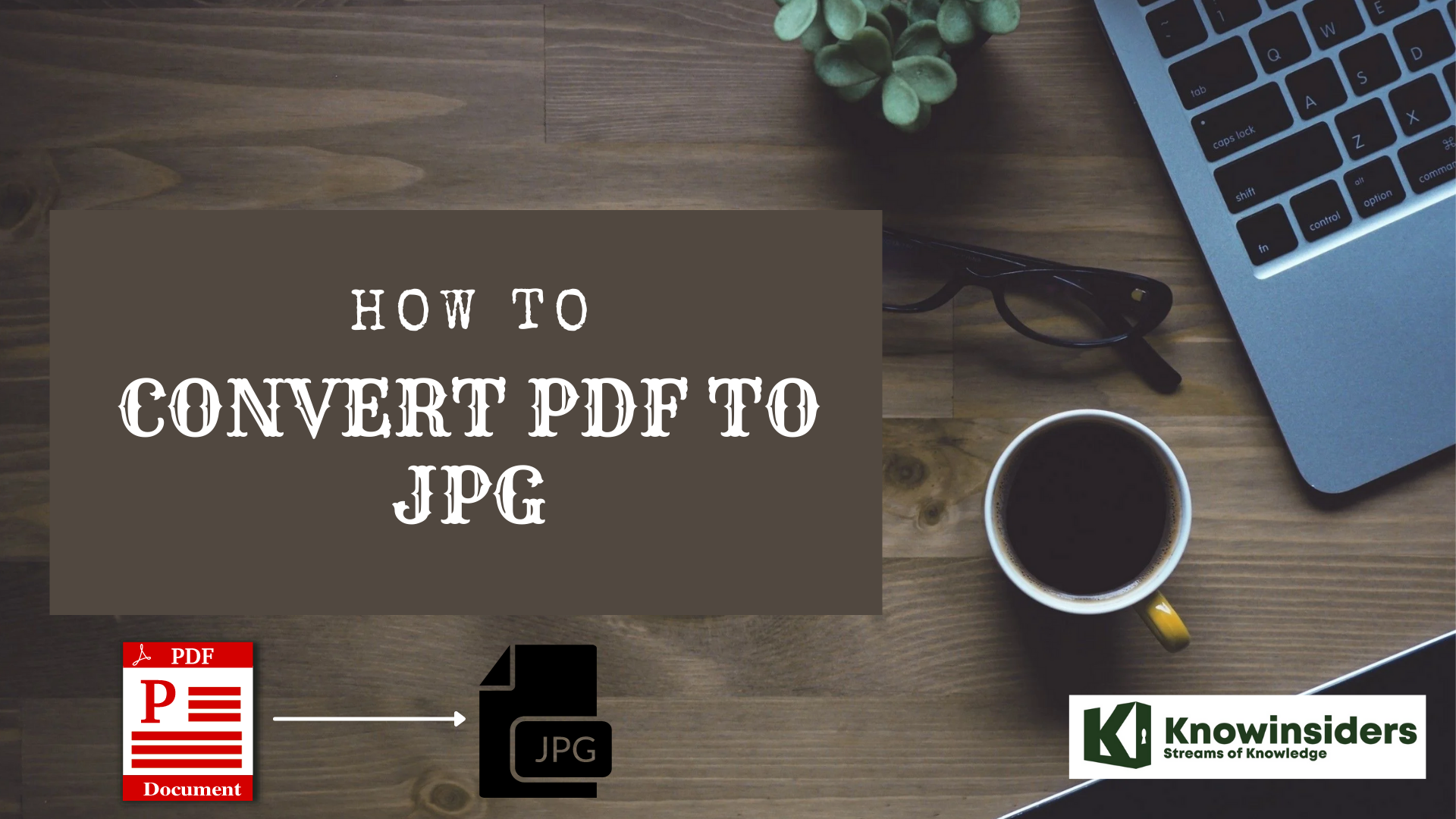 How to Convert PDF to JPG: Step-By-Step Guide How to Convert PDF to JPG: Step-By-Step Guide If you are wondering how to convert PDF to JPG on your devices, you have come to the right place. Check out the guide on ... |
How to convert JPG to PDF on Mac
Step 1. Double-click on the image you want to convert to a PDF. The image should open in Preview, the default photo-viewing app for Mac computers. If it doesn't (likely because you've changed the default app) open the Preview app and select the photo you want to convert by clicking on the file name.
Step 2. In the Preview menu, click File, then select Export as PDF…
| Quick tip: You can also convert JPG files to HEIC, JPEG-2000, OpenEXR, PNG, or TIFF in Preview. |
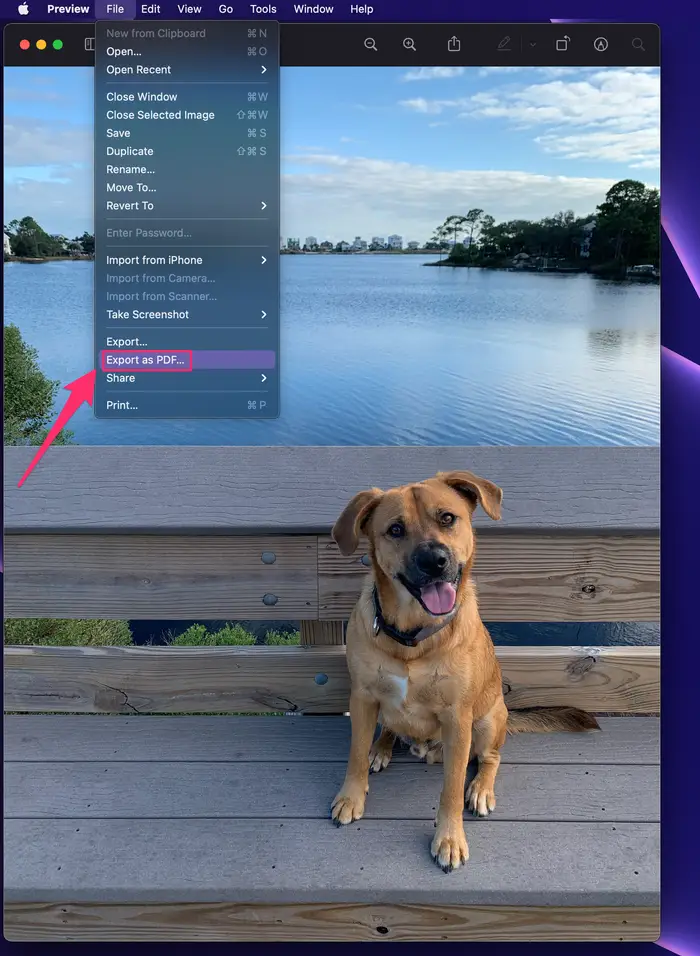 |
| Photo: BusinessInsider |
Step 3. In the pop-up menu, change the file name (if desired), choose a destination for the file, then click Save.
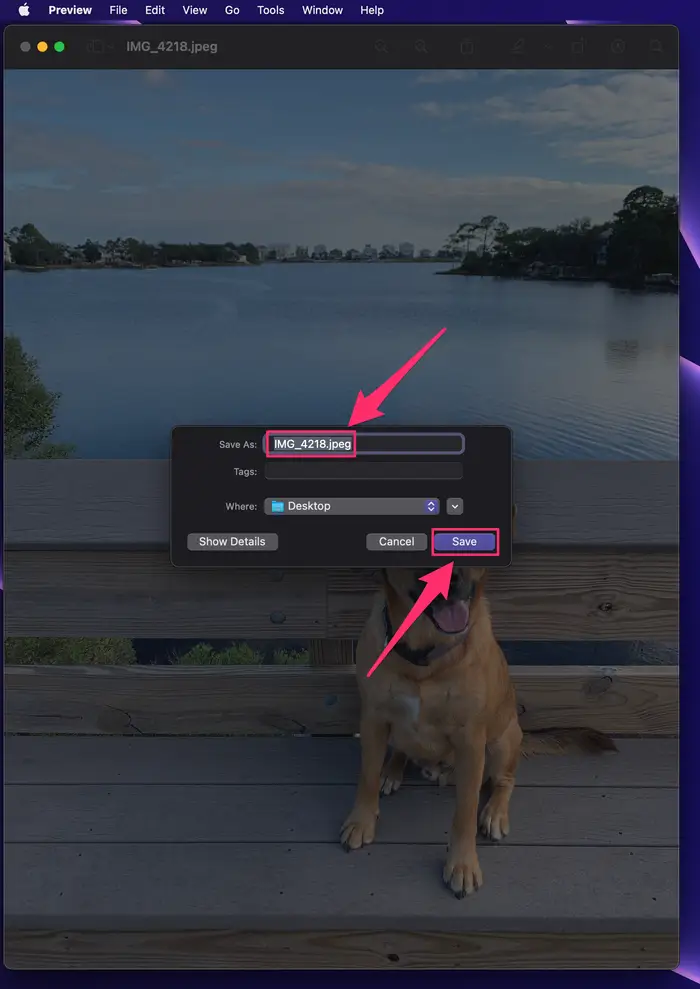 |
| Photo: BusinessInsider |
How to convert JPG to PDF on Android mobile phone
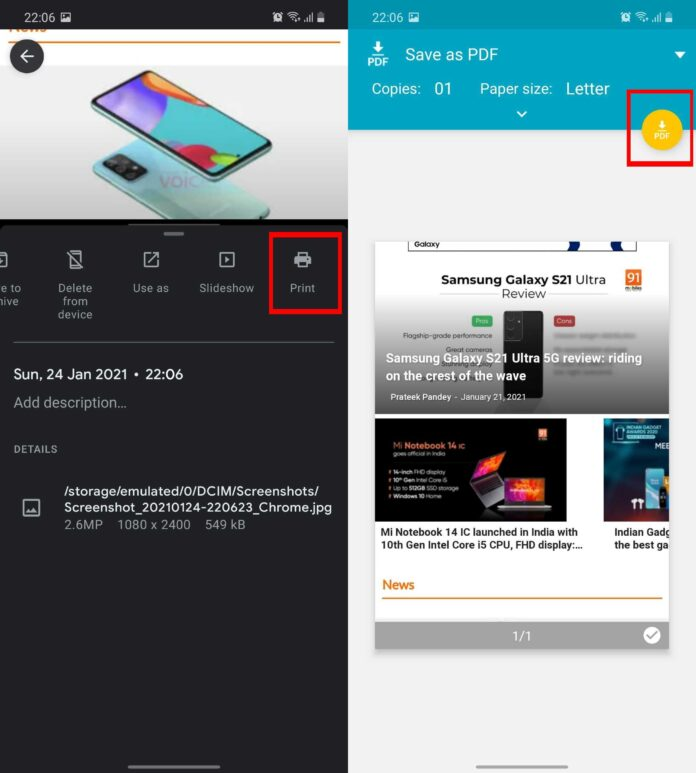 |
| Photo: 91mobiles |
Use the Google Photos app to convert JPEG to PDF offline. The app comes preloaded on almost every Android mobile phone out there. Google Photos app is completely free to use and has the option to change JPEG files to PDF offline.
Step 1: To convert JPG to PDF on Android, open Google Photos app
Step 2: Open the photo you wish to convert to PDF
Step 3: Tap on the three-dot icon from the top right corner of the screen and look for the ‘Print’ option. For some, the option would be under ‘More’
Step 4: Select the ‘down’ icon at the top right corner to save the JPG file as PDF
While the option is completely safe, the app doesn’t allow you to convert or merge multiple JPEG files to a single PDF. For that, you’ll have to seek help from other apps such as Adobe Scan.
How to convert JPG to PDF on iPhone
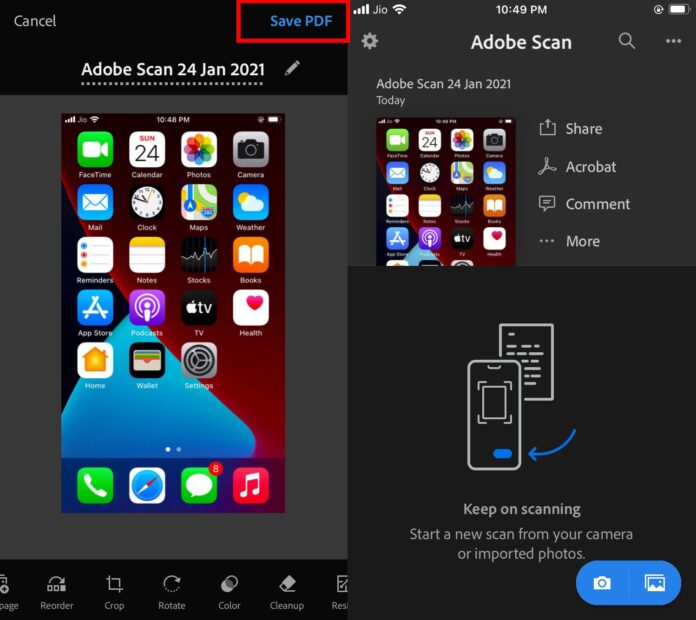 |
| Photo: 91mobiles |
You can convert JPG to PDF offline on iPhone using Google Photos (as stated above) or Adobe Scan app. It’s a free app compatible with all iPhones running iOS 13.0 and above.
Step 1: Install Adobe Scan app on your iPhone to convert JPEG to PDF
Step 2: Tap on the Gallery or Camera icon from the bottom right corner to upload images
Step 3: You can choose one or multiple images (or click one or more photos) to convert them to PDF
Step 4: Once the image(s) are opened on Adobe Scan app, select ‘Save PDF’ from the top right corner of the screen
Step 5: Select the three-dot icon, then ‘Copy to Device’ option, from the following screen to save the PDF file on your device
How to convert JPG to PDF on Linux
In the case of Linux computers, there are two methods we can run to convert a JPG file to PDF . In this case, we will present the method of commands that will be done through an open source program called imagemagick or through a graphical interface where we will use gscan2pdf. In this case, you can use what you consider the simplest.
To do this, follow these steps:
On the command line
If you decide to run the command line method , you will need to install the imagemagick command pack . This package provides us with a set of command line tools that will help us convert JPG images to PDF files , where you will also find a large number of other options.
In this case, we can use commands to convert all JPG or JPEG images to PDF or also a single specific image, as appropriate.
At the time of entering the package, we will find these three commands:
- Cd / home
- Convert * .jpg name.pdf
- Convert photo.jpg name .pdf
The number one command can be used to convert all existing JPEG images to PDF. This is usually used in cases where we have to convert a large number of images to this format.
The number two and three command is used to convert only one image into a specific one and that must match the name of the command.
In case you are not one of the people who gets along very well with the commands and prefer to use another type of method, then you can try the following way to convert a JPG image to a PDF file.
Using a graphical interface
Currently, there are a large number of graphical interfaces that allow you to perform this type of action from your computer or mobile device. In this case, we decided to work with the gscan2pdf program, which is mainly characterized by its ease of operation.
To do this, you must follow the steps we explain below:
- The first thing you have to do is insert gscan2pdf .
- The next step will be to search and insert the image or images that we want to convert to PDF.
- When these images were added to gscan2pdf , we can start rearranging them in order of priority at the time of conversion. To do this, we use the list that appears on the left of the screen.
- When everyone is sorted, we select the “Save” or “Save” option.
- A new window will open, where we find different options that we can choose. However, in this case, it is important to select only the output format that is PDF and, in case you want to convert a group of images, select the option “All” so that all of them are converted to the new format.
- Finally, we click “Accept” and after a few seconds, the images will be converted to PDF format.
Top 6 Online JPEG to PDF Converters
1. Hipdf
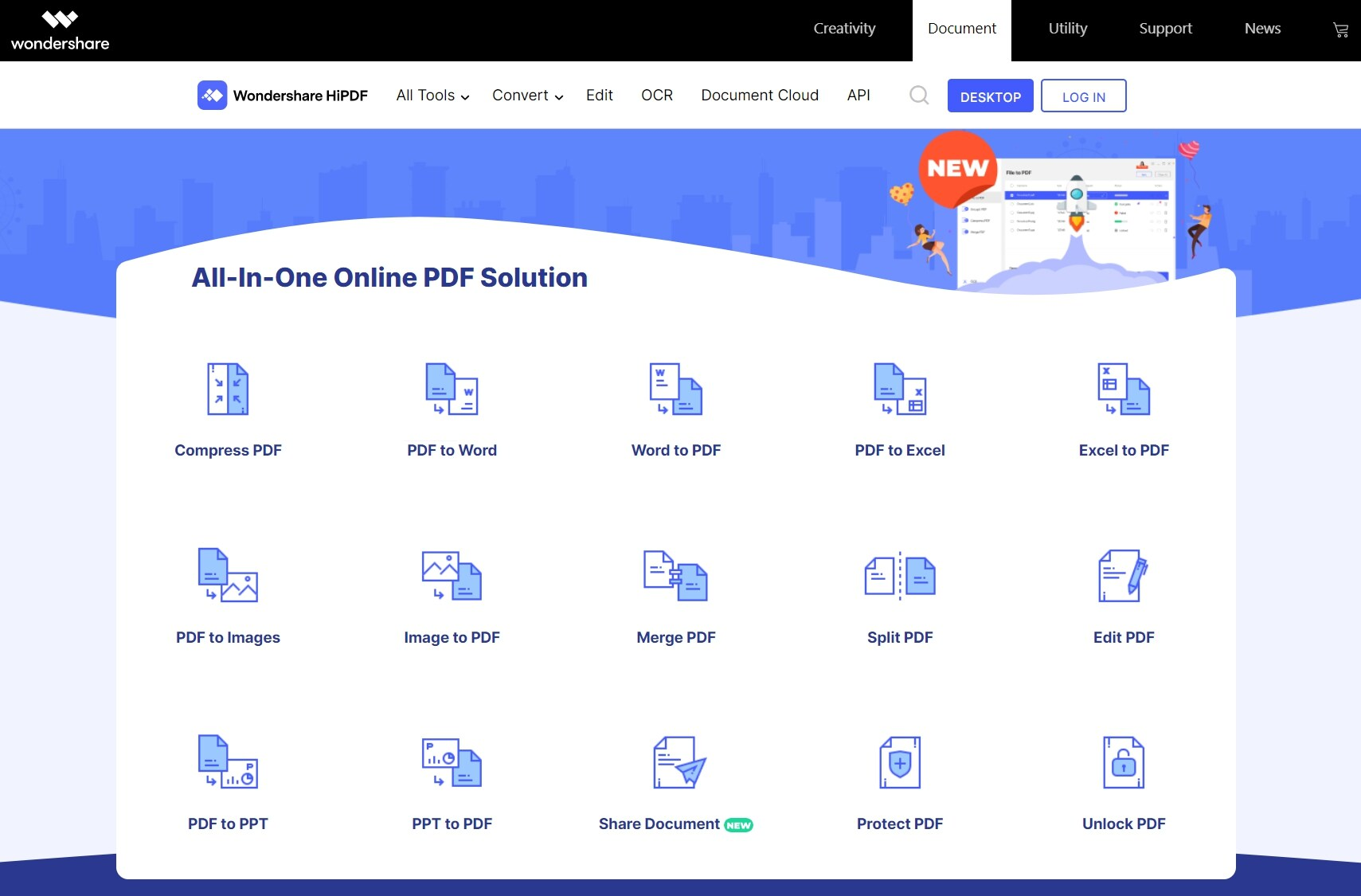 |
| Photo: pdf. wondershare |
HiPDF is one of the most popular websites that can be used to convert a wide variety of documents over the internet without actually installing any software. With this free JPEG to PDF converter online, you can easily convert JPEG to PDF online and save the output on your computer to be used at any time. Click on the “Image to PDF” button and just upload the JPEG image from any storage area and then convert it to PDF and this is so simple. It is important to note that the quality of the PDF after conversion is top notch and standard and can be read by any PDF reader. HiPDF is a very effective tool and it is available on all platforms.
2. Convert-JPG-to-PDF.net
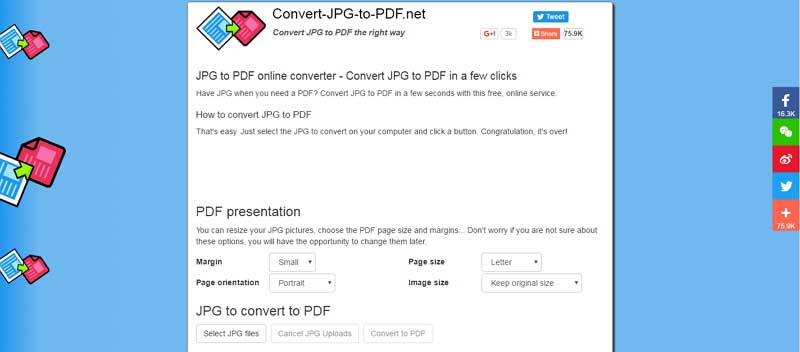 |
| Photo: pdf. wondershare |
This is one of the most used convertors available in the internet. The application can convert your JPEG to PDF within seconds and it is absolutely free. If you have a JPEG image in your computer, just upload it to the site and click the convert file and it does that fast and effectively. Also, it has the option of resizing your JPEG images before conversion to your liking based on the margin, page size, page orientation and image size. The main advantage is that you do not have to install any software to your PC so that it does the conversion to high quality PDF.
3. PDF online.com
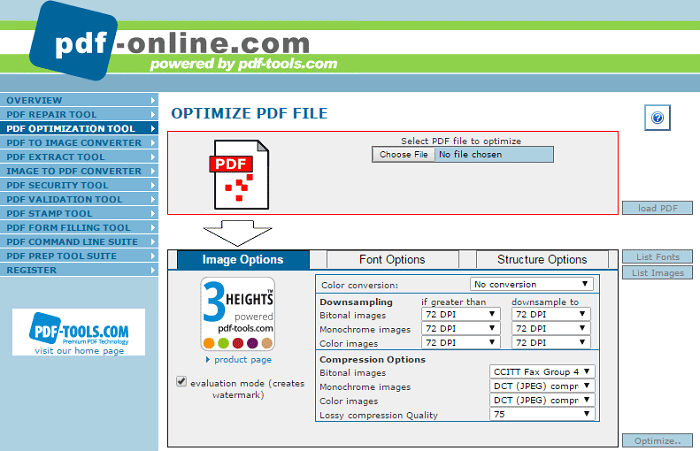 |
| Photo: pdf. wondershare |
The software is designed to help you with your PDF solutions efficiently. It has the ability for converting JPEG to PDF online fast using its simple, reliable and effective PDF convertor. The site mainly asks you to upload the JPEG file and then select the image and wait for it to work its magic.
4. Jpg2pdf.com
 |
| Photo: pdf. wondershare |
The site is able to convert your JPEG files to PDF easily. It also has the option of combining several JPEG images to a single PDF. Its main advantage is that it does not have any limits in the file size of the images, there is no registration required and it does not add watermarks to your files. The service it offers focuses on your JPEG image and rotates it, optimizes and scale down the images but ensure the original image quality is kept.
5. Smallpdf.com
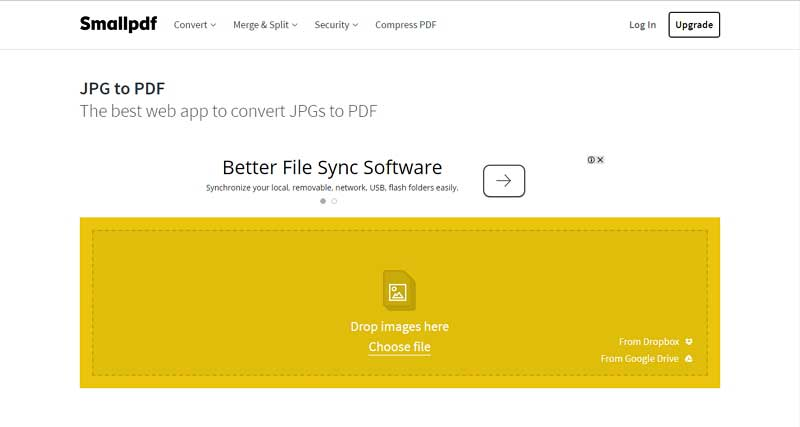 |
| Photo: pdf. wondershare |
The site converts all your JPEG images to PDF even if they are stored in your Dropbox or Google Drive. Any user basically drags and drops the images in a box in the site and then sorts them according to how they want them to appear in the PDF. The site supports numerous image formats and easily converts them. What sets it apart is that it supports the numerous OS platforms available and deletes the files from its servers after an hour. Conversion of the documents happens in the cloud hence it does not drain any CPU power.
6. Online2pdf.com
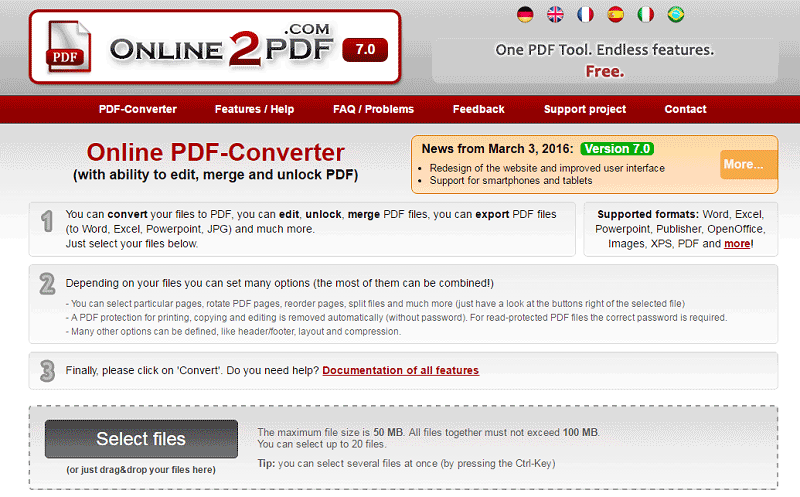 |
| Photo: pdf. wondershare |
It is also a favorite as it allows the easy conversion of JPEG images to PDF efficiently. The convertor has numerous features such as merging, edit, unlocking and converting. After uploading the JPEG file, you should click on the convert file to turn it to PDF. The file will now be converted and it must not exceed 100mb.
Limitations Of Online JPEG To PDF ConverterSecurity of the files. This is not always guaranteed as the files are left on the servers for about an hour and any hacker can get access to the files. File limit. Most of the sites have a file limit for the JPEG images which is 50mb. If your files exceed this, they will not be converted to PDF. No editing allowed. The PDF files you convert via their servers cannot be edited and corrected of mistakes. |
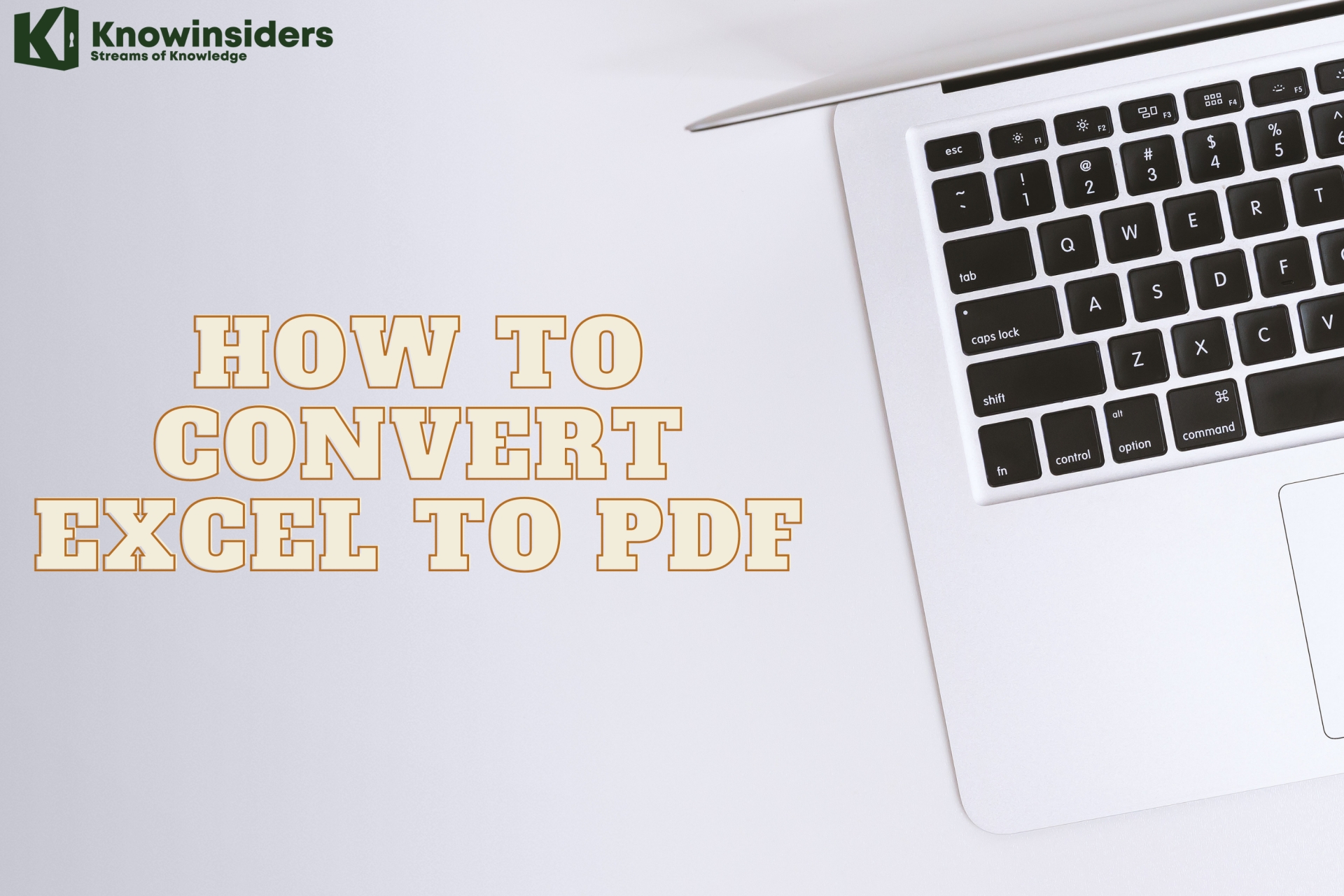 How to Convert Excel To PDF: Simple Steps to Change How to Convert Excel To PDF: Simple Steps to Change Check out best ways to convert Excel to PDF in a few minutes. Quick and Easy to Change! |
 How To Convert Excel To Word and Word to Excel: Simple Ways to Change How To Convert Excel To Word and Word to Excel: Simple Ways to Change With Excel's spreadsheet power and Word's processing magic, they're a power duo for creating projects. Check out best ways to convert Excel spreadsheets to Word ... |
 10 Best Ways to Remove Your Tattoos 10 Best Ways to Remove Your Tattoos Check out 10 best ways to remove tattoos for those who don't want to keep your tattoos. |
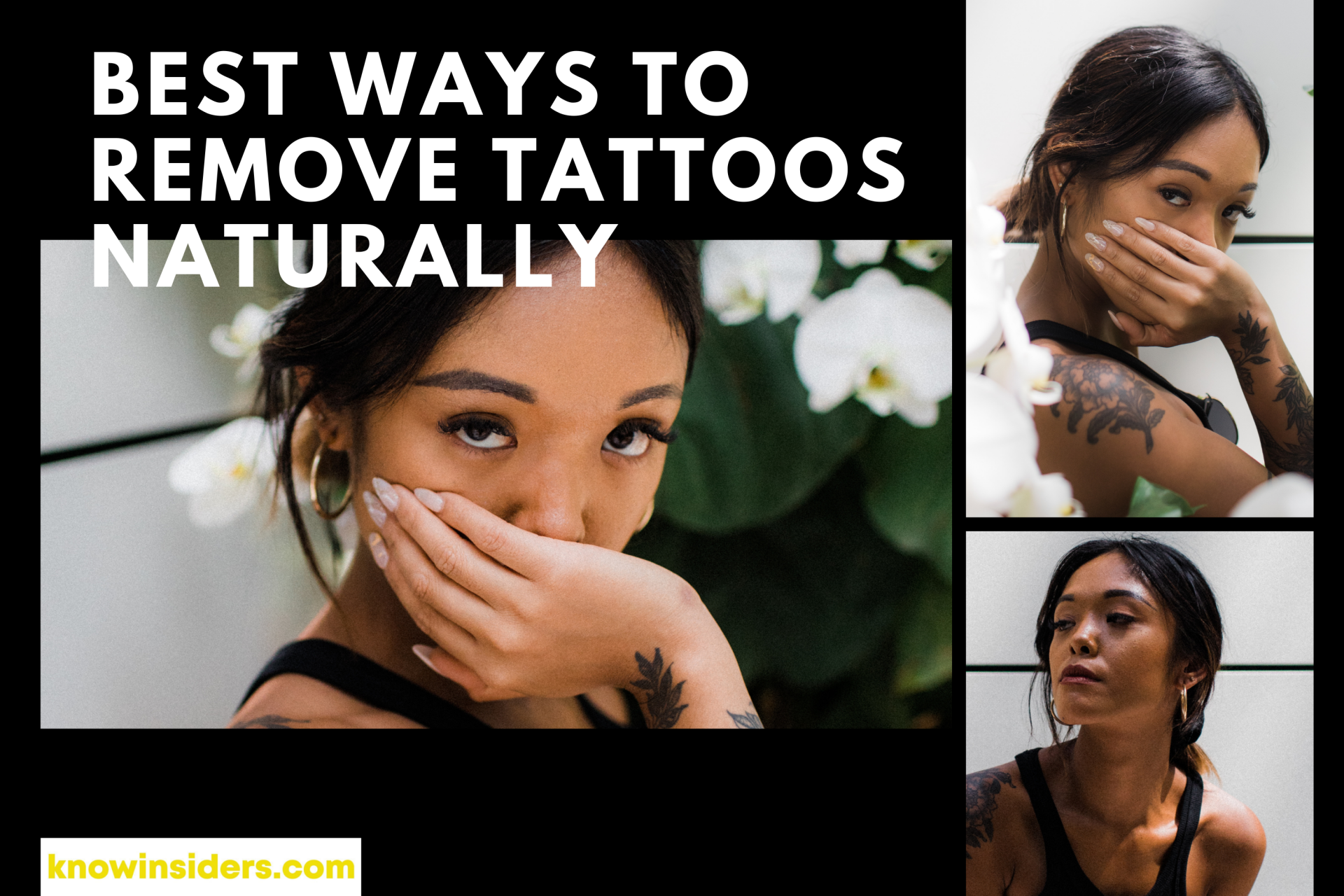 6 Best Ways To Remove Your Tattoos Naturally 6 Best Ways To Remove Your Tattoos Naturally Tattoos are not permanent. You can remove the tattoos that you no longer want by natural and home-based methods. |