How to Change Language in Netflix on Mobile, Laptop and TV for The First Time?
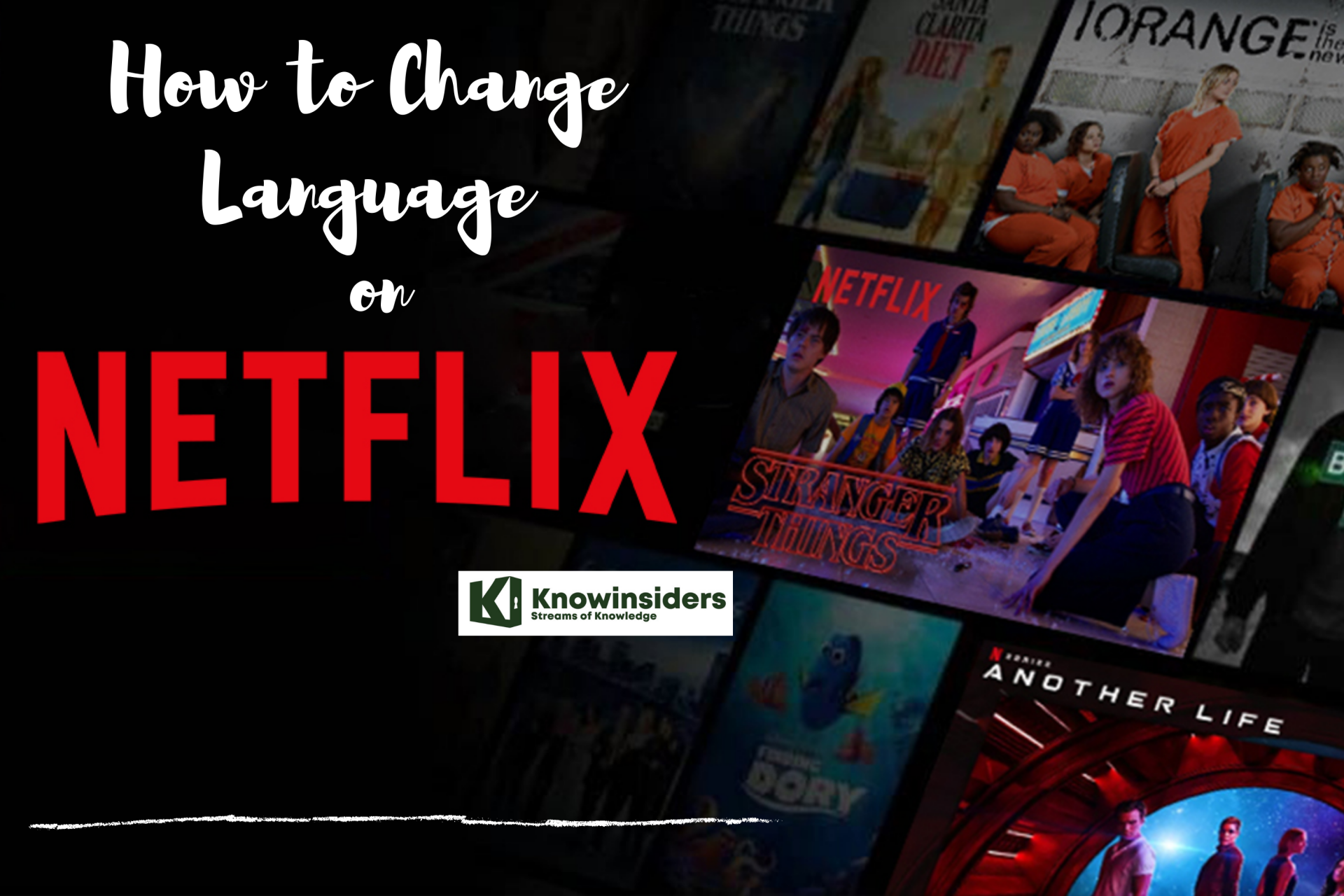 |
| Netflix, Phoro: KnowInsiders |
Netflix, the highly-popular streaming service, offers content and settings in several languages. This can lead to some confusion when the screen is displaying a language other than your native tongue. It could have been accidentally set by someone else using your account, or set to that language by default.
Many people want to personalize their Netflix account. This can be done by simply changing the language of the profile or just the language of the video that they are watching. But only a few people know how to change language settings in Netflix. For others who don't have any idea about this feature, here is a step to step guide.
How to Change the Language in Netflix in Computer, Laptop for The First Time
If you are using Netflix on a computer, whether it be a PC, Mac or Chromebook, changing the language settings for Netflix is the same process. Follow the steps below if your settings are not on the language that you want it to be:
You can change the language on Netflix via the Accounts menu. To access this, open Netflix in your web browser and sign in if you aren’t already.
Next, click the dropdown menu next to your account profile picture in the upper-right corner and click Account.
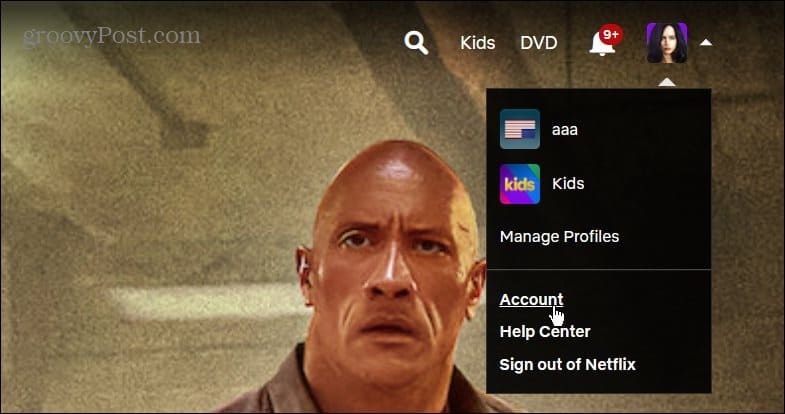 |
| Photo: groovypost |
On the next page, scroll down to the Profile & Parental Controls section.
Expand the profile you want to change the language and click the Change link next to Language on the menu.
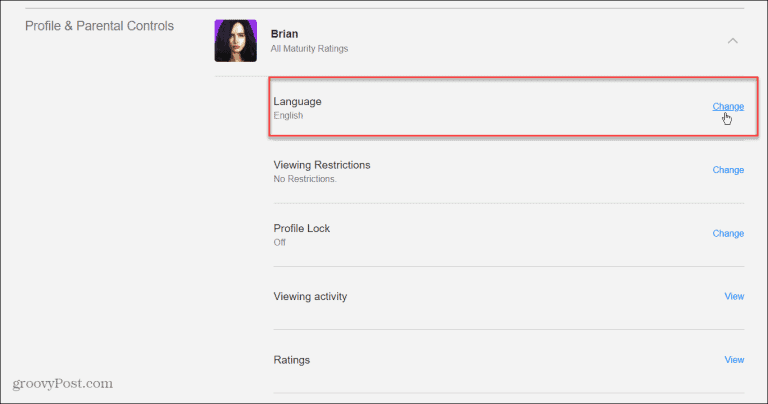 |
| Photo: groovypost |
In the Display Language section at the top, choose the new language you want to use for the account.
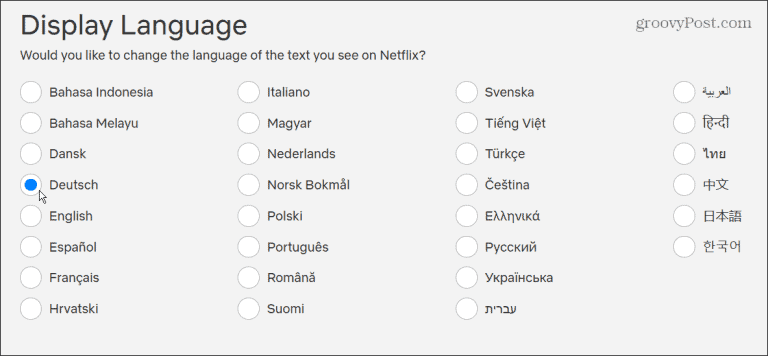 |
| Photo: groovypost |
Below the Display Language section is the Shows & Movies Languages section. You can also select different languages for content you want Netflix to recommend.
No matter what you choose on this page, make sure to click the Save button at the bottom.
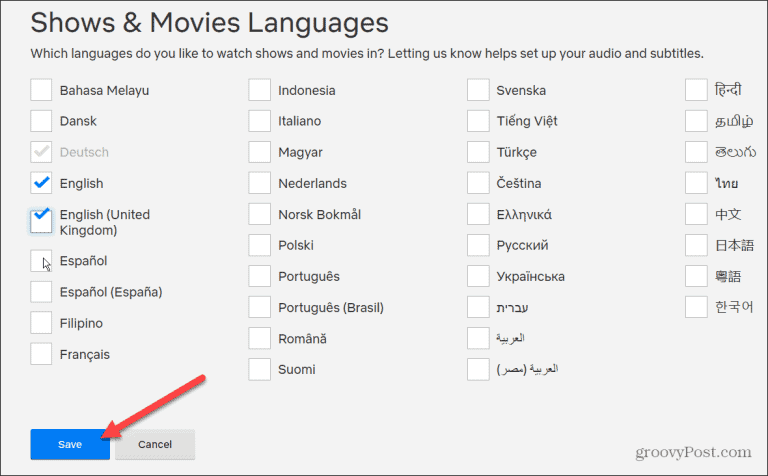 |
| Photo: groovypost |
After saving your language changes, go into the account you changed the language to see the results.
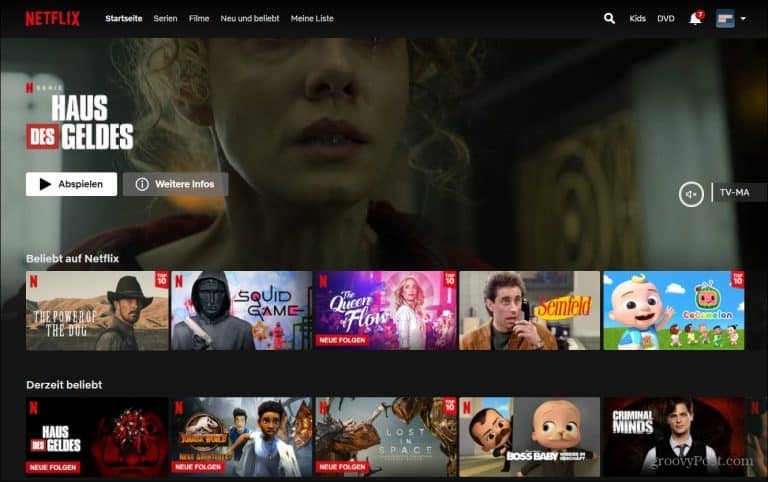 |
| Photo: groovypost |
How to change Netflix's primary language on Mobile
1. Using your phone or tablet's web browser, go to Netflix.com and sign into your account, and select the profile whose language settings you want to change.
2. Once you're signed in, you can navigate directly to the language settings page by entering https://www.netflix.com/LanguagePreferences into your URL toolbar.
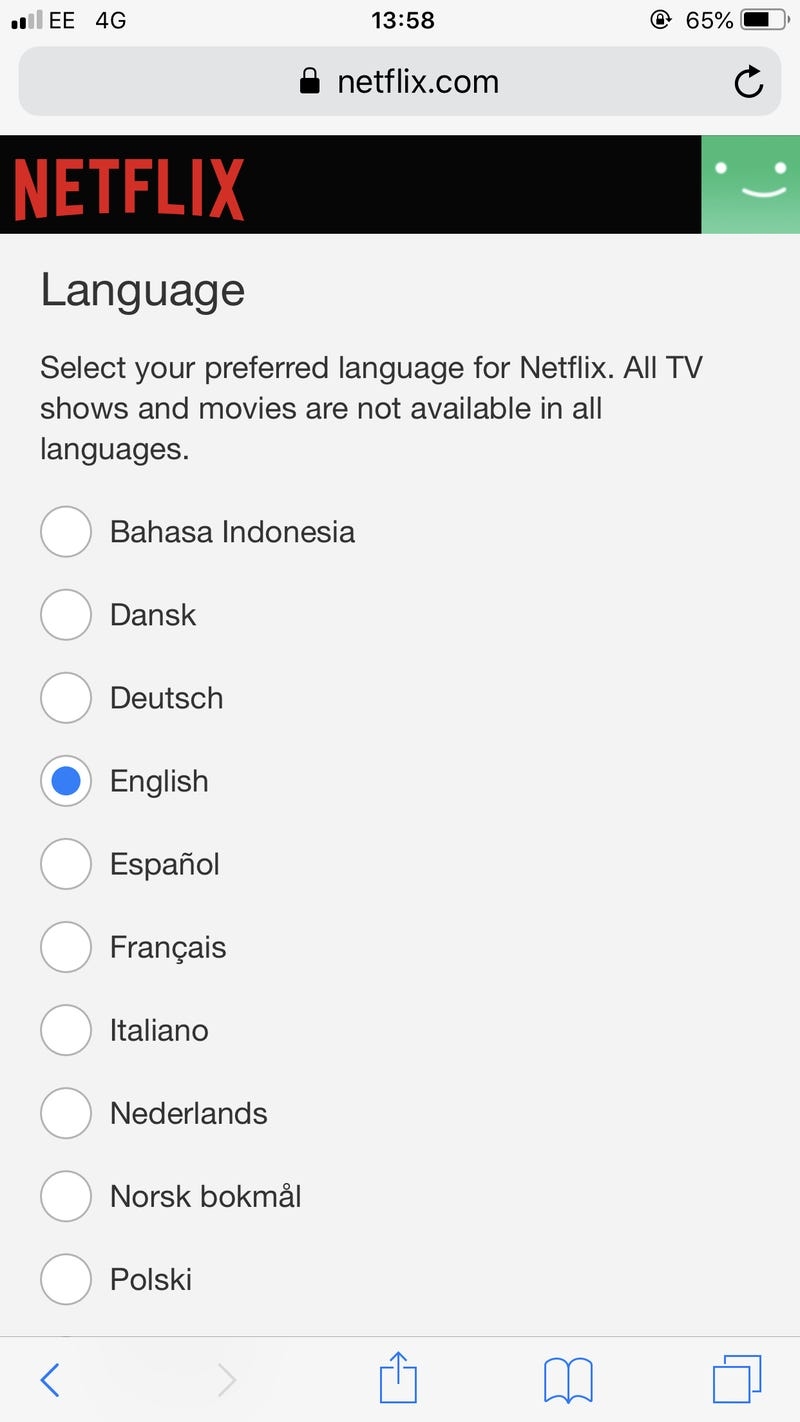 |
| Photo: Business Insider |
3. On the language settings page, select the language of your choice by clicking in the small circle located to the left of it.
4. Once you've selected your language, save your settings by scrolling down and clicking the "Save" button.
5. Open the Netflix app on your phone or tablet. If your new language appears, you're good to go. If not, you may need to sign out and then sign back in for changes to take effect. From that point, you should see Netflix displaying your chosen language.
Note: You can also toggle the audio and visual subtitles on a video to a language other than English, though the available languages will be limited depending on the show or movie you're watching.
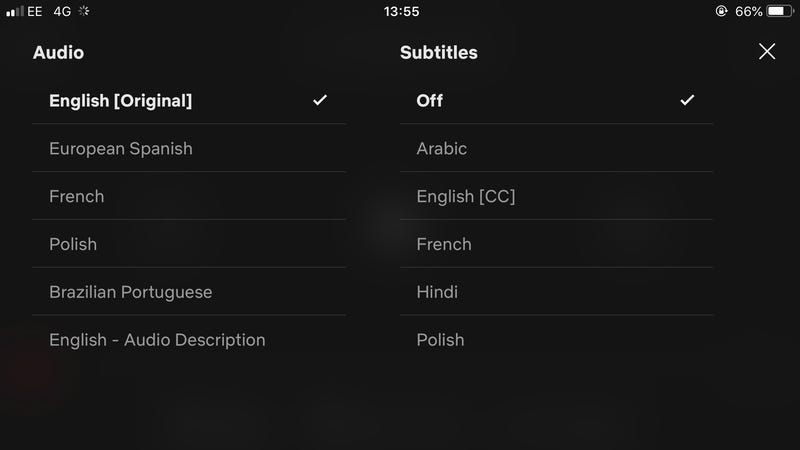 |
| Photo: Business Insider |
To do this, simply select the "Audio and Subtitles" option at the bottom of the screen when playing a video, and select the audio and subtitle language of your choice before pressing the "x" in the upper right-hand corner of the screen. Your changes should take effect immediately.
| On an iOS or Android device, tap anywhere on the screen and then hit the dialogue box icon. From there, you’ll see options to change the language (audio or subtitle) for the show you’re currently watching. After you tap OK, it will resume playback in the language you selected. -Sign In to Netflix on a computer or mobile browser. -Select Manage Profiles. -Select your preferred profile. -Select your preferred audio language from the Language dropdown. -Try to play your TV show or movie with your preferred audio again. |
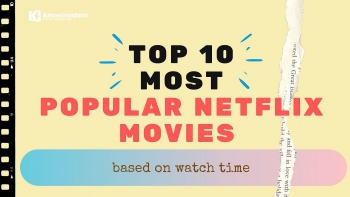 10 Most Popular Netflix Movies Based On Watch Time 10 Most Popular Netflix Movies Based On Watch Time Netflix has become the world's leading streaming platform, and it offers many great drama series to enjoy. Here are top 10 most popular Netflix movies ... |
How to change the language in Netflix on TV
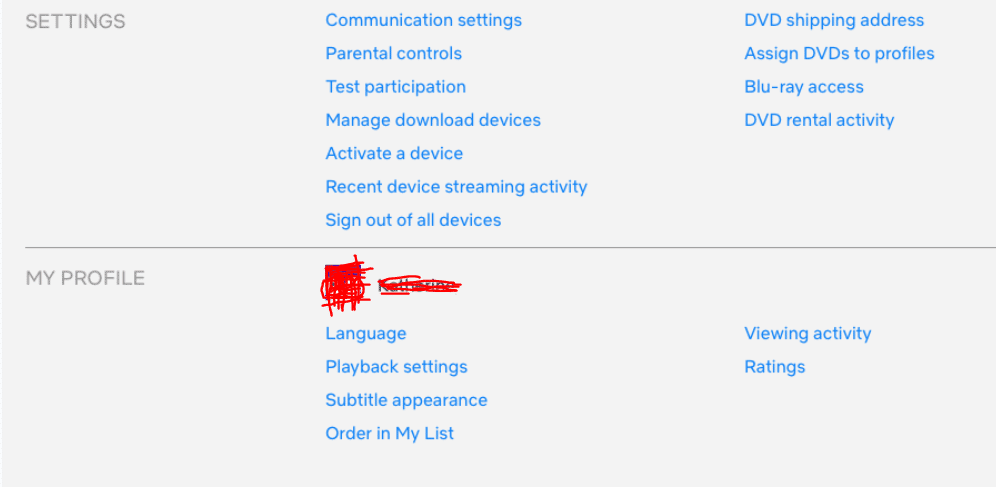 |
| How to change the language in Netflix on Apple TV or Smart TV |
To change the language on Netflix on Apple TV, while the show is playing, swipe downwards on your Apple TV remote. In the menu that appears, you can then select which language you want the show to play in, both for audio or subtitles.
How to Change the Language of Netflix on a Smart TV
Smart TV’s now come with their own subtitle and audio settings that you can change independently from the Netflix program. Refer to your Smart TV’s manual to see how to edit the language settings depending on your model. Generally, the settings are located under the Language options somewhere under System Settings.
How to Change the Language of Netflix on an Apple TV
As with other streaming devices, the actual profile language settings are not dependent on the platform but on the webpage. If you want to change the subtitles on your Apple TV, however, follow these steps:
- Go to your Apple TV Home Screen.
- Navigate and choose Settings.
- From the choices, select General.
- Choose Accessibility.
- Depending on your Apple TV model you will either see Closed Captions + SDH or find that choice under Subtitles and Captioning.
- From this menu, you can edit the subtitle settings as you see fit.
- Navigate out of this screen once you’re done.
How to Find Movies in Your Preferred Language
Not everyone wants to watch movies or television shows in a single language, and Netflix has pushed to include more non-English programming on their platform. If, for example, you're looking for programming in a specific language like Spanish, Korean, or Hindi, Netflix has a search function that allows you to find shows in your preferred language. This means you can find the foreign-language film you want to watch by performing the appropriate search.
For instance, if you want to find the latest Korean drama, you can search for Korean language drama. The important part of the search is to use the phrase "X language." So "Spanish language," "Korean language," "German language," etc. If you perform a search without using "language," you won’t be limited to programming spoken in that language. By including a genre like Drama, Horror, or Action, you can further fine-tune your search results.
How do I change the language back to the default on Netflix?There is not technically a default language setting for the Netflix app. The program sets the language automatically when you create a profile, which is then considered as the default. If you save any language changes, that will be considered the new default. You will need to navigate to the language options again to revert back. Depending on your platform, refer to either the PC or Android instructions are given above to change your language settings to a new default. 2. Does changing the language also change the default subtitle language?Although the audio and subtitle language settings can be changed independently to that of the profile, changing the profile language will also change audio and subtitles as well. Your profile language dictates both the default audio and subtitle languages used, and all the dialects currently available. If you don’t want to use your profile’s language for your audio or subtitles, change the profile first, then change the audio and subtitles next. 3.Avoiding a Confusing SituationChanging the language settings for Netflix can be rather confusing, especially when you can not even read the choices. Knowing and remembering how to change the dialect back to something you can understand will help avoid headaches if this does occur. |
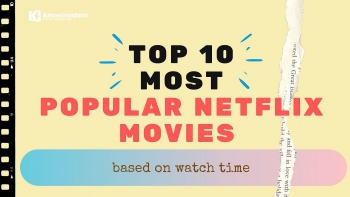 10 Most Popular Netflix Movies Based On Watch Time 10 Most Popular Netflix Movies Based On Watch Time Netflix has become the world's leading streaming platform, and it offers many great drama series to enjoy. Here are top 10 most popular Netflix movies ... |
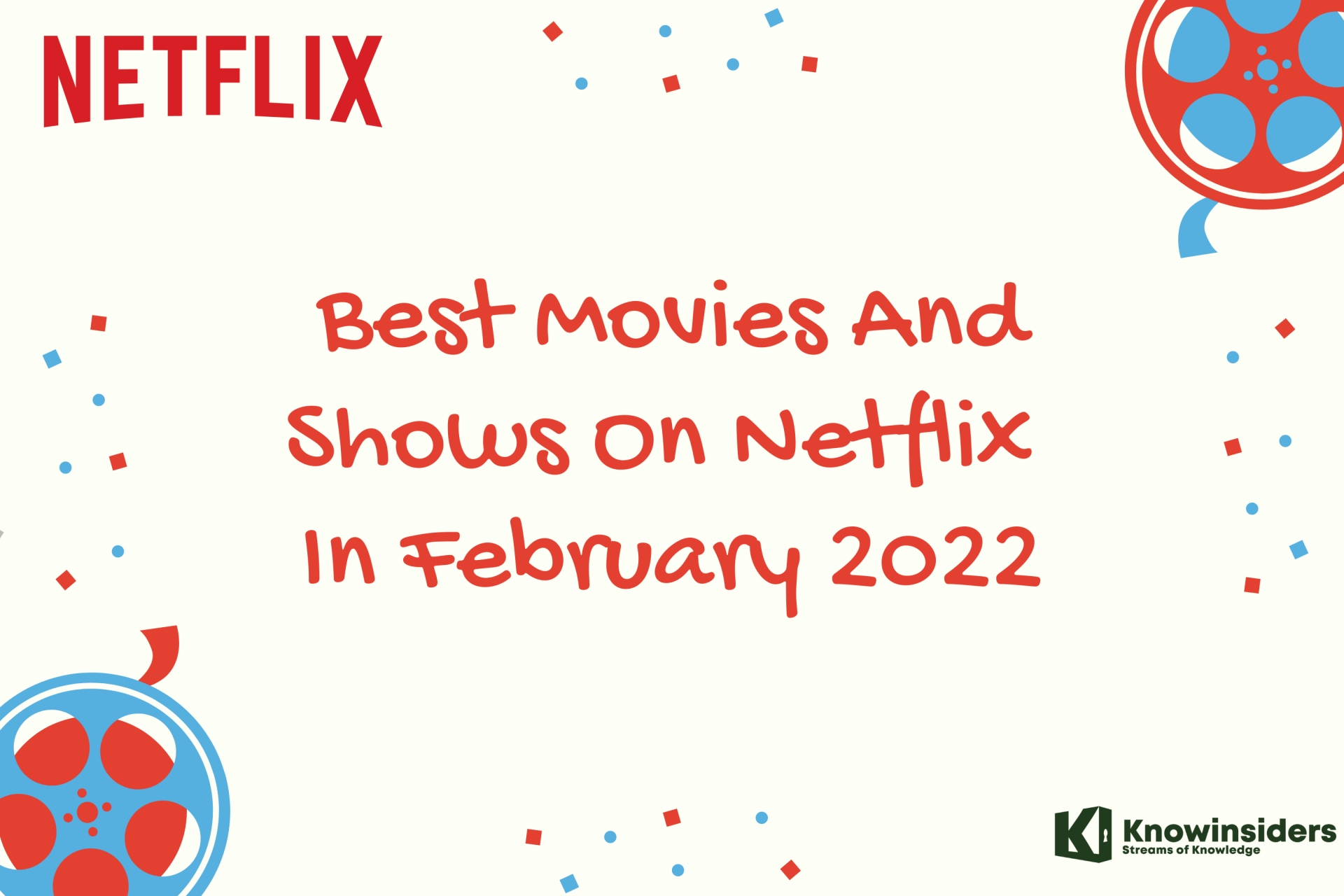 Netflix In February 2022: Best & New Movies and Shows Coming Soon Netflix In February 2022: Best & New Movies and Shows Coming Soon Take note the best & new movies and shows on Netflix are coming in February 2022. |
 8 Best New Korean-Dramas Coming On Netflix In 2022 8 Best New Korean-Dramas Coming On Netflix In 2022 Are you a fan of Korean-drama? 2021 has seen the booming of K-dramas on Netflix. What to expect in 2022. |


























