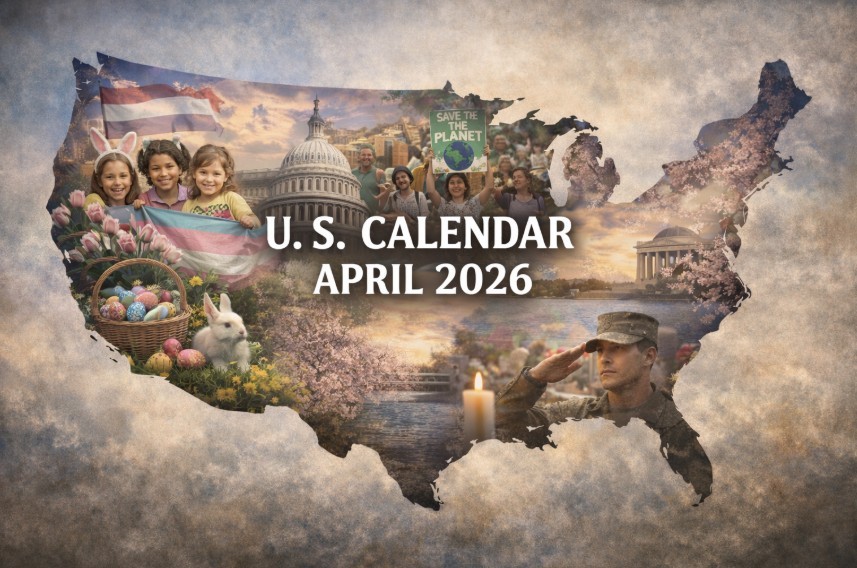How to Sit Properly in Front of the Computer
Why much attention must be paid to your position?
It is suggested that sitting for most of your day in front of the computer increases your risk for cardiovascular disease and diabetes. Unfortunately, that’s almost all of us.
As technology keeps us strapped to computers and electronic devices, more of us are sitting for long periods of time than ever before. And our health is suffering the consequences.
While you may not be able to swap your desk job for one that requires you to walk or stay active all day, there is one thing you can do to improve your health right now: Sit in front of the computer correctly.
The negative impact of poor sitting posture at your desk include:
→ Rounded shoulders
→ Potbelly
→ Headaches
→ Muscle fatigue
→ Back, neck, and bodily pains
To avoid the effects of a lifetime of sitting, it is recommended that you should read on to learn how to find and maintain good posture. Plus, find out which gadgets really are worth the money if you’re trying to protect your bones for the future.
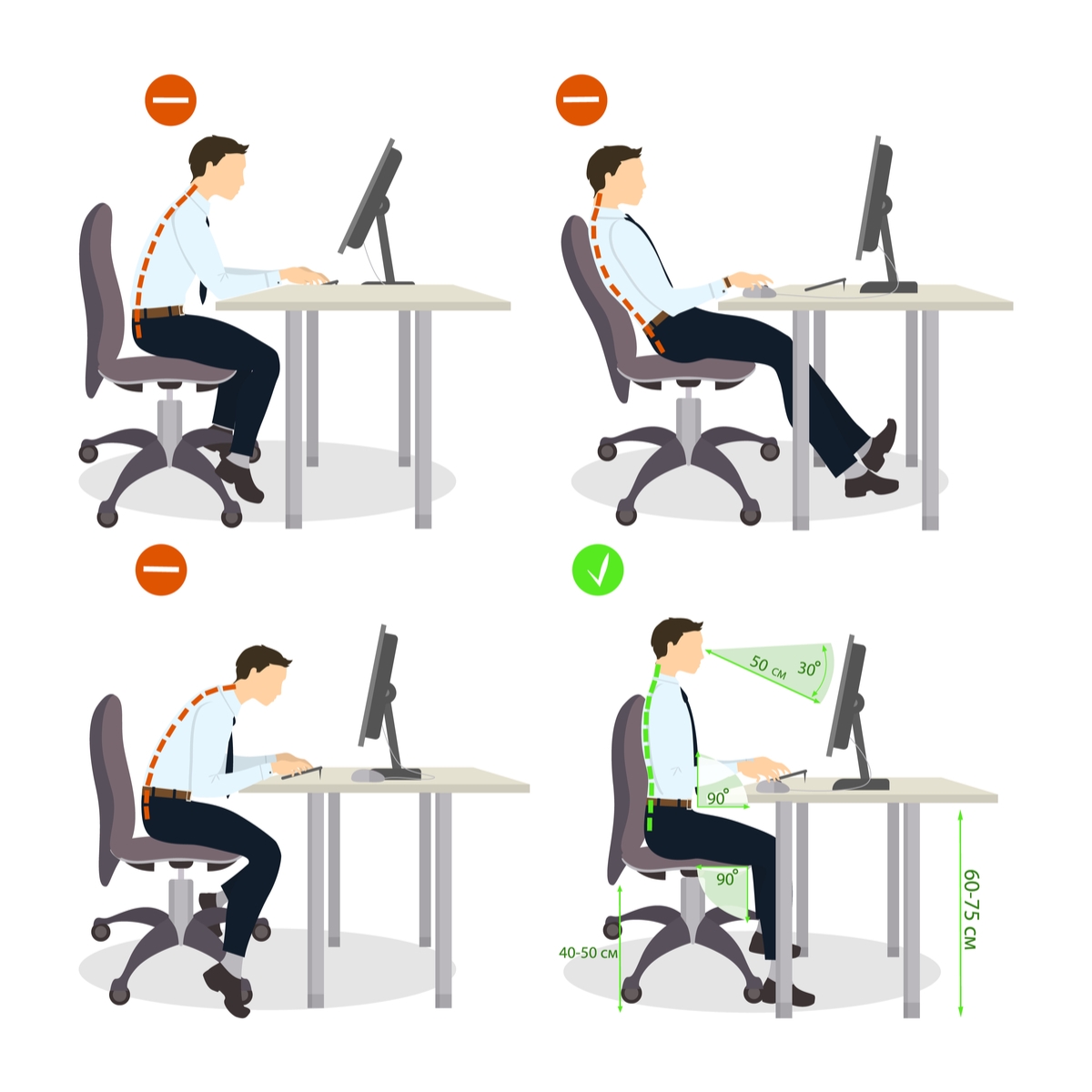 |
| A recommended position while sitting in front of the computer. Photo: Workfit. |
What’s the correct position while sitting in front of the computer?
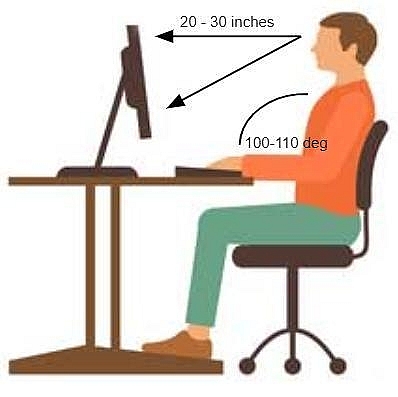 |
| Best Sitting Posture at a Computer |
Finding the correct position for sitting requires you to follow a few simple steps. Each time you sit down, quickly repeat these steps to help your body settle into its best position.
These following steps to help you form your correct position while sitting in front of the computer:
→ Eyes should be slightly above the top of the screen and no less than 50cm from the screen.
→ Bend your knees at a 90 degree angle, and keep your knees even with or slightly lower than hips.
→ Sit upright and close to the desk.
→ Forearms should be approximately horizontal and supported by the desk. A space in front of the keyboard to allow hands and wrists to rest when not typing.
→ Keep your neck and head in an upright angle with your ears aligned with your shoulders. According to studies, tilting the head forward just 15 degrees (so called “text neck”) doubles the amount of pressure on your neck as the weight of your head doubles.
→ Keep wrists straight when keying.
→ Position a mouse within easy reach so it can be used with a straight wrist.
→ Legs should have rooms to move under the desk.
→ Choosing a chair with a round edge or curved cushion seat can avoid excess pressure from the edge of the seat on the backs of legs and knees. A footrest may be helpful.
→ Leave a 2-3 inch small gap between the bottom of your thighs and the edge of the seat. This helps reduce pressure build up in the underside of your thighs.
→ Keep both feet flat on the floor, or rest them on a footrest if you can’t reach it.
→ Avoid sitting for longer than 30 minutes at a time: No matter how good your sitting posture is, there is no denying that sitting for long periods of time is fundamentally hazardous to your health. In fact, the negative impact from prolonged sitting cannot even be offset by exercising.
Best Sitting Posture at a Computer
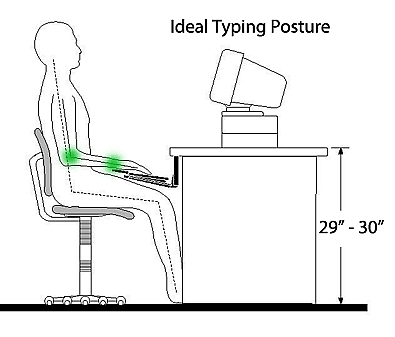 |
| Typing Posture at a Computer |
Neck and Monitor Positions:
→ Position your monitor so the first line of text on the screen is eye level.
→ Neck should be neutral, with monitor directly ahead to prevent having to turn your neck.
→ Monitor should be placed at arms length distance, or 20 to 30 inches away.
→ When talking on the phone, use a headset or speaker phone functionality. Never hold the phone between your ears and shoulders, which can lead to muscle strains.
Take frequent breaksTo reduce your risk for computer vision syndrome and neck, back and shoulder pain, take frequent screen breaks during your workday (at least one 10-minute break every hour). During these breaks, stand up, move about and stretch your arms, legs, back, neck and shoulders to reduce tension and muscle fatigue. Have a look out the window. Nature landscapes, trees and plants are believed to reduce eye strains. |
Body and Chair Positions:
→ Maximize contact of your back against the backrest of the chair. Use a separate lumbar pillow if needed.
→ Adjust the back of your office chair so it’s at a 100-110 degrees recline. A reclined angle reduces spinal pressure.
→ Shoulders should be relaxed.
Keyboard and Arms Positions:
→ Adjust height of armrests so your elbows are at a 100-110 degrees open angle.
→ Place keyboard at a slight negative tilt if you are sitting upright.
→ When typing, hands should be slightly lower than elbows, with fingers pointing downwards/ at the floor.
→ Minimize any twisting of your wrists from side to side or up and down.
→ Keyboard trays can be helpful in obtaining the precise desired keyboard and mouse angles. Pick one that is large enough to accommodate both.
→ Use a keyboard palm rest as needed only when you are not typing. Do not rest your wrists on the rest when typing, which causes your wrist to turn side to side while keying, leading to wrist strain.
→ Make use of keyboard shortcuts whenever possible to optimize workload and minimize use of mouse.
 Top Easy and Essential Shortcuts On Computer Keyboards You Should Try Top Easy and Essential Shortcuts On Computer Keyboards You Should Try Compared to reaching for the mouse or navigating a menu, a single keyboard shortcut shaves a moment off your task. That's why it's important to ... |
 How to Stop Finger Pain After Using Computer With 8 Easy Tips How to Stop Finger Pain After Using Computer With 8 Easy Tips It is common that you often suffer from finger pain after using computer. This problem makes you feel uncomfortable and worried, don't you? If the ... |