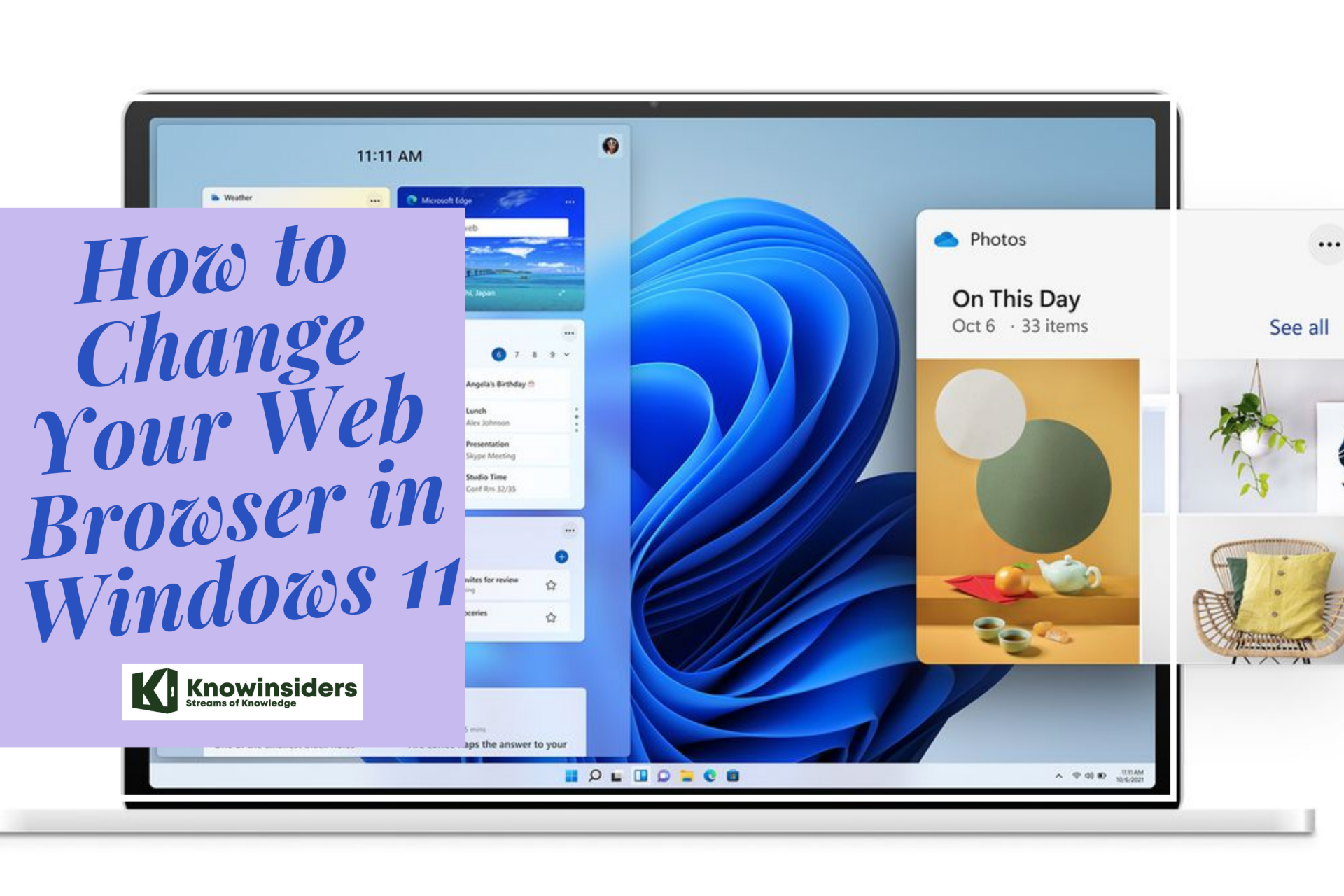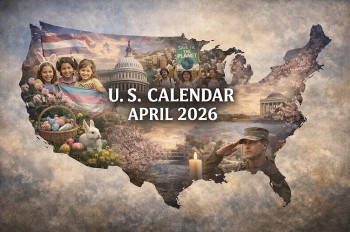How to Convert Excel To PDF: Simple Steps to Change
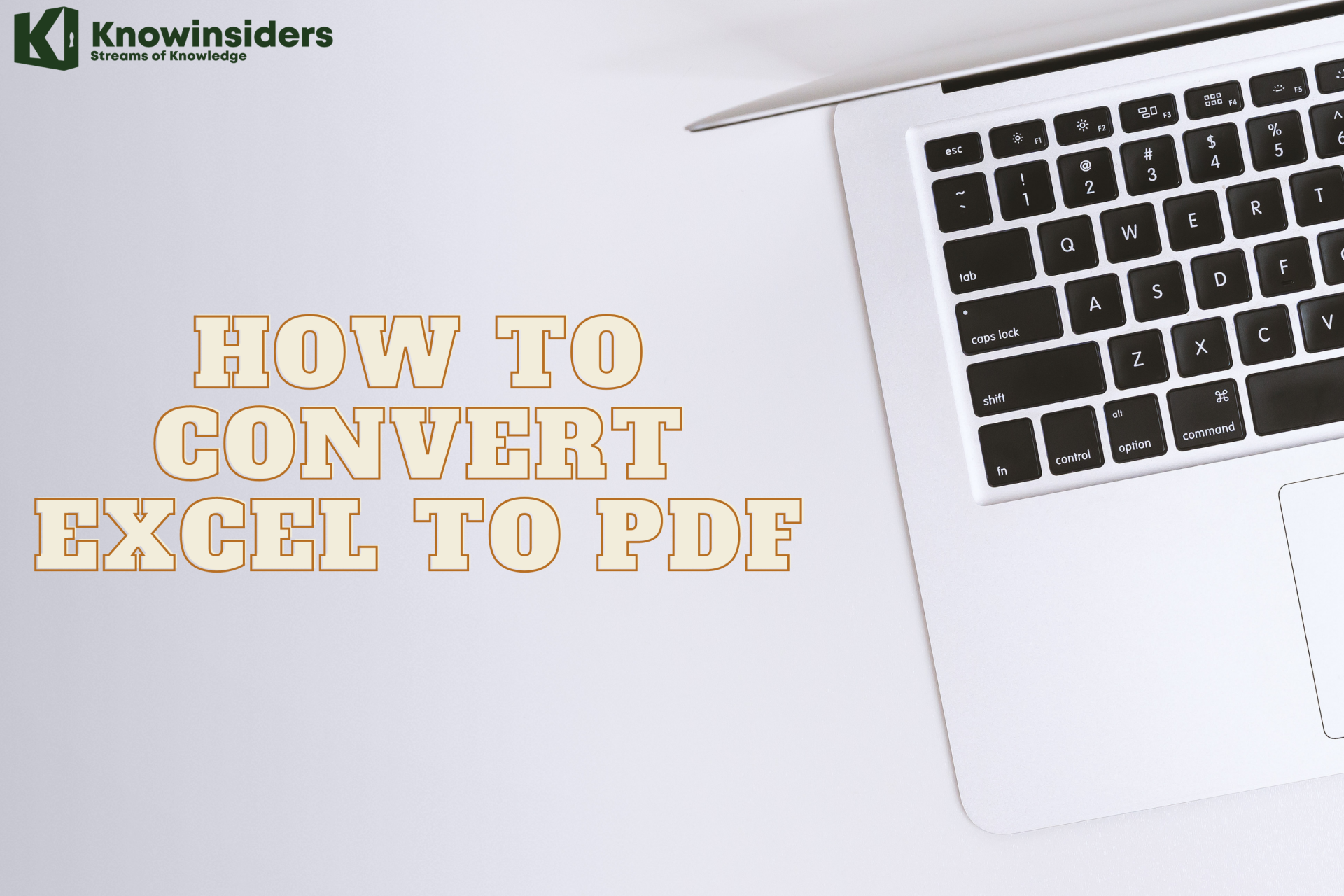 |
| Photo KnowInsiders |
You might want your Excel spreadsheet with important data presented in a secure and neater form. If so, you can convert Excel to PDF with PDFelement. Doing this will show an electronic view to the users and make the document in the format as it will appear on paper. Converting Excel to PDF also helps you maintain the format and font of the document when you send it through email or put it on a website. Here are the top 10 ways to help Excel convert to PDF for free. It is also available to convert XLS to PDF, convert XLSX to PDF, and convert CSV to PDF.
Easy Ways and Simple Steps to Convert Excel to PDF:
Save as PDF
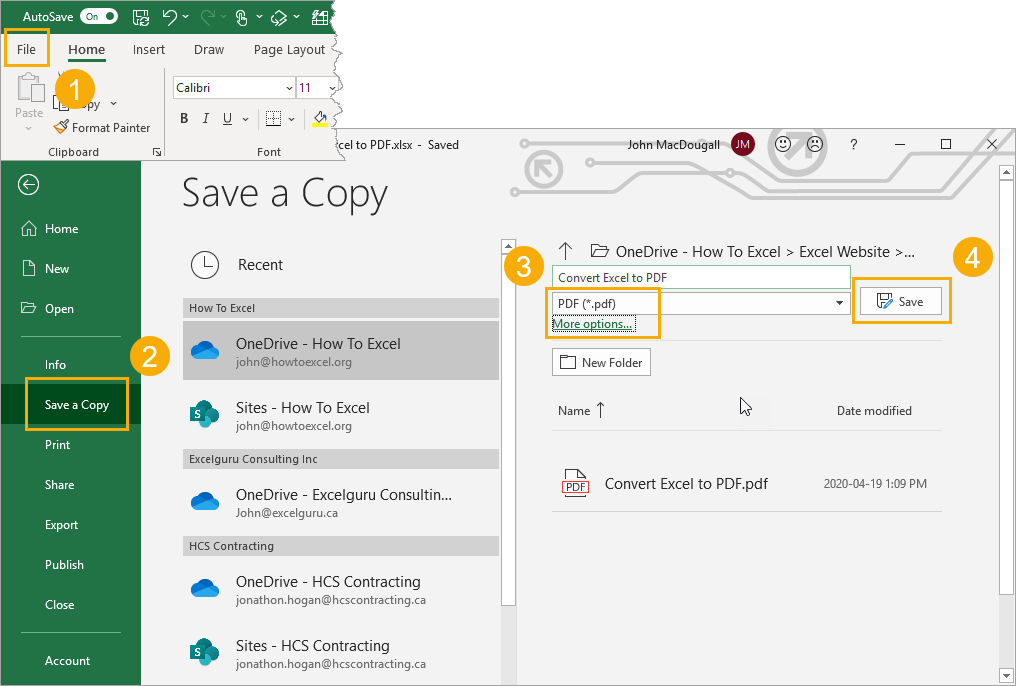 |
| Photo howtoexcel |
This is the most commonly used method and you might have already used this once or twice already.
-Save a copy of the file as PDF.
-Go to the File tab.
-Go to the Save a Copy tab.
-Select PDF as the file type.
-Press the Save button.
Easy enough, and your new PDF file will be saved in the same location as the Excel file is saved.
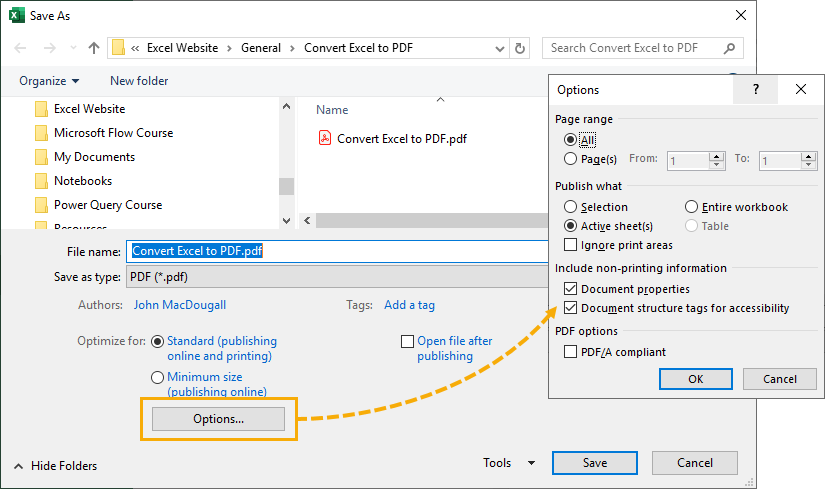 |
| Photo howtoexcel |
If you want to change the save location or access other advanced PDF file options then you can click on the More options link just below the file type selection.
This will open up a the Save As menu and you can navigate to a new save location as well as access the advanced Options for PDF files.
Export as PDF
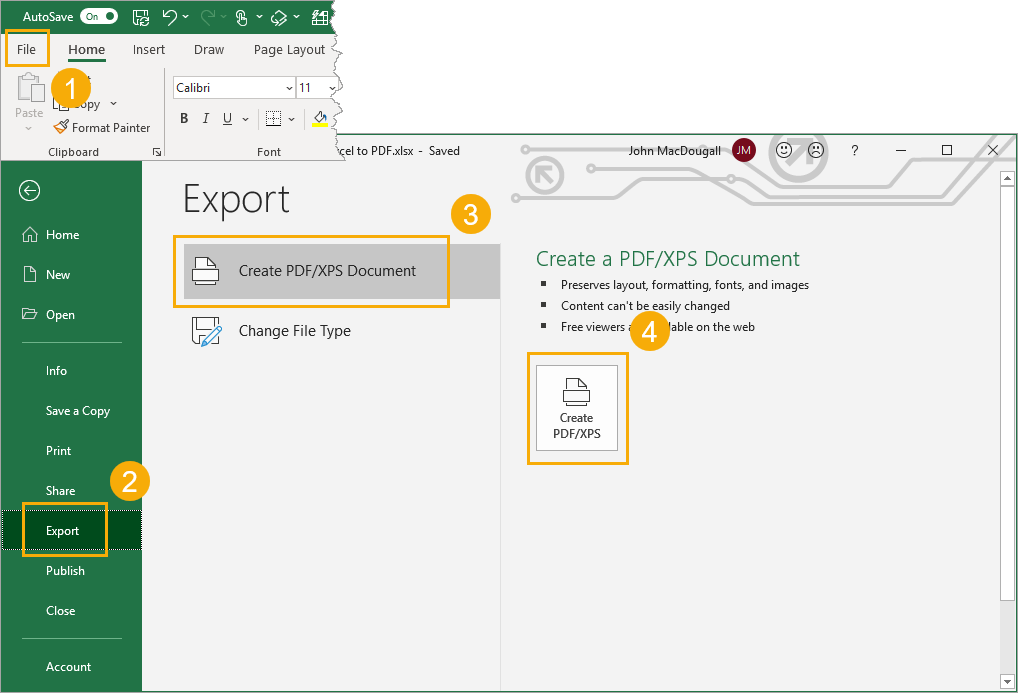 |
| Photo howtoexcel |
To Export your Excel file as a PDF:
-Go to the File tab.
-Go to the Export tab.
-Select Create PDF/XPS Document.
-Press the Create PDF/XPS button.
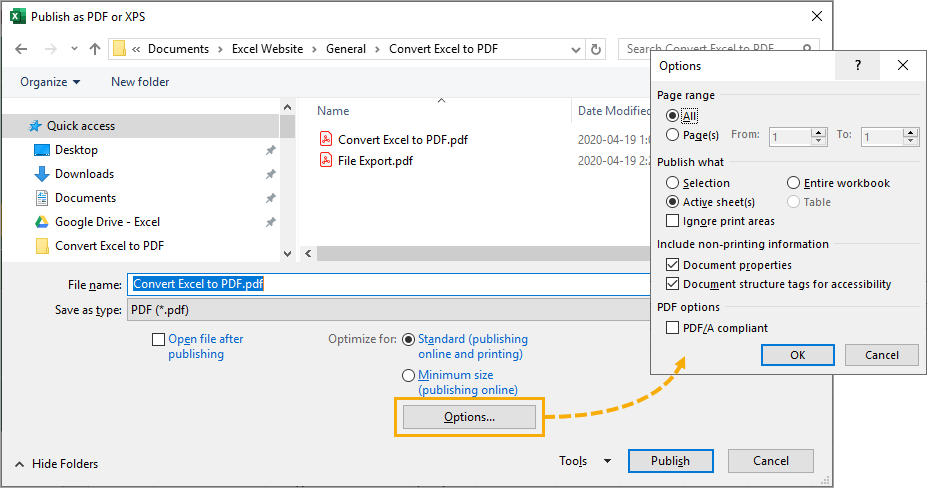 |
| Photo howtoexcel |
This will open up the Publish as PDF or XPS menu, which is exactly like the Save As menu and you can choose the location to publish as well as access advanced PDF Options.
Convert Excel to PDF Using Preview
To convert an Excel file to the PDF format with the help of Preview, follow these directives:
-Launch the document you aim to convert on Preview.
-Now go to the "File" tab and from its menu, navigate to the "Print" option.
-When the Print box is displayed, select the "Save as PDF" option.
-Specify a name and location for your file in the consequent box.
-Provide the required information in the spaces for Author, Title, Subject and Keywords.
-If you require, you can protect your document with passwords by selecting the Security Options. Finally, select "Save."
Convert Excel to PDF Online
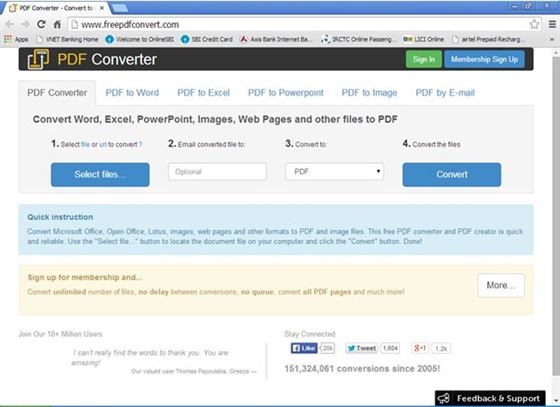 |
| Photo iskysoft |
To convert Excel to PDF Online, go by the given instructions:
-Google to find an "Excel to PDF converter online." Here we are using freepdfconvert.com.
-Click on the "Select files" button and browse to upload the Excel document for conversion.
-Then enter your email address in the box below. Here the converted file will be sent to you.
-Finally, press the "Convert" button and wait for the conversion to be processed. After that, you can get the converted file in your mailbox.
Convert Excel to PDF Using Adobe Reader
To convert an Excel file to PDF employing Adobe Reader, do the following:
-Choose Adobe Printer as Default Printer
To begin with, have Adobe Reader downloaded and installed on your system. Make sure to include the Adobe Printer. When you copy the Excel document that you want to convert, the Adobe PDF printer might alter the document’s formatting.
-Select the "Start" button on your computer screen. Here navigate to "Settings" and then to "Printers." Then right-click on the Adobe PDF printer icon. And choose "Set As Default Printer" from the menu.
-Confirm Adobe PDF Printer SettingsNext, right-click on the "General" tab given below the settings of Adobe PDF printer. Expand the menu of PostScript options. Here navigate from the "TrueType Font Download Option" to choose the "Native TrueType" option.
-Confirm Page Setup
Now open the Excel document. There select the "Tools" and "Options." The print, section deselect the setting for the reverse print order. Now go to the "File" menu and to the "Page Setup" from there. Select the 1200 DPI on the "Page" section and ‘Save’ the chosen parameter.
-Start Excel to PDF Conversion
Finally, navigate to the "File" menu and click the "Print" option under it. The file will be automatically saved in the folder where the original Excel spreadsheet is.
| Email as PDF Attachment Quick Access Toolbar Command This is one of my favourites on the list as it does two things for you. It will convert your Excel file to PDF and then create a new email message with the PDF attached. Again, right click on the quick access toolbar and choose Customize Quick Access Toolbar from the menu. In the Excel Options menu and you can add the E-mail as PDF Attachment command. Make sure you’re on the Quick Access Toolbar tab in the Options menu. Select All Commands. Scroll down and select E-mail as PDF Attachment. Press the Add button to add the command into your selection of Quick Access Toolbar commands. Press the OK button. |
Convert Excel to PDF with Add-in
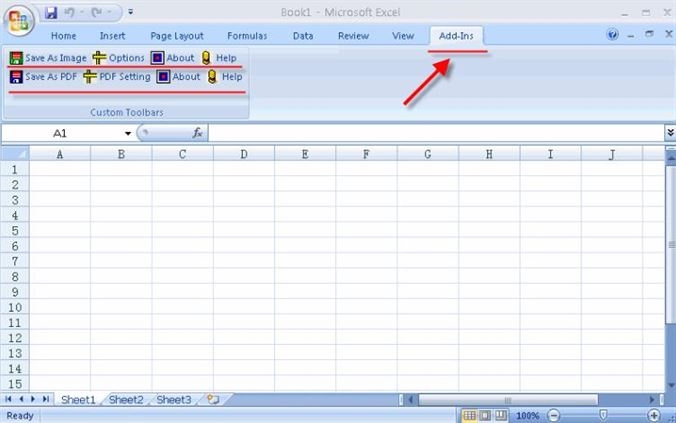 |
| Photo iskysoft |
Microsoft Office 2007 Add-in allows you to save Excel to PDF directly. Below are the detailed steps:
-Download the 2007 Microsoft Office Add-in. And you will get a SaveAsPDFandXPS.exe program file.
-Double-click on the program file to set up the program on your computer.
-And then open the Excel document that you want to save to PDF.
-From the Office or File menu, select Save or Publish to PDF.
| Tip: XLSX vs XSL vs CSV • XLS An XLS file is the primary binary file type that constitutes an MS Excel workbook. They hold the data of a worksheet consisting of charts and images and can only be opened with the Excel application. • XLSX A file that is attached with the file extension of XLSX is an updated version of the older XLS file and it can be opened as an Open XML Format Spreadsheet file on Excel Microsoft Office. • CSV A CSV file stands for Comma Separated Values and it is a plain text document that can be opened with a text editor and read. Differences between XLS, XLSX and CSV files: While the XLS file was the default format for the 2003 edition of Microsoft Excel, XLSX became the updated format for the newer versions of Microsoft Excel from 2007 onwards. CSV files contain their text information as a chain of values divided by commas in rows of lines. XLS files can be read by all the versions of Microsoft Excel, whereas XLSX files can be read-only by the 2007 version of Microsoft Excel or later versions. CSV files can be opened by a broad array of applications and are supported by any OS that has CSV adaptability. XLS files are constituted in the proprietary binary format, whereas XLSX files are of an Office Open XML type. CSV files can be employed only to contain data; no formatting of text can be done. But XLS and XLSX files contain data in the binary format, which leaves space for Excel attributes like charts and formatting. XLS and XLSX files cannot be opened in any other text editor, although CSV files can. |
Converting Excel to PDF on Mac
-Run PDF Creator for Mac
After you download the PDF tool on your PC, double-click the program file to launch the installation wizard. And follow up the instruction to set up the program. Then run the program on your computer and go to the main interface.
-Save Excel Spreadsheet as a PDF Document
In the main interface, click on "Create PDF." Then you will open the file browser. Select the Excel file you want and import it to the program. The file will be loaded to this PDF tool. Now go to the "File" menu and select "Save as," and then specify a destination to save the output file. Lastly, click "Save," and your Excel file will be converted to PDF immediately.
Combine multiple files into PDF: This smart application supports batch conversion. If you want to convert multiple Excel files to PDF, you can click "Combine PDF" in the main interface and import multiple Excel files to the pop-up window. And then, click "Combine" to convert the files into a PDF document.
Convert Excel to PDF in Word 2007
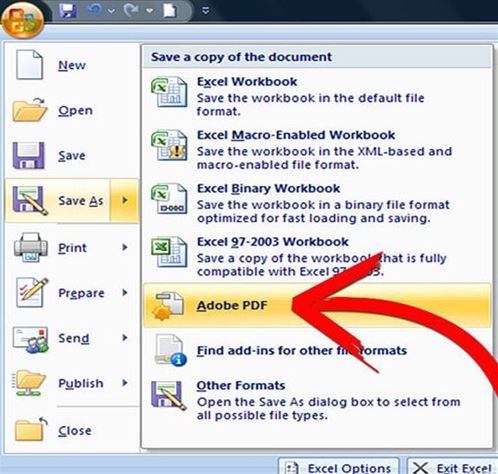 |
| Photo iskysoft |
To convert Excel to PDF in Microsoft Office 2007, do the following:
-Launch the Microsoft Excel application and open the Excel spreadsheet. Then select the "Office" button situated on the left-hand corner.
-Navigate to the "Save As" option on the menu.
-Now select "PDF" from the "Save As" file type list.
-Next, type a name for the document and select "Publish."
Convert Excel to PDF in Word 2010-2013
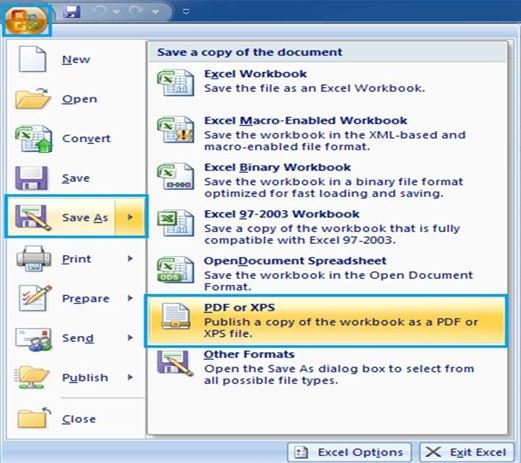 |
| Photo iskysoft |
In order to convert Excel files to Microsoft Office 2010-2013, follow these steps:
-Launch the Microsoft Office Excel application and go to the "File" option in the top-left corner.
-From the drop-down menu, select the "Save As" option.
-Therefrom the list of file types, click on the "PDF or XPS" file.
-Click on "Save" in the dialog box.
Convert Excel to PDF Using Excel for Mac
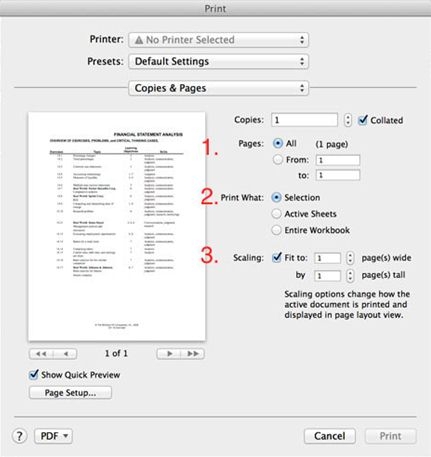 |
| Photo iskysoft |
When converting Excel to PDF using Excel for Mac, take this simple guide:
-Print Excel to PDF
-Launch your Excel for Mac application, and navigate to the "File" menu. In the drop-down list, click on "Print."
-Convert Excel to PDF Using Excel for Mac
-Confirm Your Output Settings
In the appearing dialogue box, select your settings. Then go to the "PDF" button at the bottom of the dialog box, and select "Save as PDF." Choose a file name and location, and finally click on the "Save" button.
 What is the first computer ever made in history? What is the first computer ever made in history? Compter has become one of the essential devices in daily affairs. Have you ever wondered about the history of the computer? What is the first ... |
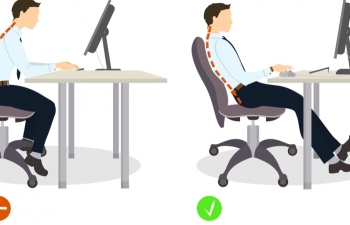 How to sit properly in front of the computer How to sit properly in front of the computer Some people are so absorbed in their activities that they do not pay attention to their postures, which might take a toll on their health. ... |
 45 Basic but Essential Shortcuts on Computer Keyboards 45 Basic but Essential Shortcuts on Computer Keyboards Compared to reaching for the mouse or navigating a menu, a single keyboard shortcut shaves a moment off your task. That's why it's important to ... |