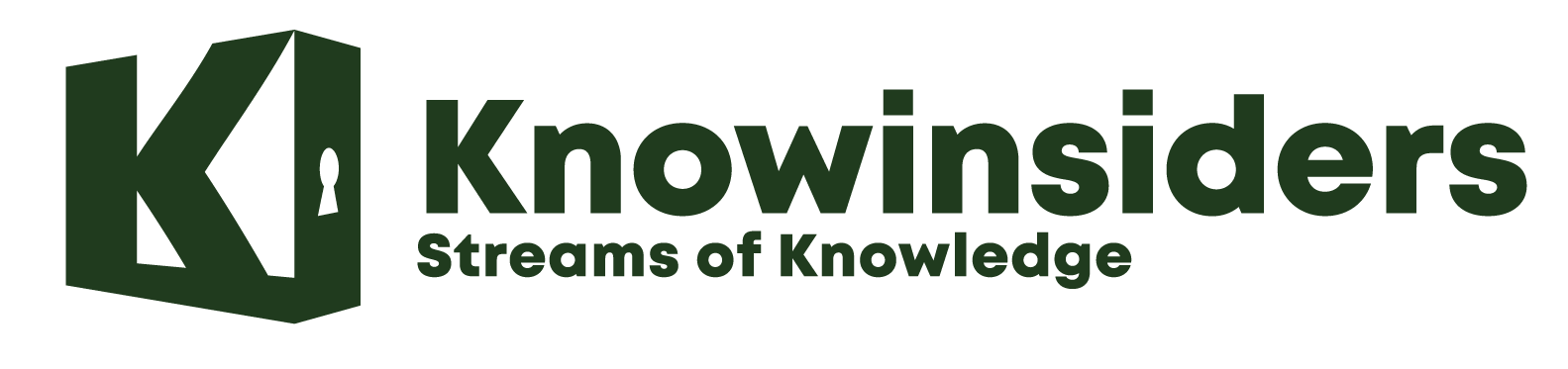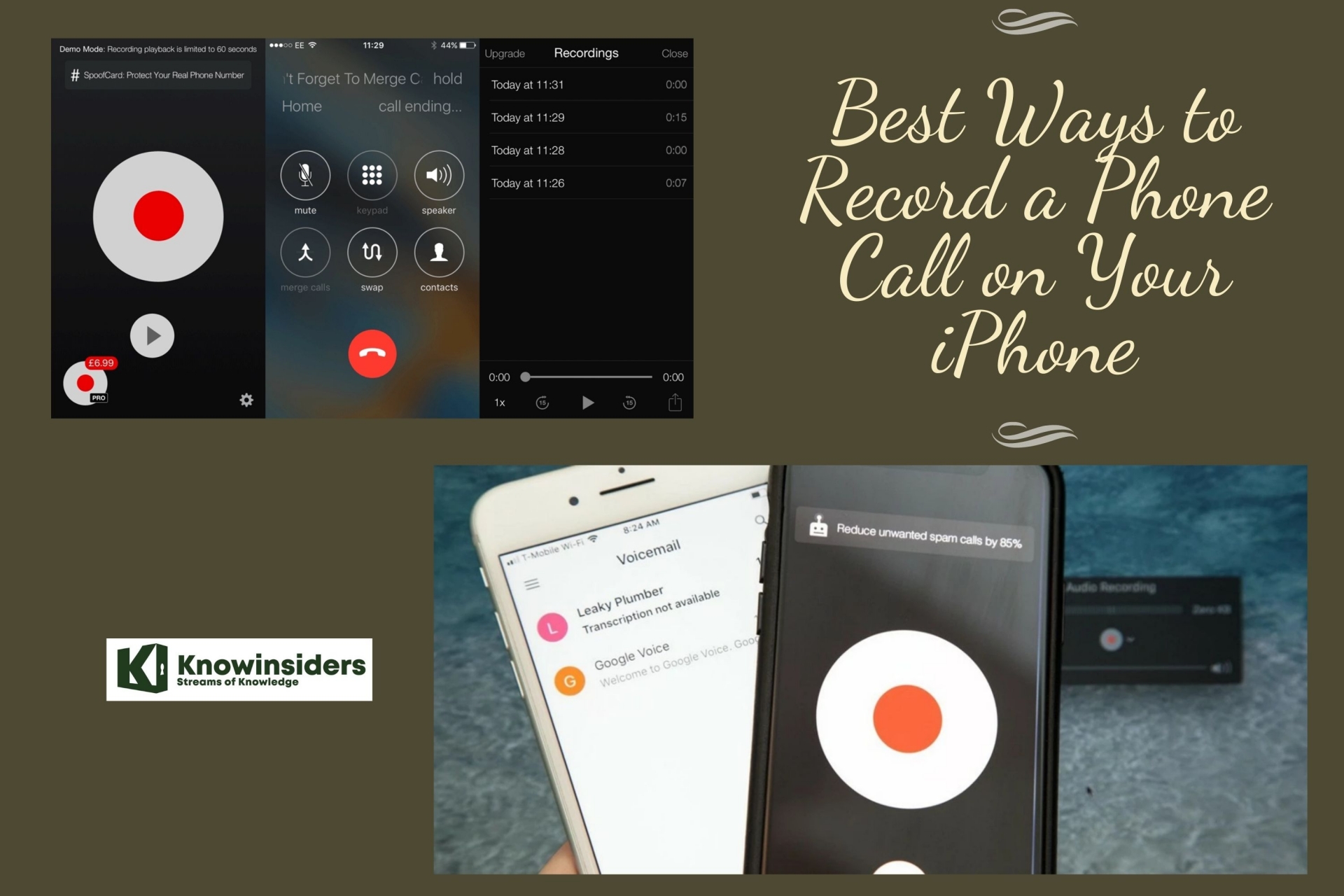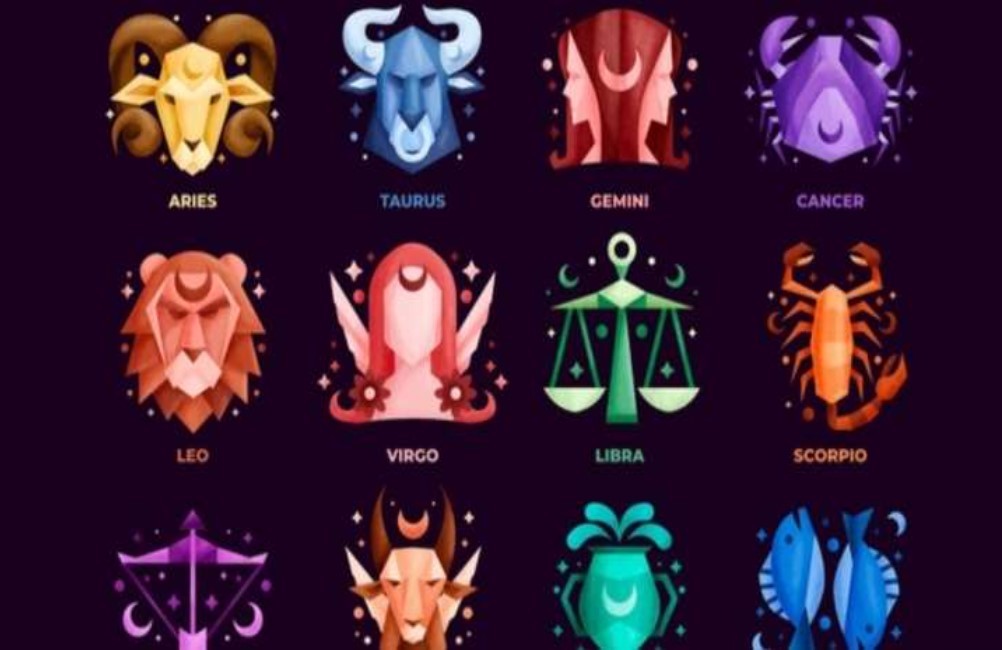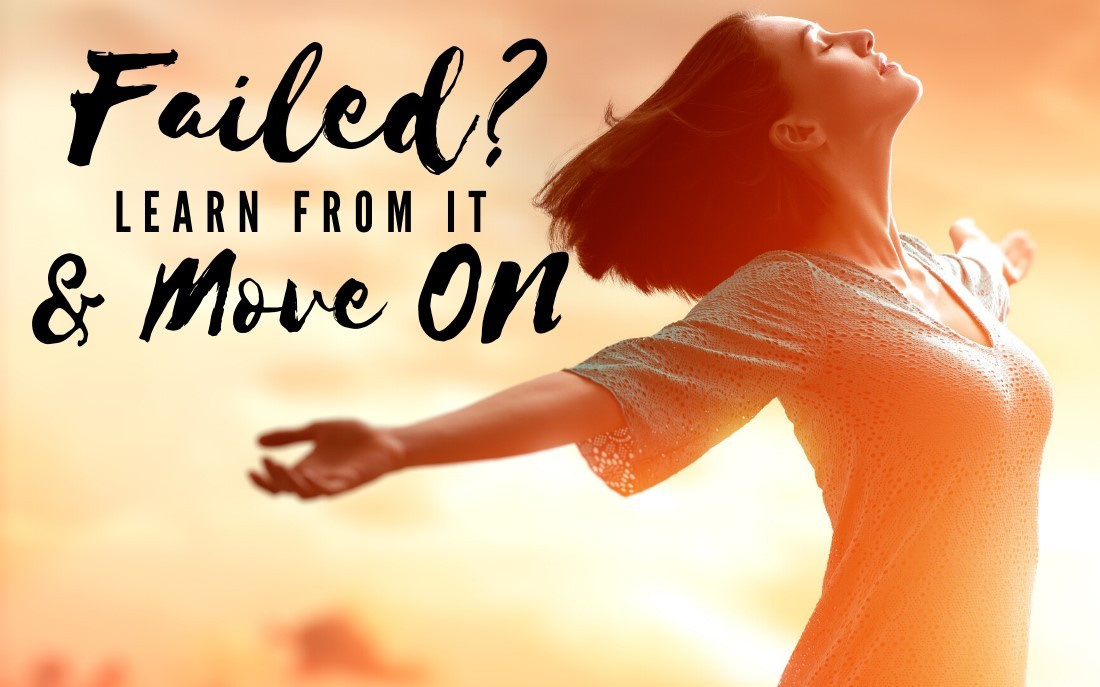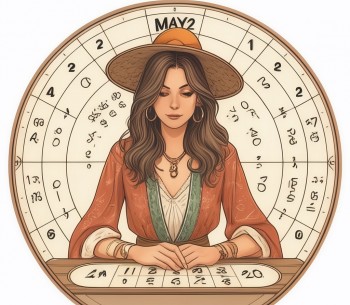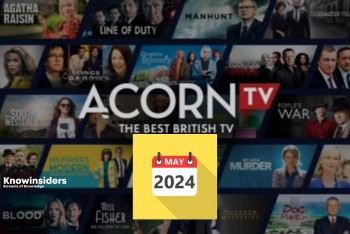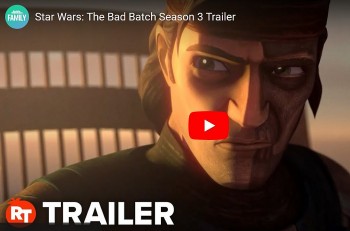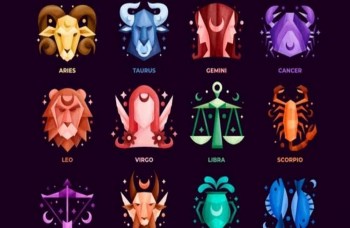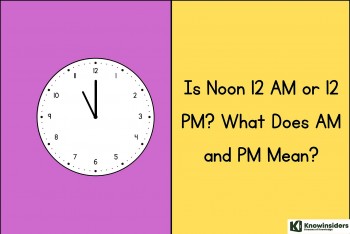How To Unlock Your iPhone with an Apple Watch - iOs 14.5
 |
| Unlocking Face ID. Photo: Tom's Guide |
iOS 14.5 and watchOS 7.4
Apple introduced its Face ID facial recognition system in November 2017 with the launch of the iPhone X, offering users an even simpler way to unlock their smartphone than traditional fingerprint recognition.
Following the now-mainstream usage of face masks, however, Apple's biometric feature has been handicapped, leaving many users having to enter their passcode to unlock their device when in public spaces.
Fortunately, Apple has responded to this change in our everyday lives by introducing a new feature that allows iPhone users wearing an Apple Watch to unlock their smartphone via Face ID through a partial face scan, when they're wearing a mask.
The process is similar to how it works when unlocking a Mac with an Apple Watch. When the unlock happens, the user receives a haptic buzz and a notification on the Apple Watch informing them that the unlocking procedure has been successful. However, bear in mind that you can only use your Apple Watch to unlock your iPhone while wearing a mask – it can't be used for authenticating Apple Pay or App Store purchases.
Before you can take advantage of the new feature, you'll need to make sure that you're running either a developer beta or the public betas of iOS 14.5 and watchOS 7.4. You'll need the iPhone and Apple Watch profiles from Apple's beta testing website, and after you have them installed, you can update on iPhone by going to Settings -> General -> Software Update. To update your Apple Watch, install iOS 14.5 and then launch the Watch app on your iPhone, tap the My Watch tab at the bottom of the screen, then select General -> Software Update.
Unlock your iPhone with an Apple Watch: Getting started
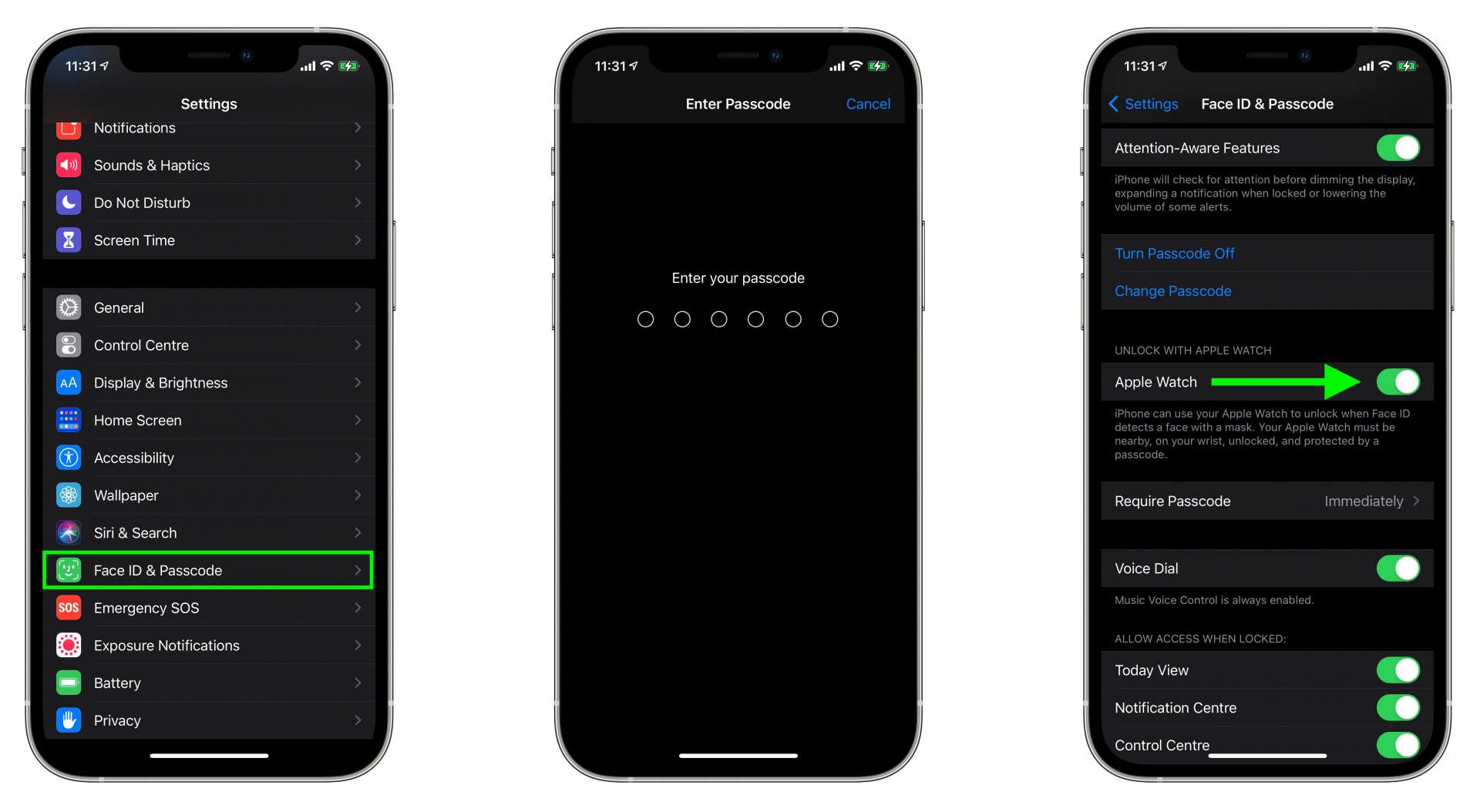 |
| Photo: Macrumors |
You've probably already downloaded iOS 14.5 to use this new unlocking method, but your downloads don't end there. You also have to make sure your Apple Watch is running the watchOS 7.4 update. (An Apple Watch Series 3 or later is required as well.) The order of updates matters — you'll need to download iOS 14.5 first, then get watchOS 7.4.
You can update your Apple Watch software from your iPhone by launching the Watch app, and from the My Watch tab, selecting General followed by Software Update. Follow the on-screen instructions to download watchOS 7.4. You can also update to watchOS 7.4 directly from your watch by launching the watch's Settings app and selecting General, then Software Update. (It's best to have your Apple Watch connected to a charger when you upgrade.)
Your work's not done after installing both iOS 14.5 and watchOS 7.4. You also need to have a passcode on your watch, with wrist detection turned on. Then, you need to enable the Apple Watch unlocking feature on your iPhone. Here's how.
1. From the Settings App, select Face ID & Passcode.
2. Enter your passcode when prompted.
3. Find Unlock with Apple Watch on the ensuing screen — it's a ways down — and slide the switch to turn it on.
Unlock your iPhone with an Apple Watch: How to use the feature
You're able to unlock your iPhone with an Apple Watch when your face is covered with a mask, and your Apple Watch is on your wrist and unlocked. Unlocking your phone is simply a matter of raising up the phone to your eye level as you would if you were unlocking it using regular Face ID. This time though, you'll feel a buzz on your wrist, as the phone unlocks — slide up from the bottom of the iPhone screen and you can use your phone as you regularly would.
You'll get a notification on your Apple Watch screen alerting you to the fact that your iPhone is now unlocked. There's a lock phone button you can tap if you've unlocked the phone accidentally, or if you just decide you want to lock up your phone at any time. Tap that button, and the next time you want to unlock your iPhone, you'll have to do so with a passcode.
| You'll get a notification on your Apple Watch screen alerting you to the fact that your iPhone is now unlocked. There's a lock phone button you can tap if you've unlocked the phone accidentally, or if you just decide you want to lock up your phone at any time. Tap that button, and the next time you want to unlock your iPhone, you'll have to do so with a passcode. |
Unlocking your iPhone with an Apple Watch requires your phone and watch to be near one another to work. Also be aware that this method only works for unlocking — you can't use it to verify payments or look up passwords. Those activities still require you to tap in a password.
 How to Charge Your iPhone to Complete 100%? How to Charge Your iPhone to Complete 100%? There's a reason your iPhone or iPad may not be charging past the 80% threshold. If you've found yourself in a situation like this, don't ... |
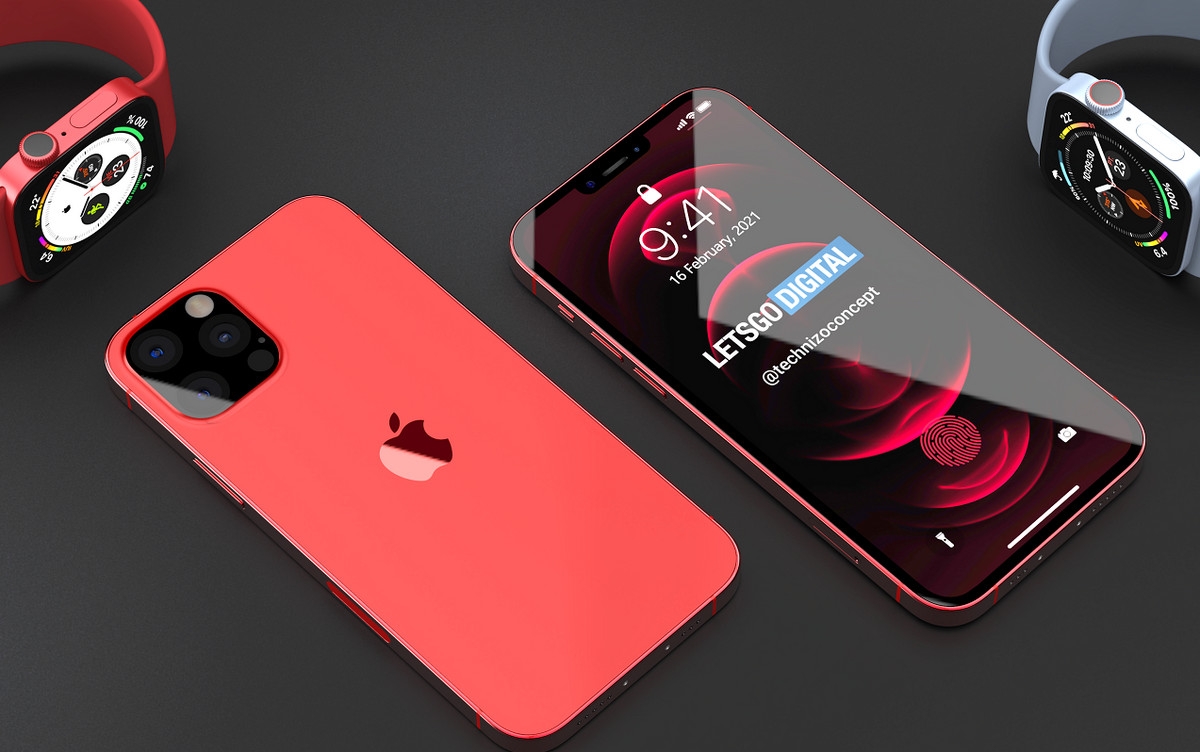 iPhone 13: Release date, Apple A15 Chip, Features and Specs iPhone 13: Release date, Apple A15 Chip, Features and Specs The iPhone 13 is likely to be released this fall with a handful of new features. Currently, rumors indicate that the update will bring design ... |
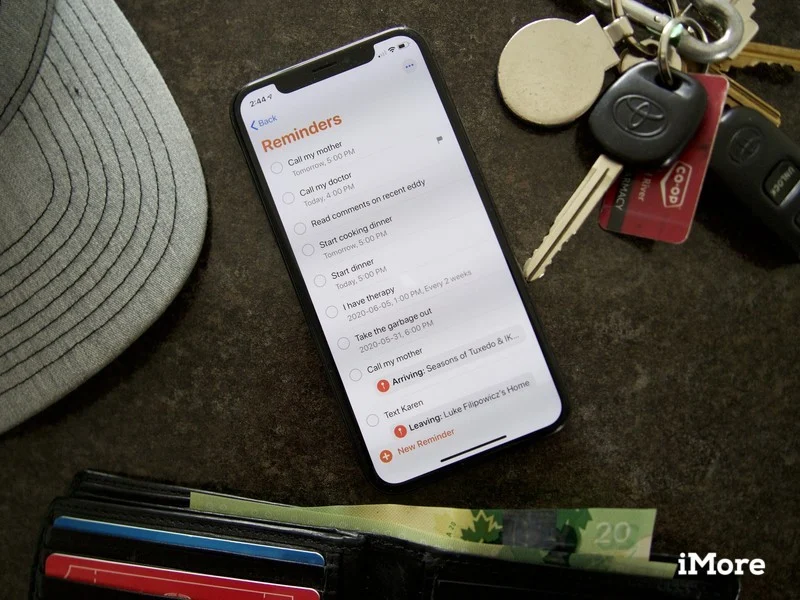 How to Create Tasks in the Reminders App on iPhone How to Create Tasks in the Reminders App on iPhone Sometimes we all can be forgetful, and Reminder was made for you to save important tasks for later. Read the article below for a detailed ... |